Extract Videos from AVCHD Using Best Tools
Extracting videos from AVCHD is really a headache, especially when one intends to edit, share, or convert the taken footage of camcorders. The full form of AVCHD is Advanced Video Coding High Definition, and this is the format in which digital cameras shoot. However, this format cannot work on each device or other software. In order to make things easy and smooth, a couple of effective tools can be used which may enable the users to extract and convert AVCHD videos into more accessible formats. This tutorial will explain how to extract videos from avchd, introduce you to some of the best tools for the job.
Part 1: What is AVCHD?
AVCHD is short for Advanced Video Coding High Definition. This is a recording and playing format of high-definition videos. Developed by Sony and Panasonic, this format started its work in 2006 and applied the H.264/MPEG-4 AVC video-compression codec, which means the possibility of having really small bit rates while retaining the high quality of videos. The main distinctive feature of this format is resolution: AVCHD has the support of both 1080i and 1080p for smooth and sharp footage. One can also get Dolby Digital surround sound with this format. The AVCHD file usually comes with the extension .mts or .m2ts. Since most video editing software and media players support this, this is one of the favorite formats for many professional videographers and filmmakers.
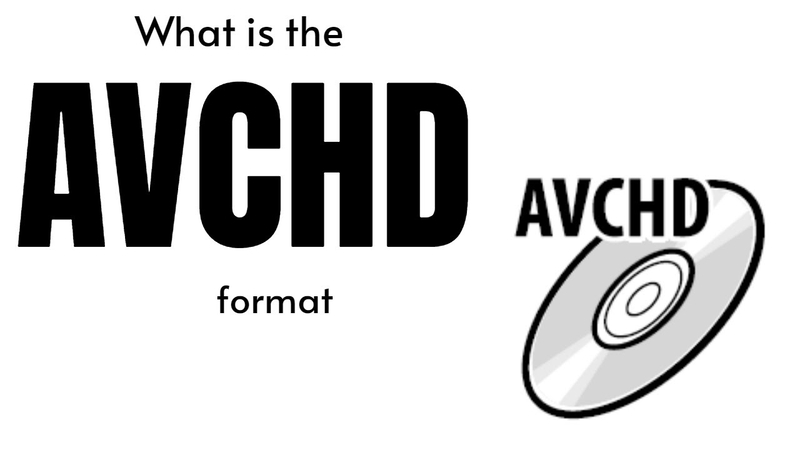
Part 2: Best Tool for High-Quality Video Extraction from AVCHD
How to extract videos from AVCHD? If one is looking for a smooth and quick conversion of AVCHD into videos, then HitPaw Video Converter can easily be rated as one of the finest in the market. That will provide its user with an easy operation and support a broad range of file formats for high-quality video output. Whether you are working with how to extract AVCHD files or trying to convert the files into more accessible formats, HitPaw Video Converter offers the fastest and easiest way to do that. Following are five salient features for which it stands out as the best.
Features of HitPaw Video Converter
HitPaw Video Converter - All-in-one Video Solutions for Win & Mac
Secure Verified. 254,145 people have downloaded it.
- High-speed Converting: Fast extraction and conversion of videos without losing quality.
- Multi-format Compatibility: Compatible with a wide array of video formats, making it versatile.
- Batch Processing: Ability to extract multiple videos at the same time, saving energy and hours.
- User-friendly interface: Intuitive design for easy navigation by a beginner or pro.
- Lossless quality: Ensures that the extracted video is of the best quality.
Secure Verified. 254,145 people have downloaded it.
Steps to use HitPaw Video Editor
Step 1: In the Edit section, select the Cut feature and add your video. Preview the video on the timeline, drag the playhead to the desired point, and click the scissor icon to split. Repeat to cut more clips. To merge, check “Merge into one file” and click Confirm to export.

Step 2: Preview the cut video, select an output format, and click Export or Export All to save the file.

Step 3: To merge videos, add all desired files in the Edit section, check “Merge into one file,” select the output format, and click Export All.

Step 4: In the Crop & Rotate function, rotate the video as needed or crop by dragging the matrix. Choose a ratio or drag manually, then preview and export the cropped video. Ensure all videos have the same resolution to apply crop settings to multiple files.

Step 5: Add filters by selecting a preset, such as black and white or landscape, and fine-tune brightness, contrast, and saturation. To apply changes to all files, check “Apply all to list.”

Step 6: Change video speed from 0.25x to 4x by selecting the speed on the right panel. Preview in real-time and apply to all files by checking “Apply all to list.”

Step 7: Add text or image watermarks, adjust fonts, colors, and transparency, and drag to position. Apply to all files if they share the same resolution.

Part 3: Five Other Tools for AVCHD Video Extraction
Besides HitPaw Video Converter, there are various other tools that can be used as alternatives to extract videos from AVCHD. Here come five more, each with a short comparison to the predecessor regarding usability, supported format, and extraction speed.
1. HandBrake
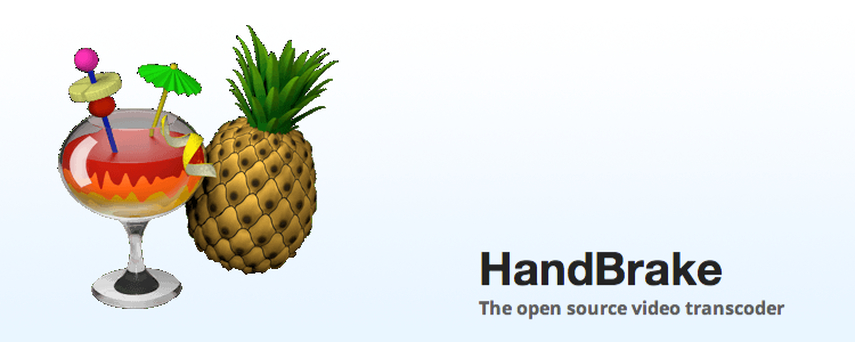
HandBrake is an open-source, free tool and very popular among users. It contains an array of video formats that it supports, including extract AVCHD. Moreover, this application software provides a user-friendly interface and supports batch conversions that will definitely be helpful when you work over some big project. While it excels in format variety and flexibility, extraction may work a bit slower compared to paid alternatives like HitPaw Video Converter. Besides, one of the major benefits of working with HandBrake is the customization option where users can edit and fine-tune video settings. However, compared to HitPaw, it does lack some intuitive features that are important for beginners.
2. Wondershare UniConverter
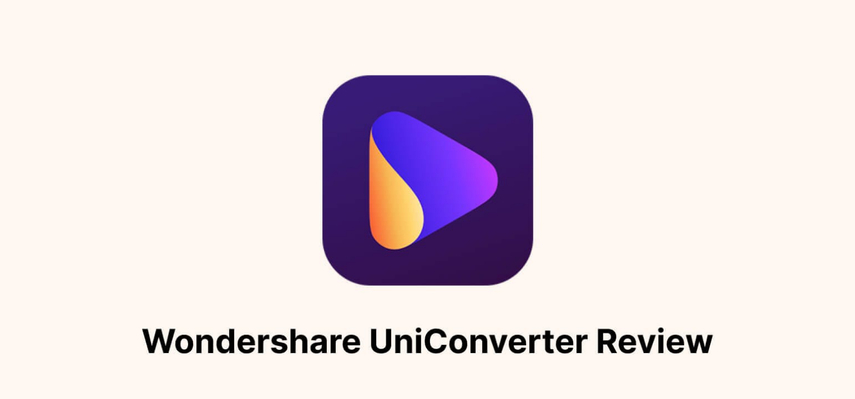
UniConverter from Wondershare is one of the most influential media converting solutions that supports more than 1000 formats, including AVCHD. This utility is renowned for fast extraction speed and is easy to operate, hence quite suitable for any user who needs quality in speed. The drag-and-drop interface makes everything quite straightforward for a beginner, but advanced users will be pleased to discover many editing options. Although Wondershare is a tough competitor, the prices for HitPaw Video Converter are a bit more approachable for users on extremely tight budgets.
3. Any Video Converter

Any Video Converter fully supports a range of different formats, including AVCHD. This is an easy-to-use tool with fast extraction speeds and some minimal editing capabilities, making it ideal for those users who want fast and easy conversions with minimal fuss. While it lacks some of the advanced features from Wondershare or HitPaw, it is fast and pretty straightforward. Compared to HitPaw, Any Video Converter is more straightforward but a bit less polished than HitPaw, with less functionality, such as batch processing.
4. Aiseesoft Video Converter Ultimate
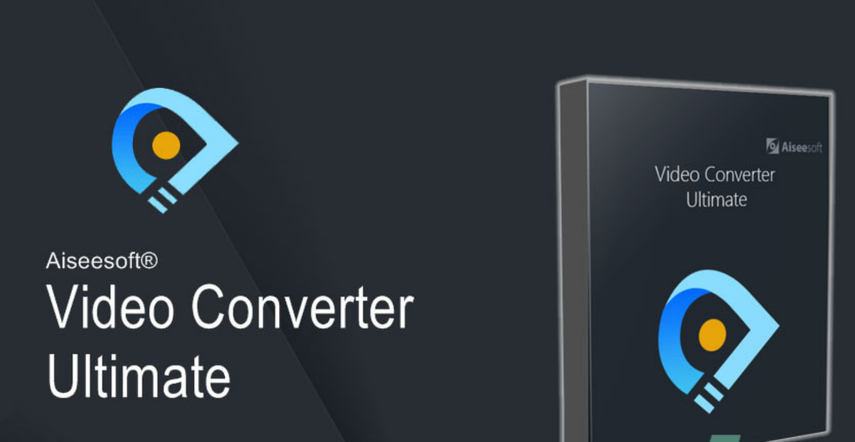
Aiseesoft Video Converter Ultimate provides great support for a wide range of AVCHD, apart from many other file formats. It features an up-to-date, sleek interface that gives this tool a highly user-friendly feel and extremely fast conversion times. Users can also make use of its inbuilt editing tools for video trimming, merging, and watermarking. That makes Aiseesoft a fine middle ground between beginners and advanced users. Compared to HitPaw, Aiseesoft comes out as equally easy to use but scores higher in advanced features. At the same time, HitPaw's speed of extraction turned out to be a bit faster in benchmark tests.
5. Freemake Video Converter

Freemake Video Converter is a free solution supporting AVCHD among various formats. It's made simple, so you can expect it to have an interface that is easy to navigate through and suitable for any beginner. But of course, Freemake imposes some limits on its free version, including watermarked output and slow extraction speeds. For comparison, HitPaw Video Converter provides more consistent performance and quicker extraction even in its trial version. Freemake is an excellent entry-level tool, but it is a notch below HitPaw's paid offering in terms of versatility.
FAQs about Extracting Videos from AVCHD
Q1. What is the AVCHD format, and for what purpose is it widely used?
A1. AVCHD is a format designed by Sony and Panasonic for recording HD videos. And this format is widely adopted by most camcorders because it can compress high-quality videos with excellent clarity while efficiently managing file size.
Q2. Can HitPaw Video Converter extract video from AVCHD with no quality loss?
A2. Yeah, HitPaw Video Converter does support extracting videos from AVCHD files with almost unnoticeable quality loss. It keeps the resolution and quality of every video while converting to more widely supported formats to ensure smooth extraction.
Q3. Are there any free tools that can extract videos from AVCHD?
A3. Well, yes, there are some free options for extracting video from the AVCHD file with the use of HandBrake or VLC Media Player. They do not offer advanced features, as would be found in the paid version, but they provide a basic function of converting and saving AVCHD videos without any cost.
Conclusion on Extracting Videos from AVCHD
How to extract videos from AVCHD? AVCHD has the support of both 1080i and 1080p for smooth and sharp footage. One can also get Dolby Digital surround sound with this format. The AVCHD file usually comes with the extension .mts or .m2ts. HitPaw Video Converter can extract video from AVCHD. Conversion is possible with fast speed and without any obvious flaws in the video quality. HitPaw Video Converter gives support to many kinds of varieties of output formats, which makes the user at liberty in choosing the format in which he wants the video to be saved. Overall, HitPaw Video Converter works excellently for anyone who wants to extract and convert AVCHD videos easily and professionally.
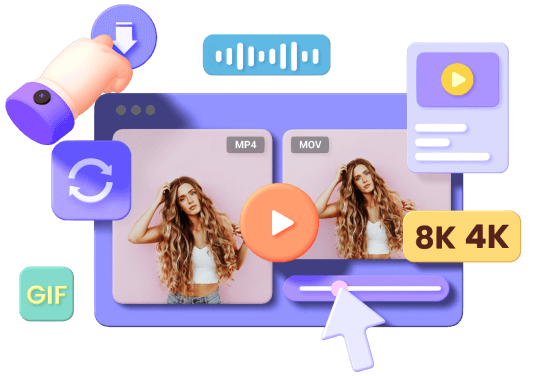






 HitPaw Edimakor
HitPaw Edimakor HitPaw Video Enhancer
HitPaw Video Enhancer HitPaw FotorPea
HitPaw FotorPea



Share this article:
Select the product rating:
Joshua Hill
Editor-in-Chief
I have been working as a freelancer for more than five years. It always impresses me when I find new things and the latest knowledge. I think life is boundless but I know no bounds.
View all ArticlesLeave a Comment
Create your review for HitPaw articles