5 Best High-Quality Video Converter without Watermark
After creating the video, you may have realized its quality could be better. Converting it to 4K resolution is paramount. Unfortunately, there are few reliable options on the market, and getting a high-quality video format converter might require extra effort.
The good thing is that we'll introduce the 5 joyful and commendable ways to convert the videos to the high resolution videos.
Part 1: 5 Best 4K Video Converter for Windows/Mac
There are plenty of tools for converting videos into high-quality videos, but only some of them are reliable and worth your attention. Let's talk about the 5 of the most substantial ways to convert high-quality video.
2.1 HitPaw Univd (HitPaw Video Converter)
HitPaw Univd is an all-in-one tool that performs multiple-dimensional tasks. Turning the video into a high-quality format is also more straightforward than you think. With HitPaw Univd, you have the luxury of maintaining the original video quality regardless of how many files you throw at this best high-quality video converter to edit.
Apart from the simple user interface, another significant feature of the HitPaw Univd is that it lets you convert multiple videos simultaneously.
Hence, whether you're aiming to convert the videos to 4K, 10,80p, or 8K, HitPaw Univd is the best high quality video converter, enabling you to take the quality of the videos to the next level.
Features
- Allows you to convert high quality video in a few clicks
- It doesn't affect the footage supporting
- Compatible with Mac and Windows
- It lets you convert multiple videos simultaneously
- Explore the commendable video editing operations
- It doesn't include the watermark
- Affordable premium package
Here's the step by step guide to convert video to high quality through HitPaw Univd.
Step 1:
Navigate to the official webpage of the HitPaw Univd and install the software on the PC. Launch the HitPaw Univd and select the ''Add Video'' button to import the video you're aiming to convert the video.
Since HitPaw Univd supports converting multiple videos simultaneously, you can import the various videos in one go.

Step 2:
After dragging the video to the timeline, you'll need to press the ''Convert All To'' button to select the preferred video format. Since HitPaw Univd supports turning the videos into multiple video formats, you can choose the most appropriate one.
You can customize the video parameters once you choose the appropriate format.
Tap on the Edit button to adjust the format preferences, where you can select the audio and video codec and quality.

Step 3:
Enable the Hardware Acceleration Detection feature to speed up the conversion rate. Tap on the Convert button to initiate turning the videos into the preferred video format.
The software takes only a few seconds before converting the videos, and after getting them downloaded, you can access it from the Converted tab

2.2 Winxvideo AI
Another unique way to convert a video to high quality is none other than the WinX HD Video Converter. With supporting Mac and Windows, this outstanding tool lets you convert videos into multiple formats, including 4K UHD videos, Blu-Ray videos, and more.
Despite offering the manageable user interface and affordable premium package, this tool empowers you to convert the videos without messing up with the quality of the videos.
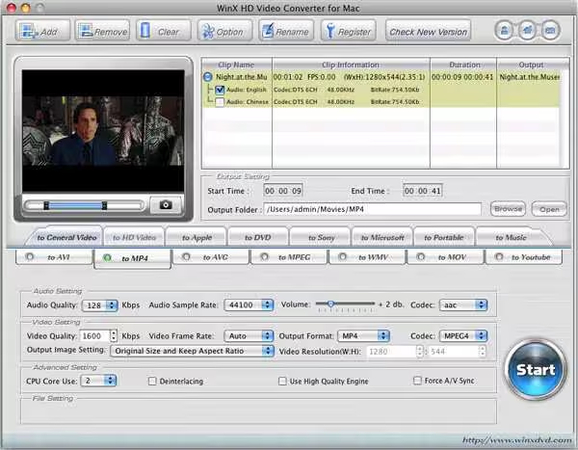
Pros
- Prompts the simple user interface
- Doesn't mess up with the quality of videos
- Lets you to convert 4K videos into the formats like MOV, WMV, AVI, M2TS, MKV, MP4
- Empowers you to convert and download the 4K/8K/JD videos from the 1000+ websites
- Supports the Mac and Windows.
- Doesn't include the watermark on the video
Cons
- The style of the interface could be customized
2.3 Handbrake
Handbrake is a high quality video format converter that sets apart the various tools courtesy of its inspirational and breathtaking services. With a wide range of read-made profiles and prolific customization options, this tool empowers you to adjust the resolution, subtitles, frame, codec, and more effortlessly. On top of that, Handbrake doesn't mess up with the quality, so you don't have to worry about the video quality.
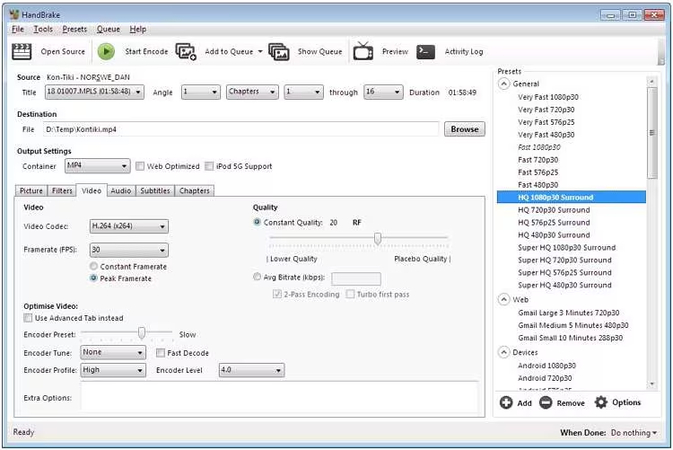
Pros
- Free to use
- Transform the videos into the 4K and 8K
- Supports multiple video formats
Cons
- Could take time converting the videos
2.4 DivX Converter
You can explore some more options to convert video YouTube to MP3 high quality or MP4 video and that's where DivX Software comes into play. Apart from prompting the manageable user interface, the thing to like about this tool is that it supports most devices and you don't have to do much to perform the editing operations on the videos.
To convert videos into high resolution, you need only upload them and then choose the video format before converting them.
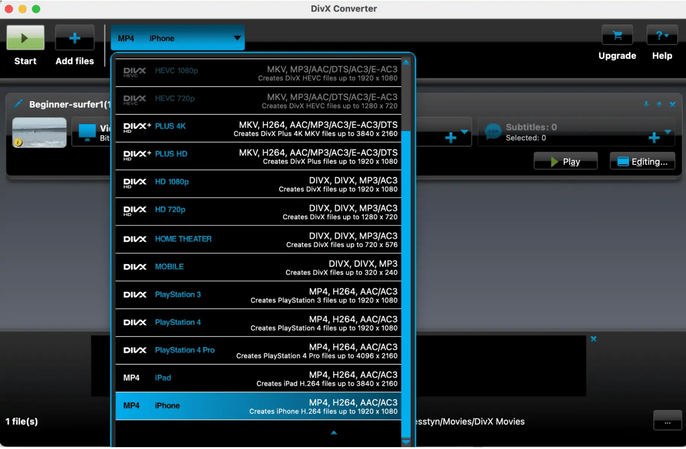
Pros
- Prompts the simple user interface
- Compatible with Mac and Windows
- Convert multiple videos simultaneously
Cons
- Premium could be expensive
2.5 Any Video Converter
Any Video Converter is living up to its reputation and has become one of the most efficient and reliable tools for converting videos. With the simple user interface, Any Video Converter ensures that the video you tend to change the format of doesn't affect the quality of the video. Any Video Converter is capable of converting the videos into the formats like MOV, AVI, MP4 etc.
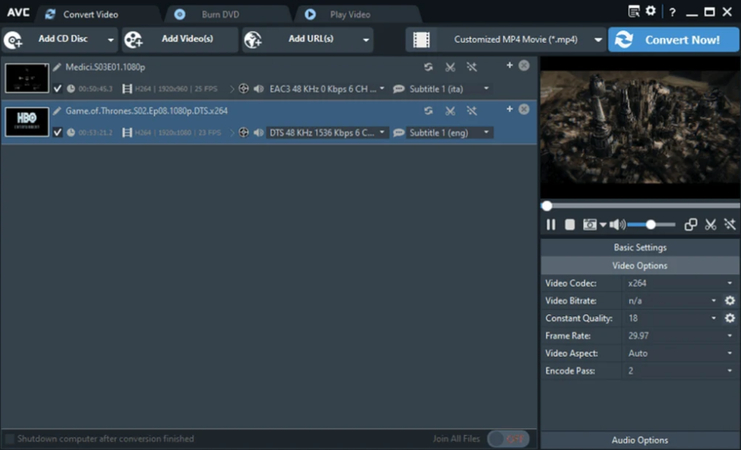
Pros
- Easy to use
- It doesn't affect the video quality
- Compatible with Mac and Windows
Cons
- The conversion speed is a bit slow
Part 2: How to Convert Video to 4K Online with AI
In HitPaw Online Video Enhancer, you've found the online tool to convert high quality video. It is one of the best online tools because it doesn't affect the quality of the video, and you don't even need to install the software. From allowing you to convert multiple videos to upscale the footage, HitPaw Online Video Enhancer has been a massive hit.
Features
- Offers an intuitive user interface
- Doesn't affect the quality of the video
- No watermark
- Prompts the AI models to enhance the video quality
- Compatible with the Mac and Windows
Here's the detailed guide below to know how to video to high quality free.
Step 1:
Jump into the official website of the HitPaw Online Video Enhancer and select and import the video you wish to convert.
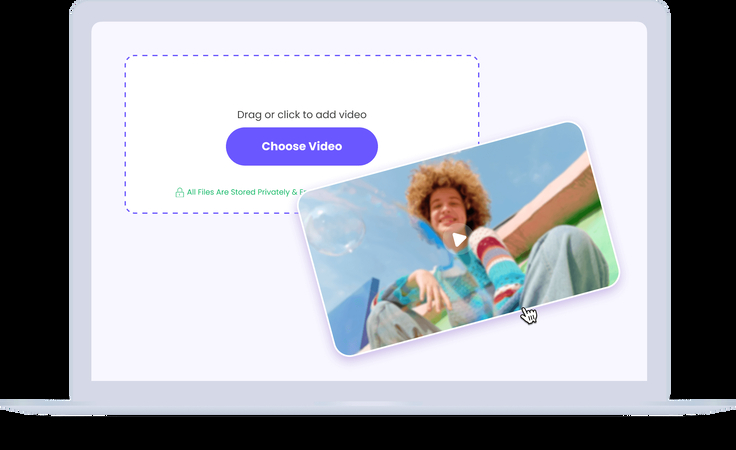
Step 2:
Select the AI model you wish to use and the desired format and resolution.
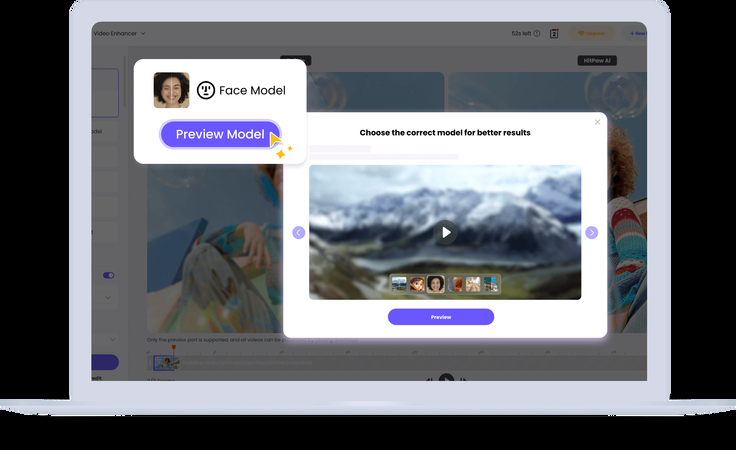
Step 3:
Preview the video and select the Export button to download the video. HitPaw Univd only takes a few moments before getting the video edited.
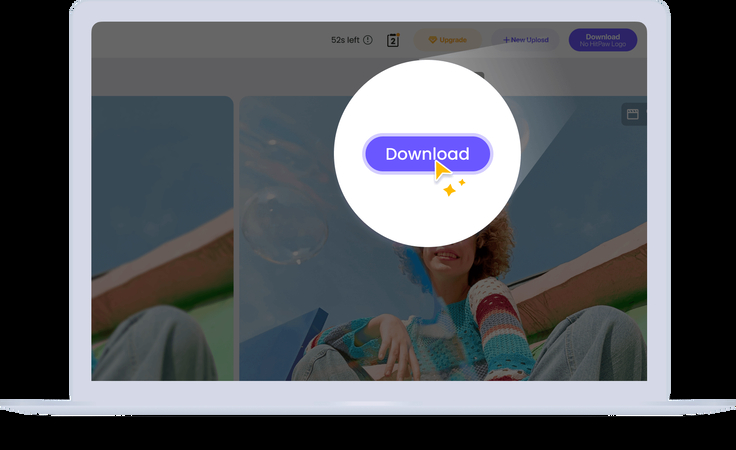
Summary
You can take the exciting notes from this guide to convert to high quality video as we've listed the 5 mind-blowing options in this post. Of all the options we've gathered in this guide, HitPaw Univd is the best option. It allows you to convert videos without affecting their quality.
We have also listed the HitPaw Online Video Enhancer video as high quality and free without installing any software.






 HitPaw VikPea
HitPaw VikPea HitPaw Edimakor
HitPaw Edimakor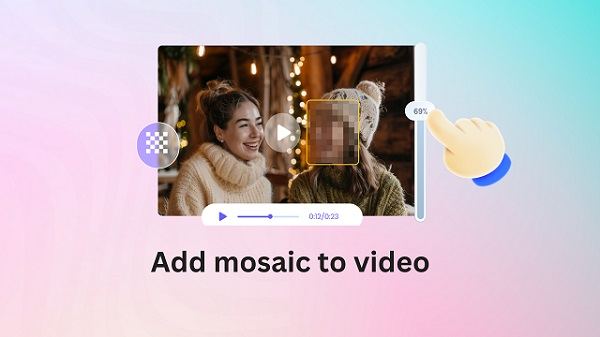

Share this article:
Select the product rating:
Daniel Walker
Editor-in-Chief
My passion lies in bridging the gap between cutting-edge technology and everyday creativity. With years of hands-on experience, I create content that not only informs but inspires our audience to embrace digital tools confidently.
View all ArticlesLeave a Comment
Create your review for HitPaw articles