Can Handbrake Do Video Passthrough?
Video passthrough—does HandBrake support it? If you're looking for this, you have been having trouble preserving the quality of your videos while converting.
That's frustrating if quality goes out the window, but don't worry; you are at the right place. In this article, we're going to discuss precisely whether HandBrake can do video passthrough and also give indications of how one can use it to maintain video quality. So stick around, and by the end, you will know exactly how to keep your videos looking great without any hassle.
Part 1: What is Video Passthrough and Its Benefits?
Before getting straight to HandBrake video passthrough, it's essential to first understand what is video passthrough and it's benefits.
Well, generally, a passthrough is a method of transferring data from one system to another without changing it. So, in the case of video, video passthrough means that native streams of video and audio are passed with no alteration for re-encoding. The content stays in its form and quality forms original.
Main Feature of Video Passthrough
The main feature of video passthrough is that it maintains original video and audio streams. This will come in very handy when you want to:
- Maintain Quality: By not re-encoding, the video and audio quality stay exactly as they were in the original file. This is especially important for high-definition or professional videos where quality is key.
- Save Time: Re-encoding is time-consuming, particularly for large files. Video passthrough bypasses this process; therefore, it is way faster.
- Reduce the use of CPU: Re-encode is a very power-consuming process. Using pass-through reduces the burden on your CPU and makes the process far more efficient, especially if you want to be able to do other things on your computer without its dragging along.
Knowing these benefits makes it clear why video passthrough is helpful for anyone looking to change video formats without a loss in quality or efficiency.
Now let's discuss HandBrake passthrough video capability in detail.
Part 2: Can HandBrake Passthrough Video? Why?
HandBrake is a very popular open-source video transcoder, which happens to be versatile and has a handful of compelling features but without support for video passthrough.
Why HandBrake Cannot Passthrough Video?
By design, HandBrake doesn't do video passthrough; it's fundamentally a transcoder. In other words, it was primarily developed to change videos from one format to another. This process typically involves re-encoding the video and audio streams.
Here are the key reasons:
- Emphasis on Transcoding: The core functionality of HandBrake is transcoding; whatever it does for video and audio to arrive at different formats, resolutions, and quality settings implies re-encoding.
- Compression and Compatibility: HandBrake is used to try and compress video files into more digestible file sizes so they can play on various devices and platforms. Much of the time, this entails changing the original encoding, which passes through would not allow.
- Limited Scope for Passthrough: HandBrake has limited passthrough options for particular audio tracks but none for video streams. This is because video passthrough does not align with HandBrake's primary use case of altering video quality, resolution, and format to suit user needs.
These reasons explain why, with all the magnificent strengths of HandBrake, video passthrough is also not supported. If a user wants to preserve the quality without re-encoding, then alternative tools or methods have to be considered.
But what is the best alternative for HandBrake video passthrough? Let's discuss this in detail.
Part 3: The Best Alternative for HandBrake Video Passthrough
The best alternative to HandBrake video passthrough is the HitPaw Univd (HitPaw Video Converter). HitPaw Univd is a video converter that allows one to convert videos into several formats on a user-friendly interface with an overall fully-featured dashboard. It supports over 1000 video and audio file formats, ensuring compatibility with almost any device or platform. Equipped with AI-powered tools and high-speed video conversion features, HitPaw serves entry-level and professional requirements by preserving the original quality of the videos.
Watch Video to Learn More Details
For a detailed walkthrough, watch the video below to see HitPaw Univd in action and learn about its various features and capabilities.
Key Features of HitPaw Univd
- Extensive Format Support: Over 1000 video and audio formats supported, ensuring compatibility with most devices and platforms.
- Media Download: Easily download videos and music from numerous websites.
- Built-in Editing Tools: Enhance and adjust your videos with simple editing tools.
- AI-Assisted Functions: Utilize AI to improve video quality, remove backgrounds, and eliminate noise.
- High-Speed Conversion: Benefit from fast conversion rates with hardware acceleration.
Guide to Passthrough Video Without Any Issue
Follow these steps to perform video passthrough using HitPaw Univd:
Step 1.First of all, download and install the HitPaw Univd on your computer and launch it. Now you will have to add a passthrough video file.

Step 2.Once the file is uploaded, you will have to select the input and output video format. For that, look at the bottom left corner, choose both input and output as the same video format and hit the Convert All button.

Step 3.Now wait for the process to be completed. Once the process is finished, export the video to your computer.


FAQs about HandBrake passthrough video
Q1. Can I use HandBrake to convert video?
A1. Yes, you can use HandBrake to convert video. HandBrake is a powerful, open-source video transcoder that allows you to convert videos from one format to another. It supports a wide range of video formats and offers numerous options for adjusting video quality, resolution, and more. However, it does not support video passthrough, meaning it will re-encode the video rather than preserving the original quality.
Q2. Can HandBrake passthrough audio?
A2. Yes, HandBrake can passthrough audio. While HandBrake does not support video passthrough, it does offer audio passthrough options. This means that the original audio track can be preserved without re-encoding, allowing you to maintain the original audio quality while converting the video to a different format.
Q3. Why Video Passthrough Is so Important?
A3.
Video passthrough is important for several reasons:
Understanding these benefits shows why video passthrough is a valuable feature for anyone looking to convert video formats without sacrificing quality or efficiency.
Conclusion
In conclusion, while HandBrake is a powerful tool for video conversion, it does not support video passthrough, which is essential for maintaining original video quality.
For those looking to preserve their video's integrity, HitPaw Univd is the best alternative. It offers extensive format support, high-speed conversions, and advanced AI tools, making video passthrough simple and efficient.
Don't compromise on quality—try HitPaw Univd today and experience seamless, high-quality video conversion.











 HitPaw VikPea
HitPaw VikPea HitPaw Watermark Remover
HitPaw Watermark Remover 

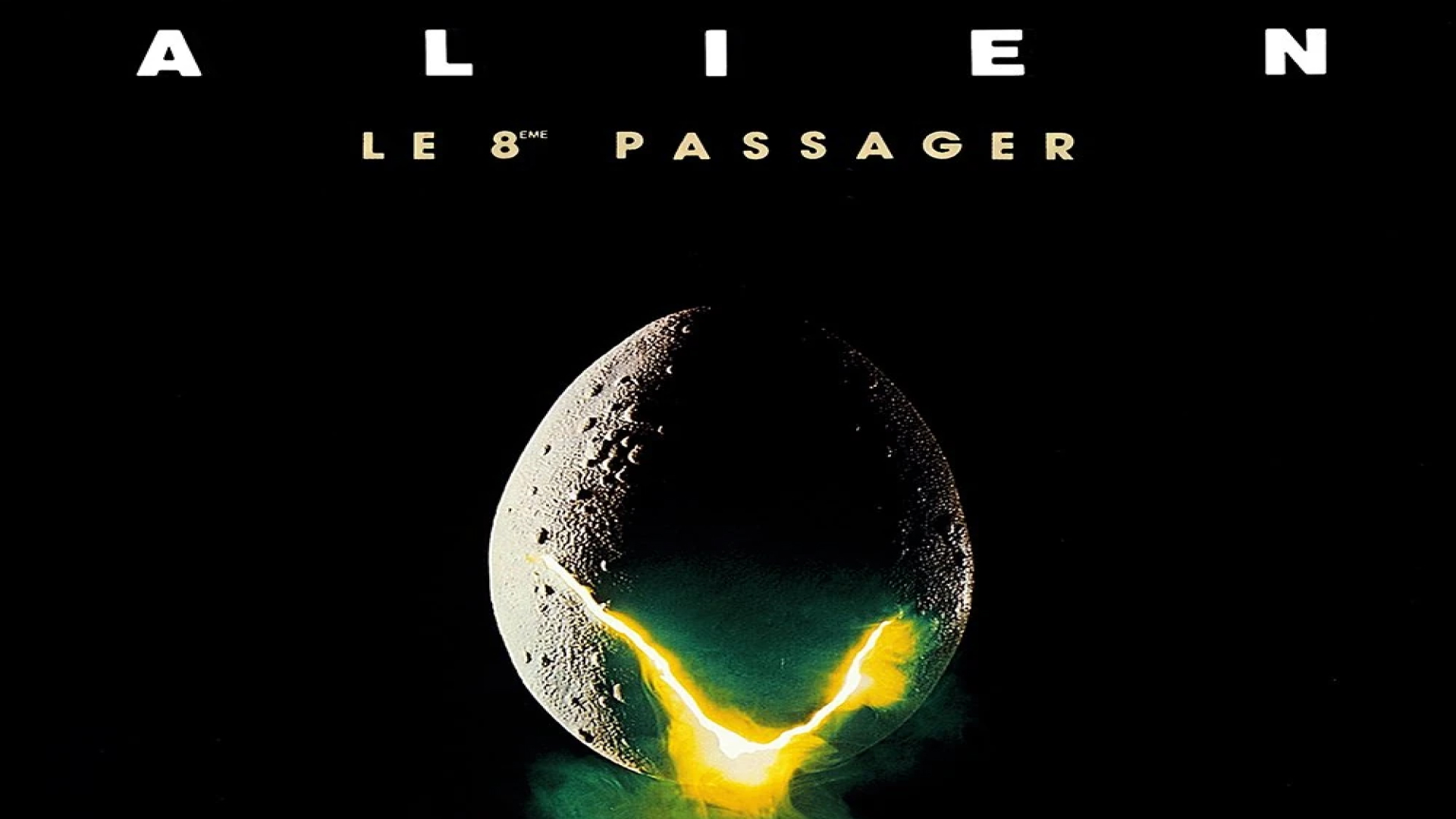

Share this article:
Select the product rating:
Daniel Walker
Editor-in-Chief
My passion lies in bridging the gap between cutting-edge technology and everyday creativity. With years of hands-on experience, I create content that not only informs but inspires our audience to embrace digital tools confidently.
View all ArticlesLeave a Comment
Create your review for HitPaw articles