How to Change Aspect Ration in Plex
Plex Media Server offers a convenient way to organize and stream your digital media library. However, incorrect aspect ratios can disrupt the viewing experience, leading to distorted images, black bars, or cropped videos. If you've ever wondered, "Why is my resolution on Plex so small?" or "How do I change the aspect ratio in Plex?", this comprehensive guide is here to help. From troubleshooting common issues to using advanced tools, we'll explore the best ways to ensure your videos look perfect on any screen.
Part 1. What is the Aspect Ratio for Plex Covers?
Aspect ratio refers to the proportional relationship between a video's width and height. For Plex, covers typically adhere to a 1:1.5 ratio (e.g., 1000x1500 pixels) to maintain a consistent, visually appealing display across devices. However, video playback is more complex. Plex supports various aspect ratios, such as 4:3, 16:9, and cinematic formats, depending on the original file and playback settings.
Choosing the correct aspect ratio for covers ensures your library looks polished and professional. Additionally, maintaining consistency across your media files can significantly enhance user satisfaction while navigating Plex's interface.
Part 2. Why You Need to Change Aspect Ratio in Plex
Changing the aspect ratio in Plex is essential for several reasons:
- Eliminate Black Bars: Videos with letterboxing or pillarboxing can be distracting. Removing these bars allows for a seamless viewing experience, making the content feel more natural and engaging.
- Restore Original Format: Some videos may appear stretched or squished. Correcting the format ensures that the video retains its intended proportions, preserving the creator’s original vision.
- Optimize for Screen Type: Ensure your video fits perfectly on a widescreen or standard display. By aligning the video with the screen’s dimensions, you maximize the use of your display and enhance visual quality.
- Improve Viewing Experience: Correcting the aspect ratio creates a more immersive experience. This adjustment ensures your content looks professional and polished, enhancing overall enjoyment.
Beyond these reasons, adjusting the aspect ratio can also resolve playback compatibility issues with different devices. Whether watching on a smartphone, tablet, or large TV screen, ensuring the correct ratio aligns with the device's display can drastically enhance the quality of your media experience.
Part 3. How Do I Change the Aspect Ratio in Plex?
Adjusting the aspect ratio in Plex can be done in several ways, depending on the device you're using.
Method 1: Keyboard Shortcut for Plex Media Player
For desktop users, the quickest way to adjust the aspect ratio is by pressing the Z key while playing a video. This brings up multiple options:
- Display Normally
- Zoom
- Force video to 4:3 or 16:9
- Stretch video to screen
- Custom Scaling
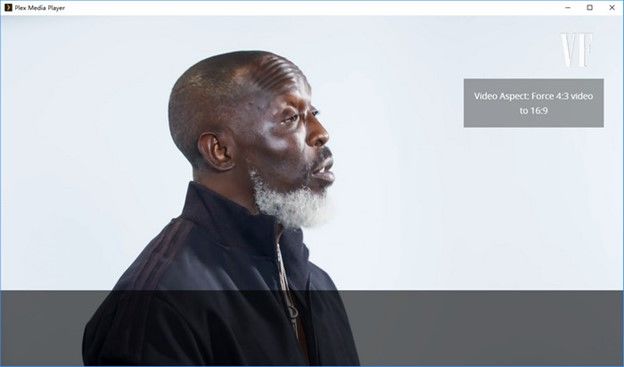
Each option allows you to tweak the playback format to best suit your preferences. These shortcuts provide immediate solutions and are ideal for users seeking quick fixes during playback.
Method 2: Adjust Settings in Plex Media Player
- Step 1:Open Plex Media Player on your PC or Mac.
- Step 2:Click the TV icon at the top bar to enter the TV layout.
- Step 3:Navigate to Settings > Video and scroll down to the Video Aspect section.
- Step 4:Select your preferred aspect ratio.
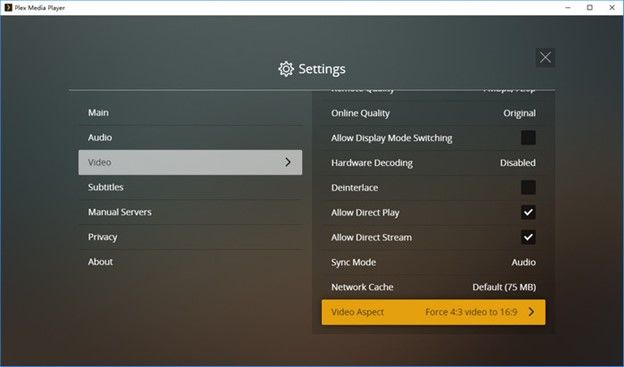
Note: These methods apply only to Plex Media Player on desktop devices. Other platforms, like smart TVs, require alternative approaches. This flexibility ensures that regardless of your device, Plex offers methods to enhance video quality and display.
Part 4. How to Change Aspect Ratio on Your TV
Sometimes, Plex alone can't resolve aspect ratio issues, and you may need to adjust your TV settings directly. Modern televisions offer various options to zoom, stretch, or fit the video to your screen dimensions. These adjustments provide a quick fix for immediate viewing needs.
1. Use the Zoom or Stretch Feature
Many smart TVs include built-in features to adjust the aspect ratio, independent of Plex settings. Here's how to do it on a Samsung TV:
- Step 1:Press the Menu button on your remote control.
- Step 2:Navigate to Settings > Picture > Picture Size Settings.
- Step 3:Choose your desired option, such as 16:9 Standard, 4:3, Custom, Fit to Screen and Zoom and Position.
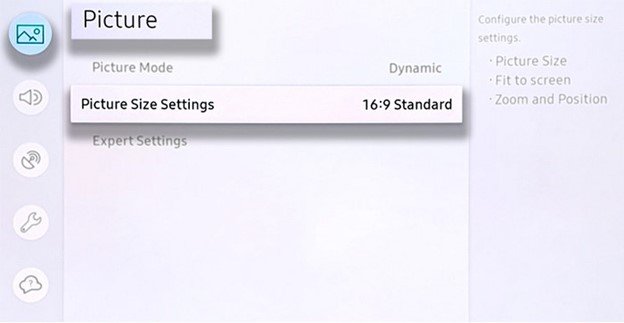
These options vary by brand, but most modern TVs provide similar functionality. Exploring your TV's capabilities allows you to enjoy videos as they were meant to be viewed without additional software adjustments.
2. Auto Reframe Video with Third-party Software
Univd Auto Reframe is an AI-powered tool that excels in converting and editing video files. It can change video aspect ratio to 16:9, 4:3, 3:2, 1:1, and expand videos. It supports nearly all video formats.
- Supports over 1000 video formats, including MP4, MKV, and AVI.
- Auto reframe video for social media platforms like Instagram, YouTube, Facebook, and TikTok.
- Smartly follows the action in your videoand automatically adjusting clips to various aspect ratios while preserving the key moments.
- Robust video editor: trim, crop, cut, add watermarks, add filters, etc.
- Advanced AI tools for upscaling and denoising.
- User-friendly interface for both beginners and professionals.
Step-by-Step Guide to Change Aspect Ratio Automatically
Follow these steps to auto change aspect ratio in HitPaw Univd.
Step 1: Open Auto Reframe Feature and Add VideosIn HitPaw Univd, find Auto Reframe feature in the Edit tab.

Add the video(s) you need to change aspect ratio from to this program.

Step 2: Choose the Aspect Ratio
Now, choose your preferred aspect ratio from the list. You can choose the preset aspect ratio for popular social media like YTB, FB, Insta, etc.
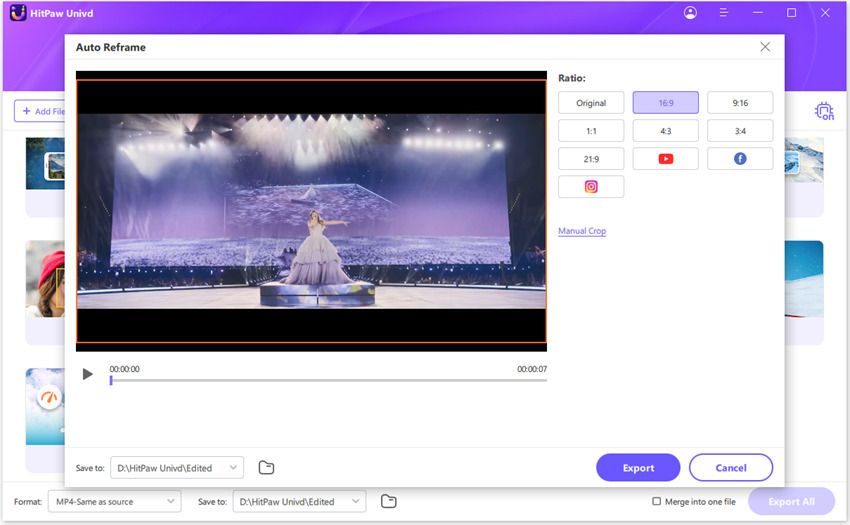
When you choose an aspect ratio, you can preview the real-time effects from the playback screen. Univd will intelligently tracks the motion and keep the key moments.
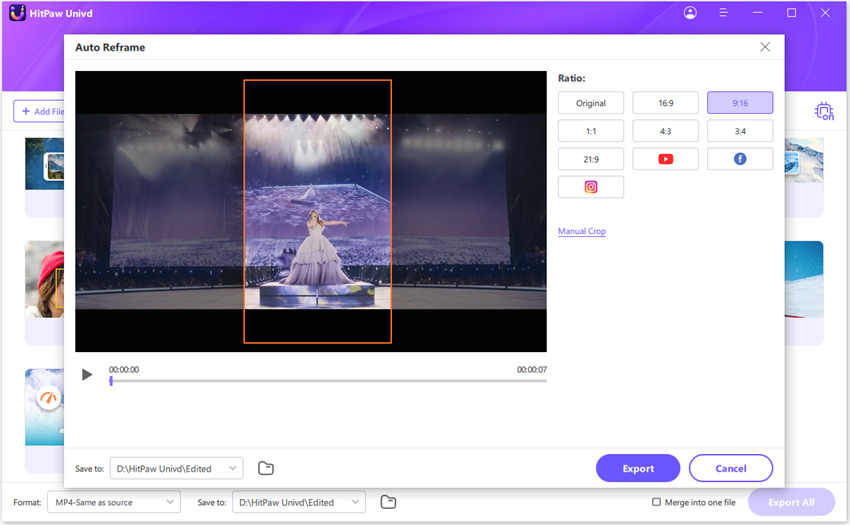
Step 3: Export The Final Video
After you get the best results, click the Export button to save your changes. You will get a new video with the desired aspect ratio.

Conclusion
By learning how to change the aspect ratio in Plex, you ensure that every video displays as intended, no matter the device. We also recommend Univd auto reframe feature to auto change aspect ratio in videos. This versatile program not only changes aspect ratio, but also converts videos to different formats.






 HitPaw FotorPea
HitPaw FotorPea HitPaw VoicePea
HitPaw VoicePea  HitPaw VikPea (Video Enhancer)
HitPaw VikPea (Video Enhancer)

Share this article:
Select the product rating:
Daniel Walker
Editor-in-Chief
My passion lies in bridging the gap between cutting-edge technology and everyday creativity. With years of hands-on experience, I create content that not only informs but inspires our audience to embrace digital tools confidently.
View all ArticlesLeave a Comment
Create your review for HitPaw articles