5 Best Tools to Convert BIN and CUE to ISO
You could face some issues while opening and working on some file types while working on a PC. CUE files are also not common; opening them could be problematic, as several programs don't support them. To open the BIN/Cue files in all the programs, turning the Bin and Cue to ISO comes into play. The good news is that we're about to introduce spectacular ways to convert Bin Cue to ISO.
Part 1: TOP 5 Cue and Bin to ISO Converters
Finding the best, top-notch Bin cue for an ISO converter might require you to explore multiple options, but this guide has other ideas. Creep into the below parts to explore the 5 excellent ways to convert Bin and Cue to ISO.
1. AnyBurn
Anyburn is a significant and amazing way to turn the Cue bin to ISO that prompts the simple user interface. Apart from supporting the multiple image formats, Anyburn holds the reputation to handle the most complex file types. AnyBurn isn't restricted to converting the Cue and Bin to ISO as it also allows you to perform the multiple image editing operations. Luckily, Anyburn doesn't bother affecting the image quality while converting the files, offering a fast conversion speed.
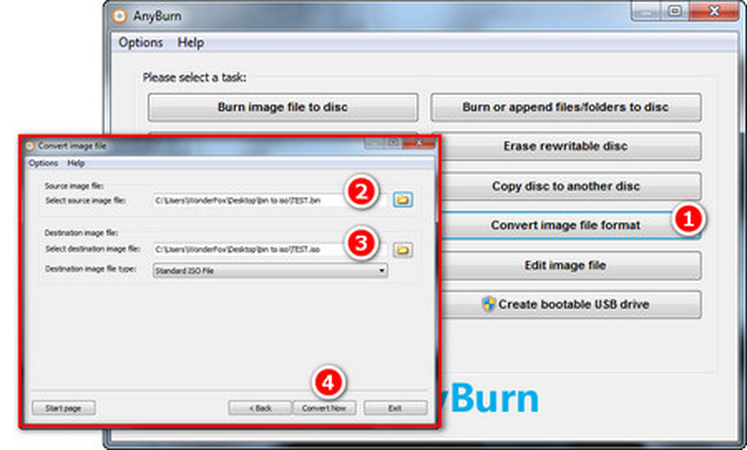
Pros
- Prompts simple user interface
- Lets you to handle the most complex ISO and Bin files
- No image quality loss
Cons
- It could take extra time to convert the image files.
2. MagicISO
MagicISO is one of the best, oldest, and classiest tools to convert Bin and Cue to ISO, offering the simple user interface. Apart from being compatible with the Windows operating system, this tool lets you convert the Cue to ISO format without tweaking the image quality.
Although the program was last updated back in the 2010 but, it is still worth it, and it also doesn't come with the expensive price to convert the BIN/Cue files. Apart from converting the BIN/CUD files, MagicISO also assists you to perform the creative, burning, Editing, etc.
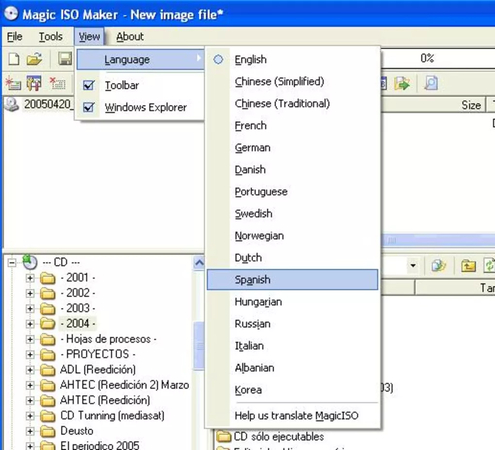
Pros
- Enables you to turn the BIN CUE to ISO effortlessly
- It enables you to burn the ISO in few clicks
- Prompts the simple user interface
- No video or image quality loss
Cons
- The program doesn't get updated anymore.
3. PowerISO
PowerISO is yet another high profile BIN Cue to ISO converter having the powerful features for turning the ISO format to preferred format. The program holds the credentials to create, burn, and extract images. Although the paid version might cost you around $30, when you explore the free trial of this exciting tool, you won't mind using and converting the different files into the preferred image formats.
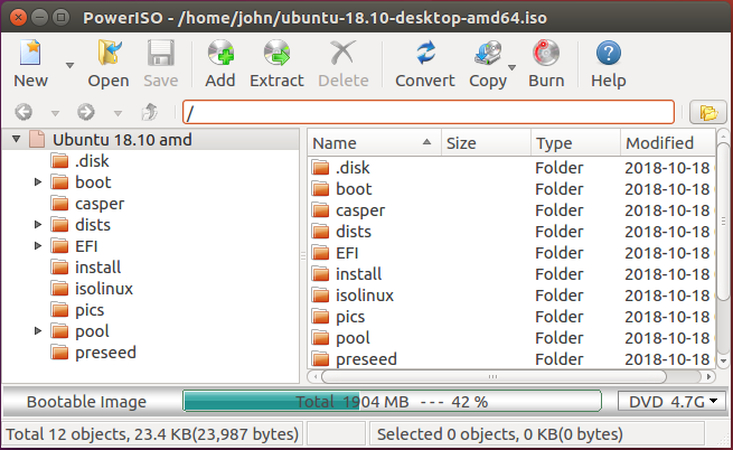
Pros
- Enables you to create the disk images
- Allows you to burn the images in few clicks
- Supports multiple images formats
- Helps you convert Bin and Cue to ISO in original image quality
- Prompts the exciting free trial version
Cons
- Doesn't support the MacOS
- The paid version could be expensive to many people's liking
4. AnyToISO
You can also explore some more ways to turn the Cue files to ISO, and going for Any2ISO is one of the most prominent options. The program is available for free, but if you intend to unlock all the advanced images converting and editing features, going for the premium package at the cost of $23 is recommended. The significant thing about this tool is that it doesn't affect the image quality. Since it prompts a fast conversion speed, you don't have to wait a long time to convert the BIN and CUE to images.
Another thing to like about AnytoISO is that it doesn't prompt annoying ads while operating the free trial, and you won't see unwanted glitches while using this outstanding tool.
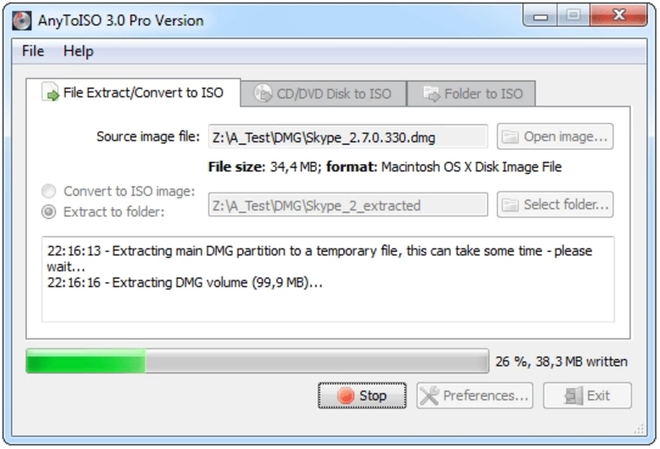
Pros
- Compatible with the Mac and Windows
- Supports all the photos formats
- Allows you to convert PS2 BIN CUE To ISO in original image quality
Cons
- The premium package is bit costly
- Free trial doesn't allow you to explore all the features
5. WinISO
WinISO also appears as a significant CUE to ISO converter that stimulates turning the CUE TO ISO without messing up with the quality of images. Apart from offering the simple user interface, this tool is compatible with various image formats, and it doesn't take any extra time while turning the images into the preferred images formats.
With WinISO, you've got the leverage to explore the outstanding free trial version as the premium package could be expensive but still is worth trying if you want to explore the more advanced and professional image editing and conversion features.
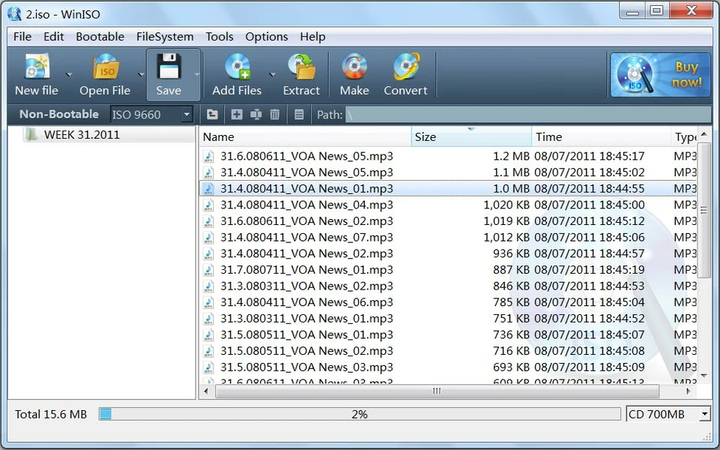
Pros
- Prompts the free trial version
- Allows you to burn, mount, create and edit the ISO files
- Easy to use
- Supports multiple image formats
Cons
- Doesn't support the Mac computer
- The program could crashed in the middle of the program
Extra Tip: Best Video Converter for Windows & Mac
When it comes to converting the video formats, nothing comes closer to the HitPaw Univd (HitPaw Video Converter). It is one of the best tools that offers multiple features, and converting videos to original video quality is one of the most prominent and efficient features of HitPaw Univd.
Supporting Mac and Windows, the HitPaw Univd empowers you to convert multiple videos simultaneously and doesn't leave an annoying watermark on the video. With the 120x conversion speed and outstanding user interface, HitPaw Univd ensures that no one faces difficulty while converting the videos into the preferred video formats.
Features
- Enables you to convert videos into various popular formats
- Prompts the simple user interface
- Doesn't affect the video quality
- Supports Mac and Windows
- Explore the 120x fast conversion speed
- Allows you to convert the multiple video files simultaneously
Here's the detailed guide to convert videos through HitPaw Univd.
Step 1: First, you'll need to navigate to the HitPaw Univd's official webpage and install the tool on the computer. Next, you must start the program and click the Add Files button to import the video. Since HitPaw Univd allows you to convert the multiple videos simultaneously, you can import the various videos in one go.

Step 2: In this phase, you'll need to tap on the Convert All button to choose the video format.
HitPaw Univd is compatible with the various popular video formats, and you can select the most appropriate one from there.

Step 3: Press the Convert All button to convert the video into the preferred format. After getting the video converted, you can access it from the converted tab.

Final Words
You can take the exciting notes from this guide to convert Bin Cue to ISO as we've put together the 5 absolutely joyful tools. While changing the file formats, the tools we've gathered in this guide will not mess up the quality of images, as the image's quality will be maintained. We have also recommended the HitPaw Univd as the best way to convert the videos into multiple video formats.
Apart from supporting the multiple video formats, HitPaw Univd maintains the original quality supporting the Mac and Windows.






 HitPaw Edimakor
HitPaw Edimakor HitPaw VikPea (Video Enhancer)
HitPaw VikPea (Video Enhancer)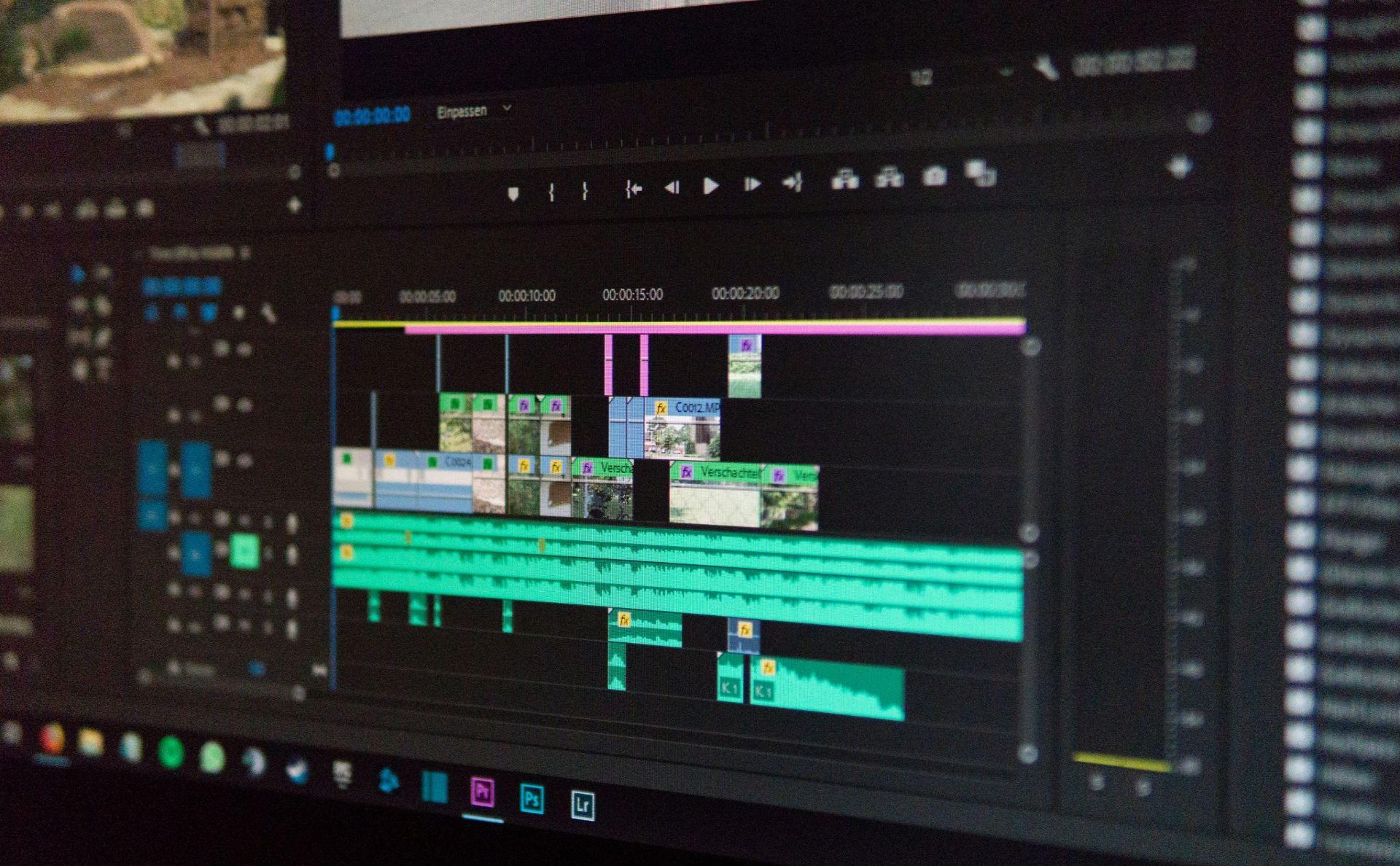

Share this article:
Select the product rating:
Daniel Walker
Editor-in-Chief
My passion lies in bridging the gap between cutting-edge technology and everyday creativity. With years of hands-on experience, I create content that not only informs but inspires our audience to embrace digital tools confidently.
View all ArticlesLeave a Comment
Create your review for HitPaw articles