A Detailed Review on AVS Video Converter and Its Alternatives
Are you wondering if “is AVS Video Converter free?” Let's find out. A video converter can be used by many individuals, such as content developers, students, or people who wish to view videos on distinct gadgets. It allows users to convert video from one format to another. This may be helpful for various purposes. For instance, if you wish to play a video on a gadget that does not support the video format, you can transfer the video format from the original format, which is friendly to the device. It is also possible to make the size of a particular video smaller by using a video converter. One example of a video converter is an AVS Video Converter, but there are multiple other options available.
Part 1. What is an AVS Video Converter?
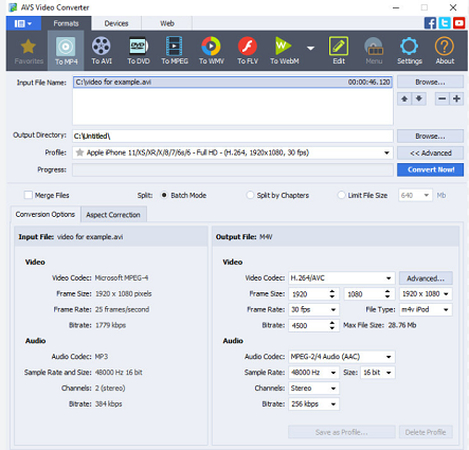
AVS Video Converter is an application that enables users to convert video files from one format to another. Many formats are supported, such as MP4, AVI, FLV, etc. The tool is user-friendly, and when applied, it can efficiently convert the videos without requiring the user to provide any further directions. It has integrated features that allow users to edit the videos. You can cut, turn, and enhance your clips.
As with any video converter, AVS Video Converter also allows the user to adjust the video options such as Video Quality and Video Size. This feature makes it suitable for various devices. It supports both HD and 4K videos, which means that one can get quality work once they use it. It makes it relatively easy to create videos for use, especially on social media platforms.
Features:
- Converts between popular video formats.
- Supports HD and 4K video formats.
- Includes essential video editing tools.
- Allows batch conversion.
- Multilingual user interface.
Pros
- Easy to use.
- Supports many video formats.
- Includes editing tools.
Cons
- Only available for Windows.
- Limited advanced editing features.
Part 2. How to Use AVS Video Converter?
- Step 1:First, get the AVS video converter software from its official website. Once you download it, transfer it to your computer.
- Step 2:Launch AVS Video Converter to view the main interface of the program.
- Step 3:Use the "Browse..." button and select the new video file you wish to replace from your computer.
- Step 4:Go to the formats tab and then select the format you want for the changed video.
- Step 5:To change the output settings as you prefer, click on “Advanced >>” which is located next to the “Profile” dropdown menu.
- Step 6:Next, click the "Browse..." button next to “Output File Name” to select a different folder to save the change made to the file.
- Step 7:Lastly, press the “Convert Now!” button for the change of the video to begin to change.
Part 3. The Best AVS Video Converter Alternative on Windows and Mac
If you're looking for more options, here are other excellent video converters to recommend. One of those options is HitPaw Univd (HitPaw Video Converter), which is reliable software for converting videos on Windows and Mac.
HitPaw Univd is a tool that can help you make an ultimate change to your videos because it has a lot of functionalities and compatibility with multiple formats. Using the HitPaw Univd, one can quickly convert videos between popular formats such as MP4, MOV, AVI, MKV, etc. You can also have additional settings for the changes in the videos, like resolution, bitrate, and frame rates.
HitPaw Univd - All-in-one Video Solutions for Win & Mac
Secure Verified. 254,145 people have downloaded it.
- Batch Conversion: Modify many videos at once, making your work more efficient and less time-consuming.
- Fast Conversion Speed: Enjoy high speeds of video processing and obtain the results as soon as possible.
- Lossless Conversion: Retain the quality of the video while not risking the loss of image or sound.
- Hardware Acceleration: To get your conversion done in less time, use your graphic card while working on large files.
- Subtitle Support: Maintain and update subtitles with your videos.
- Metadata Editing: Edit current video metadata such as title, artist, or album.
Secure Verified. 254,145 people have downloaded it.
Watch the Following Video to Learn More Details
Steps to Convert Video Format with HitPaw Univd
Step 1: Open HitPaw Univd and Add Your Files
To add the files you want, please click “Add Video,” or you can directly drag the videos into this program.

The software will overlay the video files for processing.

Step 2: Add Subtitles (If Needed)
When a video is uploaded in the HitPaw Univd panel, look at the Subtitle field. If it states “no subtitles,” it can mean that the video has hardcoded or closed captions. These kinds of subtitles are integrated into the video and can be switched off, or their visibility can be hidden. Subtitles from other language sources can be inserted by clicking the “Add subtitles” option. It is compatible with the subtitles in the form of SRT, ASS, VTT, as well as SSA formats. Each file can contain a subtitle for the final video, and you can only insert one subtitle file at a time. The order is from the last inserted file. Any subtitles that you may have added can be deleted using the icon next to them.

Step 3: Choose an Output Format
For each video file, you can select an output format by clicking the inverted triangle on the lower right. In case all files are to be converted to the same format, there is an option called “Convert all to” located at the bottom left of the screen.

Step 4: Convert the Videos
There is a button labeled 'Convert' (or 'Convert All,' depending on whether you would wish to convert all the videos at once). Then, click to start convert video format.

Step 5: Retrieve the Converted Files
After completing the above steps, you will find the option of “Converted” at the top of the screen. Here are all the processed files. If no more modifications are needed, right-click and select “Open Folder” to access the files or click on the “Add to” button instead.

Part 4. Top 3 Online Alternatives to AVS Video Converter for Free
1. HitPaw Online Video Converter

HitPaw Online Video Converter is a helpful online tool that lets you change videos directly from your browser without needing any software. Add your video file, choose the format you want, and click "Convert." The changed video will be ready to download right away.
Steps to convert video format online for free:
- Step 1: Go to the HitPaw Online Video Converter website.
- Step 2: Click "Add Video" and add your video file.
- Step 3: Choose the output format and any other settings.
- Step 4: Click "Convert" and wait for the process to finish.
Pros
- Easy to use and accessible from any device with a web browser.
- No software installation is required.
- Supports a wide range of input and output formats.
Cons
- It may have upload size limitations.
- Conversion speed can vary depending on file size and internet connection.
2. FreeConvert
FreeConvert is another popular online video converter that offers a variety of file conversion options, including videos, audio, documents, and images. To convert a video, upload your file, select the output format, and click "Convert." The converted file will be available for immediate download.
Pros
- Free and simple usage
- Supports multiple file formats.
- Offers different features other than video conversion.
Cons
- It may have upload size limitations.
- Conversion speed can vary depending on file size and internet connection.
3. Online-Convert
Online-Convert is a versatile online tool that offers a variety of conversion options, including videos, audio, documents, and images. To convert a video, upload your file, select the output format, and click "Convert." The converted file will be available for immediate download.
Pros
- Free and easy to use.
- Supports a wide range of file formats.
- You can add subtitles
Cons
- It may have upload size limitations.
- Slow conversion speed
FAQs about AVS Video Converter
Q1. Can AVS Video Converter keep audio?
A1. Yes, the AVS Video Converter can retain audio when working with the videos. You are given the option to maintain the default audio settings you get for each link or twist them how you prefer.
Q2. How much is an AVS video converter?
A2. There is also a free version of AVS Video Converter and a paid edition. There are some limitations with the free version, but there are more features that come with the paid version. They do have a free plan, but to provide more features, they charge a fee for the paid plan depending on the package/plan of their choice.
Q3. Can I convert many files at once with AVS Video Converter?
A3. Yes, in turns of conversion, AVS Video Converter also allows concurrent conversion of several files. This feature is helpful because it may help save time and effort when converting a couple of videos.
Conclusion
AVS Video Converter is a powerful software for video conversion, however, it has competition as well. HitPaw Univd is also an excellent recommendation because of its easy-to-use UI, fast conversion times, and many functions. Both beginners and experienced users who need to convert videos, including content creators, students, etc., will benefit from the provided HitPaw Univd tool. Try it for free and see for yourself how easy and fast it is to get the video converted to the format of your choice.







 HitPaw VoicePea
HitPaw VoicePea  HitPaw VikPea (Video Enhancer)
HitPaw VikPea (Video Enhancer) HitPaw FotorPea
HitPaw FotorPea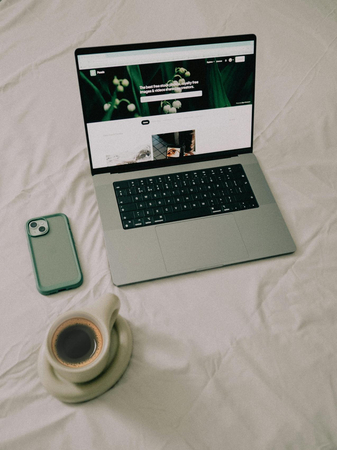

Share this article:
Select the product rating:
Daniel Walker
Editor-in-Chief
My passion lies in bridging the gap between cutting-edge technology and everyday creativity. With years of hands-on experience, I create content that not only informs but inspires our audience to embrace digital tools confidently.
View all ArticlesLeave a Comment
Create your review for HitPaw articles