The Ultimate Guide of Avidemux Alternative
When editing a video, having the right tools can make all the difference. Avidemux has been a popular choice for many due to its simplicity and basic features, but users often seek alternatives that offer advanced features, sleeker interfaces, and broader codec support. This guide delves into what Avidemux is and why you might need an Avidemux alternative, highlights some of the best options available, and provides practical advice on selecting the perfect video editing software.
Part 1. What is Avidemux
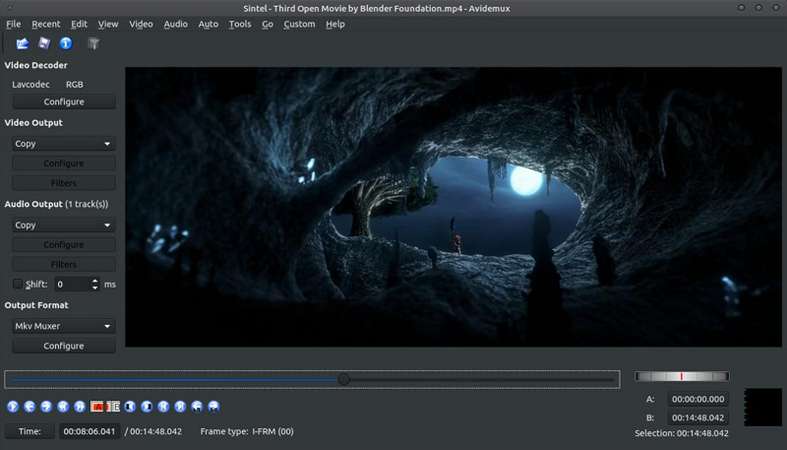
Avidemux is free, open-source video editing software designed primarily for simple cutting, filtering, and encoding tasks. It is versatile enough to support a variety of video formats, including AVI, DVD-compatible MPEG files, MP4, and ASF. Avidemux is equipped with a range of codecs, making it capable of handling numerous video types without requiring additional software.
The interface is user-friendly for beginners, with basic tools for trimming and splicing video clips. Avidemux also supports batch processing, allowing users to automate repetitive tasks through projects and job queues. Avidemux offers scripting capabilities for those with more advanced skills, enabling more complex operations via its built-in scripting engine.
Despite its basic approach, Avidemux includes valuable features such as subtitle processing, audio delay adjustments, and various filters for color correction, noise reduction, and sharpness adjustments. It is available across multiple OS, including Linux, Windows, and macOS.
Part 2. The Need for an Avidemux Alternative
While Avidemux is a solid tool for basic video editing tasks, its limitations can hinder users looking to achieve more advanced or specific results. Here are some limitations that may prompt users to seek an alternative to Avidemux:
Limited Advanced Editing Features: Avidemux is designed for simple tasks and lacks the sophisticated editing tools that more advanced projects require, such as detailed color grading, advanced effects, and complex timeline management.
User Interface: While functional, the interface can be considered outdated compared to more modern video editing software.
Limited Audio Editing Capabilities: Avidemux provides fundamental audio editing tools, which may need to be revised for projects where audio plays a significant role. Users needing to mix audio tracks, adjust sound levels in detail, or apply complex audio effects would find Avidemux lacking.
Lack of Support for Latest Video Formats and Technologies: As video technology advances, newer formats and codecs emerge. Avidemux may not always quickly adapt to these changes, which can be a significant drawback for users of the latest video types.
Given these limitations, the key features sought in an Avidemux similar software might include:
- Enhanced Editing Capabilities: More robust tools for cutting, splicing, transitions, effects, and timeline management to handle complex video projects.
- Modern User Interface: An intuitive, user-friendly interface that accelerates learning and streamlines editing.
- Comprehensive Audio Editing: This feature includes advanced features such as multitrack editing, a sound effects library, and detailed audio mixing options.
- Support for New Technologies: Regular updates to support the latest video formats, codecs, and technologies to keep up with industry standards.
- Additional Tools: Features like color correction, visual effects, motion graphics, and support for 4K and higher resolutions can be crucial for professional-quality video production.
Part 3. Top 6 Avidemux Alternatives
Here are the top six alternatives that offer a range of functionalities, from basic editing to professional-grade production tools, catering to diverse user needs and preferences.
1. HitPaw Univd (HitPaw Video Converter)
HitPaw Univd is an all-in-one video processing software that excels in converting photo and video formats. This Avidemux alternative for Windows and Mac users also lets them download videos and music from numerous platforms, edit content, compress images, and record screens. Due to its GPU acceleration technology, you will enjoy 30x faster speed. Its notable features include turning 2D videos into 3D, making it an excellent choice for comprehensive media handling.
Key Features
- Convert multiple MP4 files to AVI or MOV quickly and easily
- Speeds up to 120x faster than standard converters with HitPaw
- Maintain original video quality during conversion
- Edit videos with tools for trimming, cropping, and adding effects
Steps to convert video to other formats using HitPaw Univd:
Step 1. Add Video Files

The first step is to launch the HitPaw Univd and open its “Convert” section. Click the “Add Video” button to upload your video files.
Step 2. Edit Video Info

You can edit the video metadata by clicking the info icon, which includes the title, composer, album, genre, description, etc.
Step 3. Add Subtitles

Next, you can click the “No Subtitles” button to choose whether to keep subtitles, no subtitles, or add a subtitles file.
Step 4. Choose an Output Format

It’s time to expand the format drop-down menu and select the output format from the “Video,” “Audio,” “Device,” or “Social Video.”

You can also press the pen icon to select parameters such as encoder, bitrate, sample rate, resolution, and quality.
Step 5. Convert the Video

Next, click the “Convert” or “Convert all” button to start the conversion process.
Step 6. Access the Converted Videos

Once the conversion is complete, you can access the converted videos in the “Converted” section. You are all done!
Watch the following video to learn more details:
Shotcut:
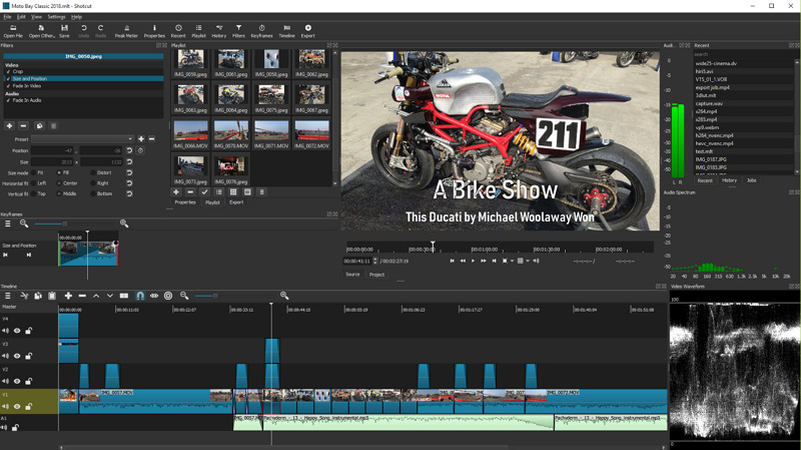
Shotcut is a free, open-source video editor renowned for supporting various formats, including 4K videos. It offers various features like audio and video effects, advanced color correction, and layer-based editing, making it suitable for more intricate video projects.
DaVinci Resolve:

Widely used in professional environments, DaVinci Resolve offers an unmatched suite of advanced editing features, including video editing, color correction, visual effects, and audio post-production. It is well-suited for high-end film and TV production, boasting tools for 8K editing and color grading.
Kdenlive:
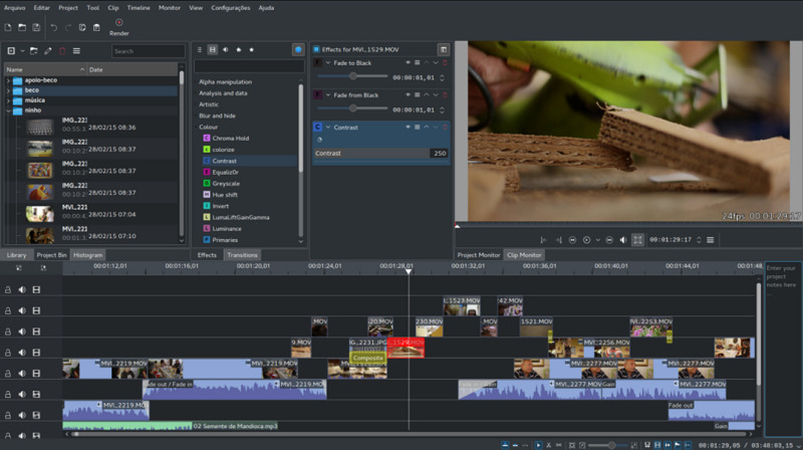
An open-source video editor for GNU/Linux and Windows, Kdenlive offers multi-track editing, real-time effects, and a flexible interface. Its robust framework supports many video and audio formats, making it stable and extensible for personal and professional use.
HandBrake:
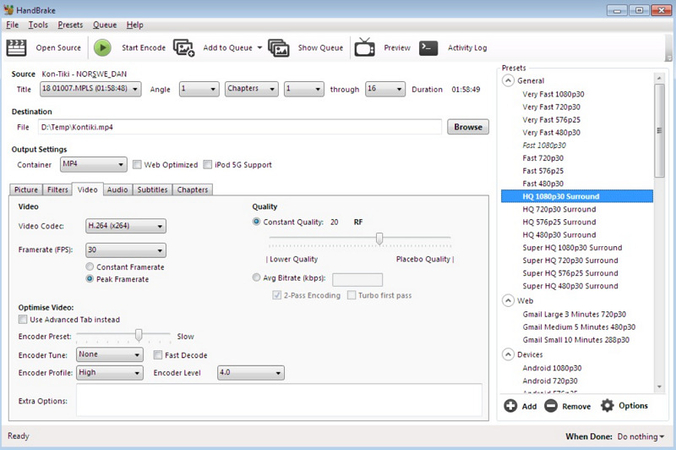
HandBrake is a versatile video transcoder for Linux, macOS, and Windows. It converts video from nearly any format, including ripping DVD files. The tool is particularly praised for its ability to adjust codec, resolution, and frame rate, which makes it highly effective for media conversion tasks.
FFmpeg:
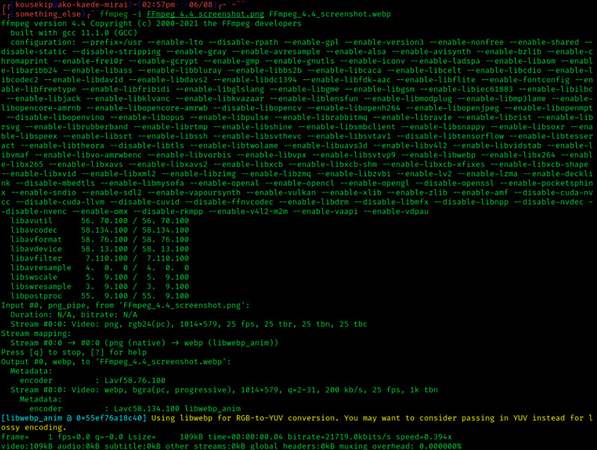
A robust multimedia framework capable of recording, converting, and streaming audio & video in various formats. FFmpeg is a core component of many software projects. It offers command-line tools for processing multimedia content, making it highly valued among developers and tech-savvy users for its flexibility and control.
Part 4. FAQs of Avidemux Alternative
Q1. What are the best free alternatives to Avidemux?
A1. Free alternatives like Shotcut and HandBrake offer robust features for users who want to avoid investing in commercial software.
Q2. Can I use these alternatives on both Windows and Mac?
A2. Yes, most of the alternatives listed, including DaVinci Resolve and FFmpeg, provide cross-platform support, making them versatile options for Windows and Mac users.
Q3. Are there any alternatives that also offer audio editing features?
A3. DaVinci Resolve and Shotcut offer extensive audio editing capabilities, allowing for detailed sound design and video editing.
Bottom Line
Finding alternatives to Avidemux opens up many possibilities to enhance your video editing experience. Whether you need advanced features, better compatibility, or want to try something new, this guide offers the six best options for you. However, HitPaw Univd, with its all-in-one approach, stands out as a compelling choice for anyone looking to upgrade their video processing tools. Give HitPaw Univd a try and see how it can elevate your video and audio editing projects to the next level.







 HitPaw Edimakor
HitPaw Edimakor HitPaw VikPea (Video Enhancer)
HitPaw VikPea (Video Enhancer)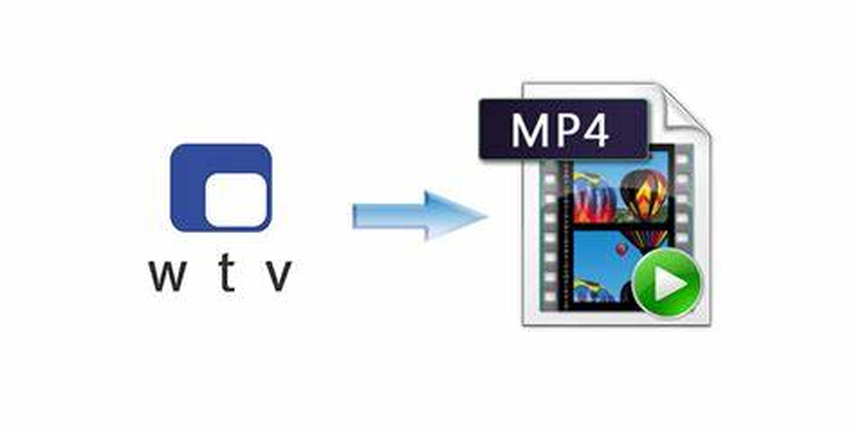
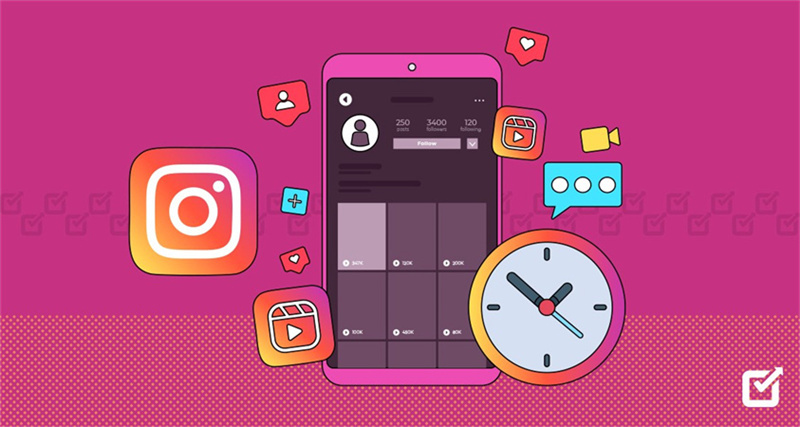

Share this article:
Select the product rating:
Daniel Walker
Editor-in-Chief
My passion lies in bridging the gap between cutting-edge technology and everyday creativity. With years of hands-on experience, I create content that not only informs but inspires our audience to embrace digital tools confidently.
View all ArticlesLeave a Comment
Create your review for HitPaw articles