Where to Find 144FPS Video & How to Change FPS?
High frame rate (HFR) videos have become increasingly popular, offering smoother motion and an enhanced viewing experience, especially for fast-paced content like gaming or action scenes. One of the most sought-after frame rates is 144FPS (frames per second). Whether you're a video editor, gamer, or just curious, understanding where to find 144FPS content and how to modify frame rates is key to maximizing the experience. In this article, we will cover what 144FPS videos are, where you can find and watch 144FPS Video.
Part 1: What Is 144FPS Video?
144FPS video refers to footage that plays 144 frames per second, which results in a super-smooth, high-motion experience. Compared to standard 24FPS or 30FPS, which are typical for movies and online videos, 144FPS captures more frames in each second, creating fluid motion. This frame rate is popular in gaming and high-motion video production, as it delivers a crisp viewing experience, especially on high-refresh-rate monitors like 144Hz or higher.
Part 2: Where to Find and Watch 144FPS Video?
Finding 144FPS videos isn't as straightforward as lower frame rate content. However, with some effort, you can access a variety of high-frame-rate videos on platforms like YouTube and Pexels, or shoot your own with compatible cameras.
1. YouTube 144FPS Video
YouTube is a great resource for finding 144FPS content. You can easily access 144FPS videos by visiting the following link: [YouTube 144FPS Videos]. There, users upload high-frame-rate gaming videos, action footage, and other high-motion content specifically designed for 144Hz displays.
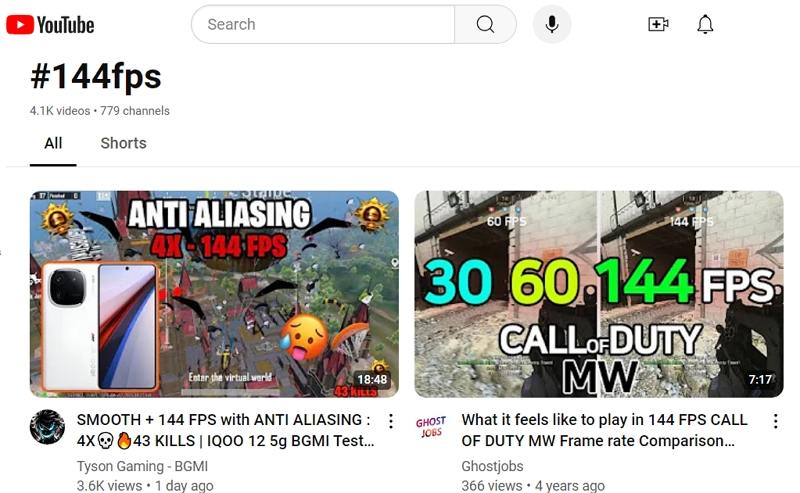
2. Pexels Free 144FPS Videos
Pexels is a free resource that offers stock videos in various formats and frame rates, including 144FPS. You can browse and download free 144FPS videos on the following link: [Pexels 144FPS Videos]. This platform is great for video editors or creators looking for high-quality, free footage.
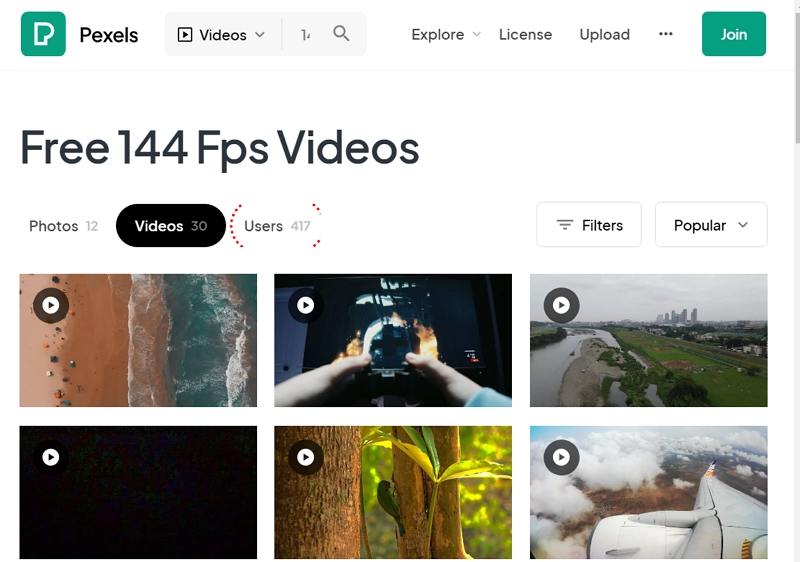
3. 144FPS Video Cameras
If you want to create your own 144FPS content, you'll need a camera capable of capturing high-frame-rate videos. Here are some recommended cameras that can shoot at a 144FPS frame rate:
- Panasonic Lumix S1H
- Sony PXW-FS5
- Sony RX10 II
- Sony RX10 III
- Sony RX100 IV
- Sony HDRCX405
- Blackmagic URSA Mini
- Blackmagic URSA
- Kinefinity KineMAX 6K
- Kinefinity KineMINI 4K
- Canon XA40 Pro UHD 4K Camcorder
- Logitech StreamCam Premium Webcam
- KETKAR 4K Video Camera Camcorder
These cameras offer professional-quality 144FPS recording, ideal for those who require top-notch video quality for production or personal projects.
Part 3: How to Convert 144FPS Videos to Other Frame Rates?
Not all devices or setups can handle 144FPS playback smoothly, especially if you don't have high-refresh-rate hardware. In such cases, you might need to convert the 144FPS videos to a lower frame rate like 30FPS or 60FPS. HitPaw Univd (HitPaw Video Converter) is a versatile tool that allows users to convert high-frame-rate videos, like 144FPS, to lower frame rates for smoother playback on devices that don't support such high frame rates. Whether you're editing a video or just want to ensure it plays well on different platforms, HitPaw simplifies the conversion process.
HitPaw Univd - All-in-one Video Solutions for Win & Mac
Secure Verified. 254,145 people have downloaded it.
- Easily converts 144FPS video to a lower frame rate with just a few clicks.
- Allows you to set the frame rate to 16, 24, 30, or 60 FPS as needed.
- Supports all popular video formats, including MP4, MKV, MOV, AVI, etc.
- Exports videos in the highest quality with minimal loss during conversion.
Secure Verified. 254,145 people have downloaded it.
Step 1:Download and Install HitPaw Univd: Open the software and click Add Video to import your 144FPS video.

Step 2:Select Output Format: Click the Convert all to menu from the bottom. In the video section, select the desired resolution and format.

Step 3:Adjust Frame Rate: Click the edit button to open format preferences, where you can select the video and audio codec, quality, and framerate.

Step 4:Start Conversion: Once settings are configured, click Convert or Convert All to begin the conversion process. The converted video will be available in the Converted tab.

Part 4: Frequently Asked Questions about 144FPS Videos
Q1. Which is Better, 30FPS, 60FPS, or 144FPS for Gaming?
A1. 144FPS is significantly better for gaming, especially for competitive play. Higher frame rates reduce input lag and provide smoother motion, giving gamers an advantage in fast-paced games like first-person shooters. However, 60FPS is also a great option if your hardware cannot handle 144FPS.
Q2. Is 144Hz bad for video editing?
A2. 144Hz monitors are not bad for video editing, but they aren't necessary unless you work with high-frame-rate footage. Most editing tasks can be done on a 60Hz monitor. A 144Hz display may offer smoother previews during playback but won't affect the editing process itself.
Q3. Is 144Hz good enough for FPS?
A3. Yes, 144Hz is an excellent choice for FPS (first-person shooter) gaming. It provides smoother visuals and reduces motion blur, making it easier to track fast-moving targets.
Q4. Does VLC play 144FPS video correctly on a 144Hz monitor?
A4. Yes, VLC Media Player can play 144FPS videos, provided that you have a 144Hz monitor and a computer capable of handling such high frame rates. Ensure your hardware is up to date for optimal playback performance.
Conclusion
144FPS videos offer a super-smooth viewing experience, especially for gaming and fast-action content. Whether you're watching 144FPS videos on YouTube or Pexels, or shooting your own high-frame-rate content, having the right tools is essential. And if you need to convert high-frame-rate videos for playback on lower-spec hardware, HitPaw Univd provides an easy and efficient way to adjust frame rates. Enjoy the world of high-motion video at the frame rate that works best for you!








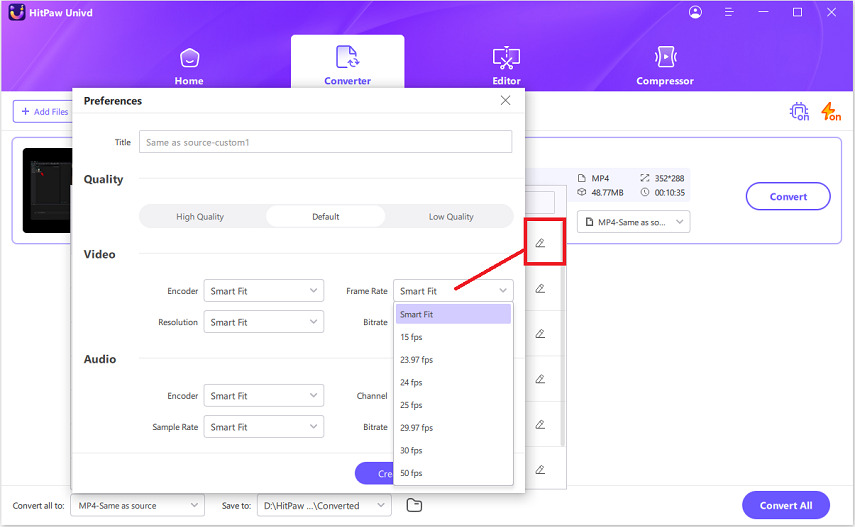






 HitPaw VoicePea
HitPaw VoicePea  HitPaw VikPea (Video Enhancer)
HitPaw VikPea (Video Enhancer) HitPaw FotorPea
HitPaw FotorPea
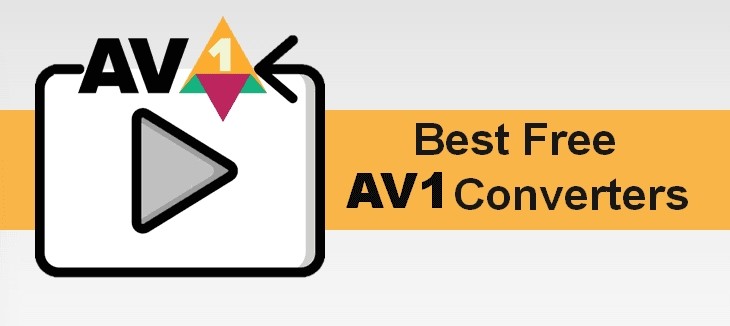





Share this article:
Select the product rating:
Daniel Walker
Editor-in-Chief
This post was written by Editor Daniel Walker whose passion lies in bridging the gap between cutting-edge technology and everyday creativity. The content he created inspires the audience to embrace digital tools confidently.
View all ArticlesLeave a Comment
Create your review for HitPaw articles