Guide on Where Do I Enter Plex TV Code
Welcome to our guide on optimizing your digital media experience with Plex TV Code. As a key authentication method, Plex TV Code simplifies the setup process, granting seamless access to your personalized media library on compatible devices.
In this article, we explore the intricacies of Plex TV Code, from understanding its functionality to troubleshooting common issues. Join us as we unlock the potential of Plex TV Code for enhancing your streaming enjoyment.
Part 1. What Is Plex TV Code?
Plex TV Code is a unique alphanumeric code used to link your Plex account to your streaming device or smart TV. This code serves as a secure authentication method, allowing you to access your personalized media library, including movies, TV shows, music, and photos, on your preferred viewing platform. Let's explore how Plex TV Code simplifies the setup process and enhances the streaming experience for Plex users worldwide.
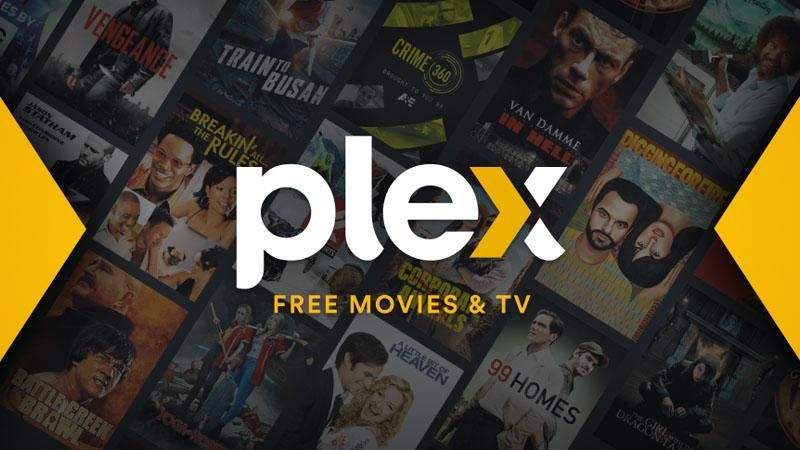
Plex TV Code enables seamless integration between your Plex account and compatible devices, ensuring convenient access to your media collection across multiple screens. Whether you're streaming on a smart TV, streaming stick, gaming console, or mobile device, Plex TV Code facilitates easy setup and authentication, providing a hassle-free entertainment experience for users.
Part 2. Where Do I Enter A Plex Code?
Entering a Plex code is a straightforward process that allows you to link your Plex account to your streaming device or smart TV, granting access to your personalized media library. Let's walk through the steps to enter a Plex code and set up your device for seamless streaming enjoyment.
- 1.Launch the Plex app on your streaming device or smart TV. If you haven't installed the Plex app yet, you can download it from your device's app store.
- 2.Navigate to the settings or account section within the Plex app. The location of these settings may vary depending on your device, but they are typically accessible from the main menu or by selecting your profile icon.
- 3.Look for an option labeled "Link Device" or "Enter Code". This option is usually found within the account settings or under a section specifically for linking devices.
- 4.Once you've located the "Link Device" or "Enter Code" option, select it to proceed. You will then be prompted to enter the Plex code provided to you.
- 5.Using your remote control or device keypad, input the alphanumeric Plex code exactly as it appears. Take care to enter the code accurately to ensure successful authentication.
- 6.After entering the Plex code, confirm your selection to complete the linking process. Your device will then be successfully linked to your Plex account, granting access to your media library.
- 7.Once linked, you can start streaming your favorite movies, TV shows, music, and photos from your Plex library on your device. Enjoy personalized entertainment at your fingertips!
By following these steps, you can easily enter a Plex code and set up your streaming device or smart TV for seamless access to your media collection.
Part 3. Does All Devices Support The Plex TV Code?
Not all devices support the Plex TV Code authentication method. While Plex strives to make its service available on a wide range of platforms, compatibility with the Plex TV Code feature may vary depending on the device's operating system and capabilities.
Most modern streaming devices and smart TVs support Plex TV Code authentication, including popular options like Roku, Amazon Fire TV, Apple TV, and Android TV devices. Additionally, gaming consoles such as Xbox and PlayStation also typically support Plex TV Code authentication.
However, some older or less common streaming devices may not offer native support for Plex TV Code authentication. In such cases, users may need to access Plex through alternative methods, such as casting or screen mirroring from a compatible device.
Before attempting to use the Plex TV Code feature on a specific device, it's advisable to check Plex's official documentation or support resources to confirm compatibility. Additionally, users can explore alternative authentication methods or consider upgrading to a compatible device for seamless Plex integration.
Part 4. Pro-Tips. Download TV Series with HitPaw Univd (HitPaw Video Converter) without Limitations
A premium subscription is required to download a series, whether it's Netflix or YouTube. However, HitPaw Univd provides high-quality downloads from over 1000 different websites so that users can enjoy their favorite series offline anytime, anywhere.
Why Choose HitPaw Univd to Download TV Series
- HitPaw Univd provides batch downloading by allowing its users to download multiple videos at a time.
- HitPaw Univd provides reliable customer support so that users can enjoy a hassle-free downloading experience.
- HitPaw Univd provides a user-friendly interface so that users of all skill levels can easily use it without any trouble.
- HitPaw Univd provides high-speed downloads, saving its users their precious downloads.
- HitPaw Univd provides a wide range of output formats such as MP4, AVI, MPEG and more, making it compatible with various platforms.
Steps to Download TV Series
Step 1.Download HitPaw Univd on your computer.
Step 2.Copy the URL of the video you want to download.

Step 3.Click on the Paste URL sign that will automatically paste the copied link to the interface, and a dialog window will open. Or you can also drag and drop the video URL to the interface box.
Step 4.Click the Download button to start downloading. You can pause and resume saving when you desired to.
Step 5.The completed video will be listed in the Finished tab. You can play it with the built-in player, open the output folder to check the converted files, or start editing the downloaded video.
Watch the following video to learn more details:
Part 5. FAQs of Where Do I Enter Plex TV Code
Q1. Where is Plex verification code?
A1. The Plex verification code can be found on the device or screen where you initiated the linking process. It is typically displayed alongside instructions for entering the code into the Plex app or website.
Q2. Why can't I receive a verification code?
A2. If you're unable to receive a verification code, ensure that you have a stable internet connection and that your device is properly connected to the internet. Additionally, check your email or spam folder for any verification code emails from Plex.
Conclusion
In conclusion, understanding Plex TV Code facilitates seamless integration of your Plex account with compatible devices, enabling convenient access to your media library. Troubleshooting common issues ensures a smooth setup process.
For effortless media management and conversion across platforms, consider HitPaw Univd. With its versatile features and user-friendly interface, HitPaw offers a reliable solution for optimizing your digital media experience.








 HitPaw VikPea
HitPaw VikPea HitPaw Watermark Remover
HitPaw Watermark Remover 



Share this article:
Select the product rating:
Daniel Walker
Editor-in-Chief
My passion lies in bridging the gap between cutting-edge technology and everyday creativity. With years of hands-on experience, I create content that not only informs but inspires our audience to embrace digital tools confidently.
View all ArticlesLeave a Comment
Create your review for HitPaw articles