What Is A MKV File and How to Play MKV Files on Windows and Mac
What is an MKV file? Well, the Matroska Video Format, normally dubbed as MKV, is an open-standard, open-source, and flexible multimedia container. This means that it can deal with a range of multimedia files, including MKS files (subtitles), MKA files (Matroska audio), MKV files (video files), and MK3D files (3D video). However, a number of people are not aware about what is MKV file and how to play it on their device. If you are one the users who wish to know more about this format, then you have landed on the right place. This article will talk about what is a MKV file and everything you need to know about the format. Keep reading to know more.
Part 1. What Is A MKV File: Top Features, Pros and Cons
Before knowing what is MKV, let us have a look at some details of the format. To begin with, MKV is a flexible multimedia container format. It blends subtitles, audio, video, and extra data in a single file. Not connected to a specific firm, MKV supports different codecs, making it perfect for high-quality content such as TV shows and movies. In addition to this, MKV files have their origins dating back to 2002. Lasse Karkkainen, the main developer, joined hands with the Matroska founder, Steve Lhomme, to develop a comprehensive multimedia container for audio, videos, and text. Upgraded in 2010, this media container found popularity in online media content.

What is MKV format used for? Well, unlike other common file formats, MKV files are not just video or audio compression format. They are multimedia container formats that can have audio, video, and text in a single file. It does not matter that each of these elements use different types of encoding. For example, whatever users are streaming now from the web can have an MP3 audio and a video in H.264 format. Opening a single MKV file will launch all its elements in an MKV file player.
To add more, MKV file format is future-proof. The developers added different features to guarantee that the files would never become outdated. Apart from just knowing what is a .MKV file, here are some features of the format you must be aware:
- Menu, chapter and metadata support
- Online streaming compatibility
- Fast searching
- Different selectable video and audio streams
- Error recovery ability to allow for the playback of corrupted files
- Subtitle support
We now know what format is MKV. With that, let us have look at its pros and cons.
Pros
- MKV supports high-definition audio and video formats ensuring high-quality playback.
- It supports different types of audio, video, and subtitle streams, making it a versatile option for storing multimedia content.
- The format supports chapter markers and enables users to navigate easily through long movies or videos.
- It supports embedding multiple subtitle tracks, making it suitable for global audiences.
- Due to its structure, MKV files are often more prone to errors during download or transmission in comparison to other container formats.
- MKV is an open-source format and is free to use as well as widely supported by software applications and media players.
Cons
- Even though MKV is supported widely, there are still some less common or older devices and media players that might have trouble playing this format without extra codecs.
- MKV files can sometimes be bigger than other container formats, particularly if they have multiple subtitles or high-quality audio and video streams.
- Editing this format can be more complex in comparison to other formats, as not all video editing tool completely supports the format.
- Some hardware devices such as older gaming consoles or DVD players might not support this format without conversion or transcoding.
- Streaming these files over the internet might need additional software support or specific configurations.
- The MKV format can be complex for people who are not familiar with multimedia containers, resulting in difficulty or confusion in playing back and managing MKV files.
Part 2. How to Play MKV Files on Windows and Mac
With answer to "what is the MKV format", we will now have a look at how to play these files. There are many popular players, such as VLC Media Player, KM Player, DivX Player, and Windows Media Player, that support this format. Amongst them, VLC is a popular option.
VLC Media Player is a well-known multimedia player that is available on Windows, Mac, and Linux. This player supports playing MKV easily. Apart from MKV, VLC can play VCDs, Audio CDs, DVDs, and more. Also, it is entirely free when you wish to play any files. But the procedure is a but complex if you wish to edit an MKV video with VLC. Follow the below steps to know how to play MKV with VLC.
- Step 1:Download the VLC player on your Mac. Launch the tool and enter the main interface.
- Step 2:Click File on the top left screen and choose Open File to add the MKV video.
- Step 3:VLC will play your MKV video directly.
- Step 4:You can click the Forward or Backward option to control the playback.

Part 3. MKV Files Not Play? Convert MKV to MP4, AVI for Easy Playback
We just had a look at what is a.MKV file and how to play it. However, what if your MKV file does not play or the MKV player doesn't recognize the files even after installing and downloading the correct codecs. The issue might be your device, which might be lacking the necessary resources required to render MKV file formats. One method to solve this issue would be converting the MKV files to a compatible format such as MP4, which is supported by the software and hardware available in your system.
One easy method to convert MKV files to compatible format with your device is to use a file converter. It would be a nice to use offline video converter such as HitPaw Univd (HitPaw Video Converter) if your device has sufficient storage space. HitPaw has the benefit of being relatively cost-effective and fast since users do not have to worry about bandwidth costs. It is an effective and simple tool for switching between audio, video, and image formats.
- Play any file with its in-built player
- Convert video to more than 1000 formats
- Convert to optimized preset for almost all of the devices
- 120X faster conversion speed than any conventional converters
- Download videos from 10,000+ video sharing sites
Step 1:Download, install, and launch HitPaw on your device. Click Add Video to import your videos directly to the program.

Step 2:Click Convert all to in the lower left corner to select MP4 as a single output format for all imported files.

Step 3:Click edit icon to open the format preferences to choose video, quality, and audio codec for the MP4 format.

Step 4:Select a target folder in the interface and click Convert to convert the video to the MP4 format.

Step 5:Once complete, go to the Converted to access the converted files.

Part 4. Frequently Asked Questions about MKV Format
Q1. Can I play MKV files on a Mac computer?
A1. Yes. Users can use a compatible MKV player to run MKV files on their device.
Q2. What is the maximum resolution supported by MKV?
A2. MKV supports a maximum resolution of 4K 2160p and 8K 8320p.
Q3. Is MKV a better format than MP4?
A3. That is totally dependent on the users and their needs.
Q4. What are MKV files used for?
A4.
MKV files are used for:
Conclusion
In conclusion, we've taken a comprehensive look at .MKV files and how to play them. MKV, or Matroska Multimedia Container, is a versatile video format known for its high-quality audio and video content. We've discussed various methods to play MKV files, including using popular media players like VLC Media Player, Windows Media Player, and others. Moreover, for users who encounter compatibility issues with MKV files, we've introduced HitPaw Univd as a solution. HitPaw Univd not only allows you to convert MKV files into compatible formats but also offers a range of editing options to enhance your videos.












 HitPaw VikPea
HitPaw VikPea HitPaw Watermark Remover
HitPaw Watermark Remover 

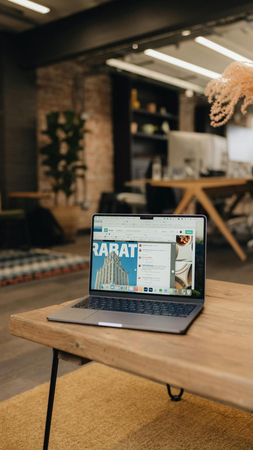

Share this article:
Select the product rating:
Daniel Walker
Editor-in-Chief
My passion lies in bridging the gap between cutting-edge technology and everyday creativity. With years of hands-on experience, I create content that not only informs but inspires our audience to embrace digital tools confidently.
View all ArticlesLeave a Comment
Create your review for HitPaw articles