5 Best 144p Video Converter for Windows and Mac
Are you looking for a way to convert your videos to 144p resolution without losing quality? Do you want to save storage space and bandwidth by reducing the file size of your videos? If yes, then you need a reliable and powerful 144p video converter that can help you achieve your goal. In this article, we will introduce you to the top 5 144p video converters for Windows and Mac that can handle any video format and resolution.

Part 1: HitPaw Univd (HitPaw Video Converter): Best 144p Video Converter
HitPaw Univd, is the best 144p video converter that you can find on the market. It is a versatile and easy-to-use tool that can convert any video to 144p resolution in just a few clicks. It supports over 1000 video formats, including MP4, MKV, AVI, MOV, WMV, FLV, 3GP, and more. It also allows you to adjust the video parameters, such as bitrate, frame rate, aspect ratio, and audio quality, to suit your preferences. Moreover, it has a built-in video editor that lets you trim, crop, rotate, flip, add watermark, subtitles, effects, and more to your videos.
Main Features of HitPaw Univd
- Convert any video to 144p resolution with high quality and fast speed
- Support over 1000 video formats and devices
- Customize the video settings according to your needs
- Edit your videos with various features and effects
- Batch convert multiple videos at once
- Preview the output before converting
- User-friendly interface and simple operation
How to use HitPaw Univd?
Step 1: Launch HitPaw Univd and either click "Add Video" to import your files or simply drag and drop them directly into the program.

Step 2: If desired, you can customize your video information by clicking on the file name to edit the title.

Step 3: For each file, select an output format by clicking the inverted triangle icon in the lower right corner.

Step 4: Convert Your Video
Select a target folder within the interface and initiate conversion by clicking "Convert" (or "Convert All" for multiple files). The video will be converted to the chosen format.

Watch the following video to learn more details:
Part 2: Other 4 144p Video Converters
Besides HitPaw Univd, there are also other 4 144p video converters that you can try. Here are their names and brief introductions:
1. Online Video Resizer
Online Video Resizer is a free online tool that can change the resolution of any video file online. You can upload your video from your computer or drag and drop it to the website. Then you can select the size you want, such as 144p, and choose the output format. The tool will resize your video in a few minutes and let you download it to your device. However, the drawbacks of this tool are that it has a file size limit of 500 MB, it may compromise the video quality, and it requires an internet connection.

Pros
- Free
- Online
- Easy to use
Cons
- File size limit
- Quality loss
- Internet dependency
2. ezyZip
ezyZip is another online tool that can downscale video resolution to 144p. It works similarly to Online Video Resizer, but it has some additional features, such as compression and extraction of zip files. You can select the video file from your computer or drag and drop it to the website. Then you can click “Convert to 144p” and wait for the process to complete. You can then save the downscaled video file to your selected destination folder. The disadvantages of this tool are that it may take a long time to upload and download large files, it may reduce the video quality, and it requires an internet connection.
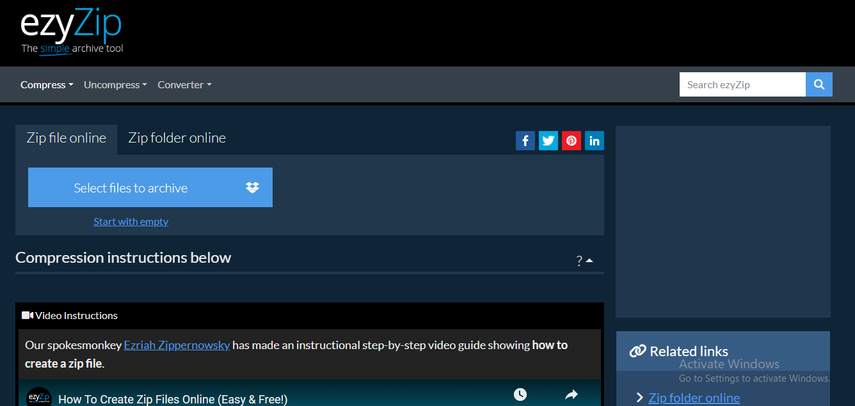
Pros
- Free
- Online
- Multifunctional
Cons
- Slow speed
- Quality loss
- Internet dependency
3. HandBrake
HandBrake is a free and open-source video converter that can convert any video to 144p resolution. It is available for Windows, Mac, and Linux. It supports a wide range of video formats, such as MP4, MKV, AVI, MOV, and more. It also allows you to customize the video settings, such as codec, bitrate, frame rate, and audio quality. You can also use the presets to optimize your videos for different devices and platforms. However, the drawbacks of this tool are that it has a complex interface, it may cause some errors or crashes, and it may not support some rare video formats.

Pros
- Free
- Open-source
- Cross-platform
- Customizable
Cons
- Complex interface
- Unstable
- Limited support
4. VLC Media Player
VLC Media Player is a free and popular media player that can also convert any video to 144p resolution. It is compatible with Windows, Mac, and Linux. It supports almost all video formats, such as MP4, MKV, AVI, MOV, WMV, FLV, and more. It also allows you to adjust the video parameters, such as codec, bitrate, frame rate, and audio quality. You can also use the filters and effects to enhance your videos. However, the disadvantages of this tool are that it has a complicated interface, it may not preserve the original video quality, and it may not convert some protected or corrupted video files.
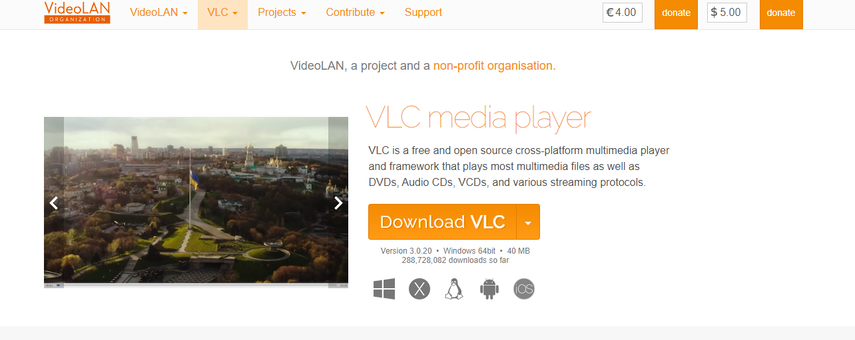
Pros
- Free
- Popular
- Cross-platform
- Versatile
Cons
- Complicated interface
- Quality loss
- Conversion failure
FAQs of 144p Video Converters
Q1. What is 144p resolution?
A1. 144p resolution is a low video resolution that has a pixel count of 256 x 144. It is usually used for small screens, such as mobile phones, or for streaming videos with low bandwidth. It can save storage space and reduce data usage, but it may also result in poor video quality and blurry images.
Q2. How to choose the best 144p video converter?
A2. The best 144p video converter should meet the following criteria: support your input and output video formats and devices, preserve the original video quality as much as possible, have a fast conversion speed and a stable performance, have a user-friendly interface and a simple operation.
Conclusion
In conclusion, 144p video converters are useful tools that can help you convert your videos to 144p resolution for various purposes. Among the top 5 144p video converters we introduced, we recommend HitPaw Univd, as the best one for its powerful features, high quality, and easy operation. With HitPaw Univd, you can enjoy your videos on any device and platform without any compatibility issues.You can download it from its official website and try it for free. You will be amazed by how it can transform your videos to 144p resolution in a snap.






 HitPaw Edimakor
HitPaw Edimakor HitPaw Watermark Remover
HitPaw Watermark Remover  HitPaw VikPea (Video Enhancer)
HitPaw VikPea (Video Enhancer)
Share this article:
Select the product rating:
Daniel Walker
Editor-in-Chief
My passion lies in bridging the gap between cutting-edge technology and everyday creativity. With years of hands-on experience, I create content that not only informs but inspires our audience to embrace digital tools confidently.
View all ArticlesLeave a Comment
Create your review for HitPaw articles