Fix Plex Multimedia Format Not Supported: HEVC
Facing issues with Plex not supporting HEVC (H.265) files? Don't worry, we've got you covered. In this comprehensive guide, we'll explore workable solutions to tackle this problem head-on. From understanding Plex transcoding to optimizing your server for 4K playback, we'll provide you with all the information you need to ensure smooth and seamless multimedia streaming on Plex. Let's dive in and troubleshoot Plex multimedia format issues together.
Part 1. Does Plex Support 4k HEVC?
In the realm of multimedia streaming, the emergence of High-Efficiency Video Coding (HEVC), also known as H.265, has revolutionized the landscape, offering higher compression efficiency and better video quality. But does Plex, a popular media server platform, support 4K HEVC content? Let's delve into this question and find out.
1. What Is HEVC?

HEVC, or H.265, is a video compression standard designed to offer significantly improved video quality at the same bit rate compared to its predecessor, H.264. With its advanced compression algorithms, HEVC enables more efficient storage and transmission of high-resolution video content, making it ideal for 4K and HDR (High Dynamic Range) video playback.
2. Can Plex Support HEVC?
Yes, Plex does support HEVC (H.265) video format. However, there are some considerations to keep in mind. Plex can directly play HEVC content on devices that natively support the codec. However, if your device doesn't support HEVC, Plex will need to transcode the video into a supported format for playback.
Plex supports a wide range of video formats, including but not limited to:
- H.264 (AVC)
- MPEG-4 Part 2
- VC-1
- H.263
- MPEG-2
While Plex does support HEVC, it's essential to ensure that your Plex server and client devices are capable of handling HEVC content for seamless playback. If your device lacks HEVC support, you may experience playback issues such as stuttering or buffering, especially when streaming high-resolution 4K HEVC content.
Part 2. How to Solve Plex Multimedia Format Not Supported: HEVC
Encountering Plex multimedia format issues with HEVC (H.265) files can be frustrating, but fear not! This section will explore effective solutions to tackle this problem and ensure smooth playback of HEVC content on your Plex server. From optimizing your server settings to transcoding HEVC files, we'll provide practical tips to overcome Plex's lack of support for HEVC files. Let's dive in and troubleshoot this issue together.
1. Convert HEVC to Other Compatible Formats with HitPaw Univd (HitPaw Video Converter)
HitPaw Univd provides a seamless experience for users wanting to convert HEVC/H.265 videos to a more compatible format, allowing smooth playback on Plex and various other media players, all while providing quick and effortless conversion process.
Why Choose HitPaw Univd
- HitPaw Univd provides a user-friendly interface, making navigation easy for its users.
- HitPaw Univd provides high conversion speeds, saving its users their precious time.
- HitPaw Univd deals with various kinds of output formats such as HEVC/H.265, MPEG, MP4, AVI.
- HitPaw Univd maintains the original quality of the video and provides clear playback.
- HitPaw Univd allows its users to download multiple videos simultaneously, saving its users their extra effort.
Steps to Convert HEVC to Other Compatible Formats
Step 1 — Download HitPaw Univd and install it on your computer and open it.
Step 2 — Click on the “Add Files” button and select the HEVC files you wish to convert.

Step 3 — Choose your desired output format for all the selected videos at the bottom-left side of the screen. You can also select the format for each file individually.

Step 4 — Click on the “Convert All” button to start the conversion process.

Step 5 — Once the conversion process has finished, you can access your videos under the “Converted” tab.

2. Enable Transcoding
To enable transcoding for HEVC (H.265) videos on Plex, follow these steps:
Step 1 — Access Plex Settings: Open the Plex web app or Plex Media Server dashboard.
Step 2 — Navigate to Transcoding Settings: Go to the "Settings" menu and select "Transcoder" or "Transcoding" options.
Step 3 — Enable Transcoding: Look for the option to enable transcoding and ensure it's toggled on.
Step 4 — Select Transcoding Quality: Choose the desired transcoding quality settings based on your preferences and available CPU resources. Keep in mind that higher quality settings may require more CPU power.
Step 5 — Save Settings: Once you've adjusted the transcoding settings, save your changes.
Keep in mind that enabling transcoding will allow Plex to convert HEVC videos into a format that's compatible with your playback devices. However, transcoding requires CPU power and may reduce video quality slightly. Make sure your server has sufficient CPU resources to handle transcoding, especially for high-resolution 4K HEVC content.
3. Use a Compatible Player
Some compatible players that support HEVC (H.265) playback include:
- VLC Media Player
- MPC-HC (Media Player Classic - Home Cinema)
- PotPlayer
- Kodi
- Plex Media Player
These players offer native support for HEVC decoding, allowing for seamless playback of HEVC-encoded videos without the need for transcoding. Ensure that your playback device is compatible with one of these players to enjoy HEVC content without issues.
4. Choose the Proper Output TV Devices
When selecting output TV devices for Plex playback, consider models that support HEVC (H.265) decoding to ensure smooth playback without the need for transcoding. Look for TVs with built-in support for HEVC playback or external streaming devices such as:
- Nvidia Shield TV
- Roku Ultra
- Apple TV 4K
- Amazon Fire TV Stick 4K
- Google Chromecast Ultra
These devices can handle HEVC-encoded content natively, reducing the strain on your Plex server and providing a seamless viewing experience. Be sure to check the specifications of your chosen TV or streaming device to confirm its compatibility with HEVC playback.
Part 3. FAQs of Does Plex Support 4k HEVC
Q1. Is HEVC better for streaming?
A1. Yes, HEVC (H.265) offers better compression efficiency compared to older codecs like H.264, making it ideal for streaming high-resolution content with reduced bandwidth requirements.
Q2. What specs do I need for Plex 4K transcoding?
A2. To transcode 4K HEVC content on Plex, you'll need a powerful CPU with multiple cores, sufficient RAM (usually 8GB or more), and a fast network connection. The exact specifications depend on factors like the number of simultaneous transcodes and the complexity of the content.
Conclusion
In conclusion, understanding how Plex handles HEVC (H.265) files is crucial for optimal multimedia streaming. By enabling transcoding, using compatible players and TV devices, and considering system specifications, users can ensure smooth playback of 4K HEVC content.
For those seeking additional flexibility, HitPaw Univd provides a convenient solution for transcoding HEVC files and enhancing compatibility with Plex and other media platforms.







 HitPaw Edimakor
HitPaw Edimakor HitPaw VikPea (Video Enhancer)
HitPaw VikPea (Video Enhancer)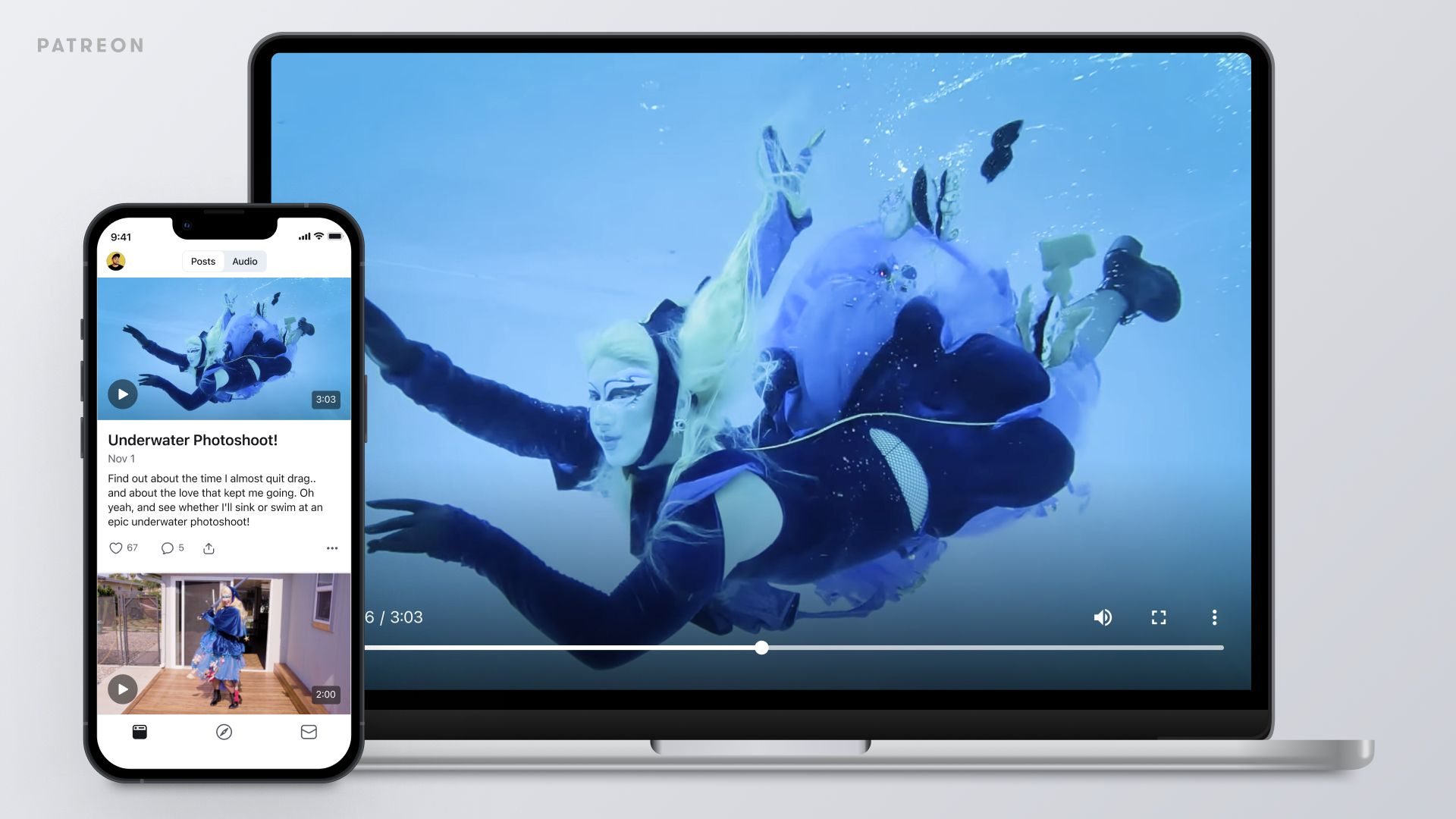


Share this article:
Select the product rating:
Daniel Walker
Editor-in-Chief
My passion lies in bridging the gap between cutting-edge technology and everyday creativity. With years of hands-on experience, I create content that not only informs but inspires our audience to embrace digital tools confidently.
View all ArticlesLeave a Comment
Create your review for HitPaw articles