How to Convert MP3 to WMA and Vice Versa?
MP3 is a pretty popular audio format, and you'd have heard about as many audio music files you download or store on your PC come in audio format. However, if you talk about the WMA audio format, it contains relatively high sound quality than the MP3 format. On top of that, WMA audio contains less storage than MP3 format. Both MP3 and WMA formats are crucial, so we'll introduce you to the best MP3 to WMA converter in this guide.
Part 1: Faster Way for Converting MP3 to WMA and Vice Versa in HitPaw
The easy and fast way to convert WMA to MP3 freer or MP3 to WMA free is to acquire the services of HitPaw Univd (HitPaw Video Converter). Since many tools claim to be offering the audio and video conversion services that don't provide you with the quality you must be looking for, HitPaw Univd's value increases dramatically.
Using this flawless video converter, you've got the luxury of converting the video and audio files into 1200 different formats. This tool brings flexibility and quality you'd have looked to have in a tool.
Apart from converting the audio and videos, HitPaw Univd offers some more advanced features. For instance, you can download your favorite videos from thousands of websites, including YouTube, Facebook, Instagram, Twitter, Vimeo, DailyMotion, etc.
1. Features of HitPaw Univd:
-
1
It allows you to convert the audio and video clips into 1200+ desired formats.
-
2
You can also download the videos from various popular websites using HitPaw Univd.
-
3
It allows you to edit the video as it comes with multiple functions other than only converting the video or audio.
-
4
HitPaw Univd brings an incredibly effortless user interface, making it eye-catching and easy for users.
-
5
You can convert the audio and video on both Mac and Windows using HitPaw Univd.
-
6
It doesn't compromise the original quality of the clip you convert using HitPaw Univd.
2. Step of WMA to MP3 conversion or MP3 to WMA conversion:
Step 01To begin the proceedings, you'll need to navigate to the official website of HitPaw and get the HitPaw Univd downloaded from there. Or just download and install it here.
Step 02After starting the program, you'll need to tap the "Add Files" icon and select the "Add Audio" option. Next, you'll need to import the audio clip you want to convert into your desired format.

Step 03Now, you've got the chance to select the format you'd like to convert the audio into. After deciding, you'll need to tap "Convert" to initiate the conversion process. After converting the audio file, you can save the converted audio into the desired location.
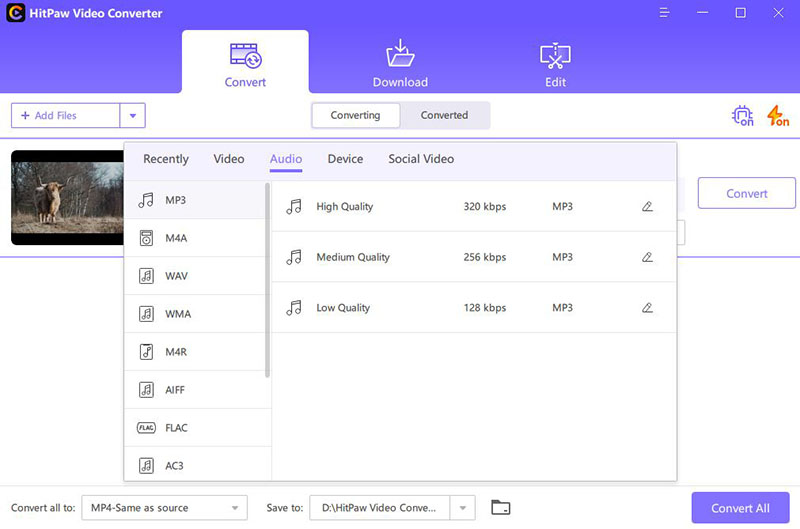
Part 2: Free Way to Convert MP3 File to WMA Online
Suppose you're looking to convert MP3 to WMA or WMA to MP3, and you don't have enough storage on your PC to install the converter.
What should you do now?
The easiest way to eliminate this situation is by visiting the online WMA to MP3 converter free. However, the issue is that many online tools won't bother to convert the audio into original audio quality. It means you won't get to listen to the audio in high-quality sound.
To convert MP3 to WMA or vice versa, Cloudconvert is a good option as it allows you to convert your audio into the desired audio format without any software. Surprisingly, it doesn't compromise the sound quality at all.
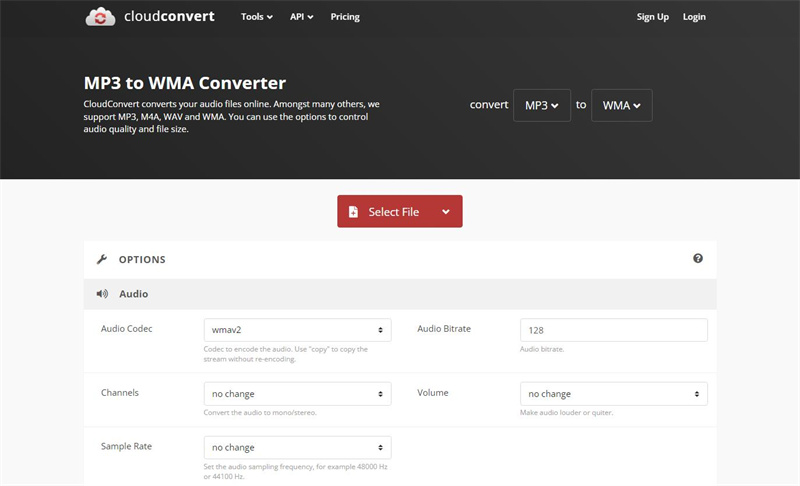
Part 3: Another Useful Way to Convert MP3 to WMA with VLC on Windows/Mac
Apart from converting the videos into other formats, VLC is relatively effective at converting audio into another audio format. Free WMA to MP3 converter software can help you convert the audio with minimal effort. On top of that, it holds the ability to convert your audio file into various audio formats.
Since VLC is a music player, the ability to convert video and audio files has impressed many people around the globe.
Steps to Convert MP3 to WMA in VLC:
Step 01To begin with, you'll only need to open the VLC player and navigate to its main interface. Next, select the "File" icon and then hit the 'Convert/Stream'' icon.
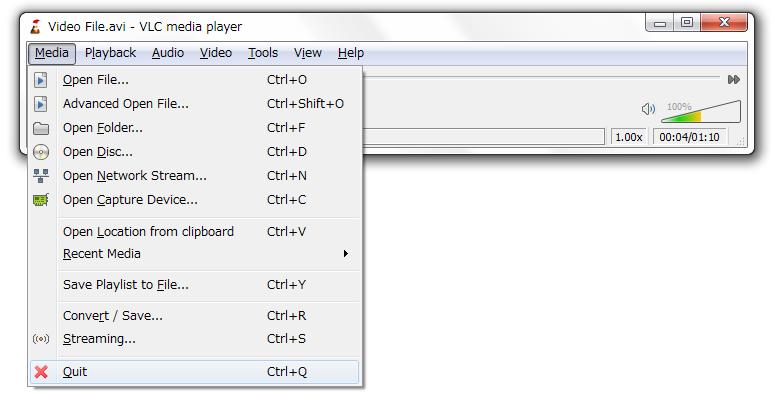
Step 02You'll need to import the MP3 or WMA file to the tool's main interface. Since VLC supports multiple audio formats, you can easily convert WMA files to MP3 or MP3 files to WMA.
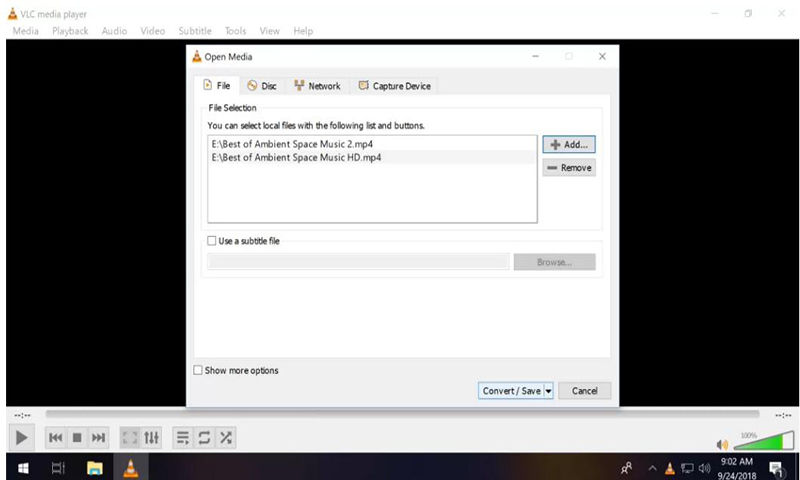
Step 03In this phase, you'll need to select the audio format in which you'd like to convert audio. If you're looking for WMA to MP3 conversion, you'll need to select MP3 as your output format. However, if you want to convert MP3 to WMA, you must choose WMA as your destination format.
Step 04Once your audio conversion gets completed, you can download the file by hitting "Save as File". Now, you can save the converted audio file into your desired place on your PC.
Conclusion
This guide has everything for you if you want to convert MP3 to WMA or WMA to MP3. We were focused on offering you the best possible methods to convert the audio files to whichever format you want them to convert.
The standout converter has to be HitPaw Univd. It is a remarkable video converter that converts audio and video files into over 1000 audio and video formats. Using this tool, you convert the audio and video files quicker than you think.







 HitPaw Edimakor
HitPaw Edimakor HitPaw Watermark Remover
HitPaw Watermark Remover 



Share this article:
Select the product rating:
Daniel Walker
Editor-in-Chief
My passion lies in bridging the gap between cutting-edge technology and everyday creativity. With years of hands-on experience, I create content that not only informs but inspires our audience to embrace digital tools confidently.
View all ArticlesLeave a Comment
Create your review for HitPaw articles