How to Convert Video in Movavi Video Converter [Updated]
Movavi Video Converter is a popular software that offers a quick way to convert any video into another format. If you want to use this program but don’t know how to transform the video format, then you’re on the right platform.
We will walk you through a comprehensive guide on using Movavi video converter full version with crack. Additionally, this article will introduce you to a perfect alternative to this app that anyone can use irrespective of their skill levels.
Part 1: Is Movavi Video Converter Legit and Safe to Use?
The first question that comes to mind is if is movavi video converter legit and reliable to use or not? It’s a legitimate concern of many users as many third-party tools are unsafe to use and can infest your computer with malware or steal your data.
Luckily, Movavi Video Converter is an authentic program and you can use it safely on your PC. However, be sure to download it from an official site or a reliable third-party website to avoid getting scammed. You can download the official version from here.
Since this program is quite expensive for beginner-level users, many people try to use the crack version. Doing so allows them to use the one-time bought license on multiple devices. Using the crack version is a handy option for people who don’t have to convert videos regularly or need it for one-time purpose.
With just a quick Google search, you’ll find plethora of websites that offer the crack version of this program. Here is a link to download movavi video converter crack, you can also choose to download it from any other website as you see fit.
Users can also download the premium version of Movavi Video Converter from Amazon. Expect up-do-date version equipped with all the premium features when you download Movavi video converter Amazon.
Part 2: A Step-by-step Guide on How to Use Movavi Video Converter
Ease of use and user-friendliness are two popular traits of Movavi video converter 64 bit. Check out how to use this program:
Step 01 After installing Movavi Video Converter, launch it on your PC.
Step 02 Now, use the “Add” option to import the video files that you want to convert.
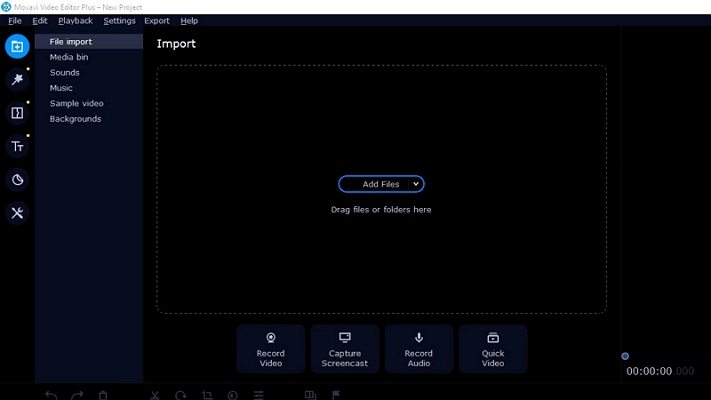
Step 03 Once the video clips are loaded, simply select the format under ‘Video tab” to which you need to convert them.
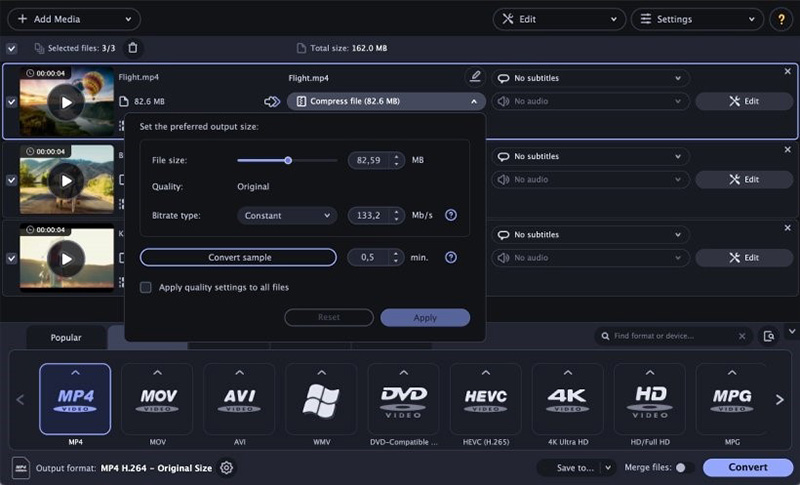
Step 04 Hit Convert and wait patiently until the process is completed.
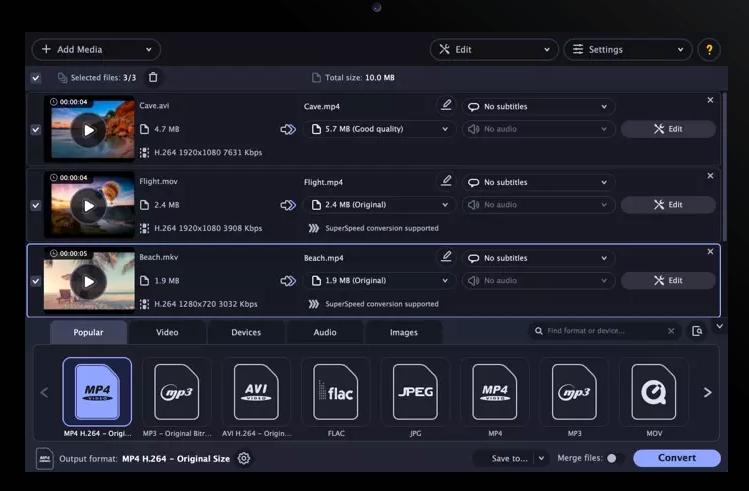
Part 3: Movavi Video Converter Reviews
Now that you know how to use movavi video converter slow motion, the next step is to evaluate if this program is worth your time and money.
The below pros and cons will clear it up:
Pros
- A great tool for entry-level video conversion
- Supports conversion between many popular video formats
- Allows users to customize resolution to bitrate in the videos
- Works on both Mac and Windows
Cons
- Interface seems outdated, leading to bad user experience
- Doesn’t offer the preview feature
- Conversion speed is quite slow
- Limited compatibility when it comes to video formats and resolutions
- No built-in trim feature to adjust the converted videos
- It is very expensive for the features it offers
- A huge watermark is present on videos converted through its free version
This Movavi converter review proves why it’s not a go-to option for most users – especially beginners. It lacks advanced features and also it’s too costly with the premium version priced at $49.90.
So, you should keep looking for a video converter that meets your requirements.
Part 4: Best Alternative of Movavi Video Converter for Converting Videos
While Movavi Video Converter 10 is a powerful, multi-feature program, there’re several other similar tools that offer better and more advanced features. Among them, none is as efficient and comprehensive as HitPaw Univd (HitPaw Video Converter).
It is a one-stop stop solution to convert a video into any format without compromising the original quality. What’s best is Its ability to use advanced GPU technology to boost the conversion speed up to 60 times. No other program offers such a lightning conversion speed.
Aside from that, you can convert multiple videos simultaneously, making it an ideal choice for users who don’t want to spend hours in converting longer videos. Since this tool comes with a sleek interface at a friendly price, anyone can use it without any hassles.
1. Key Features of HitPaw Univd:
- Offers a quick and intuitive process to convert the format of any video
- Using GPU technology, it increases the conversion speed up to 60 times
- Allows users to convert multiple files in one go
- It supports almost 1000 audio and video formats
- You can convert a video into multiple resolutions
- Built-in video editor for slight editing
- Also acts as a complete video downloader and supports almost 1000 popular video streaming websites
2. Steps to Convert Format in HitPaw Univd
Follow the below steps to complete the conversion process:
Step 01 Launch HitPaw Univd after installing it on your computer.
Step 02 On its home interface, choose “Add Video” to import your videos into the program.
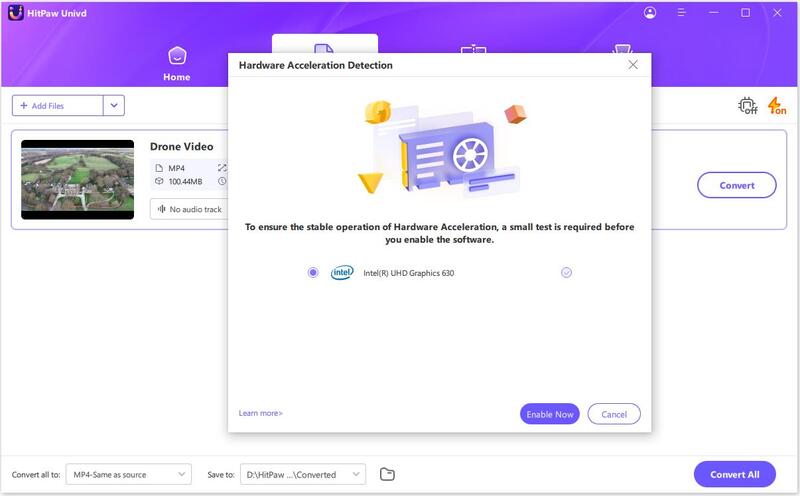
Step 03 Now, hit “Convert all to” at the bottom. You’ll see a pop-up window with different formats and resolutions. Just click on your intended option.

Step 04 After that, choose a target folder in the interface and hit Convert All to continue.
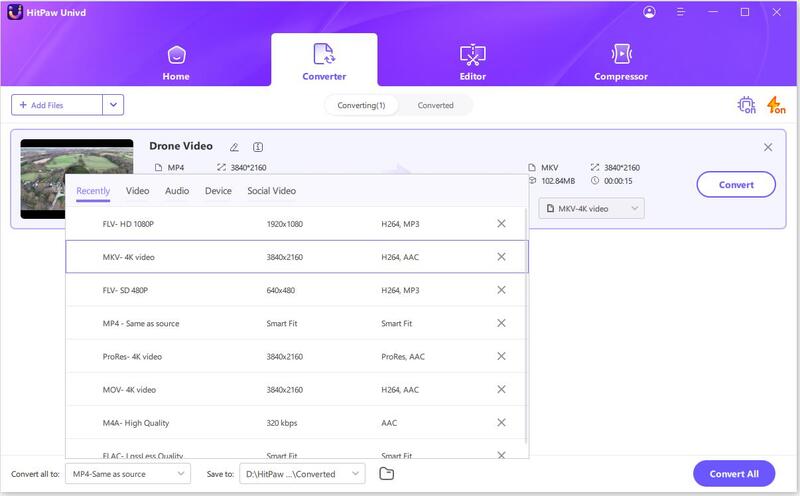
Step 05 Hardly a few seconds later, HitPaw will convert all the files. Hit on Open Folder to access the new files.
Final Thought
After reviewing the pros and cons of Movavi video converter as well as how to use this program, you’re in a better position to decide if this tool meets your requirements.
Movavi Video Converter can be a good option for one-time conversion of small videos, but it isn’t a reliable tool for converting large videos. That is why we strongly recommend users to get the premium version of HitPaw Univd. It offers a simple, safe, secure, and quick video conversion process, giving it an edge over all its competitors.







 HitPaw Edimakor
HitPaw Edimakor HitPaw Screen Recorder
HitPaw Screen Recorder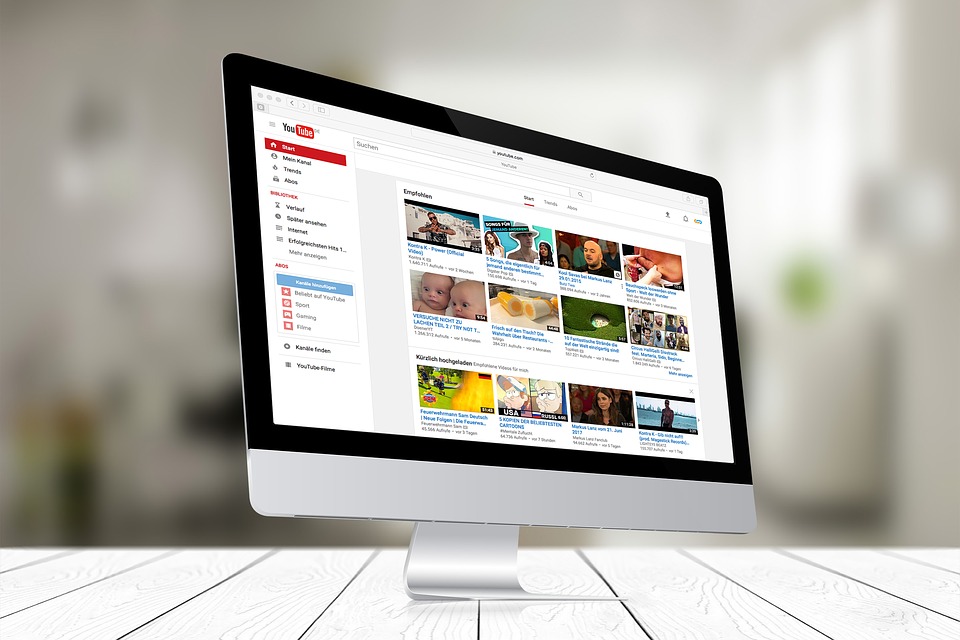



Share this article:
Select the product rating:
Daniel Walker
Editor-in-Chief
My passion lies in bridging the gap between cutting-edge technology and everyday creativity. With years of hands-on experience, I create content that not only informs but inspires our audience to embrace digital tools confidently.
View all ArticlesLeave a Comment
Create your review for HitPaw articles