The MOV file format is a multimedia container format commonly associated with Apple's QuickTime framework. Developed by Apple Inc., MOV files can contain video, audio, and even text tracks that are synchronized to play together. The format is known for its versatility and is widely used for storing movies, video clips, and other multimedia content. For great audio quality and compatibility, you can convert MOV videos to M4A audio format if you find some beautiful songs stored in MOV videos.
Part 1. Why Convert MOV to M4A Audio Files?
Converting MOV to M4A audio files offers convenience in terms of audio extraction, reduced file size, wide compatibility, easier editing, and better organization of media content. Here are some reasons why you might want to make such a conversion:
1. What Is the MOV Format?
MOV is a video container commonly associated with QuickTime, primarily used by Apple devices but also compatible with Windows OS. Alongside video, it can store audio and subtitles as part of its data. However, MOV files tend to be large in size, leading to quicker battery drain when played on devices and potential playback issues on non-iOS platforms.
2. What Is the M4A Format?
Conversely, M4A, short for MPEG-4 Audio, is a versatile audio format capable of holding various audio content such as podcasts, songs, and audiobooks. It is typically stored in an MPEG-4 container and encoded with either the Apple Lossless Audio Codec (ALAC) or the Advanced Audio Coding (AAC). Unlike MOV, M4A is solely focused on audio and lacks video content. This characteristic makes it a preferred choice as it offers lossless quality, lacks DRM protection, enables easy editing, and facilitates flexible transfer.
3. What Is the Benefits of Converting MOV to M4A?
It's evident that M4A offers advantages over MOV, including reduced storage consumption and improved battery life. Whether you're using a Mac or Windows device, converting MOV to M4A ensures a seamless transition to a more efficient audio format.
- Audio Extraction: Allows extracting audio from video for separate listening.
- Smaller Size: Reduces file size, saving storage.
- Wide Compatibility: Ensures audio can be played on various devices.
- Easier Editing: Facilitates audio editing without video interference.
- Organization: Improves media content organization and archiving.
Part 2. Best MOV to M4A Converter with High Quality
Converting MOV to M4A audio files can be useful for audio extraction, compatibility and portability, reducing file size, easier editing, and better organization. However, it's worth noting that this conversion will result in the loss of the video content from the original MOV file.
HitPaw Video Converter is what you need if you want to convert MOV videos to M4A files without quality loss. This video converter can convert any video, including MOV to M4A, MOV to WAV, MOV to MP4, etc. Additionally, it offers batch conversion mode for converting several MOV videos into M4A audio files at the same time.
- High-Quality Audio: Maintains original audio clarity.
- Fast Conversion: Converts quickly, saving time.
- Easy-to-Use: Intuitive interface for easy navigation.
- Batch Conversion: Converts multiple files at once.
- Customizable Settings: Adjusts audio parameters to suit needs.
- Metadata Preservation: Retains track information.
- Cross-Platform Compatibility: Works on both Windows and macOS.
Step 1:Download and install HitPaw Video Converter. After installation, launch the HitPaw Video Converter application.
Step 2:Click on "Add Video" in the upper left corner of the main interface. Select the MOV file you want to convert and click "Open" or drag and drop the MOV file directly onto the conversion board.

Step 3:In the lower-right corner of the file entry, click the inverted triangle icon to choose the output format. Navigate to the "Audio" tab in the output format list. Choose "M4A" as the desired audio format.

Step 4:Once you've configured your settings, click the "Convert" button to start the conversion process. After the conversion is complete, go to the "Converted" tab at the top of the interface.

Part 3. FAQs on Converting MOV to M4A
Q1. Why should I convert MOV to M4A?
A1. Converting MOV to M4A allows you to extract the audio content from MOV video files, reducing storage consumption and improving compatibility with various devices and platforms.
Q2. How can I convert MOV to M4A on a Mac?
A2. You can use software like QuickTime Player or third-party applications such as HitPaw Video Converter or iTunes to convert MOV to M4A on a Mac. These programs offer conversion features that enable you to save the audio content separately in the M4A format.
Q3. Will converting MOV to M4A affect the audio quality?
A3. Converting MOV to M4A should not significantly affect the audio quality, especially if you choose a lossless audio codec like Apple Lossless Audio Codec (ALAC). However, it's essential to select appropriate settings and codecs to preserve the original audio fidelity.
Q4. Can I convert multiple MOV files to M4A simultaneously?
A4. Yes, many conversion software tools allow batch conversion, enabling you to convert multiple MOV files to M4A simultaneously. This feature saves time and effort, especially when dealing with a large number of files.
Q5. Does M4A support metadata and tagging like MOV?
A5. Yes, M4A files support metadata and tagging, similar to MOV files. You can add information such as artist name, album title, and track number to M4A files, making them easily organized and searchable in media players and libraries.
Conclusion
Converting MOV to M4A opens up new possibilities for audio playback and compatibility, and choosing the right converter is essential for achieving optimal results. Whether you prioritize quality, speed, or convenience, the best MOV to M4A converter mentioned above offers a range of options to suit your needs. By leveraging HitPaw Video Converter, you can ensure high-quality audio conversions with ease, unlocking the full potential of your multimedia content.








 HitPaw VikPea
HitPaw VikPea HitPaw Watermark Remover
HitPaw Watermark Remover 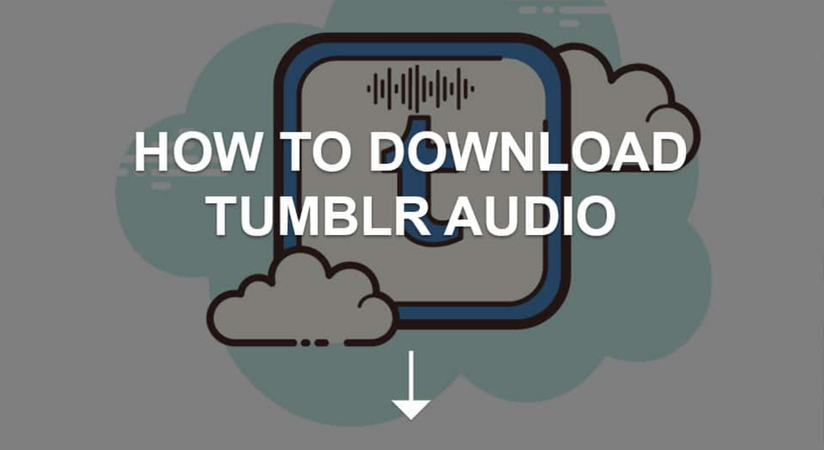



Share this article:
Select the product rating:
Daniel Walker
Editor-in-Chief
My passion lies in bridging the gap between cutting-edge technology and everyday creativity. With years of hands-on experience, I create content that not only informs but inspires our audience to embrace digital tools confidently.
View all ArticlesLeave a Comment
Create your review for HitPaw articles