Download Videos from Instagram to MP4 (Simple & Fast)
Many a time, you watch a video on Instagram and wish to save it for posterity. The only thing is Instagram doesn’t offer any official way for downloading its videos and users have to rely on third-party apps to get the job done.
Given the internet is awash with such tools, it is difficult for beginners to choose an efficient software for downloading Instagram MP4 videos. To help you out, we have shortlisted a powerful yet easy-to-use program that can download as well as convert Instagram videos to MP4 quickly and without losing the quality.
Part 1: How to Download Instagram to MP4 1080P Effortlessly
HitPaw Univd (HitPaw Video Converter) is a one-stop solution to save MP4 videos from 10000+ websites including Instagram, YouTube, Vimeo, Dailymotion, and so on. With this tool installed on your computer, downloading the Insta video to a host of formats is just a few clicks.
It uses GPU acceleration to increase the downloading speed manifold. On top of that, HitPaw comes loaded with a built-in editor to customize your download videos as needed. Its sleek and friendly UI bodes well with its popularity as an ideal entry-level program for Instagram to MP4 download.
The Main Features of HitPaw Instagram Downloader
Here are the highlighted features of using HitPaw Univd for Inst downloading:
-
1
Quick and hassle-free downloads of Instagram MP4 videos
-
2
Supports over 10000 popular websites to download video clips
-
3
You can save a video in multiple formats and resolutions including 8K/5K/4K.
-
4
Uses GPU acceleration for ultra-fast downloading
-
5
Very easy to install and use
-
6
Comes with a built-in editor
The Steps to Download Instagram to MP4 with HitPaw Univd
Here’s how you can use this program:
Step 01Download the program from here, and follow the on-screen instructions to install it on your PC or Mac. Launch it after installing. Go to the Download tab and select Instagram Downloader. Or you can go to the Toolbox tab to enter Instagram Downloader.

Step 02Sign in to your Instagram account and copy the Instagram video’s link that you want to download. If you want to copy the Instagram story link, just go to the story, hit the three dots icon at the top-right corner, and select “Copy Link.”
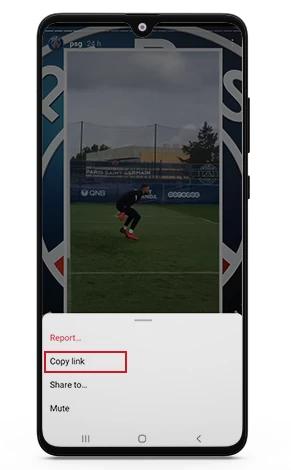
Step 03Head to HitPaw Univd and paste the Instagram username or the video/photo URL you want to download. Click the Analysis to start.
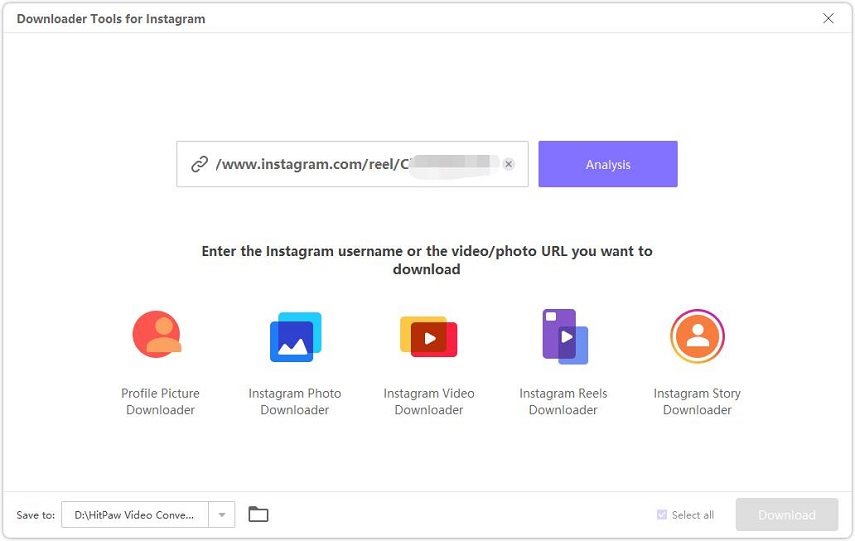
Step 04After analysis, you can see the profile, photos, videos, and posts that are contained in the link you provided. Double-clicking a photo/post to preview the content, and click the Download button to save Instagram videos to computer.
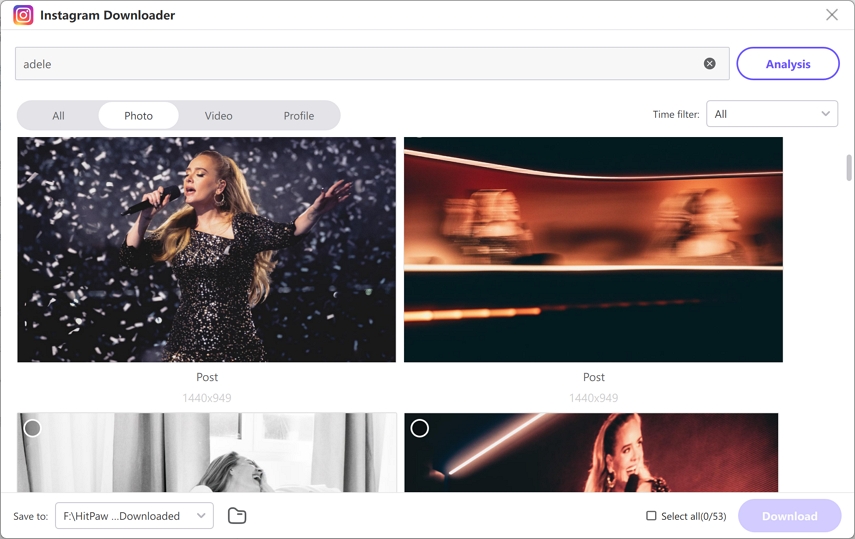
Part 2: How to Convert Instagram Video to MP4 with Seconds
MP4 is the most popular video format because of its lightweight and compatibility across multiple devices. But not every video on Instagram is in MP4 format. If the video you want to download is not in MP4 format, you may need to convert it to MP4 with HitPaw Univd at this point.
It is a versatile Instagram to MP4 converter that empowers users to convert any Instagram video into MP4 format in a jiffy. Using its batch conversion feature, you can convert hundreds of videos simultaneously. Additionally, it offers a built-in editor to adjust your converted videos without compromising the quality.
Advantages of Using HitPaw Univd
Some of the stellar features of this program are:
-
1
Convert Instagram videos on over 1000 formats with lossless quality
-
2
Users GPU technology to increase the conversion speed to 40x
-
3
Allows users to convert multiple videos in one go
-
4
Works seamlessly even on old-and low-end PCs
-
5
24/7 professional customer support
Text Guide to Convert Instagram to MP4 in HitPaw Univd
After watching the tutorial video, you may want the text guide. Follow the below steps to convert Instagram videos:
Step 01After downloading the program from official site or the below download button, launch it on your PC.
Step 02Click on “Add Video” to import the video clips you want to convert.

Step 03Once the videos are loaded into the program, hit “Convert all to” at the bottom and choose MP4 as the output format.

Step 04Wait a few seconds until the program converts all the videos. Now, you can preview or edit them as you want.

Part 3: How to Upload MP4 to Instagram (2 Easiest Ways)
Now that you have got your favorite video on your device (computer or smartphone), let use dwell into how can you upload MP4 to Instagram effortlessly. Check out the below guide.
Instagram Video Resolution and Length
Just like other social media platforms, Instagram also has some restrictions on a video’s length, format, resolution, and other dimensions.
Keep in mind the below information while posting a video on Instagram:
- Users can post a video with an aspect ratio anything between 1:1, 4:5, and 9:16.
- Instagram supports two video formats: MP4 or MOV.
- The maximum size limit for an up to 10-minute video is 650MB while a 60-minute video should be no more than 3.5 GB.
- The frame rate should be between 23 to 60 fps while the minimum resolution is 600px.
All this is meant to improve the users’ visual experience especially for those having a weak internet connection.
Way 1: Uploading from Computer or Mobile
If the video is already saved on your mobile or PC, then:
Step 01Open Instagram and log in with your account.
Step 02Tap on the “+” icon, select Post, and browse the video from your computer or phone’s gallery.
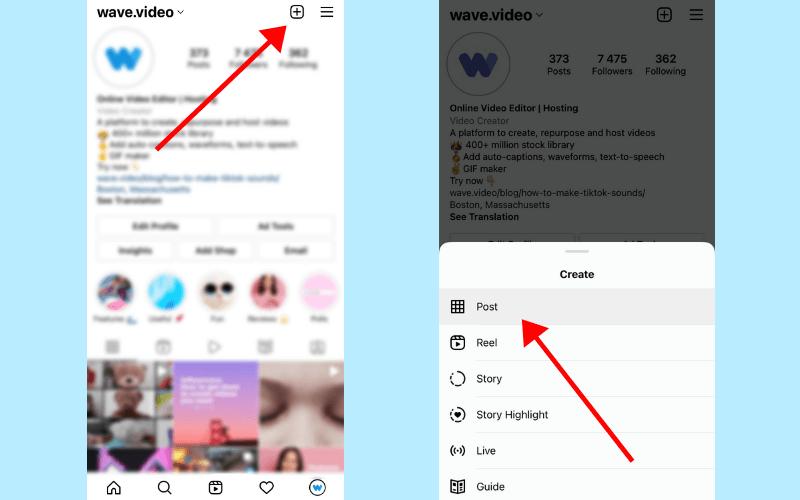
Step 03Choose a video you want to upload and hit “Next” on the top-right corner.
Step 04Now, apply any filters or edit the video to make it more appealing. Click on Next.
Step 05Finally, write a captivating caption and hit “Share” to upload it.
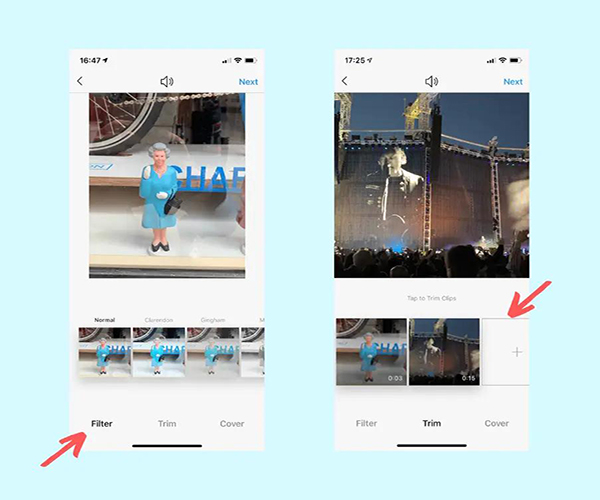
Way 2: Uploading on Instagram Reels
Instagram Reel is among the latest features that allow users to share short and entertaining videos with your audience. Unlike Instagram stories, the content on Instagram Reels doesn’t disappear after 24 hours.
Here’s how use this feature:
Step 01Login to your Instagram account and swipe right to open your camera.
Step 02Tap Reels at the bottom of the screen and then, tap the camera icon to record your video.
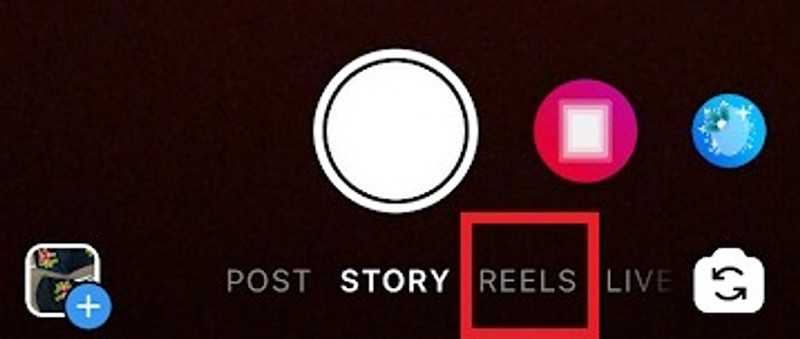
Step 03Once recorded, you can add stickers, music, filters, GIFs, Text, adjust speed, and other editing tools.
Step 04Preview your reel and if you like it, hit Share to post it.
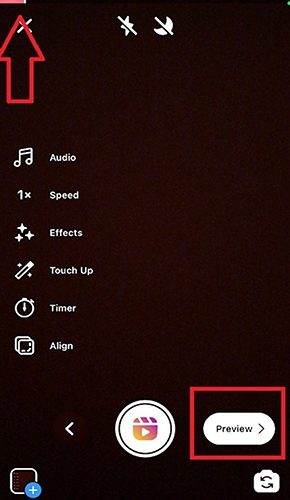
Step 05Finally, write a captivating caption and hit “Share” to upload it.
Conclusion
After reading this article, you won’t find any technical hassle to download Instagram videos to MP4 format. HitPaw Univd we recommended is easy-to-use, beginner-friendly, and highly efficient when it comes to downloading as well as converting Insta to MP4.
Get its premium version to download as many videos as you want from 1000+ websites in ultra HD. Feel free to ask any questions.






 HitPaw Compressor
HitPaw Compressor HitPaw Edimakor
HitPaw Edimakor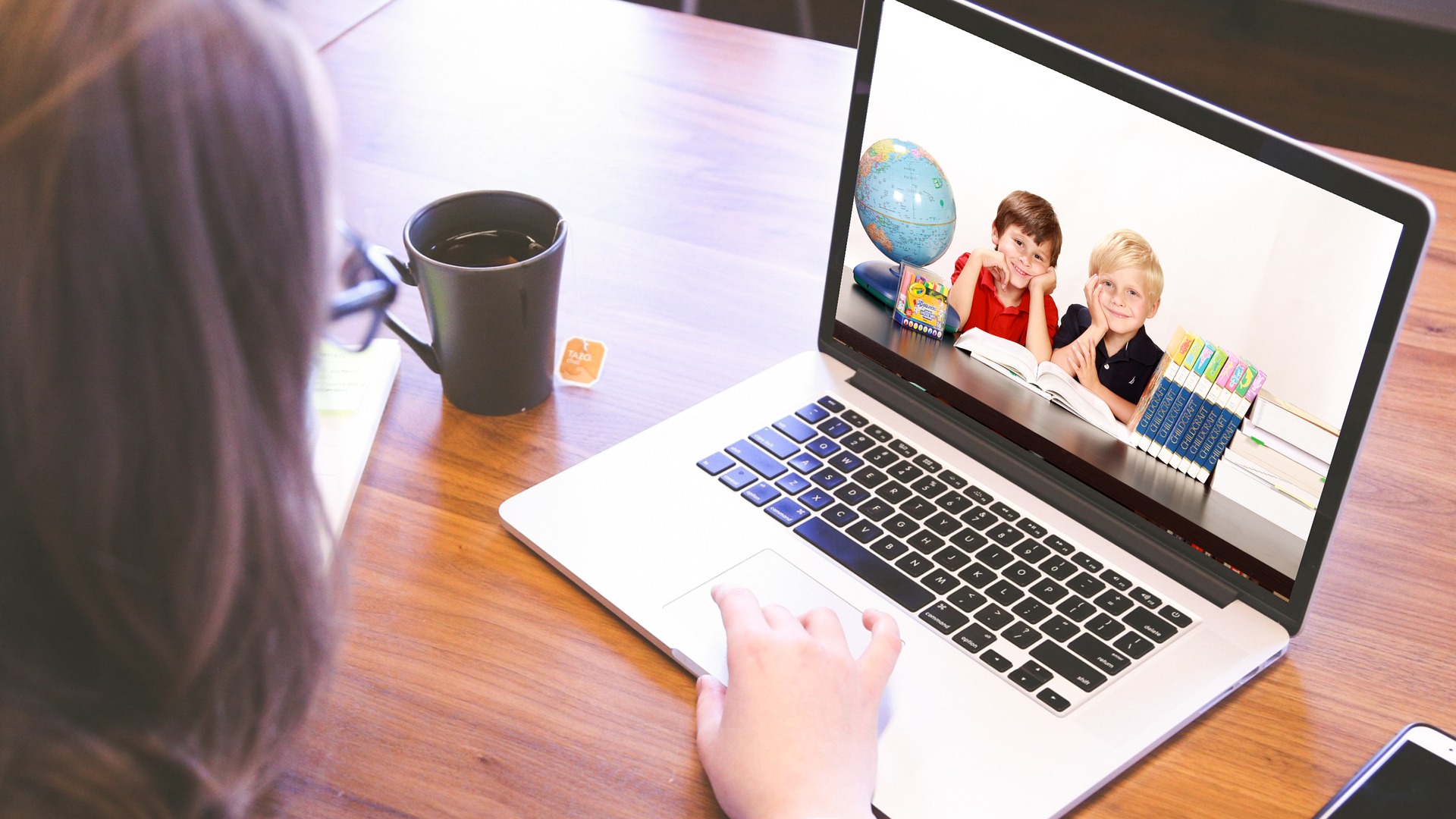
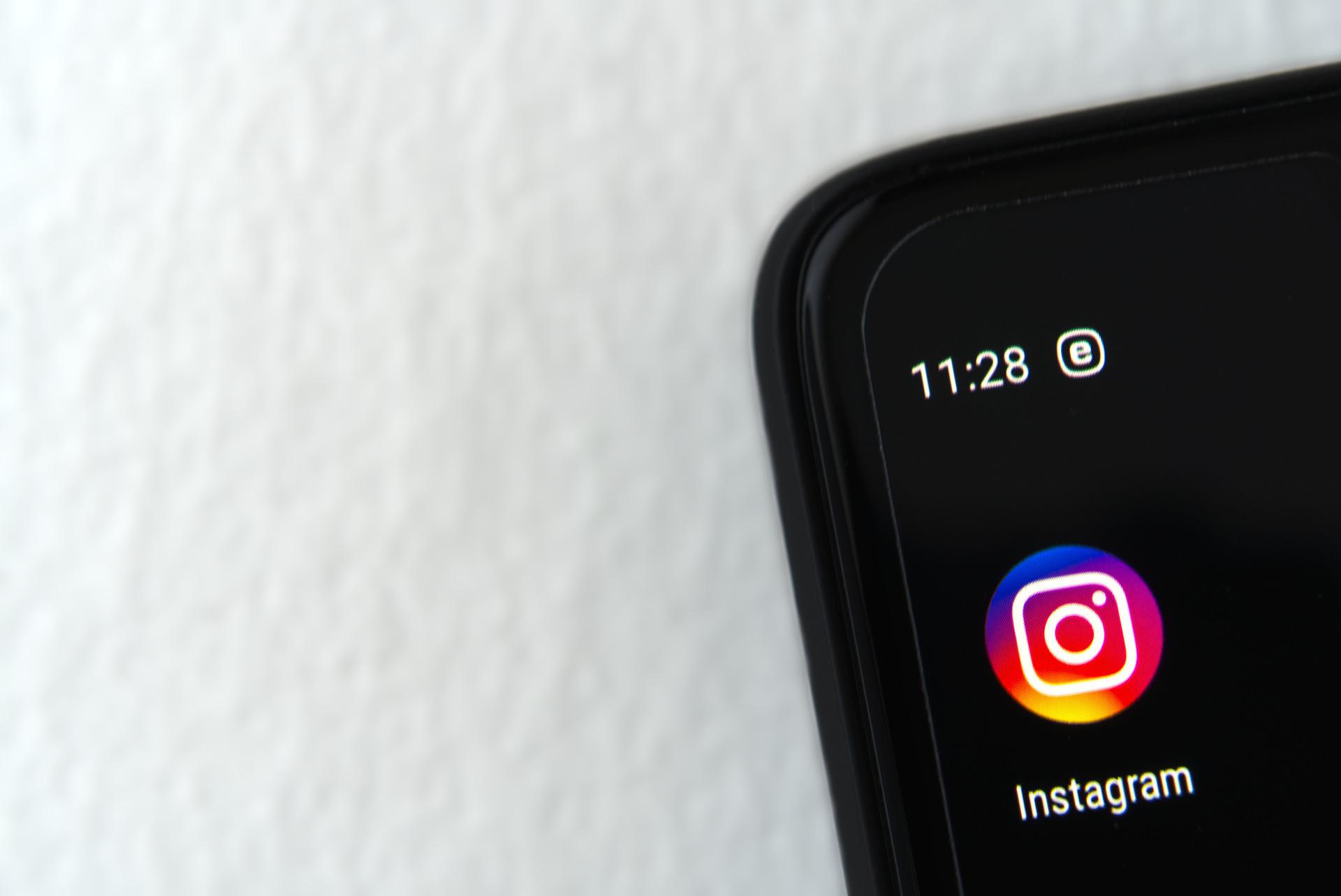


Share this article:
Select the product rating:
Daniel Walker
Editor-in-Chief
My passion lies in bridging the gap between cutting-edge technology and everyday creativity. With years of hands-on experience, I create content that not only informs but inspires our audience to embrace digital tools confidently.
View all ArticlesLeave a Comment
Create your review for HitPaw articles