How to Free Download HEVC Codecs on Windows 11/10 [Official and Extra]
"Does anyone know how to get the HEVC codec for free? I'm using win 11 and i know i can just use VLC or something but i need the cast feature that's built in the windows media player.--Reddit"
With the development of the technology, you will find the quality of your video has been higher and higher. This is largely due to the advent of HEVC coding. But what will trouble you is that, The HEVC codecs are no longer available for free on the Microsoft Store. Therefore, in this post, we will focus on how to get and download free HEVC codec for Windows and explain what the HEVC codec is. We will also address common errors and frequently asked questions about HEVC playback that users are most concerned about.

Part 1: What is the HEVC Codec and How Does it Work on Windows?
HEVC (High Efficiency Video Coding), also known as H.265, has emerged as one of the most widely used video compression standards in recent years. It employs advanced techniques such as intra-frame coding, inter-frame coding, motion compensation, and transform coding to achieve up to double the data compression ratio of its predecessor, H.264/AVC. This significant improvement in coding efficiency allows HEVC-encoded 4K/8K videos to occupy much less storage space while maintaining the same visual quality. Learn H264 vs H265.
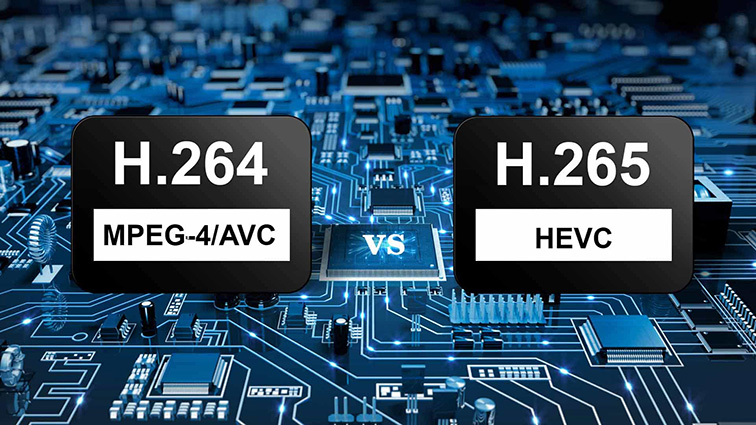
However, despite the growing prevalence of HEVC, native support for HEVC playback is not included by default in Windows 10/11 operating systems. This often results in video editors and media players being unable to properly interpret and process HEVC-encoded files. Without the necessary codec, users may experience playback failures, program crashes, and disruptions in editing capabilities. This limitation makes the installation of the HEVC codec essential.
Installing the HEVC codec allows Windows Media Player and other native applications to decode and play HEVC videos. It also enables video editing software that lacks native HEVC support to handle HEVC content effectively and allows the system to utilize hardware-accelerated decoding for optimized performance.
Part 2: How to Get the Official HEVC Video Extension for Windows 11/10
We will get easily cranky when we are stuck in the trouble of plaing Hevc videos. Here are the best 4 that are filtered out if you need an H265 video extension free download for Windows 10 or other Windows systems. You will get the answer for your question that "Where do I get HEVC codec?". Here we go.
1. Install HEVC Video Extension on Windows for a Fee
Size: 8.6 MB
Compatible OS: Windows 10 version 16299.0 or higher
People will be partial to the official way since there are unknown risks accompanied by unofficial versions such as virus software and spyware. You can enjoy the official one only by paying 0.99$ to Microsoft. There is no double that the HEVC video extensions from Microsoft will provide an experience that is beyond reach for you for its professional element.
If you need the paid version, just open the Microsoft Store. Then search the HEVC video extension. Paid and download it on your Windows computer.
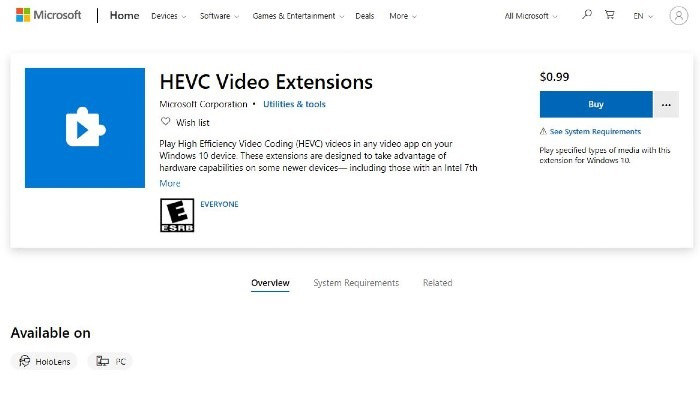
2. Install HEVC Video Extension from Device Manufacturer for Free
Size: 7MB
Compatible OS: Windows 10 or higher
For the question that “How can I get free HEVC video extensions?”, you don't need to assume that you have to pay for official software. In this way, you can also satisfy your desires for the HEVC codec on Windows 10 free download from Microsoft. In fact, the free HEVC video extension from Microsoft is exactly the same as the paid version. Nothing but just because it is the HEVC video extensions from device manufacturer free. As a device manufacturer, of course they can pre-install these codecs on their PCs. In the past, you are able to download it for free, but recently the old package seems to be no longer free.
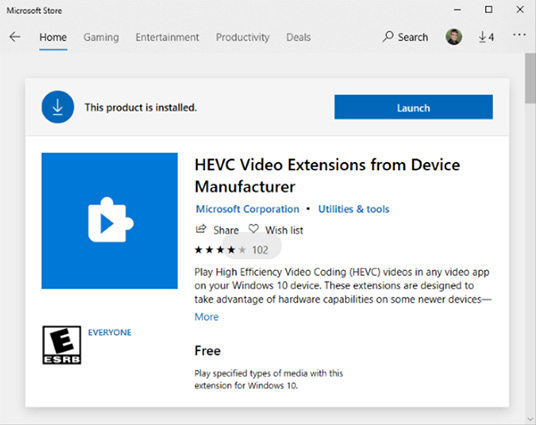
Part 3: How to Get and Download Free HEVC Codec for Windows 11/10
There are 3 HEVC codec packs for you if you still want to seek free HEVC Codec for Windows. For price or other reasons, most people will give up official choice when there are many other free ways to solve their problem. The ways we provide you can definitely help you achieve the goal of free downloading HEVC video extensions.
1. Install the Media Player Codec Pack
Size: 46.2M (Standard), 123MB (Plus), 27MB (Lite)
Compatible OS: Windows 11, 10, 8.1, 8.0, and 7
Decoding the HEVC video will become an easy thing with the simple and advanced installation of the Media Player Codec Pack. The compression types of files include HEVC, x264, x265, h.265 and etc. The Graphics card GPU detection and acceleration make it become a choice being considered when you need an HEVC codec for free.

2. Install the K-Lite Mega Codec Pack
Size: 59.7 MB
Compatible OS: Windows 7/8.x/10/11. Old versions also with XP/Vista
The K-Lite Mega Codec Pack provides the essentials needed to play the HEVC video files. Additionally, it contains some ACM/VFW codecs that can be used by video encoding applications. Meaning that as long as you have installed the K-Lite Mega Codec Pack on you Windows 10 or 11 computer, things about playing HEVC video on Windows will be promoted smoothly. Just download and try it if you want an H265 codec free download.

3. Install x265
Size: 1MB
Compatible OS: Windows, Mac OS, and Linux
Anyone with a 64-bit Windows PC can easily take advantage of the x265 to decode your HEVC video. The encoder has been taken and used by many players or converters such as Handbrake and FFmpeg, which indicated that it should be added to your list if you need an H.265 video extension on Windows 10 for free -- because there are many programs that prove it is reliable and usable for you.

Part 4: Why HEVC Videos Still Can't Play with HEVC Codec Installed?
You may fall into a vicious cycle that can’t play H.265 after installing H.265 extension for free. Due to high CPU load, you will find that the playback of H265 video will be freezing or your CPU will be too overheated to undertake the H.265 video playing tasks, even if you have downloaded a free H265 video extension on your Windows. If you want to get away from this, try the following solutions.
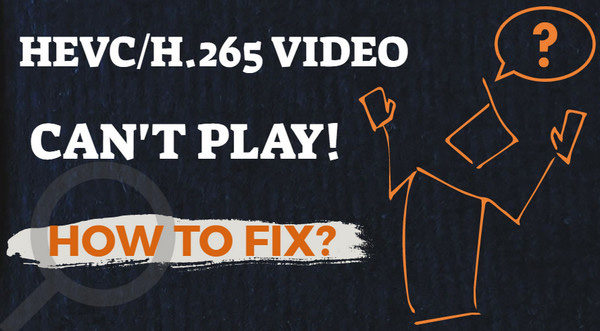
1. Upgrade Your Hardware
Now that the problem was caused by old computer hardware, the thing you need to do is to upgrade the hardware of your Windows computer. With the higher requirement of playing H265 video and the need for compatibility with H265 extensions, a new CPU, a new graphics card, and a new RAM are the things you can consider to be upgraded.
2. Convert H265 to H264
In addition to making our computers adapt to the H265 codec, another way to fix this is to convert the H265 video to H264 because H264 is a format that is widely supported by more devices. At the same time, to avoid the problems of helpless free h265 codecs and the high cost of downloading or changing something, finding a converter for H265 to H264 seems to be a wiser choice.
Despite that there are many video converter on the market may help you in this issue, HitPaw Univd (HitPaw Video Converter) still is the most recommended one you should try. This powerful video converter provides excellent format support for advanced encoders, including ProRes, AV1, VP9, and Opus codecs optimized for the best performance. It allows you to convert 8K/4K/HDR HEVC videos to any format that is compatible with smartphones, cameras, computers, etc. With the world's most advanced hardware acceleration technology, this HEVC converter can decode, encode, and transcode H265 to H264 up to 120x faster.
The Outstanding Features of HitPaw Univd
- 120X faster video conversion speed from H265 to H264 or H264 to H265
- Batch conversion supported
- Lossless quality video conversion
- Convert video to 1000+ formats and devices
- Download media in bulk from 10000+ popular websites including Youtube, Instagram, TikTok and etc
Here are the Steps of How to Convert H265 to H264
Step 2 Input the H265 file(s) you need to convert. You can choose the file with “Add files” or drag the file into the Convert tab. Just put all the H265 files in one folder and select “Add folder” to input all files in one time if you want batch conversion.

Step 3 Click "Convert all to" option at the bottom to expand the output format list. Choose an output format you need.

Step 4 Please click the edit icon (pencil icon) in the selected format to open the format preferences window. Here you can change the encoder to H264.

Step 5 Save your changes and click teh Convert All button to convert videos with the new encoder.

Step 6 After conversion is completed, you can access the converted video in the Converted tab. Here you can play the new video with HitPaw Player directly.

FAQs about HEVC Codec & HEVC Video Extensions
How do I add HEVC codec to VLC?
Unfortunately, VLC does support HEVC codec. So the related modules of HEVC video codec should be installed by default. Check by: Open VLC player > Tools > Plugins and extensions > Plugins > Search: HEVC.
Does Windows 11 have HEVC video extensions?
Windows 11 does not support inbuilt HEVC video extensions. If you want an HEVC video extension for Windows 11, you need to download or purchase it from Microsoft or choose the type of converter to help you convert the format so that Windows 11 will play them.
How can I play HEVC videos on Windows 10?
To play HEVC videos on Windows 10, you can download and install VLC Media Player. VLC has built-in support for decoding HEVC video files, allowing you to enjoy HEVC videos on Windows without any issues.
Conclusion
The methods and tools mentioned in this article will help you find ways to download and install free HEVC codecs on Windows. Whether it is a free installation or a paid download, you can choose the best one according to your actual needs and the device you use. In addition, we also provide detailed solutions to the problem that Windows still cannot play HEVC videos after installing HEVC codec.
You can choose to convert the HEVC codec video to the one that Windows is compatible with using HitPaw Univd. so that you will not need to worry about the HEVC video being played after installing HEVC codec, because the video not only can be played with the built-in player but also can be converted to any format you want.






 HitPaw Screen Recorder
HitPaw Screen Recorder HitPaw Edimakor
HitPaw Edimakor



Share this article:
Select the product rating:
Daniel Walker
Editor-in-Chief
My passion lies in bridging the gap between cutting-edge technology and everyday creativity. With years of hands-on experience, I create content that not only informs but inspires our audience to embrace digital tools confidently.
View all ArticlesLeave a Comment
Create your review for HitPaw articles