Guide to Compress Video for Web
In today's digital age, sharing videos online is ubiquitous, but large file sizes can hinder playback and slow loading times. To ensure optimal web performance without compromising quality, mastering the art of video compression is essential.
In this guide, we'll explore how to compress video for web playback effectively. Discover top online tools and techniques to reduce file sizes efficiently, starting with the versatile HitPaw Univd (HitPaw Video Converter).
Part 1. Workable 7 Tools to Compress Video for Vimeo
In the fast-paced world of digital content creation, efficiently compressing videos without sacrificing quality is crucial, especially when uploading to platforms like Vimeo. Whether you're a filmmaker striving for cinematic perfection, a content creator aiming to engage your audience, or a business professional sharing promotional videos, finding the right video compression tool can significantly streamline your workflow and enhance your content's impact.
To simplify your search and ensure your videos shine on Vimeo, we've curated a list of seven top-notch tools specifically tailored for compressing videos for optimal performance on this platform. Let's explore each tool in detail, highlighting their key features and benefits to help you make informed decisions and elevate your video content.
1. Clipchamp
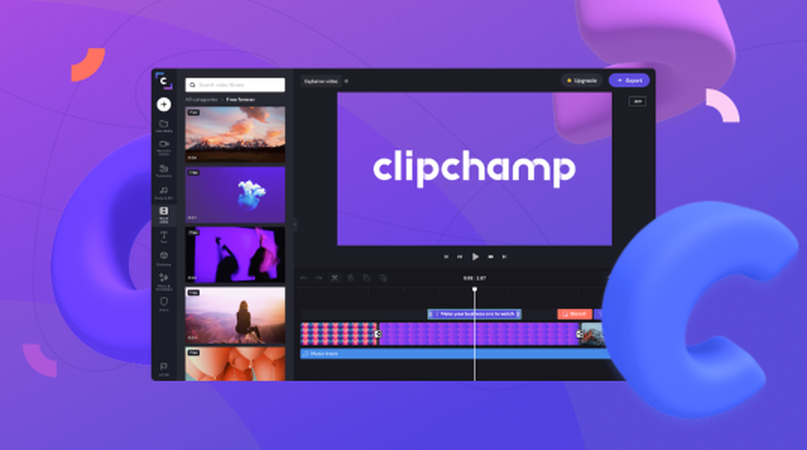
Clipchamp stands out as a versatile online video compression tool trusted by millions worldwide. Its user-friendly interface and robust features make it a go-to solution for optimizing videos for Vimeo. Key features include:
- Customizable compression settings, allowing users to adjust resolution, bitrate, and format.
- Batch processing capability for compressing multiple videos simultaneously.
- Integrated video editing tools for trimming, cropping, and adding text overlays.
- Direct upload to Vimeo after compression, streamlining the publishing process.
- Compatibility with various video formats, including MP4, MOV, AVI, and more.
2. Convertio
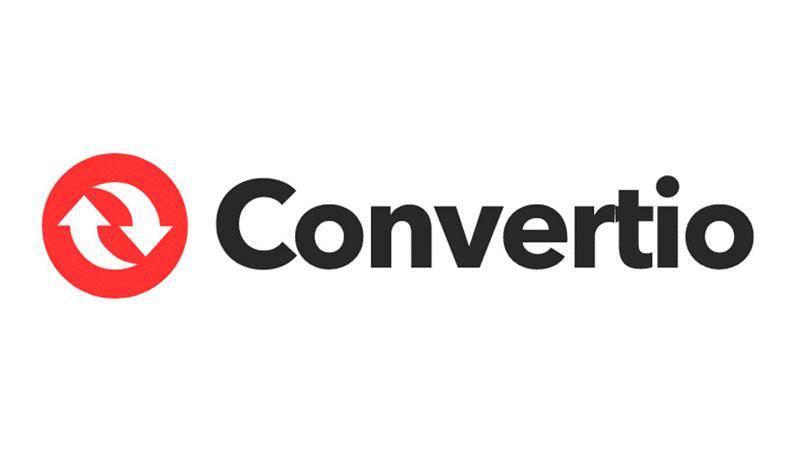
Convertio offers a seamless video compression experience with its intuitive platform and extensive format support. Here are its standout features:
- Cloud-based compression, eliminating the need for software installation.
- Wide range of supported input and output formats, ensuring compatibility with Vimeo's requirements.
- Advanced settings for adjusting video resolution, codec, and quality.
- Real-time preview to assess the compression results before saving.
- Integration with cloud storage services like Google Drive and Dropbox for easy access to video files.
3. VideoSmaller

VideoSmaller specializes in efficiently reducing video file sizes while maintaining satisfactory quality. Its simplicity and effectiveness make it a popular choice among Vimeo users. Notable features include:
- Automatic compression with preset settings optimized for Vimeo uploads.
- Fast processing speed, ideal for quickly compressing large video files.
- Support for various input formats, including MP4, MOV, and WMV.
- No registration required, ensuring a hassle-free compression experience.
- Option to remove audio tracks from videos to further reduce file size if needed.
4. Clideo
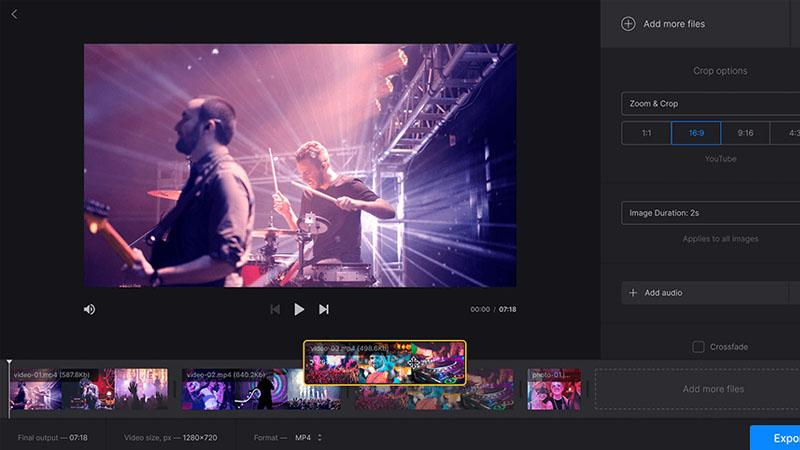
Clideo offers a suite of online video tools, including a powerful video compressor tailored for Vimeo users. Here's what sets it apart:
- User-friendly interface with straightforward compression options.
- Ability to compress videos directly from cloud storage services like Google Drive and Dropbox.
- Adjustable compression settings for fine-tuning video quality and file size.
- Secure encryption for protecting sensitive video content during compression.
- Instant preview feature to visualize compression results before downloading.
5. EZGIF

EZGIF isn't just for creating GIFs; it also excels as a reliable video compressor for Vimeo-bound content. Its key features include:
- Simple drag-and-drop interface for easy video uploading.
- Quick compression with options to adjust video dimensions and quality.
- Support for popular video formats, including MP4, WebM, and AVI.
- GIF creation capabilities for added versatility.
- No watermark added to compressed videos, ensuring a professional finish.
6. Online Video Converter

Online Video Converter is a straightforward tool designed for hassle-free video compression tasks. Its notable features include:
- Intuitive interface with clear instructions for compression.
- Support for a wide range of input formats, ensuring compatibility with various video sources.
- Preset options for quick compression without the need for manual adjustments.
- Direct download link provided after compression for convenient access to the compressed video.
- No file size limit, allowing users to compress videos of any size.
7. YouCompress
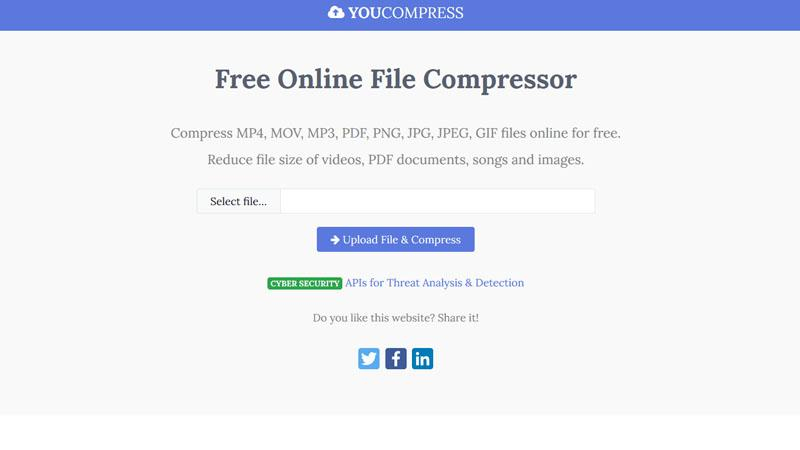
YouCompress prides itself on simplicity and efficiency, offering a straightforward solution for compressing videos for Vimeo. Here are its standout features:
- Single-click compression with no complicated settings to configure.
- High compression ratio without significant loss of quality.
- Support for popular video formats, including MP4, MOV, and WMV.
- Fast processing speed, ideal for time-sensitive projects.
- SSL encryption for secure transfer of video files during compression.
With these seven workable video compression tools at your disposal, optimizing your videos for Vimeo has never been easier. Whether you prioritize customization, speed, or simplicity, there's a tool on this list to suit your needs. Streamline your workflow and enhance your Vimeo experience with these reliable solutions.
Part 2.Pro-Tips. The Best PC Tool to Compress Video File
While there are many online tools available for video compression, PC tools such as the HitPaw Video Compressor offer additional features and stability. HitPaw Univd provides downloads from over 1000 different websites and compresses videos, all while maintaining high quality and offering other versatile tools such as editing.
Why Choose HitPaw Univd to Compress Video File
- HitPaw Univd consists of an intuitive interface, making navigation easy for users of all skill levels.
- HitPaw Univd updates regularly and provides reliable customer service.
- HitPaw Univd supports a wide range of output formats, making it compatible with various platforms.
- HitPaw Univd provides high-quality outputs and maintains the original quality of the video.
- HitPaw Univd provides fast compressing speeds, saving its users their precious time.
Steps to Compress Video Files
Step 1. Open the HiPaw Video Converter on your computer.
Step 2. Go to the Toolbox. Choose Video/Image Compressor.

Step 3 . Import your videos. Here we will import MP4 files to see how to compress mp4 without losing quality.

Step 4 . Now, we can click the gear icon to choose an appropriate compression level and quality for that file. If you want to compress multiple videos with the same compres ratio, you can choose a compression level from the bottom left.

Step 5. Lastly, click the Compress or Compress All button to start reducing video file size without losing quality.

Watch the following video to learn more details:
Conclusion
In conclusion, optimizing video files for web playback is vital for seamless online sharing. By utilizing the techniques and tools outlined in this guide, you can reduce file sizes without sacrificing quality.
Among the recommended options, HitPaw Univd stands out for its versatility and ease of use. With its comprehensive features and user-friendly interface, HitPaw is a reliable choice for anyone looking to compress videos effortlessly for web viewing.






 HitPaw Watermark Remover
HitPaw Watermark Remover  HitPaw Photo Object Remover
HitPaw Photo Object Remover HitPaw VikPea (Video Enhancer)
HitPaw VikPea (Video Enhancer)


Share this article:
Select the product rating:
Daniel Walker
Editor-in-Chief
My passion lies in bridging the gap between cutting-edge technology and everyday creativity. With years of hands-on experience, I create content that not only informs but inspires our audience to embrace digital tools confidently.
View all ArticlesLeave a Comment
Create your review for HitPaw articles