Windows Media Video (WMV) is a widely used video compression format developed by Microsoft, known for its compatibility with various media players and devices. However, compared to FLV, WMV files tend to have larger file sizes and may encounter compatibility issues during video delivery.
This article aims to introduce you to the seven most reliable and top-tier WMV to FLV video converters. Let's delve into the details!
Part 1. The Best WMV to FLV Converter-HitPaw Univd (HitPaw Video Converter)
There are many types of video compressor software available in the market. It can be difficult to decide which one will best suit your needs. Try out the HitPaw Univd, the premier choice for WMV to FLV conversion and beyond.
With its powerful capabilities, including high-quality compression and support for a multitude of formats like MP4, AVI, WMV, and FLV, this video converter is our top recommendation if you want seamless video compression solutions in 2024.
Why Choose HitPaw Univd to Convert WMV to FLV
- Accommodates over 1000 video formats, ensuring compatibility with MOV, MP4, AVI, TS, and more for versatile usage.
- Enables batch compression of videos, streamlining the process and saving time for users handling multiple files.
- Offers customizable compression settings, empowering users to tailor their compression preferences to suit specific needs or requirements.
- Users can resize video files with optimal quality preservation, ensuring that compressed videos maintain high visual fidelity.
- Harnesses GPU acceleration for improved processing speed, facilitating swift compression without compromising quality or performance.
Steps to Use HitPaw Univd for Converting WMV to FLV:
Step 1: Launch HitPaw Univd and Add Files
Use the “Add Video” button to import your WMV files or simply drag and drop them directly into the program. The imported videos will be displayed in a queue within the program.

Step 2: Select an Output Format
Click the inverted triangle icon next to each file to choose the output format individually. Alternatively, click “Convert all” in the lower left corner to select a uniform output format for all imported files.

Step 3: Convert the Video
Enable hardware acceleration if desired by clicking on the Hardware Acceleration Detection and Lossless Conversion tab at the top-right corner. Choose a destination folder, and then click “Convert” (or “Convert All” for multiple files) to initiate the conversion process.

Step 4: Access the Converted Files
Once the conversion is complete, navigate to the “Converted” tab at the top. You'll find the converted files listed there. Click “Open Folder” to view the finished files, or click “Add” to further edit your videos if needed.
Part 2. Alternative 6 Converters to Convert WMV to FLV
If you want to convert your WMV file to FLV, here are the other top six WMV to FLV converters.
1. Freemake Video Converter-Windows
Freemake Video Converter is a widely favored tool for converting FLV files to a range of formats, such as MP4, AVI, and WMV, with added support for device-specific formats. It simplifies the process of adapting FLV content for playback on different devices.
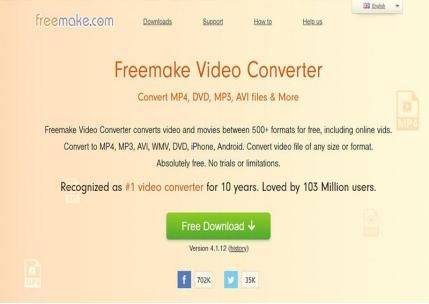
Pros
- Intuitive and easy-to-use interface
- Extensive format support covering over 500 video formats
- Includes a built-in editor for basic video editing tasks
- Offers a free version for users with basic conversion needs
Cons
- Editing features are somewhat restricted compared to competing FLV converter software
- The features of the free version are limited
- Contains advertisements in the free version
2. Smart Converter-Mac
Smart Converter for Mac simplifies the process of converting audio and video files into various formats, making them compatible with different devices or playback preferences. By simply dragging and dropping files into the application, users can quickly initiate the conversion process with just a few clicks.

Pros
- Utilizes smart analysis to determine whether both audio and video tracks need conversion, optimizing efficiency and maintaining original quality.
- A User-friendly interface ensures easy operation.
- Offers a wide range of presets for various third-party devices.
Cons
- Regular prompts to upgrade to the paid version can be really annoying, although usage of the free version remains unrestricted.
- Lack of batch conversion capability.
- Limited additional features available.
3. Online-Convert
Online-Convert is a notable online video conversion tool. With Online-Convert, there's no need to download or install additional software to convert your WMV video to FLV. All that's required is a functioning PC and a stable internet connection.
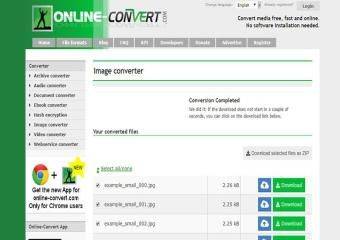
Pros
- Ability to upload videos from desktop, URL, or cloud storage, providing flexibility in source files.
- Optional settings are available for tasks such as video rotation, pixel cropping, and video cutting, allowing for customization.
- Offers online video clipping functionality before conversion, allowing users to customize videos as needed.
Cons
- Imposes a file size limitation of 100MB, restricting the size of videos that can be processed.
- Lacks support for batch conversion, necessitating the conversion of videos individually.
- The interface is cluttered with advertisements, potentially disrupting the user experience.
4. Zamzar
Zamzar is a highly popular online video conversion tool commonly utilized for effortlessly converting WMV files to FLV format. Notably, it offers a user-friendly experience and doesn't require users to create accounts before utilizing its free file conversion services.
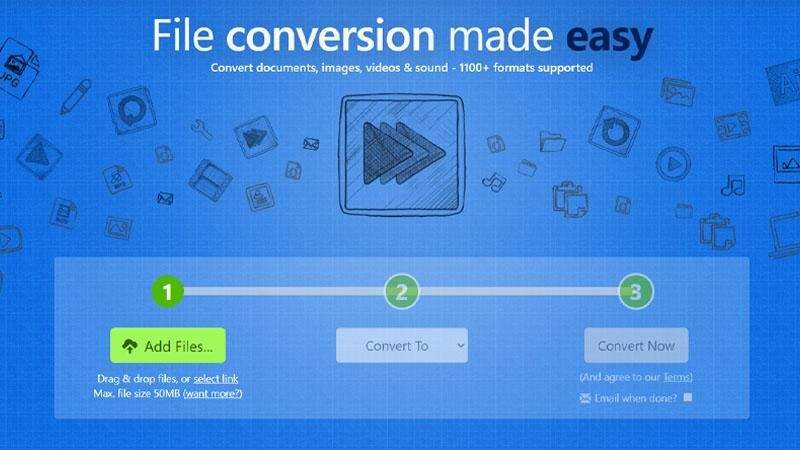
Pros
- Support numerous video formats to convert.
- Send the converted videos by email.
- Offer a simple and clean interface.
Cons
- Have the limitation of the input file size up to 100MB.
- A monthly subscription is required to remove the file size limitation.
- There is no feature available to download the converted file directly.
5. Convertio
Convertio is an online tool renowned for its broad range of conversions spanning various formats, including an extensive selection of video file types like MP4, AVI, MKV, WMV, and FLV.
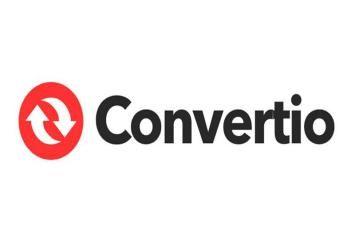
Pros
- Accessible from any device with an internet connection, ensuring convenience.
- No requirement to install dedicated video conversion software.
- Allows for simultaneous conversion of multiple video files, enhancing efficiency.
- Integration with cloud storage enables direct saving of converted files to the cloud.
Cons
- The free version limits video conversions to files up to 100 MB in size.
- The free account permits only 2 operations for batch conversions.
6. Aconvert
Aconvert provides users with the capability to convert various media files, including videos, audio, and images, online. Additionally, basic video-editing tools are also available on the platform.

Pros
- Enables online conversion of videos from desktop or URL.
- Allows manual adjustment of video size, bitrate, frame rate, and aspect ratio.
- Rapid conversion speed.
Cons
- Does not support the conversion of videos from cloud storage platforms.
- Limits the size of the source video or audio file to a maximum of 200MB.
Part 3. FAQs of Convert WMV to FLV
Q1. Is WMV to FLV converter safe?
A1. Yes, a WMV to FLV converter can be safe to use, but it's crucial to choose a reliable and trustworthy converter to ensure the safety of your files and your device.
Q2. Will the quality be lost if I convert WMV to FLV?
A2. If you utilize the correct tools to convert “.WMV “to “.FLV”, you can make sure that you don't lose any quality when converting your videos. Reputable video converters on the internet, like HitPaw Univd, usually prioritize video quality retention during their conversion process.
The Bottom Line
In summary, when it comes to converting WMV to FLV online for free, HitPaw Univd is the perfect solution. It's a user-friendly and cost-effective tool that simplifies the video transformation process. Give it a try today and discover the ease of video conversion!








 HitPaw VikPea
HitPaw VikPea HitPaw Watermark Remover
HitPaw Watermark Remover 

Share this article:
Select the product rating:
Daniel Walker
Editor-in-Chief
My passion lies in bridging the gap between cutting-edge technology and everyday creativity. With years of hands-on experience, I create content that not only informs but inspires our audience to embrace digital tools confidently.
View all ArticlesLeave a Comment
Create your review for HitPaw articles