Looking to enhance your video compatibility? Unlocking the versatility of your video files has always been challenging! In this blog, we'll guide you through the simple and efficient process of how to convert mp4 to m4v on Windows system. Whether you're aiming for compatibility with Apple devices or seeking optimal video quality, our step-by-step guide and recommended tools will make the conversion seamless. Say goodbye to format limitations and dive into the world of hassle-free multimedia transformation on Windows!
Part 1: Possible Reasons To Convert MP4 to M4V
M4V is a video file format commonly associated with Apple devices and iTunes. Converting MP4 to M4V on Windows using various methods, catering to users with different preferences and needs. You should consider converting MP4 to M4V for several reasons:
- Compatibility: Some devices or software might not support MP4 playback but can handle M4V files.
- Reduced file size: M4V files are typically smaller than MP4 files with the same video and audio quality, making them ideal for sharing or storage.
- Specific requirements: Certain platforms, like iTunes, might require an M4V video format.
Part 2: Best MP4 to M4V Converter on Windows 10/11 with High Quality
Introducing the best MP4 to M4V converter for Windows - HitPaw Univd (HitPaw Video Converter)! With a user-friendly interface, this software makes converting videos a breeze. Simply download, select your MP4 file, choose M4V as the output format, and hit convert! It's that easy. Plus, enjoy fast processing and high-quality results. Elevate your multimedia experience effortlessly with HitPaw Univd.
- Convert M4V to MP4 format simultaneously, saving considerable time and effort
- Ensure that the converted files maintain the same level of quality as the original MP4 files
- Adjust various conversion settings according to their specific requirements
- Significantly reduce conversion times while maintaining quality standards
- An intuitive and easy-to-use interface is essential for a smooth user experience
Step 1:Launch HitPaw Univd and select "Add Video" to import your MP4 files. You can also drag and drop videos directly into the program.

Step 2:Click the inverted triangle icon on each file to select its output format. For a unified format, click "Convert all to" in the lower left corner. Customize format parameters if necessary.

Step 3:Enable hardware acceleration in the top-right corner. Choose a target folder and click "Convert" (or "Convert All" for multiple files) to start the conversion process without quality loss.

Step 4:After conversion, go to the "Converted" tab to find the files. Click "Open Folder" to check finished files or "Add" to edit the list if needed.
Compatible with both Windows and Mac
Part 3: Other 3 Ways to Converter MP4 to M4V for Windows 10
Converting MP4 to M4V on Windows can be done efficiently with several free tools. Here are five recommended options for Windows MP4 to M4V converter free.
1. HandBrake
HandBrake is a popular open-source video transcoder that offers a wide range of features for converting video files. Among its capabilities is the ability to convert MP4 files to the M4V format.
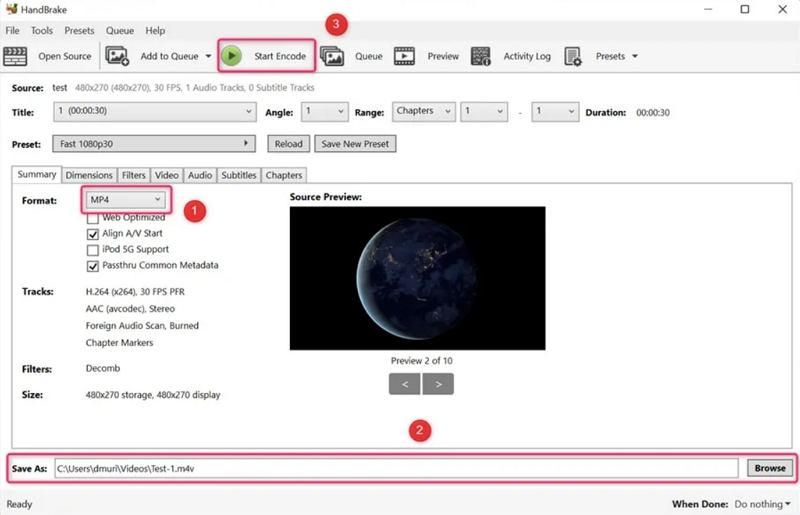
HandBrake's intuitive interface and powerful conversion engine make it a versatile tool for users looking to convert their MP4 videos to M4V format, enabling compatibility with Apple devices and applications. With its customizable settings and efficient performance, HandBrake provides a straightforward solution for users seeking to adapt their video content to different platforms and playback environments.
2. Freemake Video Converter
Freemake Video Converter is a comprehensive multimedia software that allows users to convert video files between various formats, including M4V to MP4. Freemake offers an intuitive interface and a wide range of features, making it suitable for users of all skill levels. With Freemake, users can easily convert their MP4 videos to M4V format, enabling compatibility with Apple devices such as iPhones, iPads, and Apple TVs.

The software supports batch conversion, allowing users to process multiple files simultaneously, and provides options for customizing output settings such as resolution, bitrate, and aspect ratio. Freemake Video Converter is a convenient and versatile tool for users looking to adapt their video content for playback on Apple devices and platforms.
3. Any Video Converter
Any Video Converter is a versatile and user-friendly video conversion software that enables users to convert MP4 files to M4V format or convert M4V to MP4 among other conversions. With M4V wide range of supported input and output formats, Any Video Converter allows users to convert their MP4 videos to M4V format quickly and easily.
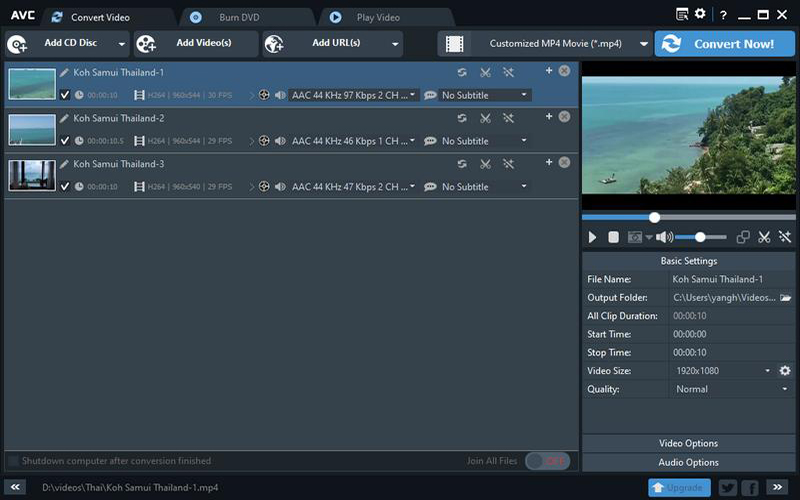
The software provides options for customizing output settings such as resolution, bitrate, and aspect ratio, ensuring compatibility with Apple devices such as iPhones, iPads, and Apple TVs. Any Video Converter is a reliable and efficient tool for users seeking to adapt their video content for playback on Apple devices and platforms.
FAQs about Convert MP4 to M4V
Is M4V the same as MP4?
M4V and MP4 are similar but not exactly the same. Both are file formats used for storing video and audio, and they share a similar structure since M4V is a variant of the MP4 format.The main differences include: Usage: M4V is often used for video files from Apple's iTunes, while MP4 is more widely used across various platforms and devices. Copy Protection: M4V files can include DRM (Digital Rights Management) protection, especially those purchased from iTunes. MP4 files typically do not include such restrictions. File Extension: M4V files have the ".m4v" extension, while MP4 files use ".mp4".
How to convert M4V to MP4 in Windows/Mac?
Try HitPaw Univd for Mac, it supports 1000+ formats converting, you can converter M4V to MP4, FLAC to MP4, or MP4 to MP3....
Final Words
When seeking a reliable solution for MP4 to M4V conversion on Windows, a dedicated M4V converter for Windows proves essential. With seamless tools available, converting MP4 to M4V on Windows becomes efficient and user-friendly. Elevate your multimedia experience today with these versatile tools, ensuring compatibility and optimal video playback on your Windows devices. Simplify your conversion journey and enjoy the enhanced features of the M4V format effortlessly. Try HitPaw Univd to convert MP4 files into M4V smoothly.








 HitPaw VikPea
HitPaw VikPea HitPaw Watermark Remover
HitPaw Watermark Remover 



Share this article:
Select the product rating:
Daniel Walker
Editor-in-Chief
My passion lies in bridging the gap between cutting-edge technology and everyday creativity. With years of hands-on experience, I create content that not only informs but inspires our audience to embrace digital tools confidently.
View all ArticlesLeave a Comment
Create your review for HitPaw articles