How to Convert H264 to H265 with FFmpeg
H.265, also termed HEVC, offers 75% more compression efficiency than H.264 video. That doesn't change the fact that many still feel comfortable using the H.264 videos.
But, the thing is that you can convert H264 to H265 FFmpeg, getting more compression efficiency and having the same visual quality. Hence, if your hardware supports H265 files, opting for FFmpeg H264 to H265 won't be a bad idea.
In this way, you not only save a lot of storage on your device, but you can enjoy the video in the same resolution quality, and that thing itself speaks volumes about HEVC or H265 file format.
The question is whether FFmpeg is a suitable tool to convert H.264 to H.265. This post will eliminate all your fears of you and discuss the credibility FFmpeg comes up with.
Stick to this guide; trust me, this will be super quick.
Part 1: How to Convert H264 to H265 with FFmpeg
Does FFmpeg support HEVC? Many people tend to ask who wants to convert FFmpeg h264 to h265.
FFmpeg is a fantastic multimedia framework that empowers you to convert the H.264 files into H.265 without any issue.
On top of that, FFmpeg doesn't compromise the output quality of the video when converting H.264 to H.265.
When you convert the H.264 videos into H.265 videos, the resolution quality of the videos will increase more.
Pros:
- It is robust and secure, meaning you won't face any issues with your PC when converting the H.264 video files to H.264 video files.
- FFmpeg supports various platforms.
- It comes with multiple decoders and encoders.
Con:
- You won't find any graphical interface in FFmpeg.
How to convert H264 to H265 FFmpeg?
-
1
To begin with, you'll need to download the FFmepeg's required executables that will empower you to convert the H264 to H265.
-
2
You'll need to put your H. 264 video file in the same directory of FFmpeg executables.
-

-
3
After launching the command window icon in the directory, you must type in the command given below. Remember, the file name given in the command given might differ from your file's name. Once you're done typing the command, you'll need to hit the'' Enter'' icon.
-

Part 2: The Possible Errors When Converting H264 to H265 with FFmpeg
You shouldn't face any issues when you opt to convert H264 to H265 FFmpeg. However, sometimes things don't go well; you might face errors when transforming the H264 videos into H265 videos.
For instance, you may face issues, including FFmpeg not working or FFmpeg crashing halfway. To fix this issue, you might consider typing the specific command line again as you might type the wrong command line unintentionally, and that, as a result, causes the issue you're struggling with.
Moreover, it may happen that FFmpeg cannot read the video file you want to convert to another file format despite being supported by FFmpeg.
It happens when FFmpeg finds it easy to read the container format, but it might not support all the codecs of that video.
Part 3: Best FFmpeg Alternative to Convert H264 to H265 without Error
Converting FFmpeg H264 to H265 is fine, but it can be tricky for users to nail the process, citing the hectic procedure. Thus, looking for an alternative offering more value won't be a problem.
In this case, HitPaw Univd (HitPaw Video Converter) comes out as a winner, providing you with an opportunity to convert the video into any you'd aspire to.
You can run out of superlatives describing this software and how it intends to convert your video into another format. Let alone converting the video, HitPaw Univd also empowers you to download exciting videos from countless online websites.

Here are some pros of HitPaw Univd
Pros:
- It allows you to convert the video and audio files into 1200+ file formats.
- You can convert H264 to H265 courtesy of HitPaw Univd.
- You can also download the video from 10000+ popular websites, including Facebook, YouTube, Twitter, Instagram, DailyMotion, Vimeo, and many more.
- It allows you to convert iTunes Music, Apple Music, podcasts, and audio to AAC, M4A, MP3, etc.
- HitPaw Univd allows you to convert 5000 videos simultaneously.
- It comes with 90x fast video conversion speed.
How to convert H264 to H265 using HitPaw Univd?
Step 01 To begin with, you'll need to install the HitPaw Univd on your PC and then open it without wasting time.
Step 02 Once you've entered the main interface, select the ''Add Video'' option and import the H264 video to HitPaw Univd's timeline.

Step 03
After selecting and importing the video, you'll need to select the outcome format of the video you've uploaded. Since you're up to convert the video to H265 format, you'll need to select HEVC MP4 or HEVC MKV.
Once you select it, tap on the Convert icon to start converting the video for you. It takes a few minutes before it gets your job done.

Step 04 Once the conversion process gets complete, you don't need any second invitation before exporting the video to your PC.

More FAQs about Converting H264 to H265
1. What is the difference between H265 and H264?
If you want to convert H264 to H265 FFmpeg, you should know the difference between these two file codecs. H. 265 and H.264 are standards for compression used in distributing and recording digital media.
Why should you select one over the other?
The thing that differentiates both standards is how these two formats to process information. Bandwidth consumption and resulting video file size also matter when selecting one option.
H.264 tends to process frames of video through macroblocks. Meanwhile, H.265 opts to process information through coding tree units (CTUs).
The benefit of CTUs is that they tend to process information more effectively, resulting in less bandwidth and smaller file size used for streaming video.
2. Is H265 Better than H264?
If you want to opt for ''FFmpeg H264 to H265'' and are looking to examine the quality of these codecs, you can easily decide which one is better.
H265 here is better than H265 due to various reasons. The most significant difference is that H265/HEVC has a smaller file size for your video without compromising the visual quality. After knowing that, who will opt for H264? It seems unrealistic, and H265 might be preferred over H264.
Final Thoughts
You might have to face errors if you want to convert H264 to H265, and it's entirely up to you whether you like converting files on FFmpeg as it can be a bit tricky for users to understand. However, if you understand the terms, going for FFmpeg makes sense, to be honest.
But, the thing is that you've got an unbelievable video converter in the shape of HitPaw Univd that can transform the H264 to H265 videos with minimal effort. Hence, we recommend using HitPaw Univd instead of another tool.


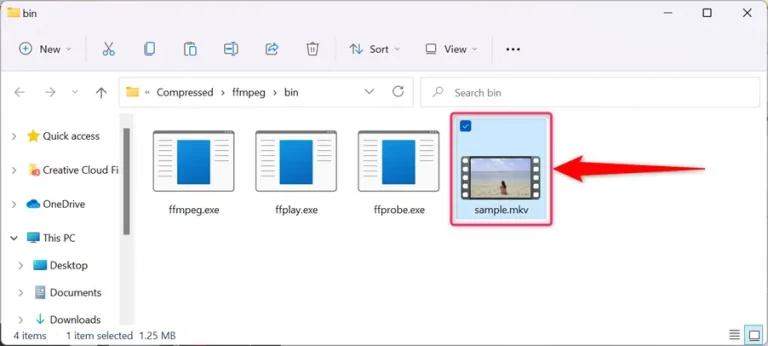






 HitPaw Screen Recorder
HitPaw Screen Recorder HitPaw Edimakor
HitPaw Edimakor



Share this article:
Select the product rating:
Daniel Walker
Editor-in-Chief
My passion lies in bridging the gap between cutting-edge technology and everyday creativity. With years of hands-on experience, I create content that not only informs but inspires our audience to embrace digital tools confidently.
View all ArticlesLeave a Comment
Create your review for HitPaw articles