Top 5 Ways to Convert AVI to DIVX Windows and Mac
AVI and DIVX are two popular video formats that have different advantages and disadvantages. AVI is a container format that can store various types of video and audio codecs, while DIVX is a codec that compresses video data using MPEG-4 technology. AVI files are widely supported by many devices and players, but they tend to be large and take up more storage space. DIVX files are smaller and offer higher quality, but they require specific players or codecs to play.
If you want to convert AVI to DIVX for any reason, such as saving space, improving quality, or playing on compatible devices, you need a reliable and easy-to-use video converter. In this article, we will introduce you to the top 5 ways to convert AVI to DIVX on Windows and Mac, including the best one - HitPaw Video Converter. Read on to find out more.
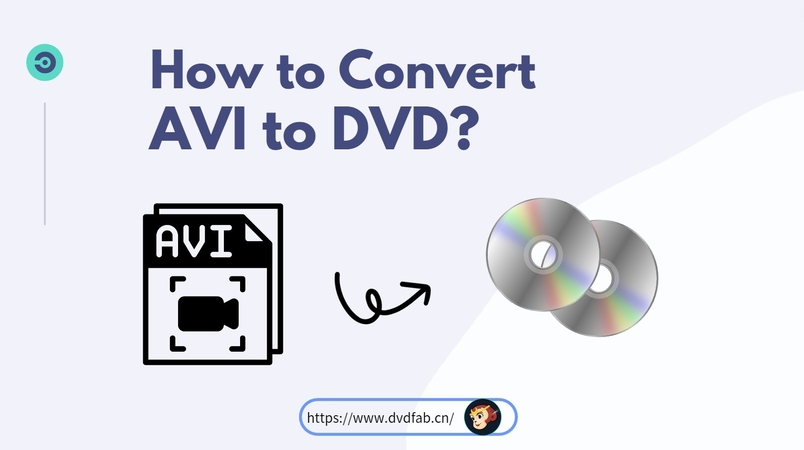
Convert AVI to DIVX By HitPaw Video Converter
HitPaw Video Converter is a powerful and versatile video converter that can convert, download, and edit videos in various formats. HitPaw Video Converter supports more than 500 video formats and 300 audio formats, including AVI, DIVX, MP4, MOV, MKV, MP3, WAV, and more. It also supports advanced encoders such as H.265, VP9, AV1, and ProRes, which can preserve the original quality of your videos.
Watch the following video to learn more details:
Features of HitPaw Video Converter
- Convert AVI to DIVX at 120x faster speed with full GPU acceleration.
- Batch convert up to 5000 files at once without any quality loss.
- Add subtitles to your videos in different languages and formats, such as SRT, ASS, VTT, and SSA.
- Edit your videos before or after conversion with built-in tools, such as trim, crop, merge, watermark, filter, effect, and speed adjustment.
Steps to use HitPaw Video Converter
Step 1: Open HitPaw Video Converter and either click "Add Video" to import your files or simply drag and drop them directly into the program.

Step 2: If desired, you can customize your video information by clicking on the file name to edit the title.

Step 3: For each file, select an output format by clicking the inverted triangle icon in the lower right corner.

Step 4: Convert Your Video
Select a target folder within the interface and initiate conversion by clicking "Convert" (or "Convert All" for multiple files). The video will be converted to the chosen format.

Other 4 Ways Convert AVI to DIVX Online
If you don’t want to install any software on your computer, you can also use online video converters to convert AVI to DIVX. However, online converters have some limitations, such as file size, conversion speed, output quality, and security. Here are some of the best online converters that can convert DIVX to AVI for free:
Convertio
Convertio is a popular online converter that can convert AVI to DIVX online and free. It supports more than 300 formats and allows you to adjust the quality, resolution, and frame rate of your output files. It also lets you upload files from your computer, Google Drive, Dropbox, or URL. However, the maximum file size is 100 MB, and you need to sign up for a premium account to remove the ads and access more features.
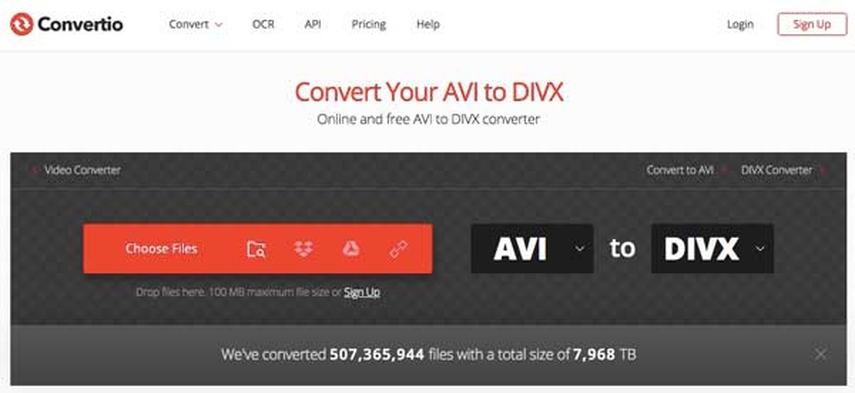
Pros:
- Easy to use and fast
- Supports multiple sources and formats
- Allows customization of output settings
Cons:
- Limited file size and number
- Contains ads and watermarks
- Requires internet connection and registration
AnyConv
AnyConv is another online converter that can convert AVI to DIVX online and free. It supports more than 300 formats and provides a simple and clear interface. You can drag and drop your AVI files to the upload area and click the “Convert” button to start the conversion. However, the maximum file size is 50 MB, and you cannot adjust any output settings or edit your videos.
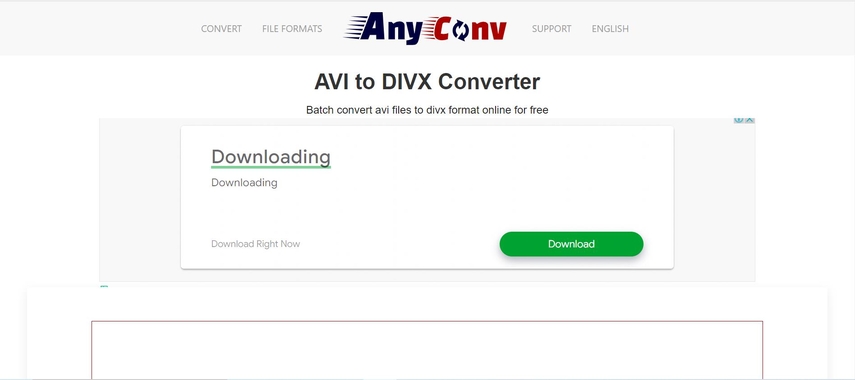
Pros:
- Simple and clean interface
- Supports many formats
- No ads or watermarks
Cons:
- Limited file size and number
- No output settings or editing options
- Requires internet connection
Media.io
Media.io is a free online AVI DIVX converter that can convert AVI to DIVX online and free. It supports more than 150 formats and offers a high-quality conversion. You can upload your AVI files from your computer or URL and choose the DIVX format from the output list. However, the maximum file size is 100 MB, and you need to sign up for a premium account to access more features and remove the ads.
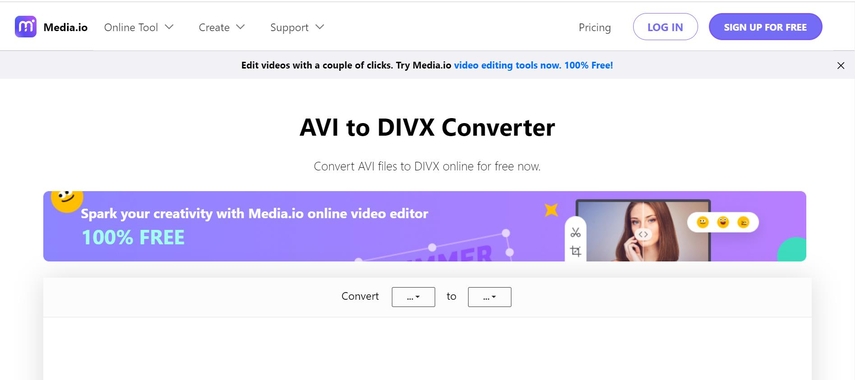
Pros:
- High-quality conversion
- Supports many formats
- Allows uploading from URL
Cons:
- Limited file size and number
- Contains ads and watermarks
- Requires internet connection and registration
WonderFox
WonderFox is a free online AVI DIVX converter that can convert AVI to DIVX online and free. It supports more than 300 formats and provides a fast and easy conversion. You can upload your AVI files from your computer and choose the DIVX format from the output list. However, the maximum file size is 50 MB, and you cannot adjust any output settings or edit your videos.
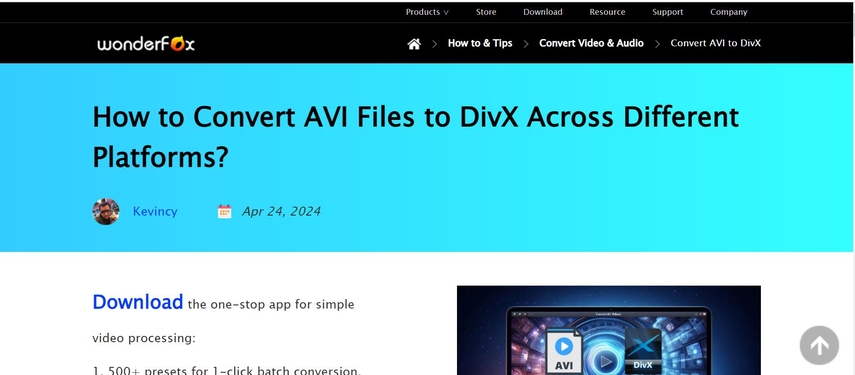
Pros:
- Fast and easy conversion
- Supports many formats
- No ads or watermarks
Cons:
- Limited file size and number
- No output settings or editing options
- Requires internet connection
FAQs of AVI to DIVX
Here are some of the frequently asked questions and answers about DIVX to AVI conversion:
Q1. What is the difference between AVI and DIVX?
A1. AVI is a container format that can store various types of video and audio codecs, while DIVX is a codec that compresses video data using MPEG-4 technology. AVI files are widely supported by many devices and players, but they tend to be large and take up more storage space. DIVX files are smaller and offer higher quality, but they require specific players or codecs to play.
Q2. How can I play DIVX files on my computer?
A2. To play DIVX files on your computer, you need to install a compatible player or codec. Some of the best players that can play DIVX files are VLC Media Player, DivX Player, KMPlayer, and GOM Player. Alternatively, you can convert DIVX files to other common formats, such as MP4, MOV, or AVI, using a video converter like HitPaw Video Converter.
Conclusion
In conclusion, converting AVI to DIVX is a common and useful task that can help you save space, improve quality, or play on compatible devices. There are many ways to convert AVI to DIVX, but the best one is HitPaw Video Converter, which can convert, download, and edit videos in various formats with high speed and quality. It also supports advanced encoders, subtitles, and editing tools. If you want to try other online converters, you can also use Convertio, AnyConv, Media.io, or WonderFox, but they have some limitations and drawbacks. We hope this article has helped you find the best way to convert AVI to DIVX on Windows and Mac. If you have any questions or suggestions, please feel free to contact us. Thank you for reading.








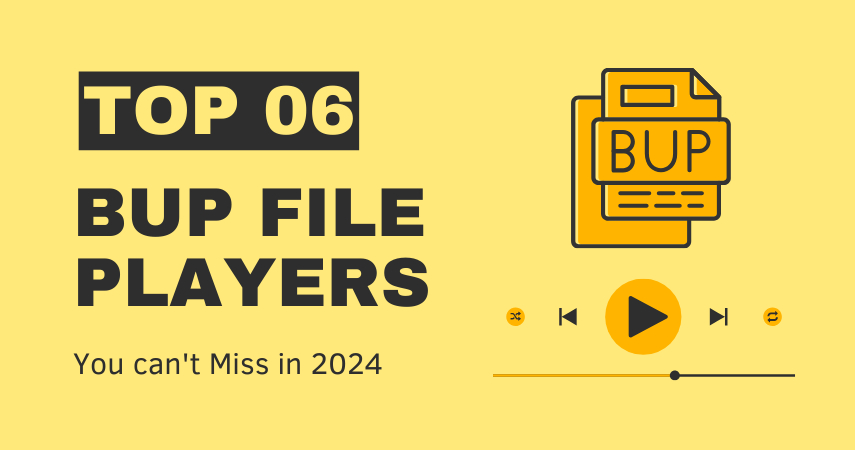


Home > Video Converter > Top 5 Ways to Convert AVI to DIVX Windows and Mac
Select the product rating:
Joshua Hill
Editor-in-Chief
I have been working as a freelancer for more than five years. It always impresses me when I find new things and the latest knowledge. I think life is boundless but I know no bounds.
View all ArticlesLeave a Comment
Create your review for HitPaw articles