Top 5 Ways to Convert AVCHD to MOV on Windows and Mac
AVCHD is a video format that is commonly used by high-definition camcorders and cameras. It offers high-quality video recording, but it is not widely supported by most media players and devices. If you want to play or edit your AVCHD videos on Windows or Mac, you may need to convert them to a more compatible format, such as MOV. MOV is a popular video format that is supported by Apple devices and software, such as QuickTime, iTunes, iMovie, and Final Cut Pro. MOV files are easy to edit and share, and they can preserve the original quality of your videos. In this article, we will show you the top 5 ways to convert AVCHD to MOV Windows and Mac. Whether you want a fast and easy solution, or a more advanced and professional one, you will find the best option for your needs.
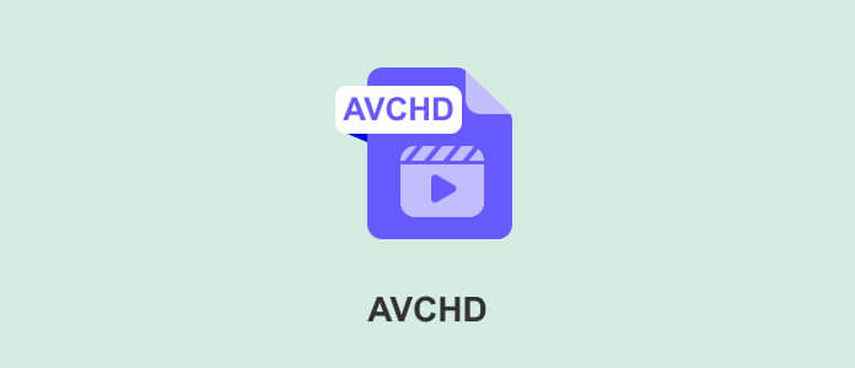
Convert AVCHD to MOV By HitPaw Univd (HitPaw Video Converter)
One of the best ways to convert AVCHD to MOV Windows and Mac is to use HitPaw Univd. This is a powerful and versatile video converter that can handle any video format and resolution. You can use it to convert AVCHD to MOV in just a few clicks, without losing any quality.
Watch the following video to learn more details:
Features of HitPaw Univd
- Supports over 1000 video and audio formats, including AVCHD, MOV, MP4, MKV, WMV, FLV, MP3, WAV, etc.
- Convert videos at 30x faster speed than other converters, thanks to its GPU acceleration technology.
- Convert videos for various devices and platforms, such as iPhone, iPad, Android, YouTube, Facebook, Instagram, etc.
- Edit videos before converting, such as trimming, cropping, rotating, adding watermark, subtitles, effects, etc.
- Simple and user-friendly interface, suitable for both beginners and experts.
Steps to use HitPaw Univd
Step 1: Launch HitPaw Univd. To import your files, either click the "Add Video" button or drag and drop them directly into the program.

Step 2: If you wish to edit your video's information, click on the file name to change the title.

Step 3: Choose an output format for each file by clicking the inverted triangle icon in the lower right corner.

Step 4: To convert your video, select a target folder within the interface and click "Convert"

Other 4 Ways Convert AVCHD to MOV Online
If you don’t want to install any software on your computer, you can also convert MOV to AVCHD online. There are many online video converters that can help you with this task. However, they may have some limitations, such as file size, conversion speed, quality, and security. Here are some of the online video converters that you can try:
Convertio
Convertio is a free online AVCHD to MOV converter for mac that allows you to upload your AVCHD files from your computer, iPhone, Android, Google Drive, or Dropbox. It supports various output formats and settings, and you can download your converted MOV files or save them to your cloud storage.
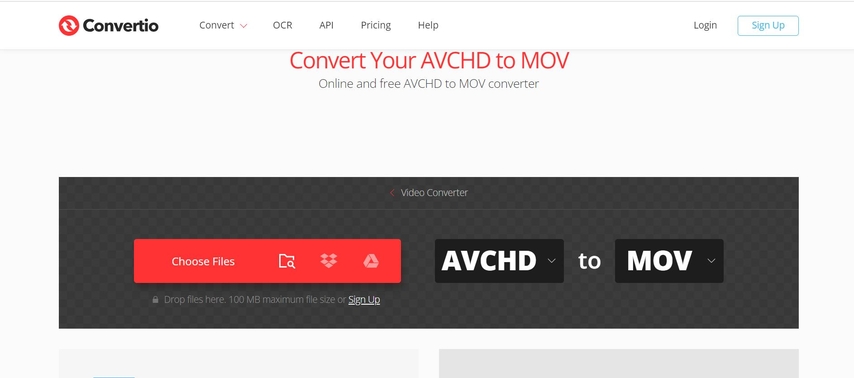
Pros:
- Easy to use and fast conversion
- Supports batch conversion and multiple sources
- No software installation required
Cons:
- Limited file size (100 MB maximum)
- Requires internet connection
- May compromise the quality of the video
Online Converter
Online Converter is another free online AVCHD to MOV converter that can help you change the format of your video file without downloading any program. You can select an AVCHD file from your computer and click the “Convert” button to start the process. The converter will redirect you to a web page to display the conversion results.
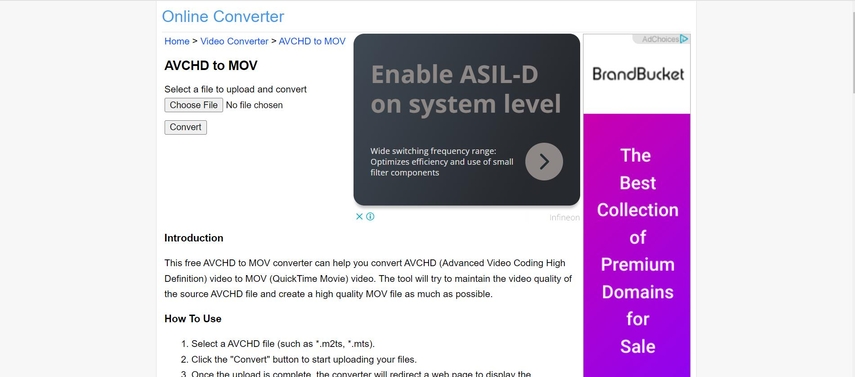
Pros:
- Simple and straightforward interface
- Supports large file size (200 MB maximum)
- No registration or sign up required
Cons:
- Only supports one file at a time
- Requires internet connection
- May take a long time to upload and convert
AnyConv
AnyConv is a free online MOV to AVCHD converter that works on PC (Windows, Mac, Linux) and mobile devices (iPhone, Android). You can drag and drop your AVCHD file into the upload area and click the “Convert” button to change it to MOV. The converter will try to maintain the video quality of the source AVCHD file and create a high quality MOV file as much as possible.
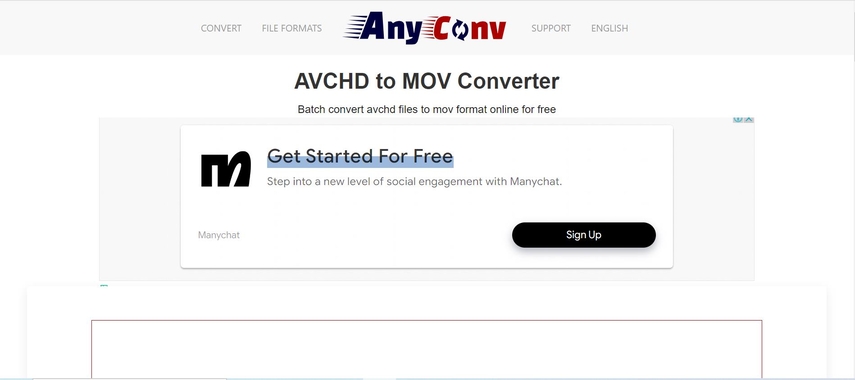
Pros:
- Compatible with various devices and platforms
- Supports high quality conversion
- No software installation required
Cons:
- Limited file size (100 MB maximum)
- Requires internet connection
- May not support some AVCHD formats
CloudConvert
CloudConvert is a powerful online AVCHD to MOV converter that supports more than 200 different formats and advanced options. You can upload your AVCHD files from your computer, URL, Google Drive, Dropbox, OneDrive, or Box, and choose the output format and settings. You can also trim, crop, rotate, or add subtitles to your video before converting it to MOV.
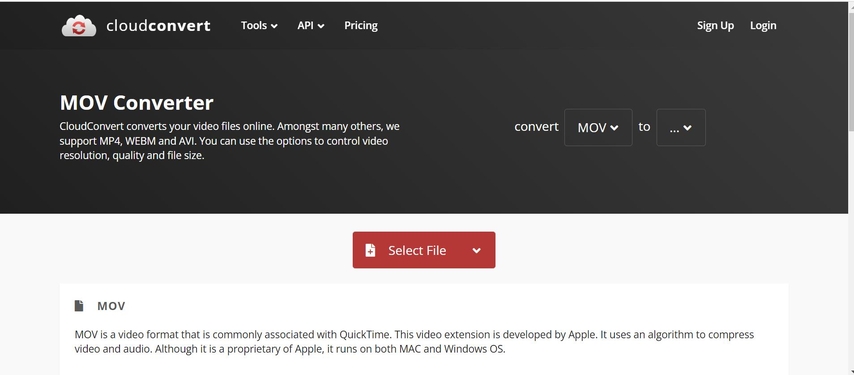
Pros:
- Supports a wide range of formats and settings
- Supports batch conversion and multiple sources
- Allows video editing and customization
Cons:
- Requires registration or sign up for free account
- Limited file size and conversion minutes for free users
- Requires internet connection and payment for premium features
FAQs of AVCHD to MOV
Here are some of the frequently asked questions and answers about AVCHD to MOV converter for Mac:
Q1. What is the difference between AVCHD and MOV?
A1. AVCHD is a video format that is used for high-definition video recording, while MOV is a video format that is used for playing and editing videos on Apple devices and software. AVCHD files are usually larger and more complex than MOV files, and they are not widely supported by most media players and devices. MOV files are more compatible and easy to edit and share, and they can preserve the original quality of the videos.
Q2. How can I play AVCHD files on Windows or Mac without converting them?
A2. If you don’t want to convert your AVCHD files to MOV or other formats, you can try to play them with some media players that can support AVCHD format, such as VLC, KMPlayer, PotPlayer, etc. However, you may encounter some problems, such as lagging, stuttering, or crashing, due to the high compression and complexity of AVCHD files.
Conclusion
In this article, we have shown you the top 5 ways to convert AVCHD to MOV Windows and Mac. You can choose the best option for your needs, depending on your preferences and requirements. If you want a fast and easy solution, you can use HitPaw Univd, which is a powerful and versatile video converter that can convert AVCHD to MOV in just a few clicks, without losing any quality. If you want a more advanced and professional solution, you can use other online video converters, which can convert MOV to AVCHD online and free, but they may have some limitations, such as file size, conversion speed, quality, and security.







 HitPaw Watermark Remover
HitPaw Watermark Remover  HitPaw Photo Object Remover
HitPaw Photo Object Remover HitPaw VikPea (Video Enhancer)
HitPaw VikPea (Video Enhancer)
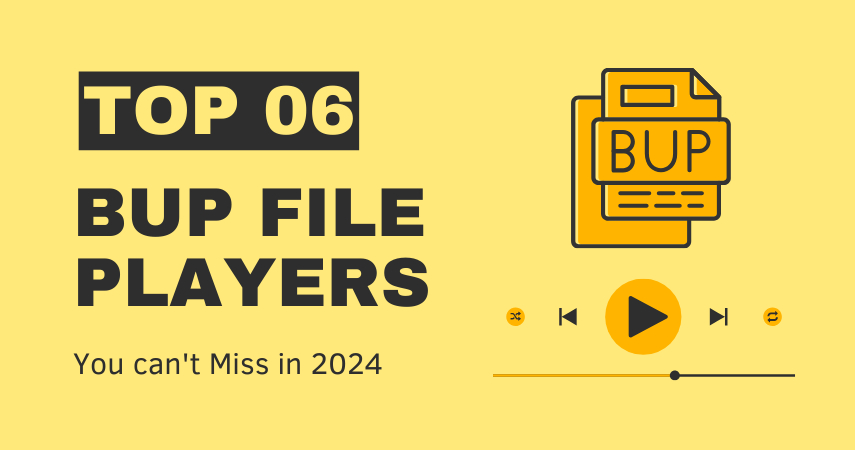


Share this article:
Select the product rating:
Daniel Walker
Editor-in-Chief
My passion lies in bridging the gap between cutting-edge technology and everyday creativity. With years of hands-on experience, I create content that not only informs but inspires our audience to embrace digital tools confidently.
View all ArticlesLeave a Comment
Create your review for HitPaw articles