Step 01 Launch HitPaw Video Converter for Mac on your Mac computer, and click "Add Files" to import video/audio file(s) to this program.

GPU acceleration is the use of the massive processing power of the GPU in parallels, such as M1®, CUDA™, AMD®, and Intel® Core™ graphics cards, to release the burden of the CPU and uninstall some computationally intensive and time-consuming works.
Prerequisite: Under the condition of 100MB file size, keep all parameters consistent for comparative analysis.
Normal Conversion
Hardware Acceleration
| Product Version | Supported OS | Processor | Free hand Disk Space | RAM |
|---|---|---|---|---|
| Mac(64bits) | For macOS High Sierra (10.13) - macOS macOS Monterey (12.0) | >750MHz Intel or AMD (CPU) | 100MB or above | 256MB or above |
| Brand | CPU Model | ||
|---|---|---|---|

|
M1/M1 Pro/M1 Max | ||
|
|
HD Graphics 2000, HD Graphics 3000, HD Graphics 2500, HD Graphics 4000, HD Graphics 4200, HD Graphics 4400, HD Graphics 4600, Iris Graphics 5100, Iris Pro Graphics 5200, HD Graphics 5300, HD Graphics 5500, HD Graphics 5600, HD Graphics 6000, Iris Graphics 6100, Iris Pro Graphics 6200, HD Graphics 510, HD Graphics 515, HD Graphics 520, HD Graphics 530, Iris Graphics 540, Iris Graphics 550, Iris Pro Graphics 580, HD Graphics 610, HD Graphics 615, HD Graphics 620, HD Graphics 630, Iris Plus Graphics 640, Iris Plus Graphics 650. | ||
|
|
AMD Radeon™ RX 6900 XT, AMD Radeon™ RX 6800 XT Midnight Black, AMD Radeon™ RX 6800 XT, AMD Radeon™ RX 6800, AMD Radeon™ RX 6700 XT, AMD Radeon™ RX 6600 XT, AMD Radeon™ RX 6800M, AMD Radeon™ RX 5700 XT 50th Anniversary, AMD Radeon™ RX 6600, AMD Radeon™ RX 5700 XT, AMD Radeon™ RX 6700M, AMD Radeon™ VII, AMD Radeon™ RX 5700, AMD Radeon™ RX 5600 XT, AMD Radeon™ RX 5600, AMD Radeon™ RX 6600M, AMD Radeon™ RX 5700M, AMD Radeon™ RX 5500 XT, AMD Radeon™ RX 5600M, AMD Radeon™ RX 5500, Radeon™ RX Vega 64 Liquid Cooled, AMD Radeon™ RX 5500M, AMD Radeon™ RX 5300, AMD Radeon™ RX 5300M, Radeon™ RX Vega 64, Radeon™ RX Vega 56, Radeon™ RX 590, Radeon™ RX 590 GME, Radeon™ RX 580, Radeon™ RX 580 (OEM), Radeon™ RX 640, Radeon™ RX 580X, Radeon™ RX 580G, Radeon™ RX 580 2048SP, Radeon™ 630, Radeon™ RX 570, Radeon™ RX 570 (OEM), Radeon™ RX 570X, Radeon™ RX 570G, Radeon™ RX 560 XT, Radeon™ 625, Radeon™ RX 560, Radeon™ RX 560 (OEM), Radeon™ RX 560X, Radeon™ 620, Radeon™ RX 550, Radeon™ RX 550X, Radeon™ 610, Radeon™ RX 540, Radeon™ RX 540X, Radeon™ 550X, Radeon™ 540, Radeon™ 540X, Radeon™ 535, Radeon™ 530, Radeon™ 520, AMD Radeon™ RX 480, Radeon™ RX 470, Radeon™ RX 460, AMD Radeon™ R9 Fury X, AMD Radeon™ R9 Fury, AMD Radeon™ R9 Nano, AMD Radeon™ R9 390X, AMD Radeon™ R9 390, AMD Radeon™ R9 380X, AMD Radeon™ R9 380, AMD Radeon™ R9 M395X, AMD Radeon™ R9 M395, AMD Radeon™ R9 M390X, AMD Radeon™ R9 M390, AMD Radeon™ R9 M385X, AMD Radeon™ R9 M385, AMD Radeon™ R9 M380, AMD Radeon™ R9 M375X, AMD Radeon™ R9 M375, AMD Radeon™ R9 M365X, AMD Radeon™ R9 M360, AMD Radeon™ R9 295X2, AMD Radeon™ R9 290X, AMD Radeon™ R9 290, AMD Radeon™ R9 285, AMD Radeon™ R9 280X, AMD Radeon™ R9 280, AMD Radeon™ R9 270X, AMD Radeon™ R9 270, AMD Radeon™ R9 M295X, AMD Radeon™ R9 M290X, AMD Radeon™ R9 M285X, AMD Radeon™ R9 M280X, AMD Radeon™ R9 M280, AMD Radeon™ R9 M275X, AMD Radeon™ R9 M270X, AMD Radeon™ R9 M265X, AMD Radeon™ R7 370, AMD Radeon™ R7 360, AMD Radeon™ R7 M380, AMD Radeon™ R7 M375, AMD Radeon™ R7 M370, AMD Radeon™ R7 M365X, AMD Radeon™ R7 M365, AMD Radeon™ R7 M360, AMD Radeon™ R7 M350, AMD Radeon™ R7 M340, AMD Radeon™ R7 265, AMD Radeon™ R7 260X, AMD Radeon™ R7 260, AMD Radeon™ R7 250X, AMD Radeon™ R7 250, AMD Radeon™ R7 240, AMD Radeon™ R7 M270, AMD Radeon™ R7 M265X, AMD Radeon™ R7 M265AE, AMD Radeon™ R7 M265, AMD Radeon™ R7 M260X, AMD Radeon™ R7 M260, AMD Radeon™ R5 M335X, AMD Radeon™ R5 M335, AMD Radeon™ R5 M330, AMD Radeon™ R5 M320, AMD Radeon™ R5 M315, AMD Radeon™ R5 235, AMD Radeon™ R5 230, AMD Radeon™ R5 M255X, AMD Radeon™ R5 M255, AMD Radeon™ R5 M240X, AMD Radeon™ R5 M240, AMD Radeon™ R5 M230, AMD Radeon™ HD 8970M Series GPU, AMD Radeon™ HD 8870M Series GPU, AMD Radeon™ HD 8850M Series GPU, AMD Radeon™ HD 8830M Series GPU, AMD Radeon™ HD 8790M Series GPU, AMD Radeon™ HD 8770M Series GPU, AMD Radeon™ HD 8750M Series GPU, AMD Radeon™ HD 8730M Series GPU, AMD Radeon™ HD 8690M Series GPU, AMD Radeon™ HD 8670M Series GPU, AMD Radeon™ HD 8590M Series GPU, AMD Radeon™ HD 8570M Series GPU, AMD Radeon™ HD 7990, AMD Radeon™ HD 7970 GHz Edition, AMD Radeon™ HD 7970, AMD Radeon™ HD 7950, AMD Radeon™ HD 7870 GHz Edition, AMD Radeon™ HD 7850, AMD Radeon™ HD 7790, AMD Radeon™ HD 7770 GHz Edition, AMD Radeon™ HD 7750, AMD Radeon™ HD 7730, AMD Radeon™ HD 6970, AMD Radeon™ HD 6950, AMD Radeon™ HD 6870, AMD Radeon™ HD 6850, AMD Radeon™ HD 6770, AMD Radeon™ HD 6750, AMD Radeon™ HD 6670, AMD Radeon™ HD 6570, AMD Radeon™ HD 6450, ATI Radeon™ HD 5970, ATI Radeon™ HD 5870, ATI Radeon™ HD 5850, ATI Radeon™ HD 5830, ATI Radeon™ HD 5770, ATI Radeon™ HD 5750, ATI Radeon™ HD 5670, ATI Radeon™ HD 5570, ATI Radeon™ HD 5450. | ||
Step 01 Launch HitPaw Video Converter for Mac on your Mac computer, and click "Add Files" to import video/audio file(s) to this program.

Step 02 Click the menu bar from the top left corner and choose Preferences option. In the "General" tab of the Preferences window, you will see the option to enable hardware acceleration. Tick the option and click the "Confirm" button to enable it. The "off" word will change to "on" in the GPU icon that you can see on the main interface of this application.
You can also directly click the GPU accleration icon on the top right corner of the application main interface to diable or enable it.
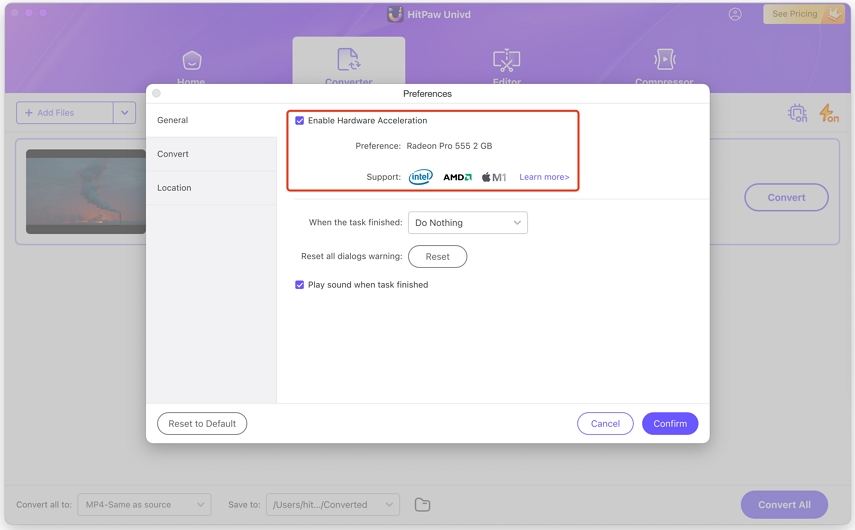
Step 03 During the conversion process, this application will automatically select the best hardware.

