The Ultimate Guide to Video Compression on iPad
iPad compress video, especially high-resolution videos consume a lot of capacity. If you record 4K videos and long clips frequently, the storage will soon be full. It is difficult to upload, share and save large video files. However, if you compress video without dropping image quality on iPad, it will be easier to manage. This guide explains why video compression is important, various ways to reduce file size, common problems, and optimal tools.
Part 1: Why Compress Videos on an iPad?
Compressing video on iPad frees up storage and allows space for new files and applications. Speed up sharing and uploading by reducing file size. Smaller videos achieve smooth playback with less data. Compression prevents speed loss and improves device performance in daily use.
The main reasons for compressing videos are:
- Save Storage Space: Big videos can quickly fill up your iPad.
- Upload and share faster: The smaller the file, the faster the upload and send.
- Saving data usage: compressed video uses less internet data.
- Device Performance: More free space makes your iPad run smoothly.
Part 2: Built-in Ways to Compress Videos on iPad
If your iPad compress video is running out of storage due to large video files, there is a built-in way to reduce file size without installing extra apps. Adjust the camera settings before recording to reduce the file size from the beginning.
Adjusting video settings before recording
Recording video in high resolution will quickly consume iPad storage. To reduce the file size, adjust the video settings before recording. By lowering the resolution and frame rate, you can reduce the size without affecting the image quality too much.
Step 1: Open Settings on iPad.
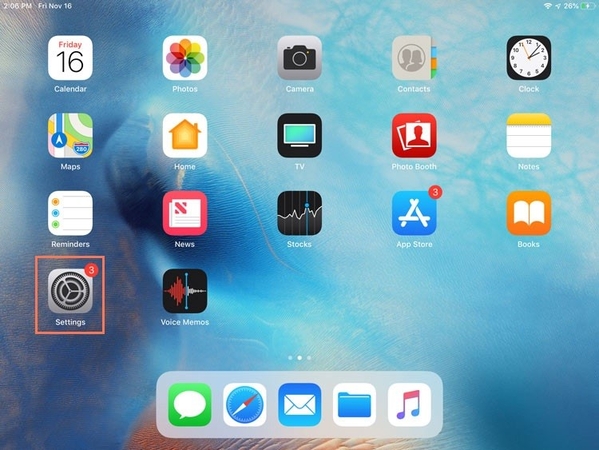
Step 2: Select low resolution like 1080p, 30fps instead of 4K.
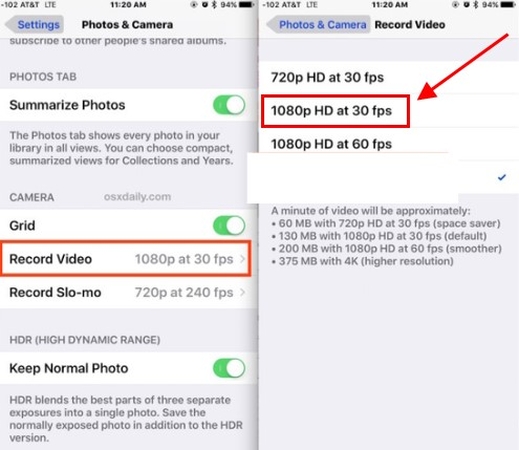
Step 3: You can now reduce the file size without greatly reducing image quality.
Use iMovie to Export Videos at a Lower Resolution
iMovie is a free app that can reduce video size by exporting it in low resolution. Before saving the file, you can adjust the video settings and select low resolution. It is useful if you want to reduce the file while keeping the video image quality.
Steps to Use iMovie to Export Videos at a Lower Resolution
Step 1: Open iMovie and import your video.
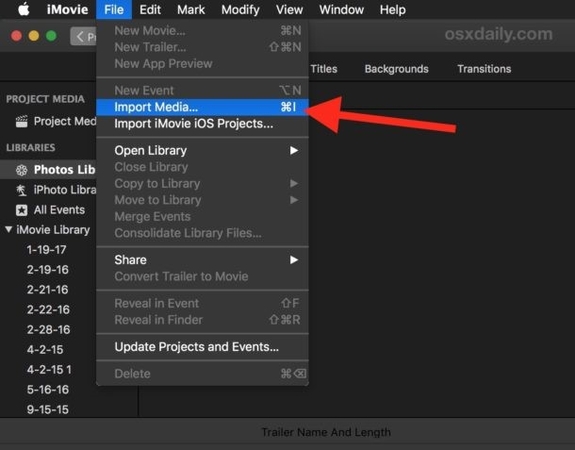
Step 2: Tap Share > Save Video.
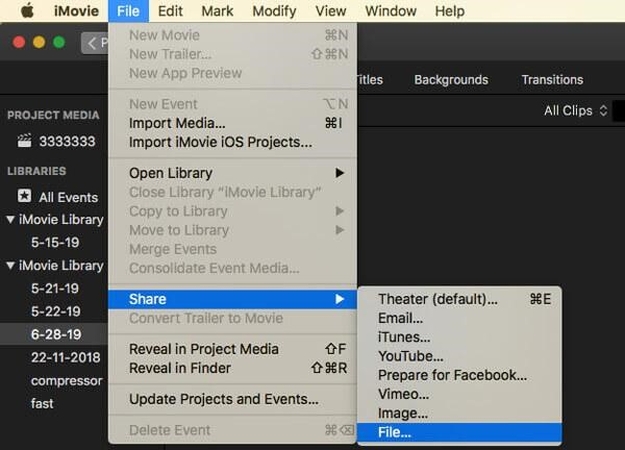
Step 3: Choose a lower resolution (e.g., 720p or 1080p).
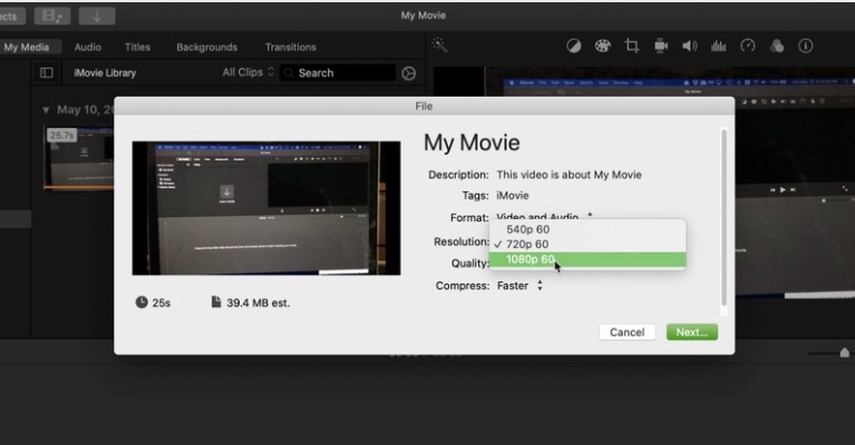
The new file will be smaller than the original.
Part 3: Common Problems with iPad Video Compression
Compressing videos on an iPad can be difficult due to various technical constraints. Compression improves data sharing efficiency but leads to three main issues including poor quality output and slow processing together with format compatibility problems.
- Reduced image quality: The image quality falls too much, and the image becomes blurred or pixelated because it depends on the compression method.
- Slow Processing: Video compression with iMovie or online tools can take time to process, especially for large files.
- Limited supported formats: Some built-in options only support specific video formats, making it difficult to compress all kinds of files.
Part 4: The Best Solutions to Compress Videos
Finding the right tool to compress video on iPad can be overwhelming because the app has different levels of quality and compression speed. Some built-in methods are compressed in small quantities, but third-party apps can get better results without compromising video quality.
1. HitPaw UniVid (Best Overall)
HitPaw UniVid is the top choice for compressing videos on iPad. Designed to reduce file size without sacrificing quality, it is ideal for users seeking the best results. Simple interface and powerful features support multiple formats and provide fast processing speeds. If you need to free up storage or share videos online, this tool ensures efficiency and convenience.
Key Features of HitPaw UniVid
- 120X AI video converter for video, music and images.
- Improve video quality to 4k with one click.
- Lossless video editor to cut, combine and crop videos.
- You can compress videos and photos to various sizes without compromising quality.
- Built-in smart AI tool extends your creative abilities instantly.
How to use HitPaw Univd Functions?
Step 1: Head over to the Video tab and hit “Add Video” to bring your clips into the program. Need to organize them? You can rename the titles right after importing.

Step 2: Tap the gear icon on the video you want to tweak. From here, you can set the compression level, pick the quality, and switch between “Original” or “MP4” formats. Want a sneak peek before applying changes? Click “Preview”, then hit “Confirm” once you’re happy.

Step 3: Choose your desired compression level—medium works well in most cases—and hit “Compress” to begin. Got a batch? Use “Compress All” to shrink everything at once.

2. Video Compress – Shrink Videos
Video Compress - Shrink Videos is a simple app that can easily reduce the size of video files. With a clean, user-friendly interface, compression can be done quickly and effortlessly.
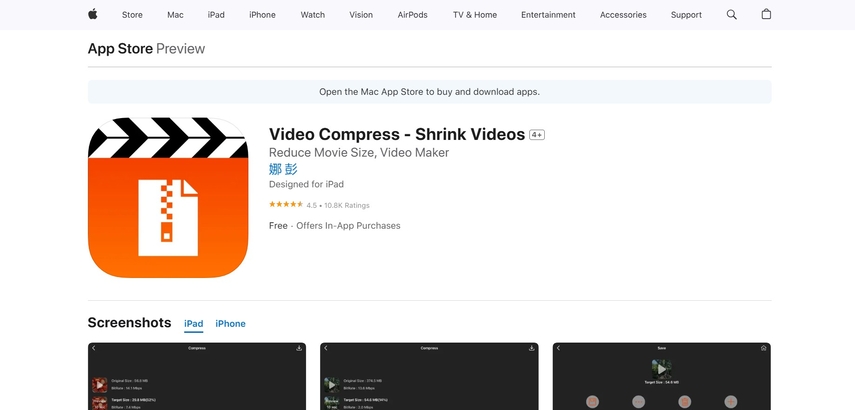
Pros
- Easy operation without expertise.
- Reduce file size quickly without long wait times.
- Suitable for quick and easy video compression tasks.
Cons
- Not all video files are supported
- The higher the compression level, the image quality may decrease.
- There is no professional compression setting.
3. Compress Videos & Resize Video
Compress Videos & Resize Video is a free and easy-to-use app that enables you to quickly reduce your video file size. Ideal for those who need a simple solution that does not require complex configuration.
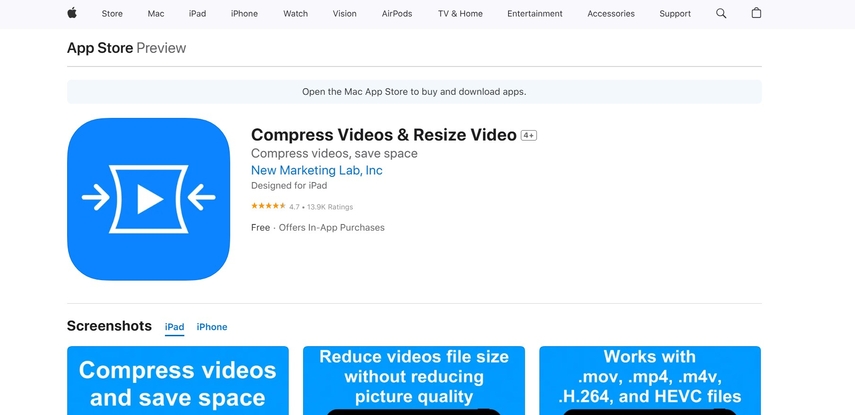
Pros
- There is no cost to download and use the app.
- Reduce video size quickly without long wait times.
- Meet basic video compression needs.
Cons
- There is no advanced setting for fine-tuning compression.
- Depending on the compression level, image quality may decrease.
- It may not work depending on the file type.
4. Media Converter
Media conversion is a powerful iPad compress video tool that allows users to compress and convert videos efficiently. Supports multiple files formats and provides fast processing without too much compromise on quality.
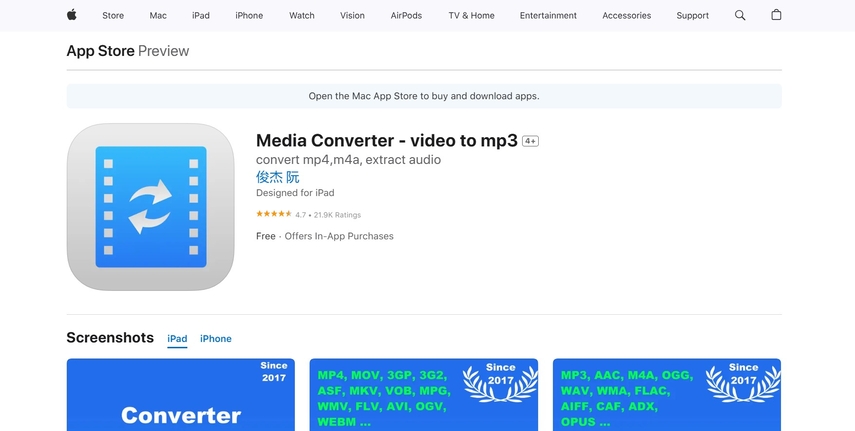
Pros
- Supports multiple video formats and can be easily converted.
- Provides basic editing options for customizing videos.
- The simple interface makes it user-friendly.
Cons
- The free version has a limited function.
- Some high-quality output formats may not be supported.
- In the free version, ads may get in the way.
5. Clideo Video Compressor
Clideo Video Compressor is an iPad compress video tool that reduces the size of video files without downloading software. It works with a web browser and supports various file formats, making it easy and fast to use.

Pros
- It works online without the need to install the app.
- Easy to use with a simple drag-and-drop interface.
- Provides a quick preview of the compressed video.
Cons
- Internet connection is required for use.
- Free version is limited to file size.
- High-capacity videos may take longer to process.
Part 5: FAQs About iPad Compress Video
Q1. How to Compress a Video on iPad without losing quality?
A1. Use HitPaw UniVid or carefully adjust settings to balance size and quality. Select the appropriate compression level to minimize loss while keeping the file size small.
Q2. Does iMovie reduce video size effectively?
A2. The resolution reduction method used by iMovie affects video quality while providing compression efficiency. This program serves well for fast compressions.
Q3. Can I compress 4K videos on an iPad?
A3. HitPaw UniVid permits users to reduce 4K video file size without degrading the quality. The video clarity remains unaffected when file size reduction occurs through HitPaw UniVid tools.
Conclusion
iPad compress video can help you to save storage, speed up sharing and improve performance. You can use built-in tools such as iMovie and online services to reduce file size. However, these methods may cause image quality to fall or take time. HitPaw UniVid is the best choice for best results. Ensure high quality compression, provide a simple interface and process videos quickly. If you need to shrink 4K video or save space efficiently, HitPaw UniVid is the most reliable solution.






 HitPaw Edimakor
HitPaw Edimakor HitPaw VikPea (Video Enhancer)
HitPaw VikPea (Video Enhancer) HitPaw FotorPea
HitPaw FotorPea



Share this article:
Select the product rating:
Daniel Walker
Editor-in-Chief
My passion lies in bridging the gap between cutting-edge technology and everyday creativity. With years of hands-on experience, I create content that not only informs but inspires our audience to embrace digital tools confidently.
View all ArticlesLeave a Comment
Create your review for HitPaw articles