Guide to Compress Video for Vimeo
Are you eager to share your video creations on Vimeo but struggling with file size limitations? Fear not! This comprehensive guide will walk you through the process of compressing your videos for Vimeo without compromising quality.
From selecting the right tools to implementing efficient techniques, you'll learn everything you need to know to ensure your videos look stunning while meeting Vimeo's requirements. Say goodbye to hefty file sizes and hello to seamless sharing with our expert tips and tricks. Let's dive in!
Part 1. Things You Need to Know Before Compress Video for Vimeo
Vimeo stands tall as a premier platform for creators to showcase their artistic prowess through high-quality videos. Renowned for its commitment to maintaining the integrity of uploaded content, Vimeo serves as a haven for filmmakers, animators, and videographers alike. With its sleek interface and emphasis on creative expression, Vimeo attracts a diverse community of users seeking to share their stories with the world.
1.File Limits on Vimeo
Before diving into the compression process, it's crucial to understand Vimeo's file size limitations, which vary depending on membership tiers. Free users, while granted the opportunity to upload content, face constraints on file size to ensure smooth playback and efficient streaming. Typically, free accounts on Vimeo are limited to 500MB of upload space per week, making it imperative to compress videos effectively to stay within these confines.
For Vimeo's paid membership tiers, such as Vimeo Plus, Vimeo Pro, and Vimeo Business, users enjoy more generous allowances for file uploads. These tiers often grant users higher upload limits, ranging from 5GB to a whopping 20GB per week, depending on the subscription level. However, even with these expanded quotas, optimizing video file sizes remains essential to streamline the uploading process and enhance viewer accessibility.
Understanding these file limits empowers creators to make informed decisions when compressing videos for Vimeo. By tailoring compression techniques to fit within these parameters, users can ensure their content retains its visual integrity while adhering to Vimeo's guidelines. In the following sections, we'll delve into the strategies and tools necessary to compress videos effectively, enabling seamless sharing and optimal viewing experiences on Vimeo's dynamic platform.
Part 2. Workable 6 Tools to Compress Video for Vimeo
Navigating the vast landscape of video compression tools can be overwhelming. Fortunately, we've curated a list of seven highly effective tools tailored specifically for compressing videos destined for Vimeo. Whether you're a seasoned filmmaker or an aspiring content creator, these tools offer intuitive interfaces and powerful features to streamline the compression process without sacrificing quality. Let's explore these invaluable resources to optimize your videos for seamless sharing on Vimeo's platform.
1. The Best Tool to Compress Video File for Vimeo
When it comes to compressing videos, HitPaw Univd (HitPaw Video Converter) not only stands as a reliable solution but also provides no loss in quality and offers many other functions. HitPaw Univd supports downloads from over 1000 different websites so that its users can enjoy a seamless offline watching experience.
Why Choose HitPaw Univd to Compress Video File
- HitPaw Univd provides fast compressing speeds, saving its users their precious time.
- HitPaw Univd provides high-quality outputs and maintains the original quality of the video.
- HitPaw Univd supports a wide range of output formats, making it compatible with various platforms.
- HitPaw Univd updates regularly and provides reliable customer service.
- HitPaw Univd consists of an intuitive interface, making navigation easy for users of all skill levels.
Steps to Compress Video File for Vimeo
Step 1. Open the HiPaw Video Converter on your computer.
Step 2. Go to the Toolbox. Choose Video/Image Compressor.

Step 3 . Import your videos. Here we will import MP4 files to see how to compress mp4 without losing quality.

Step 4 . Now, we can click the gear icon to choose an appropriate compression level and quality for that file. If you want to compress multiple videos with the same compres ratio, you can choose a compression level from the bottom left.

Step 5. Lastly, click the Compress or Compress All button to start reducing video file size without losing quality.

Watch the following video to learn more details:
2. HandBrake
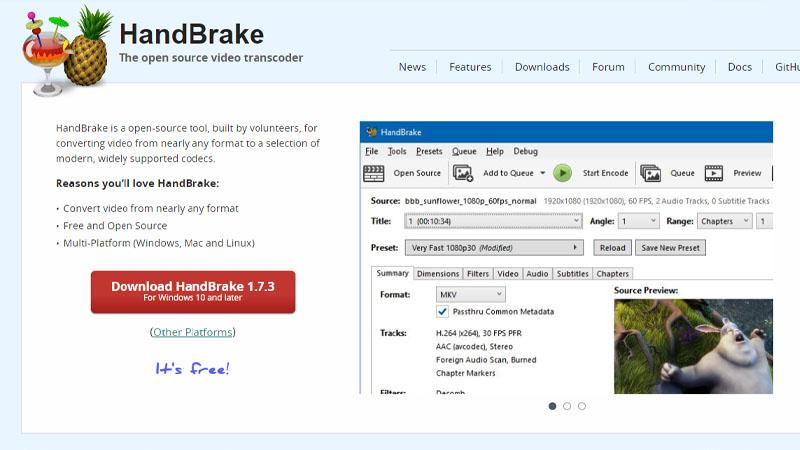
HandBrake is a versatile open-source video transcoder known for its user-friendly interface and advanced compression options, making it a popular choice among creators seeking precise control over video compression.
Key Features
- Wide Format Support: HandBrake supports a vast array of input formats, ensuring compatibility with various video sources.
- Customizable Presets: Users can choose from a range of pre-defined presets or customize settings to suit their specific compression needs.
- Batch Processing: Efficiently compress multiple videos simultaneously, saving time and streamlining workflows.
- Quality Control: Fine-tune compression settings to balance file size reduction with optimal video quality.
- Cross-Platform Compatibility: Available for Windows, macOS, and Linux, HandBrake caters to users across different operating systems.
3. FFmpeg

FFmpeg is a powerful command-line tool renowned for its flexibility and efficiency in handling various video formats, offering robust compression capabilities for optimizing videos for Vimeo.
Key Features
- Command-Line Interface: FFmpeg offers powerful command-line tools for advanced users to customize compression settings.
- Extensive Filters: Apply a wide range of filters and effects to enhance video quality during the compression process.
- Highly Configurable: With extensive documentation and community support, FFmpeg allows users to fine-tune compression parameters for precise control.
- Support for Various Codecs: FFmpeg supports a plethora of video and audio codecs, providing flexibility in compression options.
- Open-Source: As an open-source project, FFmpeg is free to use and continually updated by a vibrant community of developers.
4. Clipchamp
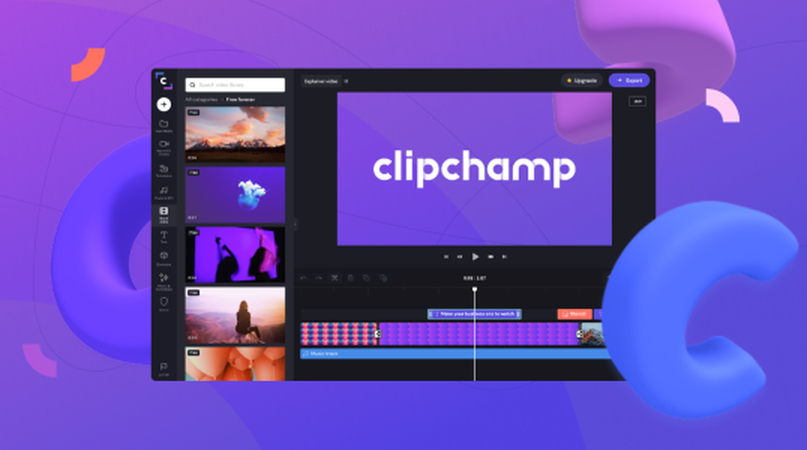
Clipchamp provides a convenient web-based platform for compressing videos with ease. Its intuitive interface and range of compression settings make it ideal for users looking for a hassle-free solution.
Key Features
- User-Friendly Interface: Clipchamp offers an intuitive interface, making video compression accessible to users of all skill levels.
- Online Platform: Compress videos directly from your web browser without the need for software installation.
- Customizable Settings: Adjust compression settings such as resolution, bitrate, and format to achieve the desired balance between file size and quality.
- Integrated Editing Tools: Edit videos before compression with Clipchamp's built-in editing features, including trimming, cropping, and adding text overlays.
- Direct Upload to Vimeo: Seamlessly upload compressed videos to Vimeo directly from Clipchamp's platform, streamlining the sharing process.
5. VideoSmaller
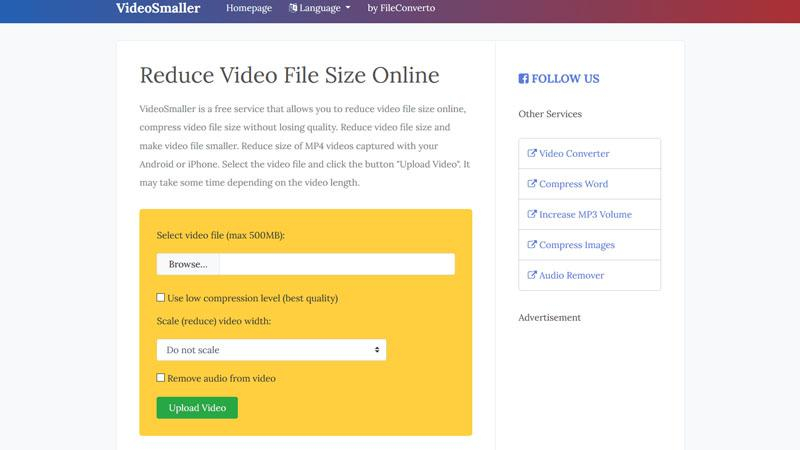
VideoSmaller specializes in reducing video file sizes without compromising quality. With its straightforward interface and quick processing times, it's a reliable choice for compressing videos destined for Vimeo.
Key Features
- Drag-and-Drop Functionality: Allows for easy uploading of videos through a simple drag-and-drop interface.
- High Compression Ratio: Achieves significant file size reduction while maintaining impressive video quality.
- Quick Processing: Delivers swift compression results, saving you time and effort in preparing your videos for Vimeo.
- Privacy Protection: Prioritizes the security of your videos with strict privacy measures during the compression process.
- No Watermarks: Ensures that compressed videos remain free of any intrusive watermarks, preserving the integrity of your content.
6. CloudConvert
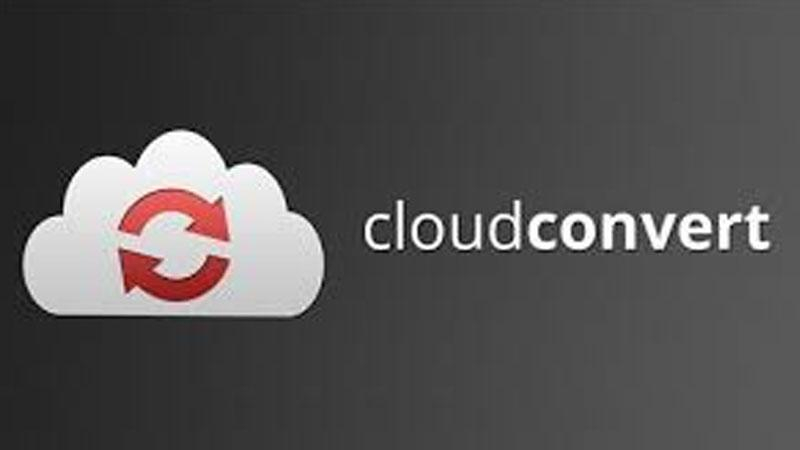
CloudConvert offers a comprehensive online file conversion platform, including video compression capabilities. Its versatility and support for various formats make it a valuable tool for creators seeking flexibility in their compression workflows.
Key Features
- Versatile Compatibility: Supports an extensive range of video formats, ensuring seamless conversion for any file type.
- Batch Processing: Allows for the compression of multiple videos simultaneously, enhancing efficiency for bulk tasks.
- Cloud Integration: Enables easy access to compressed files across various devices through cloud storage integration.
- Advanced Settings: Provides customizable compression settings for users seeking precise control over output quality.
- API Access: Offers API integration for developers, facilitating seamless integration of compression capabilities into custom applications and workflows.
Conclusion
In conclusion, compressing videos for Vimeo is essential for optimizing playback and adhering to file size limitations. By utilizing the recommended tools and techniques outlined in this guide, creators can ensure their content shines on Vimeo's platform.
For a seamless compression experience with robust features and user-friendly interface, we highly recommend HitPaw Univd. It's a versatile solution that empowers creators to compress videos efficiently while maintaining exceptional quality.






 HitPaw Watermark Remover
HitPaw Watermark Remover  HitPaw Photo Object Remover
HitPaw Photo Object Remover HitPaw VikPea (Video Enhancer)
HitPaw VikPea (Video Enhancer)



Share this article:
Select the product rating:
Daniel Walker
Editor-in-Chief
My passion lies in bridging the gap between cutting-edge technology and everyday creativity. With years of hands-on experience, I create content that not only informs but inspires our audience to embrace digital tools confidently.
View all ArticlesLeave a Comment
Create your review for HitPaw articles