4K Video Compression: Optimize File Size for Smooth Playback
4k resolution has become the new standard for high-quality videos, with the preference for ultra-high-definition content. Although videos of this quality ensure an elite viewing experience, sharing them can be a challenge due to their large file size. While you compress the file size, it is inevitable to lose its video quality throughout the process. Therefore, this article highlights 4K video compression to reduce file size while preserving the original quality.
Part 1. Does 4K Video Compression Always Result in Quality Loss?
Although the compression of a 4K video always results in quality loss, the extent of loss may vary. Choosing lower bitrates while reducing the file size adds pixelation or artifacts to the video. The quality also depends on the codec, as the older options offer slow processing and quality loss. Lossy compression means that the process discards some data from your original file and deteriorates the quality.
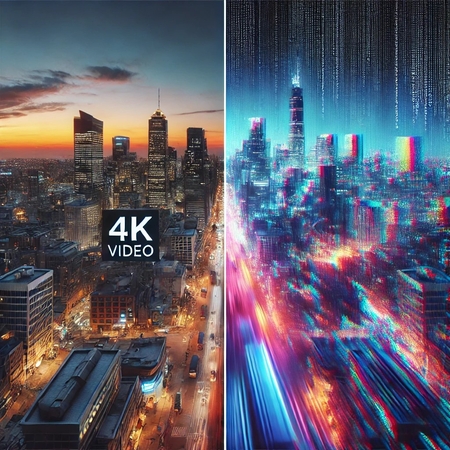
However, you can use HitPaw VikPea to preserve the original video quality during the compression process. This tool will help you make up for poor quality videos shot with a mediocre camera. This section will be elaborated in detail later.
Part 2. Tips to Consider When Compressing 4K Videos
Video quality plays an important role in making a good impression on your audience. Therefore, follow the tips below to make sure that your original quality is preserved throughout the compression 4K video to 1080p:
1. Choose an Efficient Codec: As mentioned above, picking a new codec helps you achieve efficient compression. Therefore, select modern options like H.265, AV1, or VP9 to get a better experience.
2. Select the Bitrate Smartly: To avoid quality loss during the compression, choose a variable bitrate instead of a constant bitrate. If you are compressing for streaming purposes, it is recommended to use a bit rate of 15-25 Mbps. In comparison, you can use higher values of bitrate to compress a video for archiving.
3. Rely on a Lossless Compression Tool: Instead of using bad-quality lossy compression tools, it is better to pick a lossless platform. Besides providing customizable compression settings, these tools compress 4K video without losing quality.

4. Optimize Video’s Resolution and Frame Rate: While processing a 4K video, it is important to set the frame rate at 30 or 60 FPS. As for the resolution, you can downscale to 1440p to save storage while retaining sharpness.

5. Fine-Tune Compression Settings: While compressing your video file, opt for a CRF of 18-23 to get high-quality 4K compression. It is important to note that faster presets result in larger files, while slower presets offer better compression.
Part 3. Compress 4K Video Without Losing Quality with HitPaw VikPea
When speaking of quality restoration during compression, HitPaw VikPea (formerly HitPaw Video Enhancer) is the first tool to come to mind. This video enhancer suffices for a low-resolution camera and refines the details in your video using its advanced stabilization algorithms. With 4K compression of the file size, users can select the preset resolution options or enter custom ones. Using various other export options, this tool allows you to choose the desired bitrate, format, and download folder.
Key Features of HitPaw VikPea
- The newly introduced face model preserves the details in your face and results in a realistic skin texture.
- HitPaw VikPea produces a sharp-looking video by cleaning out the noise in our video.
- You can benefit from this tool and minimize the pores in your skin to get a smooth video result.
- If you want to compress an animated video, this tool overcomes the compression artifacts and restores the video quality.
- When looking for quick access to your video compression, compress 4K video to 1080p online free with HitPaw VikPea for productivity.
A Complete Guide on Using HitPaw VikPea to Compress 4K Videos
The video compression functionality of this tool is simple and can be done in a few steps. Follow the guide below and learn how you can execute this process using HitPaw VikPea:
Step 1. Start By Importing the 4K VideoTo begin with, install HitPaw VikPea on the desktop and open its homepage. Here, enter the “Video Enhancer” tab from the left to import a 4K video from your device.

Step 2. Choose a Relevant Upscale Model
After the imported video appears on the screen, go to the right side and select the AI model according to your needs.

Step 3. Preview and Export the Compressed Video
Once your video has been enhanced, preview the changes and press the “Settings” icon to downscale the resolution without damaging the overall video quality. When you are done, click the “Export” button on the bottom right to download the compressed 4K video.

Part 4. Frequently Asked Questions
Q1. Is it possible to compress 4K video to 1080p online for free?
A1. Although it is hard to find a reliable online tool to compress 4K videos to 10180p, HitPaw VikPea offers its web-based compressor to get this done. It supports batch compression to execute multiple uploaded files in no time.
Q2. Does compressing a 4K video affect its audio quality?
A2. There is a possibility of losing audio quality while compressing a 4K video. However, with the right tool like HitPaw VikPea, you can preserve the original audio quality to ensure a comprehensive streaming experience.
Q3. How can I compress a 4 K video online for free?
A3. Using the online version of HitPaw VikPea, you can reduce 4k video file size effectively. This platform allows users to compress their videos securely while ensuring complete privacy.
Q4. Which type of compression is best for 4K videos?
A4. Although there are many types of video compression, you should choose your type depending on your needs. When you need to archive or store the video, it is best to execute lossless compression. However, it is ideal to select lossy file reduction for streaming purposes.
Conclusion
Wrapping up, 4K video compression serves many benefits, including smooth shareability. To make sure that the quality does not deteriorate during the process, it is important to use a high-quality compression tool. With HitPaw VikPea’s video enhancer, you can enhance the quality of your videos and export them to the size of your choice. For quick results, users can look into the online version of this tool and have their compression features on the go.






 HitPaw Edimakor
HitPaw Edimakor HitPaw FotorPea
HitPaw FotorPea HitPaw Univd (Video Converter)
HitPaw Univd (Video Converter) 



Share this article:
Select the product rating:
Daniel Walker
Editor-in-Chief
My passion lies in bridging the gap between cutting-edge technology and everyday creativity. With years of hands-on experience, I create content that not only informs but inspires our audience to embrace digital tools confidently.
View all ArticlesLeave a Comment
Create your review for HitPaw articles