Viggle AI 2024 Review: Is It Worth to Use?
In today's time, when everyone is in a virtual competition to produce the best AI tool, the Viggle App stands out for being one of its kind. Viggle is still in its Beta phase at the time of this writing. Nevertheless, this detailed Viggle review explains its features and what you can expect from the app in its current state.
In addition, the AI-powered video editor one of the following sections recommends is complimentary, and using these two apps in conjunction gives you the best results.
Part 1: What Is Viggle AI?
Accessible via the web interface and Discord, the Viggle App allows you to upload a 3D character image and footage in motion from your PC, uses AI to combine the two, and produces an animation in which the 3D model mimics the action.
When using Discord, Viggle accepts prompts in the normal English language and produces animated 3D models while adhering to the laws of physics. This gives a realistic output for your short animation clips while saving you the trouble of designing and animating objects manually, which you need to do otherwise.
Continue reading to see how to use the Viggle App and get the best out of it with the help of a robust AI-powered video editor.
Part 2: Full Review on the Viggle App
The following information will help you get familiar with the Viggle App, its features, pricing, etc.
Viggle is equipped with the following key features:
Physics-Oriented Animated Realism
Unlike all other AI or non-AI animation applications and portals, Viggle automatically assesses and applies relevant laws of physics to animate 3D characters. This saves a considerable amount of time that you would spend otherwise.
Text-to-Animation
The Viggle App accepts text prompts in simple English and generates realistic animations from them in a few seconds. With this approach, even non-technical users can create animations almost instantaneously.
Animation Imitation
Viggle also accepts 3D character images and imitates their actions according to the original footage you upload. This adds the finest details to produce pixel-perfect outputs.
Pros
- Significantly reduces manual work
- Accessible via web interface and Discord
- Produces realistic animations by using principles of physics
Cons
- Suitable only for short clips
- Doesn't have a video editor for post-production
Price
- Free
- Paid Membership (Not yet disclosed)
Part 3: How to Use the Viggle App Efficiently
You must create a free Viggle account before the app grants you access to its interface. As for using the Viggle App, while Discord prompts offer more flexibility when defining the output, using the web version is comparatively convenient, especially when you're a beginner. You can learn how to use Viggle from the following instructions:
Go to the Viggle AI official website and click Join The Beta - Web

Complete the registration process
On the next page, click inside the Upload files or drop an image box under the Character section and upload a 3D character file or image
Repeat the process to upload a motion clip under the Motion section
Click Generate

Click Download to download the video Viggle generated

Once downloaded, you can take the video to a robust video editor for granular editing. Check the following section to learn how to do that.
Part 4: Bonus Tip: Best AI Video Editor to Make AI Videos
As explained above, any video clip you generate through Viggle or otherwise requires some editing to produce a pixel-perfect output. You may want to add background music, apply filters, include stickers, etc. to spice up your videos. Although the idea sounds interesting, picking the best video editor could be cumbersome. Luckily, this section saves you all the legwork by suggesting a robust and intuitive program for Windows and Mac computers called HitPaw Edimakor.
HitPaw Edimakor is a complete toolkit for almost all video creation and post-production tasks. The AI-powered scriptwriter, video joiner, and subtitle creator make the app even smarter, eliminating the need for other expensive editing software like Adobe Premiere Pro or Final Cut Pro. In addition, Edimakor also comprises a screen recorder that helps you create educational or explainer content.
Follow the instructions given below to learn how to edit Viggle videos with HitPaw Edimakor:
Step 1: Add the Viggle Video to the Edimakor Timeline
Launch HitPaw Edimakor, click Create a video, click Import Files from the Media box, and import the Viggle video to the application.
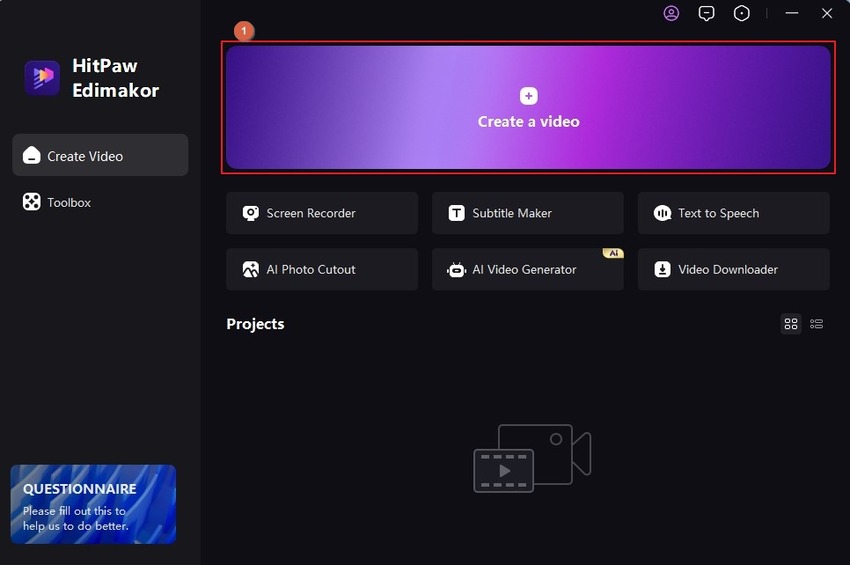
Drag the video to the Timeline at the bottom and choose your preferred project settings when/if Edimakor prompts.
Step 2: Modify and Spice Up the Viggle Video
Use the buttons in the Standard toolbar at the top to go to their corresponding interfaces and add filters, effects, stickers, and background music to the Edimakor Timeline as needed. Use the Properties panel on the right to customize the ingredients you added.
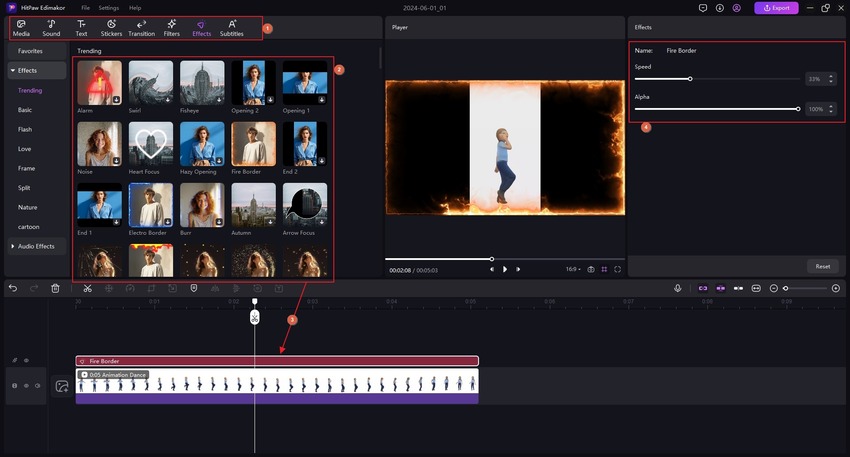
Step 3: Export the Video
Click Export from the upper-right.
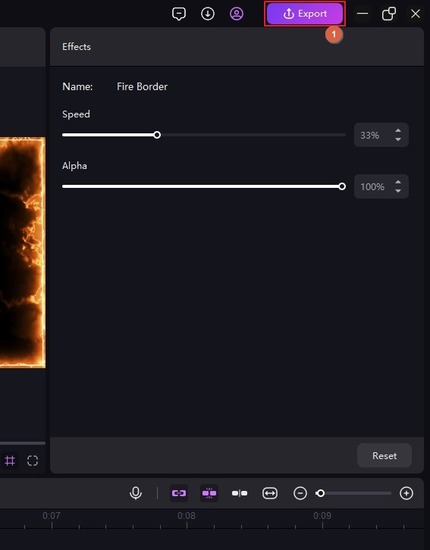
Use the tabs and options on the Export box to set output preferences for the Viggle video, and click Export from the lower-right to export the video from HitPaw Edimakor for publishing or sharing.
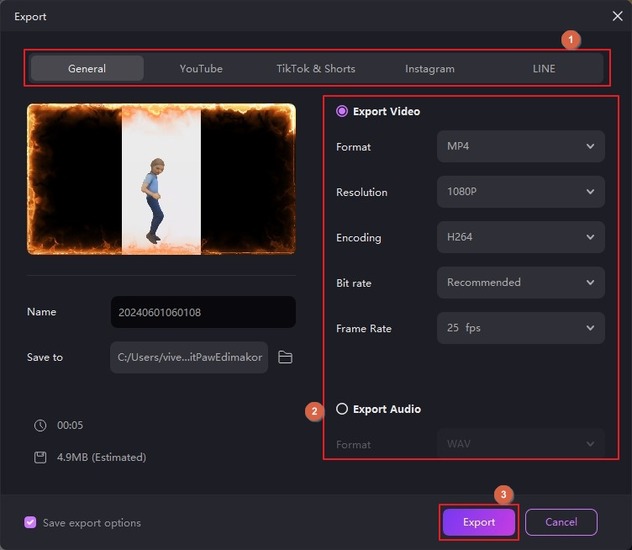
Part 5: FAQs on the Viggle App You Want to Know
Q1. Is Viggle AI free?
A1. Yes, using Viggle is free. However, buying a paid subscription to generate long, detailed videos would be a good idea.
Q2. Are there apps like Viggle?
A2. While several AI-powered animated video generators are available online, none works like Viggle.
Conclusion
Viggle is one of its kind that converts images and 3D characters into animated clips. Although the web app has a few cons, the overall performance outshines the outputs produced by other tools. Furthermore, after generating clips, using HitPaw Edimakor for granular modifications adds icing on the cake. This makes the videos generated by the Viggle App more engaging and entertaining.

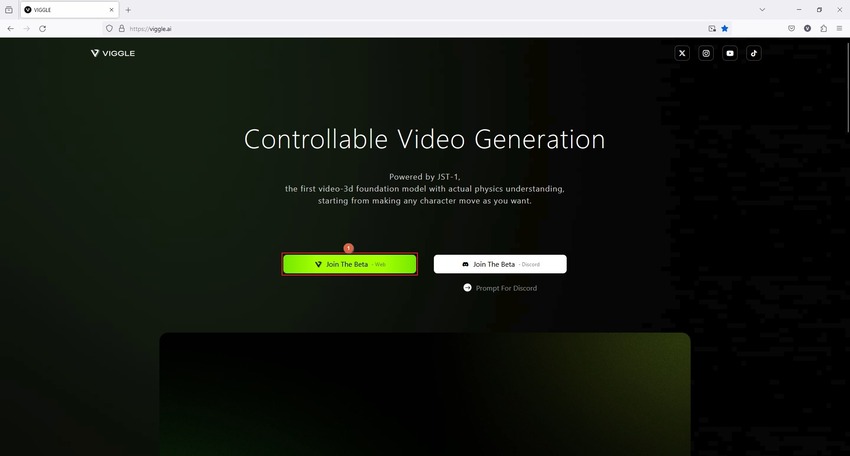
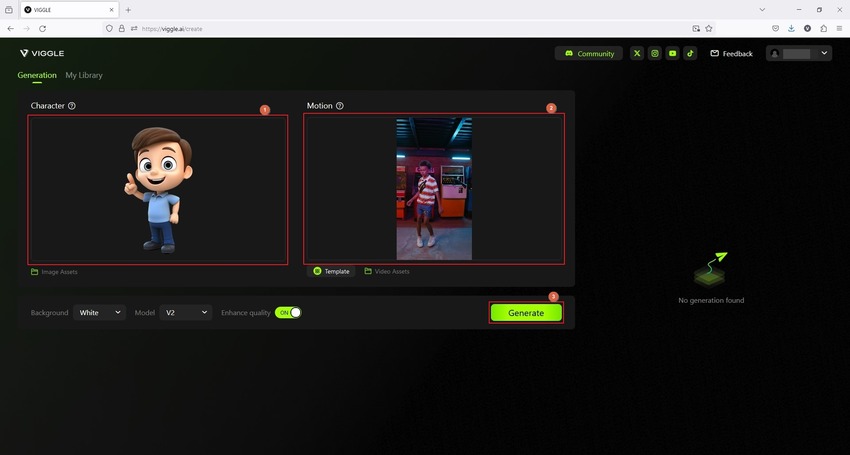
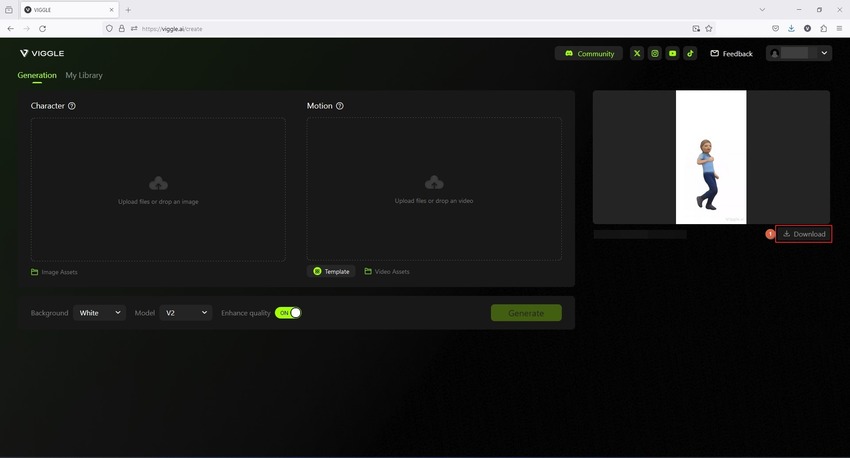




 HitPaw Univd (Video Converter)
HitPaw Univd (Video Converter)  HitPaw Screen Recorder
HitPaw Screen Recorder HitPaw VikPea (Video Enhancer)
HitPaw VikPea (Video Enhancer)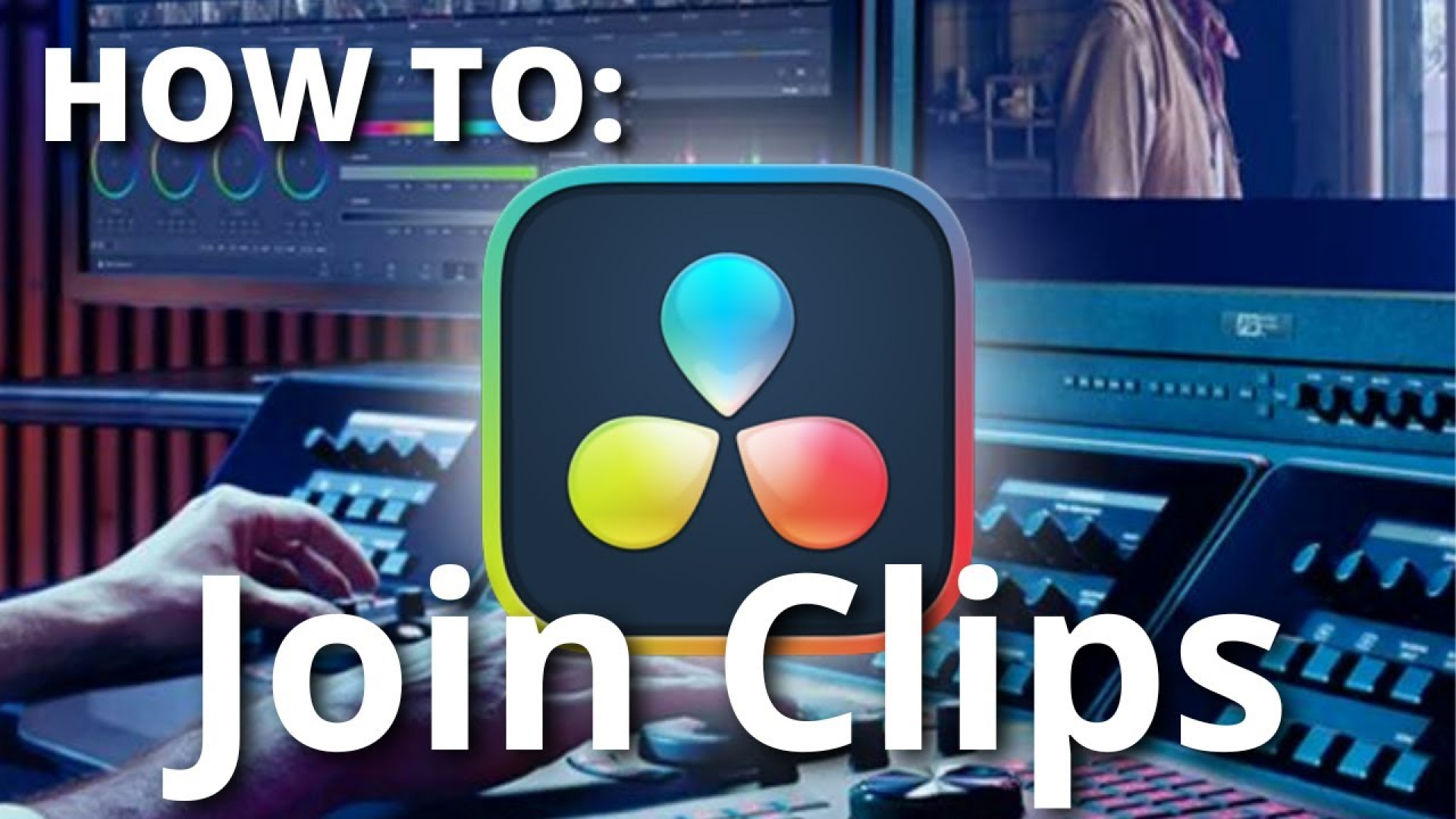

Share this article:
Select the product rating:
Daniel Walker
Editor-in-Chief
My passion lies in bridging the gap between cutting-edge technology and everyday creativity. With years of hands-on experience, I create content that not only informs but inspires our audience to embrace digital tools confidently.
View all ArticlesLeave a Comment
Create your review for HitPaw articles