Top 8 Smooth Video Project Alternatives in 2025
Creating smooth videos is an essential skill for anyone who wants to produce high-quality visual content. Whether you're a filmmaker, YouTuber, or social media enthusiast, smooth visuals can significantly enhance your audience's viewing experience.
However, not every video editing software focuses on creating a seamless flow. This is where Smooth Video Project comes in. While it offers specific functionalities for video smoothing, it may not be readily available or ideal for everyone's needs.
Fret not! This guide unveils the top 8 alternatives to Smooth Video Project, empowering you to create captivating videos with exceptional smoothness.
Top 8 Smooth Video Project Alternatives
Gone are the days of choppy, unrefined videos. With the abundance of powerful video editing software available, achieving cinematic smoothness is easier than ever. Let's explore these fantastic alternatives:
1. HitPaw Univd (HitPaw Video Converter)

HitPaw Univd is a versatile and user-friendly video editing software that excels at converting and enhancing videos.
This comprehensive tool boasts several features that contribute to creating smooth videos, including:
- High-Frame Rate Conversion: HitPaw Univd allows you to convert your videos to higher frame rates like 60 fps or even 120 fps. This significantly improves the fluidity of motion and eliminates choppiness.
- Video Stabilization: Shaky footage can be a major hindrance to smoothness. HitPaw Univd video stabilization feature effectively removes camera shake, resulting in a polished, professional look.
- Variable Speed Editing: Using HitPaw Univd adjusting playback speed can create a smooth slow-motion effect or accelerate scenes without compromising quality.
Pros
- User-friendly interface
- High-quality video output
- Versatile features for video conversion, enhancement, and editing
- Excellent video stabilization and frame rate conversion for smooth videos
- Supports various video formats and resolutions
Cons
- Paid software with a subscription model
- Certain advanced features might be overwhelming for beginners
2. AVS Video Converter
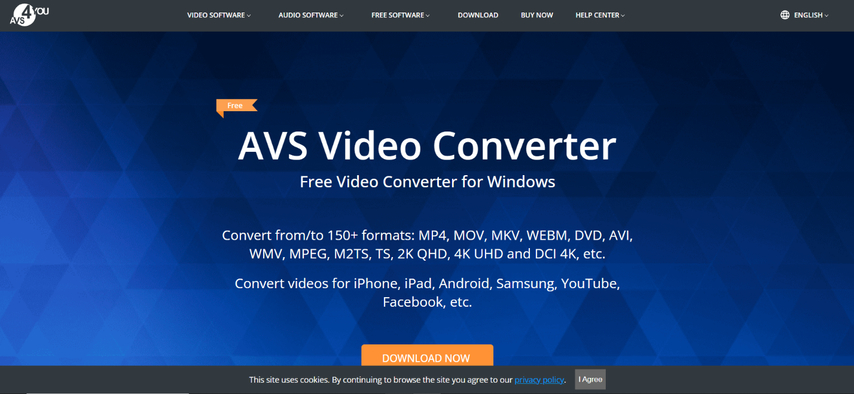
AVS Video Converter is a robust video editing software offering various options for video smoothing. Here are some key features:
- Deinterlacing: For videos captured with interlaced scanning, AVS Video Converter provides deinterlacing tools to eliminate flickering and create a smoother viewing experience.
- Noise Reduction: This feature helps minimize unwanted video noise, which can sometimes hinder smoothness.
- Frame Rate Adjustment: Similar to HitPaw Univd, AVS allows you to adjust the frame rate for smoother playback.
Pros
- Robust software with a wide range of video editing features
- Effective deinterlacing and noise reduction tools for smoother video output
- Allows frame rate adjustment for improved playback
Cons
- Steeper learning curve compared to simpler options
- Free trial version with limited features
3. FreeConvert
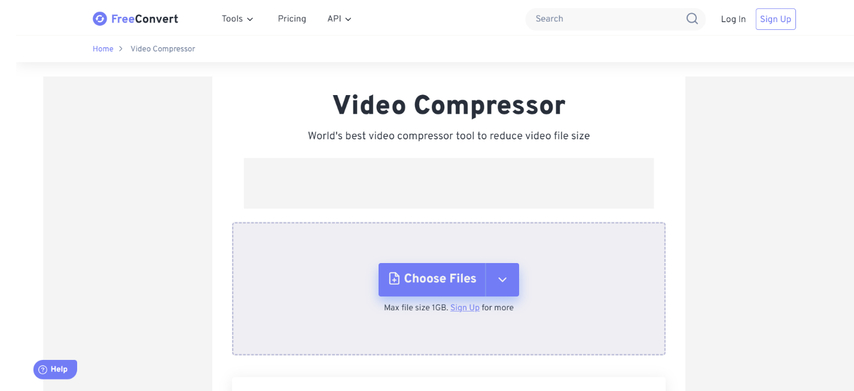
If you're looking for a free and straightforward solution for basic video smoothing, FreeConvert is a good option. This web-based tool allows you to convert your videos to various formats and adjust the frame rate for improved smoothness.
Pros
- Free and easy-to-use online tool
- Simple interface for basic video conversion and frame rate adjustments
- No software download required
Cons
- Limited features compared to dedicated editing software
- Reliant on internet connection for functionality
- May have limitations on file size and processing speed
4. Freemake Video Converter
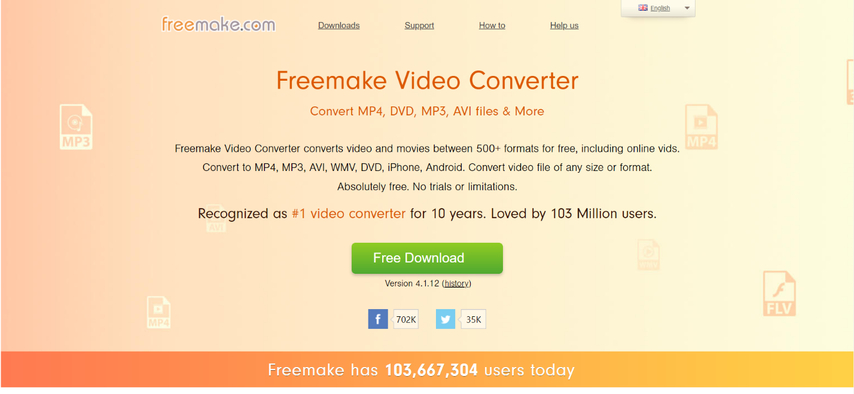
Freemake Video Converter offers a user-friendly interface for basic video editing and conversion. While not as feature-rich as some paid options, it provides essential functionalities for smoothing videos:
- Video Conversion: Convert your videos to formats that are optimized for playback on different devices, ensuring smooth viewing across platforms.
- Frame Rate Adjustment: Freemake lets you adjust the frame rate for enhanced smoothness.
Pros
- Free and user-friendly software for basic video editing and conversion
- Allows format conversion for smoother playback across devices
- Offers frame rate adjustment for improved video smoothness
Cons
- Lacks advanced editing features found in paid software
- May have limitations on video quality and output formats
5. Any Video Converter
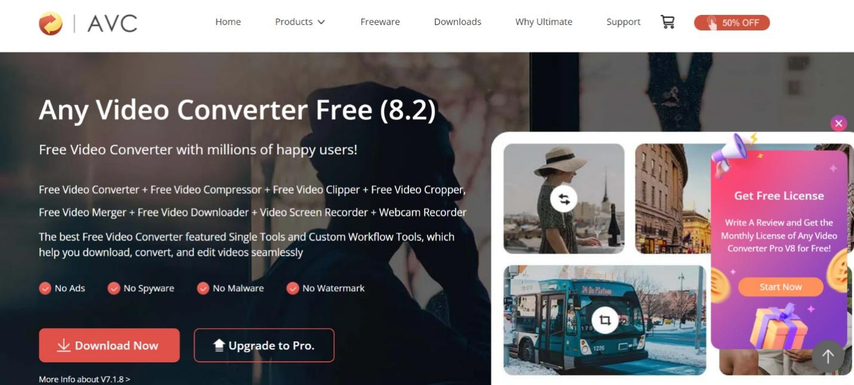
Any Video Converter is a comprehensive video editing software with features that contribute to smooth video production:
- Video Stabilization: Like other alternatives, Any Video Converter provides tools to eliminate camera shake and create a smoother visual experience.
- Frame Rate Conversion: Convert your video to higher frame rates for improved smoothness of motion.
Pros
- Comprehensive video editing software with features for video stabilization
- Offers frame rate conversion for smoother playback
Cons
- Interface might be cluttered for beginners
- Free version has limited features
6. Wondershare UniConverter

Wondershare UniConverter is a powerful video editing and conversion tool with features that can significantly improve video smoothness:
- Video Stabilization: This tool smooths out shaky footage, ensuring a polished look.
- Frame Rate Conversion: Convert your videos to higher frame rates for smoother playback.
- Advanced Editing Features: UniConverter offers editing tools like trimming and cutting, allowing for precise editing and smoother video flow.
Pros
- Powerful video editing and conversion tool with advanced features
- Offers video stabilization and frame rate conversion for smooth video output
- Includes editing tools for precise video flow
Cons
- Paid software with a subscription model
- Advanced features might have a steeper learning curve
7. Zamzar
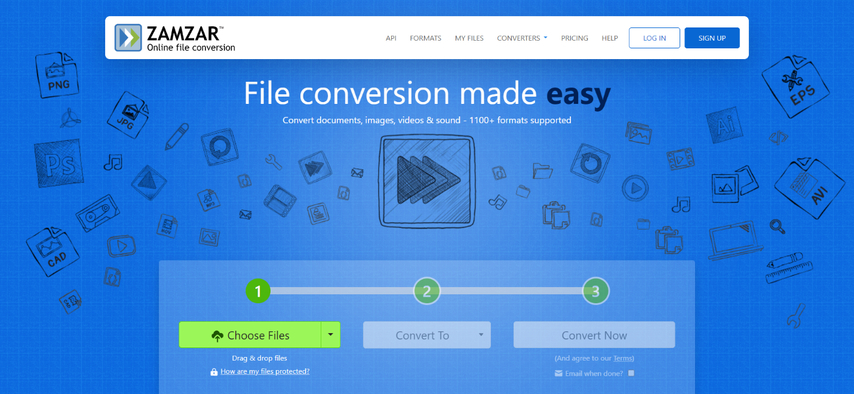
Zamzar is another free online video converter offering basic video smoothing capabilities:
- Video Conversion: Convert your videos to formats optimized for smooth playback on various devices.
- Frame Rate Adjustment: Zamzar allows you to adjust the frame rate for improved smoothness.
Pros
- Free online video converter offering basic video smoothing capabilities
- Allows format conversion and frame rate adjustment for improved smoothness
Cons
- Limited features compared to dedicated editing software
- Reliant on internet connection for functionality
- May have limitations on file size and processing speed
8. Flex Player
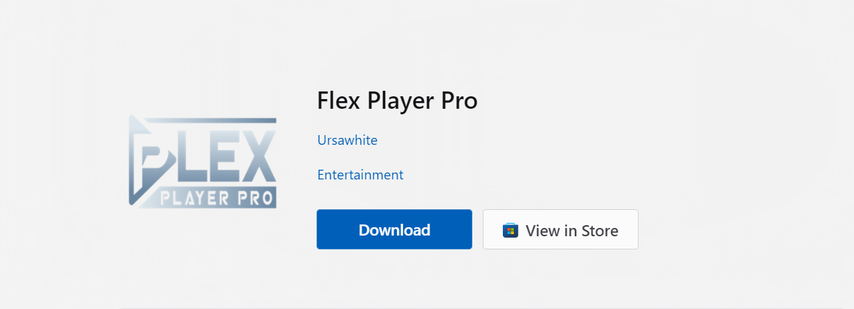
Flex Player is a handy option for those who simply want to playback videos with improved smoothness. However, for more comprehensive video editing and advanced smoothing techniques, consider exploring dedicated editing software like HitPaw Univd.
Pros
- Free media player with built-in frame rate smoothing for playback.
- Easy to use for basic video smoothing needs.
- Lightweight software compared to full-fledged editing suites.
Cons
- Primarily a media player, not a dedicated video editing software.
- Limited functionalities compared to video editing tools.
- Smoothing capabilities might be less customizable compared to editing software.
- May not offer features like video stabilization or variable speed editing.
Ultra-Tips: The Best Video Converter to Convert Videos
While all the mentioned alternatives offer functionalities for smooth video output, HitPaw Univd stands out with its comprehensive features and user-friendly approach. Here's a closer look at HitPaw Univd and why it could be your ideal choice: HitPaw Univd. You can take a closer look at HitPaw Univd in the video below.
HitPaw Univd offers a winning combination of powerful video editing, conversion, and enhancement tools. Here are some of its key features that contribute to creating smooth videos:
- High-Frame Rate Conversion: HitPaw Univd convert your videos to silky-smooth 60 fps, 120 fps, or even higher for exceptional visual fluidity.
- Video Stabilization: HitPaw Univd eliminate camera shake and jitters for a polished, professional look. No more shaky footage ruining your smooth video flow.
- Variable Speed Editing: HitPaw Univd create a captivating slow-motion effect or accelerate scenes without compromising video quality. This allows for creative control over the pace of your video, enhancing smoothness when desired.
How to convert videos using HitPaw Univd
HitPaw Univd allows you to edit and convert videos with ease. Here's a simplified guide:
Step 1: Import your video
Drag and drop your video file into the HitPaw Univd interface or click "Add Files" to browse your computer and select the video.

Step 2: Choose your output format
Select the desired output format from the vast selection supported by HitPaw Univd. For optimal smoothness, consider formats optimized for high frame rates.

Step 3: Adjust frame rate
(Optional) For even smoother results, click on the "Settings" icon and navigate to the "Video" tab. Here, you can adjust the frame rate to a higher value like 60 fps or 120 fps.

Step 4: Convert your video
Once you've customized your settings, click the "Convert" button to begin processing your video.

FAQs
Q1. What is the difference between frame rate and video smoothness?
A1. Frame rate refers to the number of images (frames) displayed per second in a video. A higher frame rate results in smoother motion and a more polished video experience. Video smoothness encompasses various factors, including frame rate, video stabilization, and the absence of video noise or artifacts.
Q2. Can I achieve smooth video results without paid software?
A2. Yes, some free options like FreeConvert and Zamzar offer basic frame rate adjustments. However, these tools might have limitations on features, processing speed, and output quality. HitPaw Univd offers a free trial, allowing you to test its functionalities before committing to a paid plan.
Conclusion
Creating smooth videos is a key element of captivating your audience. With a plethora of video editing software available, you have the power to achieve professional results. Whether you choose a free or paid option, consider the features, ease of use, and your specific video editing needs.
HitPaw Univd emerges as a top contender with its user-friendly interface, powerful smoothing features, and additional editing capabilities. Explore the free trial and experience the difference it can make in creating smooth, professional-looking videos.







 HitPaw VikPea
HitPaw VikPea HitPaw Watermark Remover
HitPaw Watermark Remover 
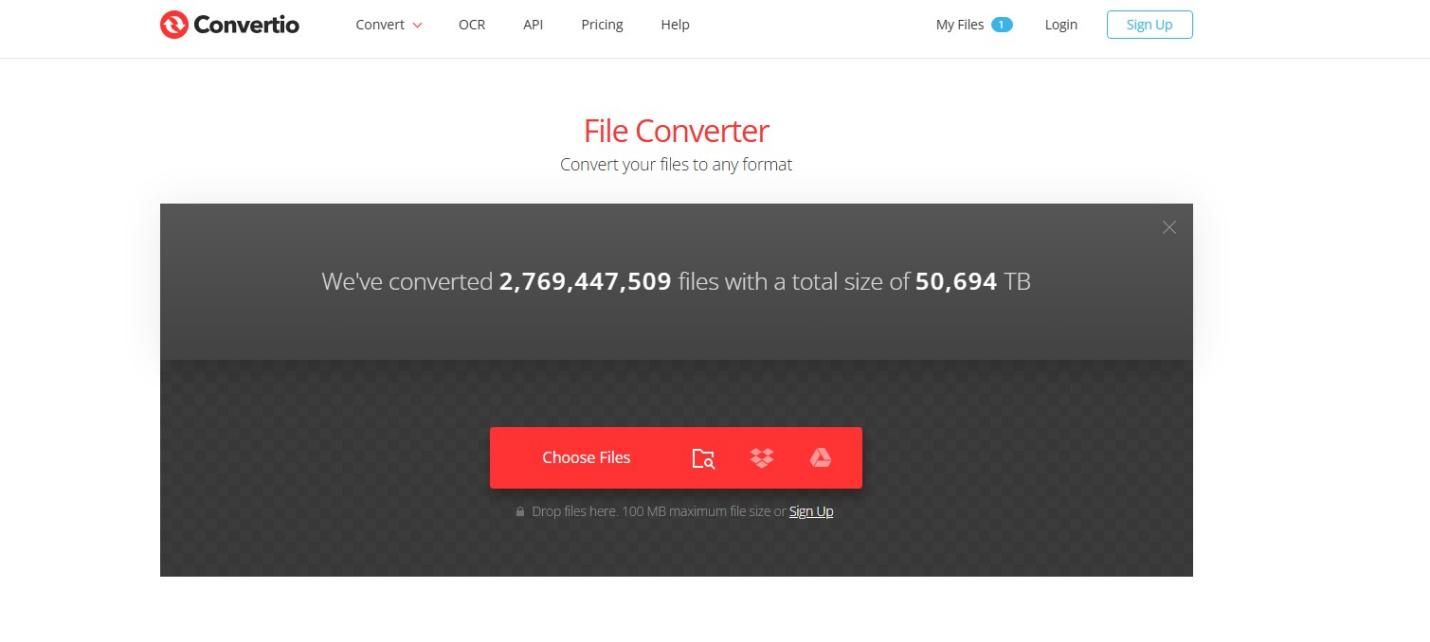
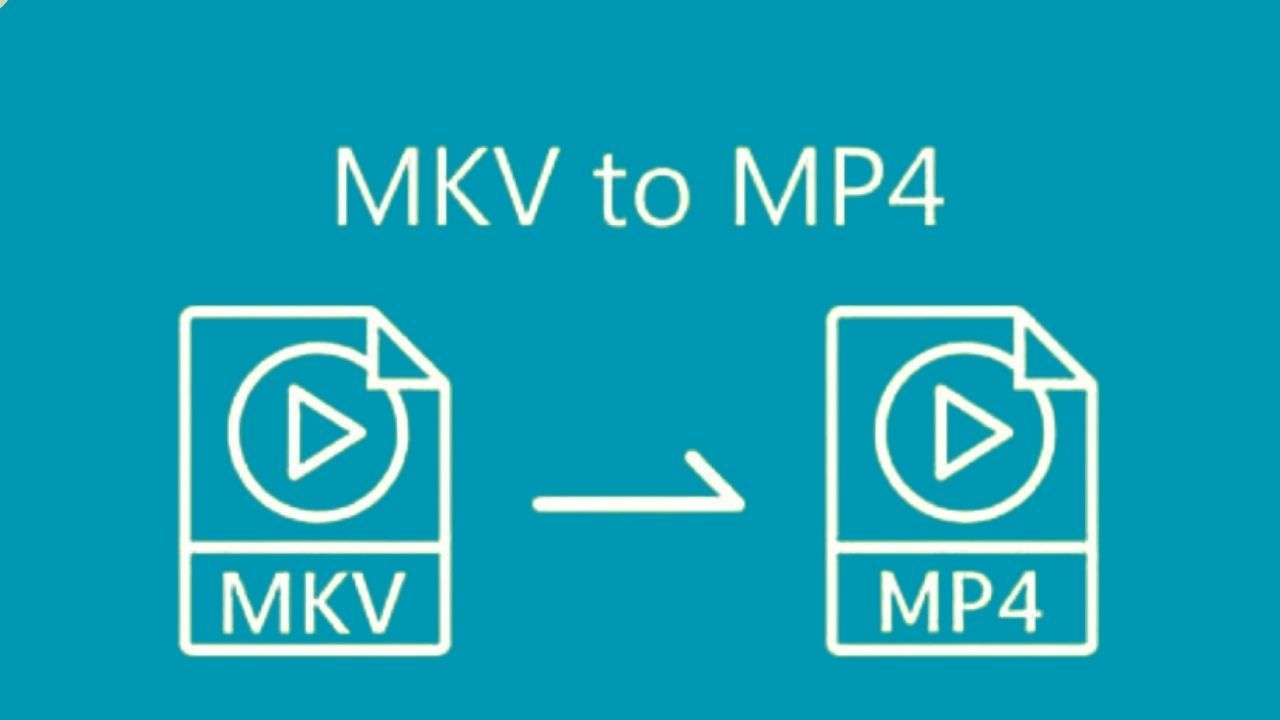

Share this article:
Select the product rating:
Daniel Walker
Editor-in-Chief
My passion lies in bridging the gap between cutting-edge technology and everyday creativity. With years of hands-on experience, I create content that not only informs but inspires our audience to embrace digital tools confidently.
View all ArticlesLeave a Comment
Create your review for HitPaw articles