Ultimate Guide of ShareX Alternatives
Looking for a ShareX alternative? This ultimate guide explores the best tools available for screen capturing and sharing. Learn expert tips and tricks to optimize your workflow and enhance your productivity with these top-rated alternatives. Whether you need advanced features or a user-friendly interface, we've got you covered. Dive in to find the perfect solution for your needs!
Part 1. What is ShareX
ShareX is a powerful, open-source screen capturing and sharing tool. It is widely used for its versatility and robust feature set, catering to a variety of user needs, from basic screenshots to advanced capture techniques and file sharing.
Main Features
- Screen Capture: Allows for full-screen, window, region, and scrolling capture.
- Annotation Tools: Includes image editing and annotation options such as text, arrows, shapes, and blur effects.
- Automation: Supports workflows with customizable hotkeys, task automation, and scripting.
- File Sharing: Directly uploads captures to over 80 destinations like Imgur, Google Drive, Dropbox, and FTP servers.
- Screen Recording: Offers video recording and GIF creation with multiple encoding options.
Benefits of Using ShareX
- Comprehensive Features: A wide range of functionalities for capturing, editing, and sharing.
- Cost-Effective: Completely free and open-source, making it accessible to everyone.
- Customization: Highly customizable workflows and settings to tailor the experience to individual needs.
- Regular Updates: Frequent updates and community support ensure that the tool stays current and functional.
- Integration: Seamless integration with various online services and platforms for easy sharing and collaboration.
Limitations or Drawbacks of ShareX
- Complexity: The extensive features and customization options can be overwhelming for new users.
- Learning Curve: Requires time to fully understand and utilize all its capabilities effectively.
- Windows-Only: Native application support is limited to Windows, restricting usage for Mac or Linux users.
- Performance Issues: Occasionally, users may experience performance issues or bugs, particularly with high-resolution captures or extensive automation tasks.
Part 2. The Need for ShareX Alternatives
Why Users May Look for Alternatives to ShareX:
Usere may look for alternative to sharex for several reasons:
- Complexity and User Experience: While ShareX is feature-rich, its extensive functionalities can be overwhelming, especially for beginners. Users looking for a more straightforward, user-friendly interface might seek alternatives.
- Operating System Compatibility: ShareX is primarily a Windows-based application, leaving Mac and Linux users without native support. These users will need to find compatible alternatives.
- Performance Issues: Some users experience performance lags or bugs, especially with high-resolution captures or when using advanced features extensively. This can drive users to search for more stable solutions.
- Specific Feature Needs: Users may require features that ShareX does not offer, such as advanced video editing, collaborative tools, or integration with specific software ecosystems.
Common Issues or Challenges Faced by ShareX Users:
- Steep Learning Curve: The comprehensive nature of ShareX’s features can be intimidating, requiring significant time and effort to master.
- Interface Clutter: The interface, while powerful, can appear cluttered and unintuitive to some users, making it difficult to navigate.
- Inconsistent Performance: Occasional bugs and performance issues can hinder productivity, especially during high-demand tasks.
- Limited Native Integration: ShareX’s integration capabilities might not cover every user's preferred platforms or specific workflows, leading to the need for alternatives with better native support.
Importance of Finding a Suitable Alternative:
- Enhanced Usability: A more user-friendly alternative can significantly improve productivity and ease of use, particularly for those new to screen capturing tools.
- Cross-Platform Compatibility: Alternatives that support multiple operating systems ensure that users can maintain consistency across different devices.
- Better Performance and Stability: Choosing a more stable and well-supported tool can reduce frustrations caused by performance issues and bugs.
- Professional Support: Alternatives that offer dedicated customer support can provide valuable assistance and quicker resolutions to any issues that arise, improving the user experience.
Identifying a suitable ShareX alternative can address these concerns, ensuring that users have a tool that aligns with their technical requirements and personal preferences, ultimately enhancing their productivity and satisfaction.
Part 3. Best ShareX Alternatives
1. HitPaw Univd (HitPaw Video Converter)
HitPaw Univd is a top-recommended format conversion program, offering a seamless solution for converting video and audio files. It's an excellent ShareX alternative Mac users, providing intuitive tools for editing, converting, and sharing multimedia content. With a user-friendly interface and high-speed conversion capabilities, HitPaw Univd ensures a smooth and efficient workflow for all your media needs.
Features
- Wide Format Support: Converts video and audio files to numerous formats.
- High-Speed Conversion: Utilizes advanced acceleration technologies for fast conversion.
- Editing Tools: Basic editing options like trimming, cropping, and adding effects.
- Batch Conversion: Supports multiple files conversion simultaneously.
- User-Friendly Interface: Simple and intuitive design for easy navigation.
- Cross-Platform: Available for both Mac and Windows users.
Steps
Here is how to record screen using Htpaw Video Converter:
Step 1: Launch Screen Recorder- Open HitPaw Univd.
- Select "Screen Recorder" from the Toolbox.

Step 2: Select Record Area
- Choose the area you want to record.
- For full-screen recording, press the Spacebar.

- Configure recording settings: enable or disable volume, microphone, or webcam as needed.

Step 3: Start Recording
- Click the red button to start or pause recording the selected area.
- Click the "x" button to stop the recording when finished.
- Go to the output folder to preview the recorded video.

Watch the following video to learn more details:
2. Greenshot

Greenshot is a free and open-source screen capture tool designed for simplicity and effectiveness. It allows users to quickly capture and edit screenshots with ease.
Features:
- Quick capture of full screen or selected areas
- Basic annotation tools
- Direct uploads to cloud services
- Multiple output formats
Pros:
- Lightweight and easy to use
- Free and open-source
Cons:
- Limited advanced features
- Occasional performance issues
3. Snipping Tool
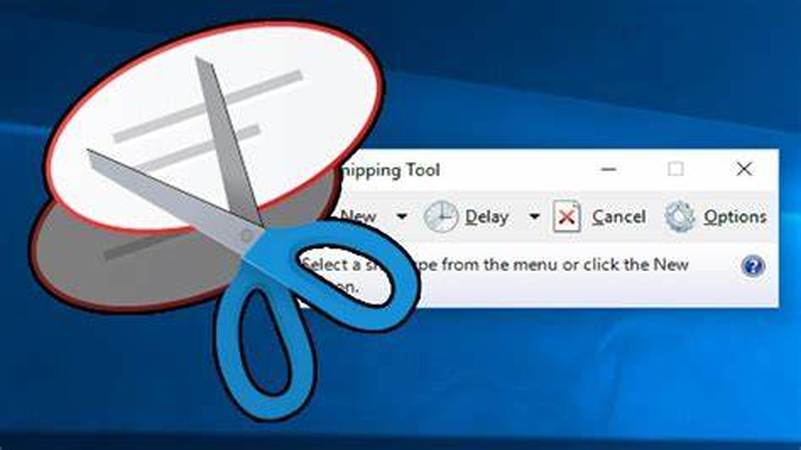
Snipping Tool is a built-in Windows application for capturing screenshots. It's known for its straightforward interface and ease of use.
Features:
- Capture free-form, rectangular, window, or full-screen snips
- Basic annotation tools
- Delay capture option
- Save, copy, or share snips
Pros:
- Simple and user-friendly
- Integrated into Windows
Cons:
- Limited editing capabilities
- Basic functionality compared to other tools
4. LightShot
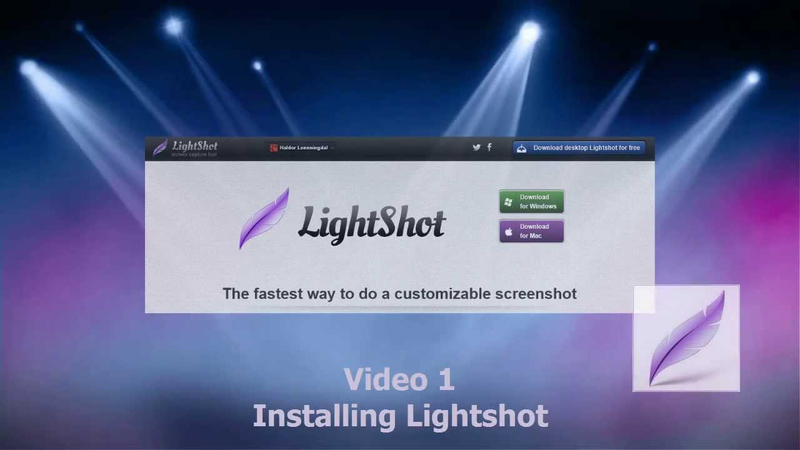
LightShot is a lightweight and user-friendly screen capture tool available for both Mac and Windows. It allows quick screenshot capturing and sharing.
Features:
- Instant screenshot capture
- Basic editing tools
- Easy sharing options
- Cloud storage integration
Pros:
- Fast and efficient
- Minimalistic design
Cons:
- Limited advanced features
- Reliance on internet for some functionalities
5. Flameshot
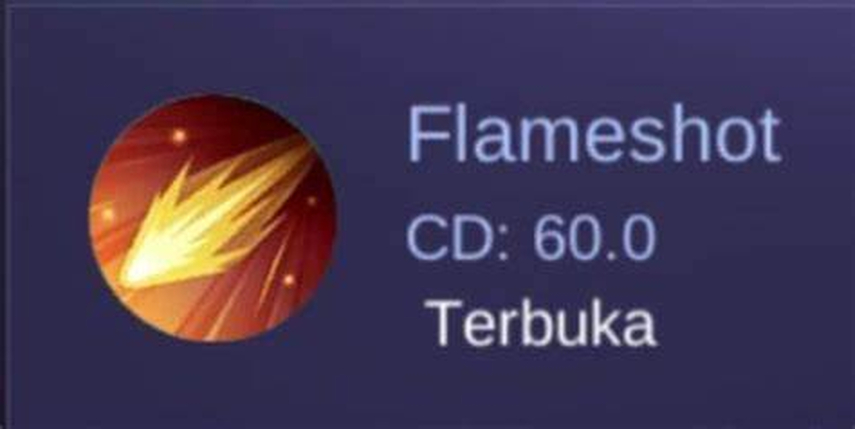
Flameshot is an open-source, customizable screen capture tool. It's designed to be powerful yet easy to use, catering to various user needs.
Features:
- Customizable capture area
- Annotation and editing tools
- Direct upload to cloud services
- Configurable hotkeys
Pros:
- Highly customizable
- Free and open-source
Cons:
- Learning curve for customization
- Occasionally buggy or unstable
Part 4. FAQs of ShareX Alternative Mac
Q1. What are the best screen recording alternatives to ShareX for Mac?
A1. There are several excellent screen recording ShareX Mac alternatives, including Snagit, LightShot, Greenshot, and Flameshot. These tools offer a range of features from basic screenshot capturing to advanced editing and sharing options, catering to different user needs.
Q2. Is there a free alternative to ShareX for Mac?
A2. Yes, there are free alternatives to ShareX for Mac, such as LightShot, Greenshot, and Flameshot. These tools provide essential screen capturing and editing functionalities without any cost, making them suitable for users looking for budget-friendly options.
Q3. How do I choose the right screen capture tool for my Mac?
A3. To choose the right screen capture tool for your Mac, consider your specific needs such as feature requirements, ease of use, compatibility with other tools, and budget. Try out different options like Snagit for advanced features or LightShot for simplicity to see which one best fits your workflow.
Bottom Line
In conclusion, while ShareX is a robust screen capturing tool, Mac users have several excellent alternatives like Snagit, LightShot, Greenshot, and Flameshot. Each tool offers unique features and benefits to enhance your screen capturing experience. If you’re seeking a versatile solution, try HitPaw Univd for its powerful recording and conversion capabilities. Explore these options to find the perfect fit for your needs!







 HitPaw Edimakor
HitPaw Edimakor HitPaw Watermark Remover
HitPaw Watermark Remover  HitPaw VikPea (Video Enhancer)
HitPaw VikPea (Video Enhancer)
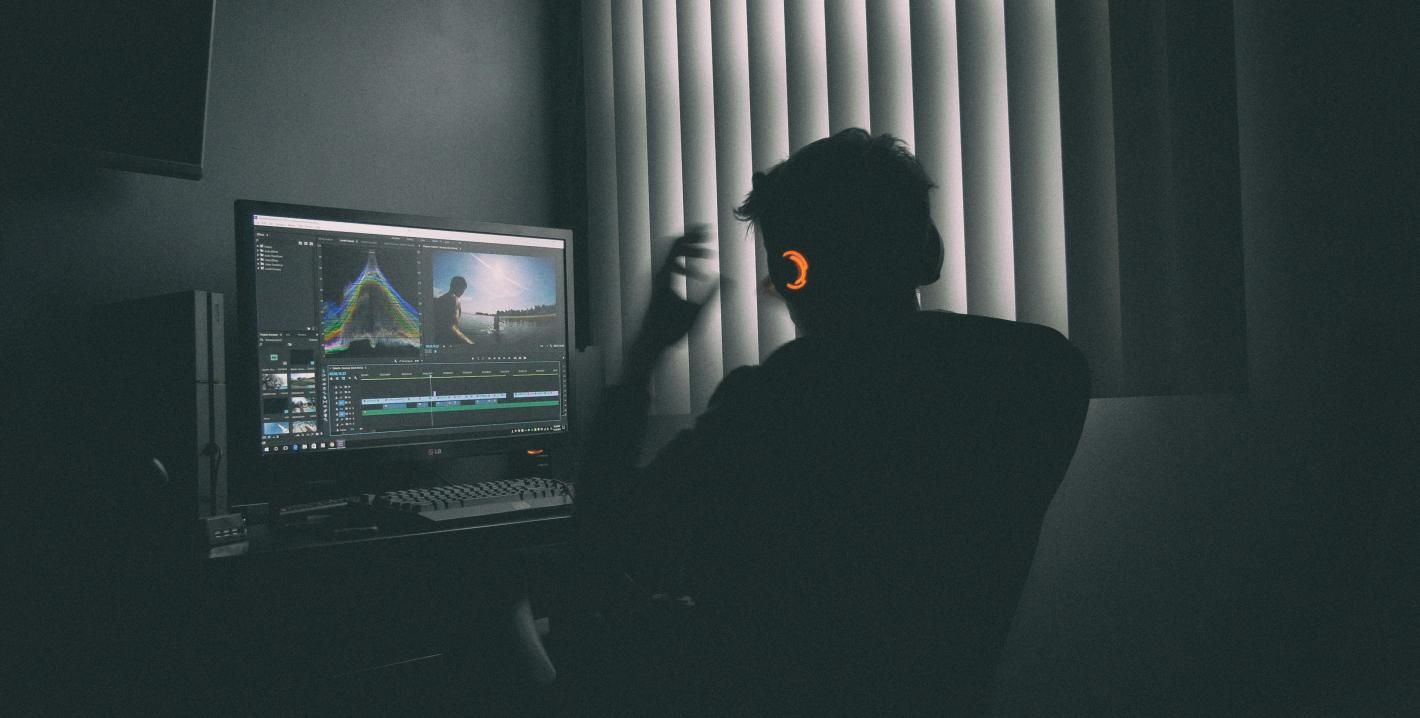
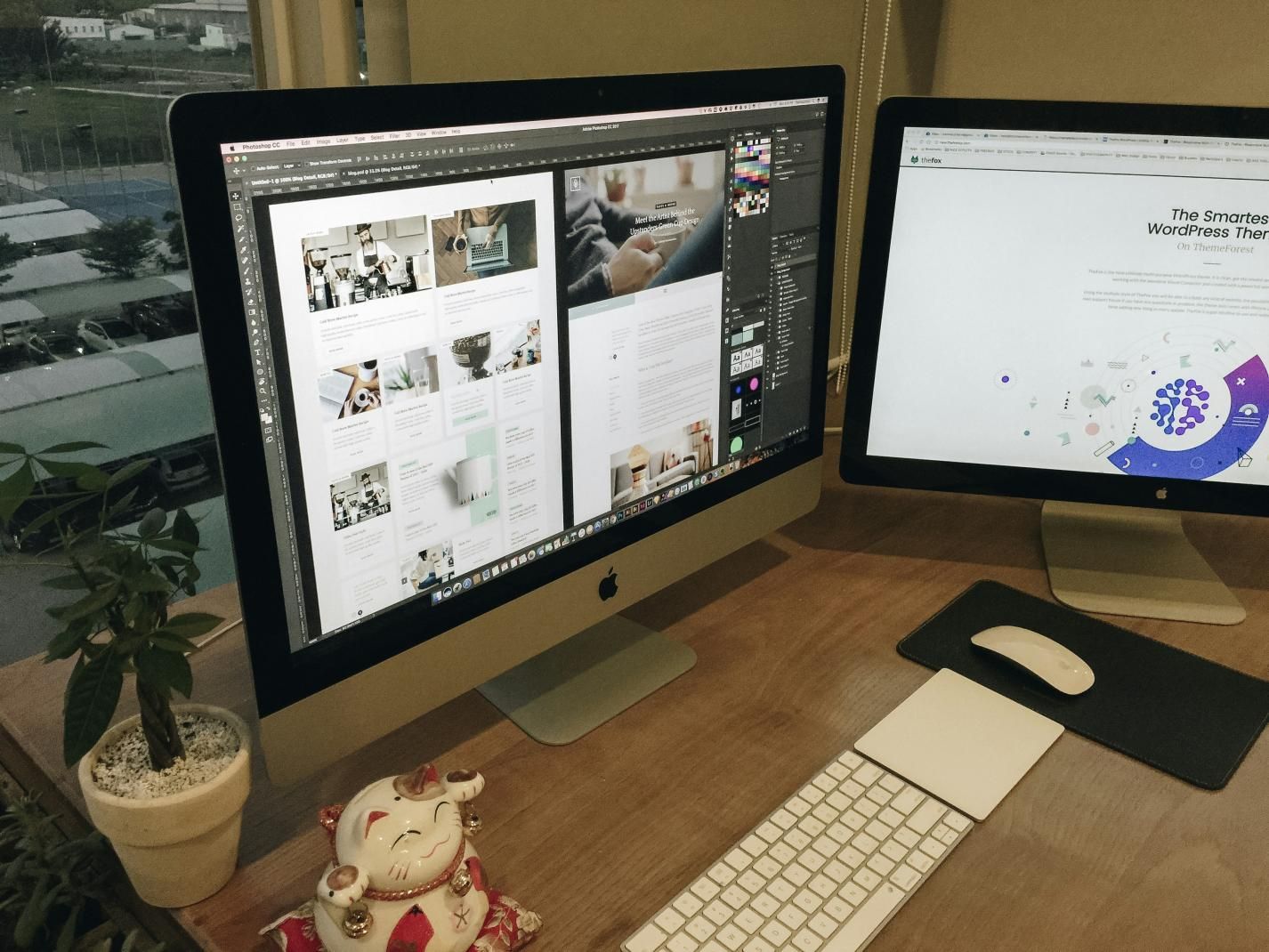

Share this article:
Select the product rating:
Daniel Walker
Editor-in-Chief
My passion lies in bridging the gap between cutting-edge technology and everyday creativity. With years of hands-on experience, I create content that not only informs but inspires our audience to embrace digital tools confidently.
View all ArticlesLeave a Comment
Create your review for HitPaw articles