Top 8 Microsoft Photos Alternatives: Explore Tools for Viewing and Editing
Finding the right tool for viewing and editing your photos can make a significant difference in your workflow and creative output. While Microsoft Photos comes pre-installed on Windows devices and offers basic functionality, many users seek alternatives that provide more advanced features, better performance, or a more intuitive interface.
In this article, we'll introduce you to the top 8 Microsoft Photos alternatives, each offering unique tools and functionalities to elevate your photo viewing and editing experience.
Part 1. Top 4 Microsoft Photos Alternatives for Viewing Images
1. Alternative to Microsoft Photos with IrfanView
IrfanView is a Windows image viewer and an alternative to microsoft photos that is quick, small, and creative. It is widely known for its speed and extensive support for various image formats. IrfanView not only offers basic image viewing capabilities but also includes features such as image editing, batch processing, and slideshow creation.
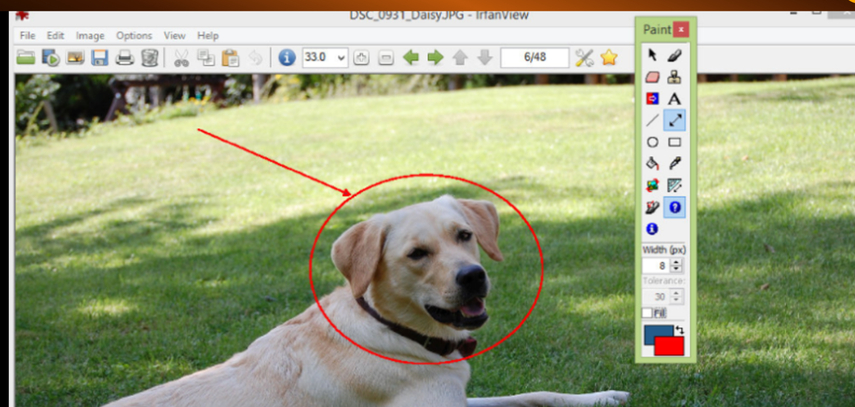
Pros:
- Lightweight and fast performance
- Supports a wide range of image formats
- Extensive editing tools
- Batch processing capabilities
- Slideshow creation
Cons:
- The user interface is somewhat outdated
- Advanced features might be overwhelming for beginners
- Windows
2. Alternative for Microsoft Photos with ImageGlass
ImageGlass is an open-source image viewer for Windows designed to provide a simple and user-friendly experience. It supports numerous image formats and offers a clean, modern interface. ImageGlass focuses on being a straightforward alternative for microsoft photos without unnecessary bloat.
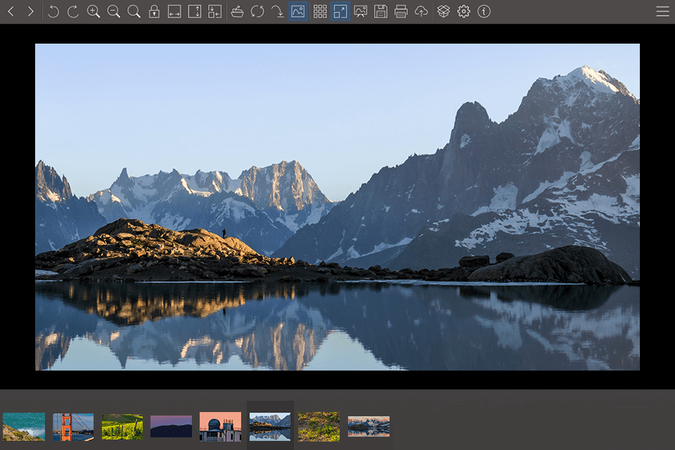
Pros:
- Modern and clean user interface
- Supports a wide range of image formats
- Open-source and free to use
- Frequent updates and active community support
Cons:
- Limited advanced editing features
- Occasionally slow with very large images
- Windows
3. Alternative to Microsoft Photos with Fossify Gallery
Fossify Gallery is an Microsoft photos alternative that emphasizes simplicity and ease of use. It offers a clean interface and essential features for browsing and organizing images. Although less feature-rich than some other alternatives, Fossify Gallery is perfect for users looking for a straightforward solution.
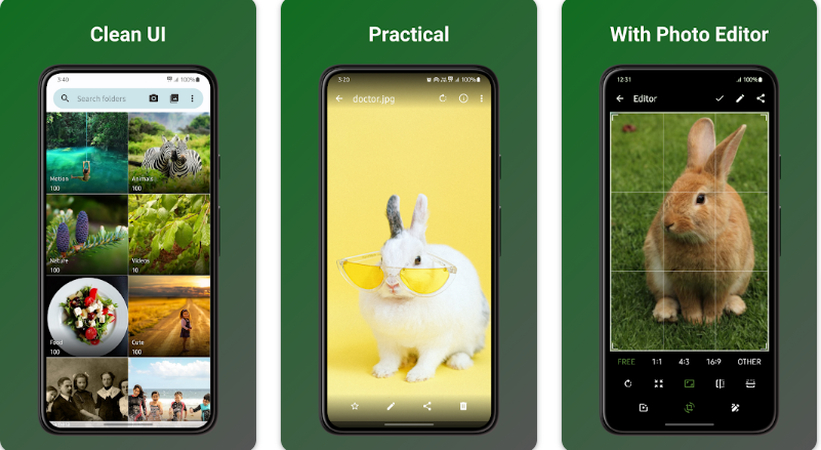
Pros:
- Simple and easy to use
- Lightweight and fast
- Basic organizational features
Cons:
- Limited advanced features
- It may not support as many formats as other viewers
- Windows
- macOS
- Linux
4. Alternative for Microsoft Photos with XnView MP
XnView MP is a powerful image viewer, organizer, and converter. It supports over 500 image formats and offers a wide range of features for managing and editing images. XnView MP is highly customizable, making it a versatile tool for both casual users and professionals.
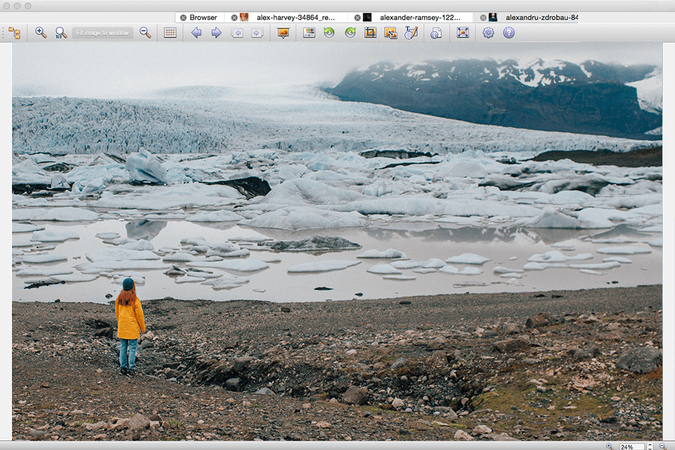
Pros:
- Supports over 500 image formats
- Powerful editing and organizing features
- Customizable interface
- Batch processing and conversion capabilities
Cons:
- It can be overwhelming for new users
- Advanced features may have a learning curve
- Windows
- macOS
- Linux
Part 2. Top 4 Microsoft Photos Alternatives for Editing Videos
1. The Best Microsoft Photos Alternatives with HitPaw Univd (HitPaw Video Converter)
HitPaw Univd is a robust and versatile tool designed for both video conversion and editing. It supports an extensive range of video formats, ensuring compatibility with virtually any media file you have. Beyond its conversion capabilities, HitPaw Univd offers powerful editing features that allow users to trim, crop, add effects, and enhance their videos with ease.
The software boasts a user-friendly interface that caters to both beginners and advanced users, making it accessible for anyone looking to manage their video content efficiently. With HitPaw Univd, you can expect high-speed conversion thanks to GPU acceleration, ensuring that your videos are processed quickly without compromising quality.
Features:
- Supports numerous video formats for conversion
- Video editing features, including trimming, cropping, and adding effects
- High-speed conversion with GPU acceleration
- Easy-to-use interface
How can I use HitPaw Univd to edit and convert videos?
Step 1: Launch the HitPaw Univd software on your PC to get started. To take use of all the features and enhancements, make sure it is correctly installed and updated to the most recent version.
Step 2: On the main interface of the application, click the "Add File" button. This will launch a window called File Explorer, from which you may browse and choose the video file that you wish to edit or convert. The video will load into the application for additional processing after it has been chosen.

Step 3: Select your preferred output format from the dropdown menu after uploading your video file. With the variety of formats that HitPaw Univd offers, you can choose the one that best works for you.

Step 4: To access the editing options, click on the "Edit" icon that appears next to your video file. This is where you can crop the video to focus on a certain location, trim the movie to remove undesirable portions, and apply other effects to improve the visual appeal. Take your time and make all the required adjustments to get the desired outcome.
Step 5: After making all the required adjustments, click "Convert" to begin the conversion process. The program will process the video in accordance with the output format and modifications you have applied. The duration of this process may vary based on the size of the movie and the capabilities of your machine.

2. Alternative for Microsoft Photos with Clipchamp
With Clipchamp, users can easily produce and edit videos online. It's an innovative online video editor. It offers an extensive toolkit that accommodates both inexperienced and seasoned video editors. Clipchamp makes video editing easier with its user-friendly drag-and-drop interface, which enables users to rapidly add transitions, trim, crop, and apply filters.
As a web-based application, Clipchamp eliminates the need for software installation, making it accessible from any device with an internet connection.
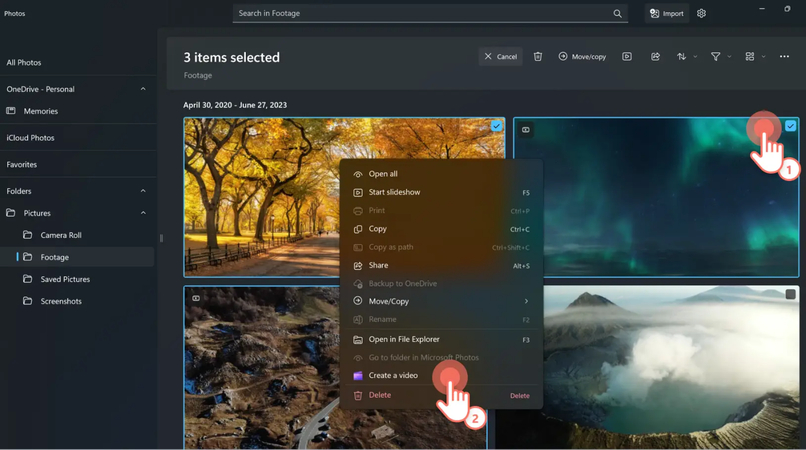
Pros:
- Easy-to-use interface
- Online tool, no need for installation
- Supports various video formats
- Provides a range of effects and editing capabilities.
Cons:
- The free version has limitations on export quality and watermarking
- Requires an internet connection for editing
- Web-based (accessible from any platform with an internet connection)
3. Alternative to Microsoft Photos with HitFilm
HitFilm is a feature-rich visual effects and video editing program made for filmmakers and other content producers looking for tools of the highest caliber. It seamlessly combines advanced editing capabilities with a powerful visual effects engine, enabling users to produce cinematic-quality videos.
HitFilm supports a wide array of video formats and offers a rich set of features, including advanced compositing, color correction, and 3D effects. With its extensive library of tutorials and resources, HitFilm provides users with the guidance needed to master its tools and create stunning visual projects.
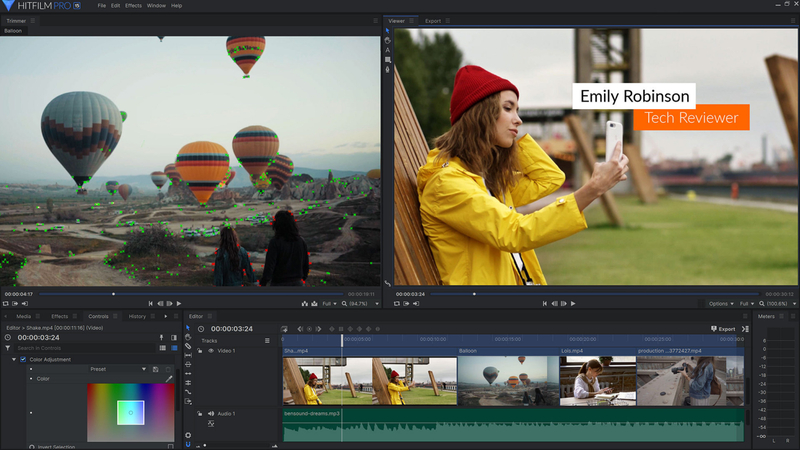
Pros:
- Professional-grade editing and visual effects tools
- Supports a wide range of video formats
- Extensive library of tutorials and resources
- Free version available with robust features
Cons:
- Steeper learning curve compared to simpler editors
- Requires a powerful computer for optimal performance
- Windows
- macOS
4. Alternative for Microsoft Photos with Shotcut
Shotcut is a powerful, open-source video editor that offers an extensive range of features for video editing and conversion. It supports a vast array of video formats, making it a versatile choice for any video project. Shortcut provides a clean, intuitive interface, allowing users to easily navigate its robust editing tools.
Features such as timeline editing, filters, and effects make it a comprehensive solution for both basic and advanced editing tasks. Its open-source nature means that it is continually evolving, with a community of developers contributing to its ongoing improvement.
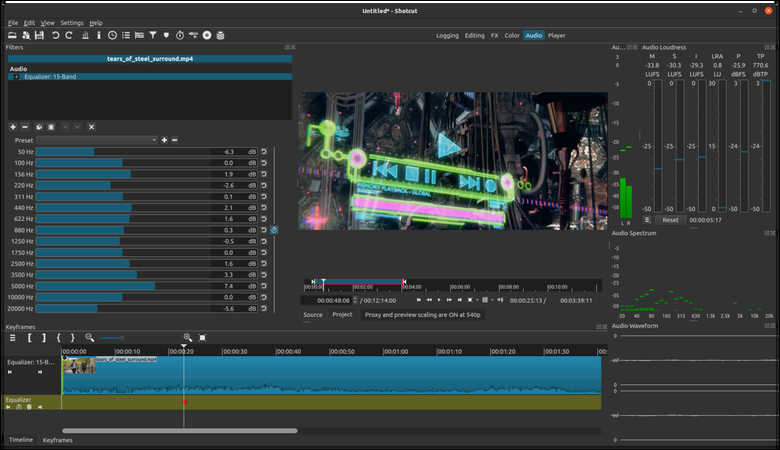
Pros:
- Free and open-source
- Supports a wide range of video formats
- Powerful editing features, including timeline editing, filters, and effects
- Cross-platform compatibility
Cons:
- Interface may seem complex for beginners
- Limited official documentation
- Windows
- macOS
- Linux
Final Thoughts
In this article, we explored four top alternatives to Microsoft Photos for editing videos. Each tool offers unique features and capabilities to cater to different video editing needs.
HitPaw Univd stands out as a Microsoft photos alternative with its robust video conversion and editing capabilities. It supports a wide range of video formats, offers powerful editing features, and ensures high-speed conversion with GPU acceleration. Its user-friendly interface makes it accessible for both beginners and advanced users, making it an excellent choice for anyone looking to manage their video content efficiently.






 HitPaw Edimakor
HitPaw Edimakor HitPaw Watermark Remover
HitPaw Watermark Remover  HitPaw VikPea (Video Enhancer)
HitPaw VikPea (Video Enhancer)



Share this article:
Select the product rating:
Daniel Walker
Editor-in-Chief
My passion lies in bridging the gap between cutting-edge technology and everyday creativity. With years of hands-on experience, I create content that not only informs but inspires our audience to embrace digital tools confidently.
View all ArticlesLeave a Comment
Create your review for HitPaw articles