How to Add Music to CapCut Easily(2024 Guide)
Adding a flair of music to your videos not only enhances but also increases their emotional impact on the audience. Whether you are creating videos for your personal use or for social media content, integrating music that complements the video is necessary.
CapCut is a dedicated video editing tool that also lets you add music to your videos along with other coherent editing features. In this article, we have brought you solutions for how to add music to CapCut videos using different platforms.
Part 1. How to Add Music to CapCut Online Platform
CapCut comes in a web-based version that provides features to enhance your videos and share them on different social media platforms. The platform offers a simple interface suitable for beginners as well as professional video editors. This online tool also provides you with the utility of adding music to your videos. Follow the steps provided next to learn how to add music on CapCut using the online version:
Step 1.Access CapCut's official website from your device's web browser and log in to access the editing interface of the tool. Continue towards the New video button to set up a video project across the online platform.

Step 2.Press the Click to upload button to add your video file and head to the Audio section on the left side of the interface. Browse the categories to explore the music relevant to your video or search your favorite music by typing in the Search bar.

Drag the selected music to the editing timeline to add it to your video. Once added, you can cut the added track or adjust its volume if required. When you are done, click the Export button at the top right corner to download the video to your device.

Part 2. How to Add Music to CapCut Desktop Software on Windows/Mac
CapCut provides dedicated services for desktop users, giving them a comprehensive set of video editing tools. The platform comes with a unique interface and advanced features to enable users to create high-quality videos. The desktop software helps in adding music and voiceovers to videos to increase their impact on the viewers. Provided next are the steps explaining how to add songs to CapCut using its Windows/Mac version:
Step 1.After launching the tool, start by clicking the New project option. Select the Import button to add your video clip and drag it to the software's editing timeline. Look for the Audio menu on the toolbar and expand the Music section to browse through the music library. From here, select your favorite soundtrack and drag it to the timeline to include it in your video.

Step 2.You can apply different enhancements including Loudness normalization and Enhance voice to improve the audio quality of your video. Finally head to the top right corner of the interface and press the Export button that saves the video file to your computer.

Part 3. How to Add Music to CapCut on iPhone/Android
The CapCut mobile app creates high-quality videos directly on your mobile devices. If you are on the go, you can conveniently edit your videos with this extensive app using its exclusive templates. Along with numerous video-enhancing features, the CapCut app also allows you to add music to videos. Let us learn how to add a song to CapCut using this progressive app:
Step 1.After launching the app on your mobile, tap on the New project option in the Edit section. Browse through the media files, select the video to which you want to add music, and press the Add button. Choose the Audio option from the bottom menu and tap on Sounds. Now browse the library of soundtracks and press the + icon next to the selected sound to add it to your video.

Step 2.You can mute the original audio by tapping on the Mute Clip Audio button. Perform actions like Split, Extract audio, and Enhance voice to adjust the audio clip. Press the Arrow on the top right corner of the screen to export your final project.

Part 4. Bonus Tip: Best Alternative to CapCut to Add Music to Videos
If you are looking for an advanced alternative to CapCut, one of the best options is HitPaw Edimakor. This is a complete solution for all your multimedia needs, as it provides all the basic and advanced features to generate high-quality audio and video content. With AI features like Script Generator and Speech to Text, this tool lets you enhance your media to the fullest.
Along with many basic video editing tasks, Edimakor lets you efficiently add music to your videos. With an extensive library of royalty-free music, you can enhance the video auditory experience. The tool also provides the utility of downloading media like music, videos, and images from different web resources.
Follow the guide offered below to learn how to add music to CapCut video using the Edimakor tool:
Step 1. Import Your Video After Creating a Video
Once you have launched the HitPaw Edimakor tool, press the Create a video option to enter the editing interface. Here, click the Import button to add your video to the interface and drag it to the timeline to start the editing.
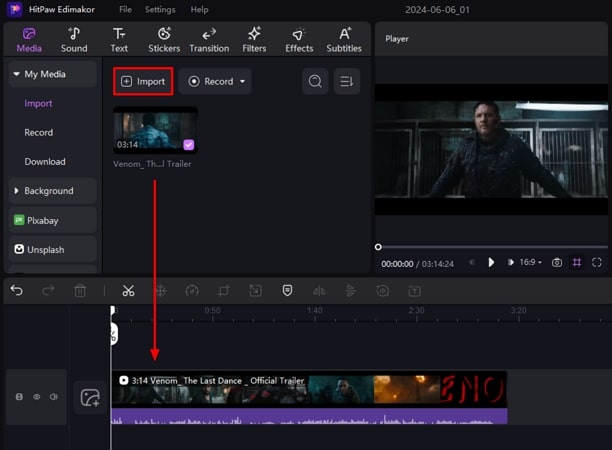
Step 2. Add Music To Your Video
Head to the Sound menu from the menu bar and expand the Music section to browse through a vast, well-organized library of predesigned soundtracks. Choose your favorite music and drag it to the timeline to add it to your video.
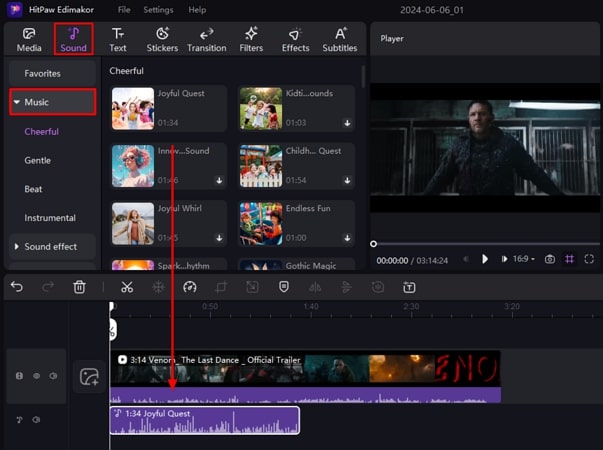
Step 3. Add Music by Downloading from the Link
Alternatively, you can add music from other web resources by simply expanding the Media section and clicking the Download option. Here, paste the URL of the music in the input field and choose the Download button, you will be asked to specify the audio quality before the download starts.
Once the audio is downloaded, it will appear in the Media window, and you can drag it to the timeline to integrate it with your visual content.
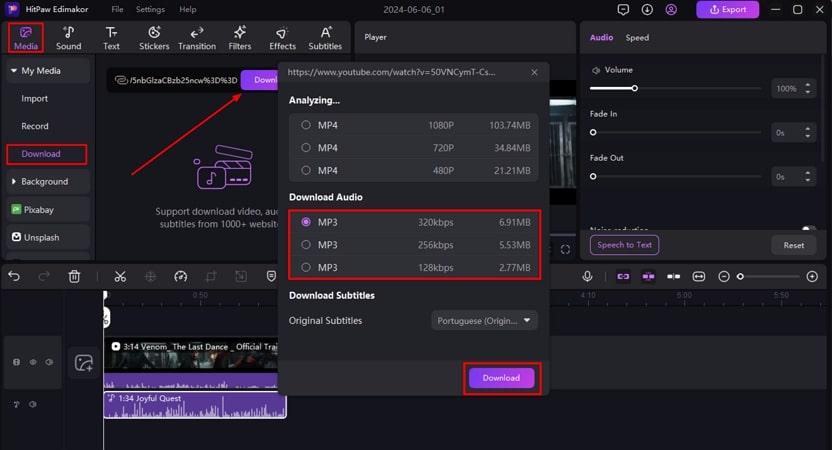
Step 4. Export Your Finalized Project With Added Music
Once the music is added to your video, select the Export button on the top right corner of the window. Then, input the settings like file name, bitrate, and resolution, and finally, click the Export button to successfully save your video to the device.
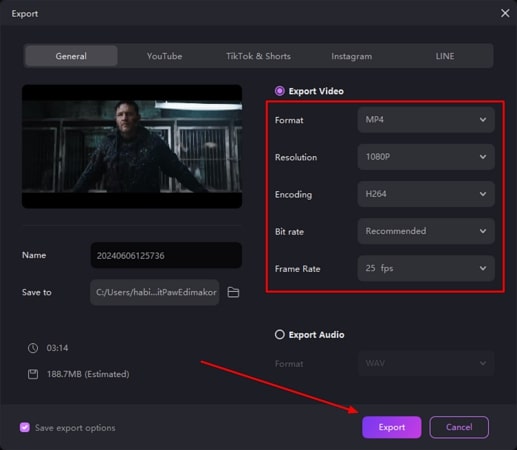
Part 5. FAQs on How to Add Music to CapCut
Q1. How to add music to CapCut from Spotify?
A1. The CapCut tool does not provide you with the utility of directly adding the Spotify music to the videos. However, with the HitPaw Edimakor tool, you can simply paste the link of your Spotify song, and the tool will swiftly download it for you to add it to your video.
Q2. How to add music to CapCut from YouTube?
A2. If you wish to add music to your YouTube video, download the MP3 version of the YouTube video to your device and import it on CapCut. Whereas HitPaw Edimakor lets you directly download the YouTube music and add it to your visual content.
Q3. How to add music to CapCut from Apple Music?
A3. Users who wish to add music to CapCut from Apple Music should download the sound from the app and import it into CapCut.
Conclusion
All in all, we discussed how to add music to CapCut videos using its different versions. However, if you are looking for a tool that provides versatile features for adding music, HitPaw Edimakor is a sane choice. Along with various advanced AI video editing features, this tool also provides numerous audio enhancement options.

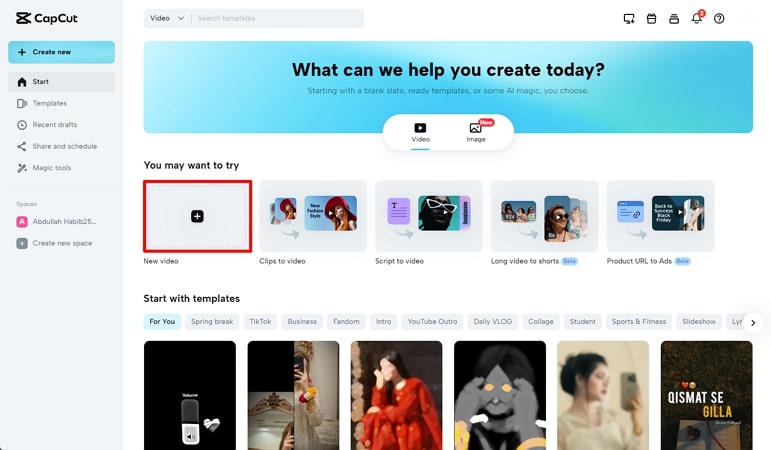










 HitPaw Univd (Video Converter)
HitPaw Univd (Video Converter)  HitPaw Screen Recorder
HitPaw Screen Recorder HitPaw VikPea (Video Enhancer)
HitPaw VikPea (Video Enhancer)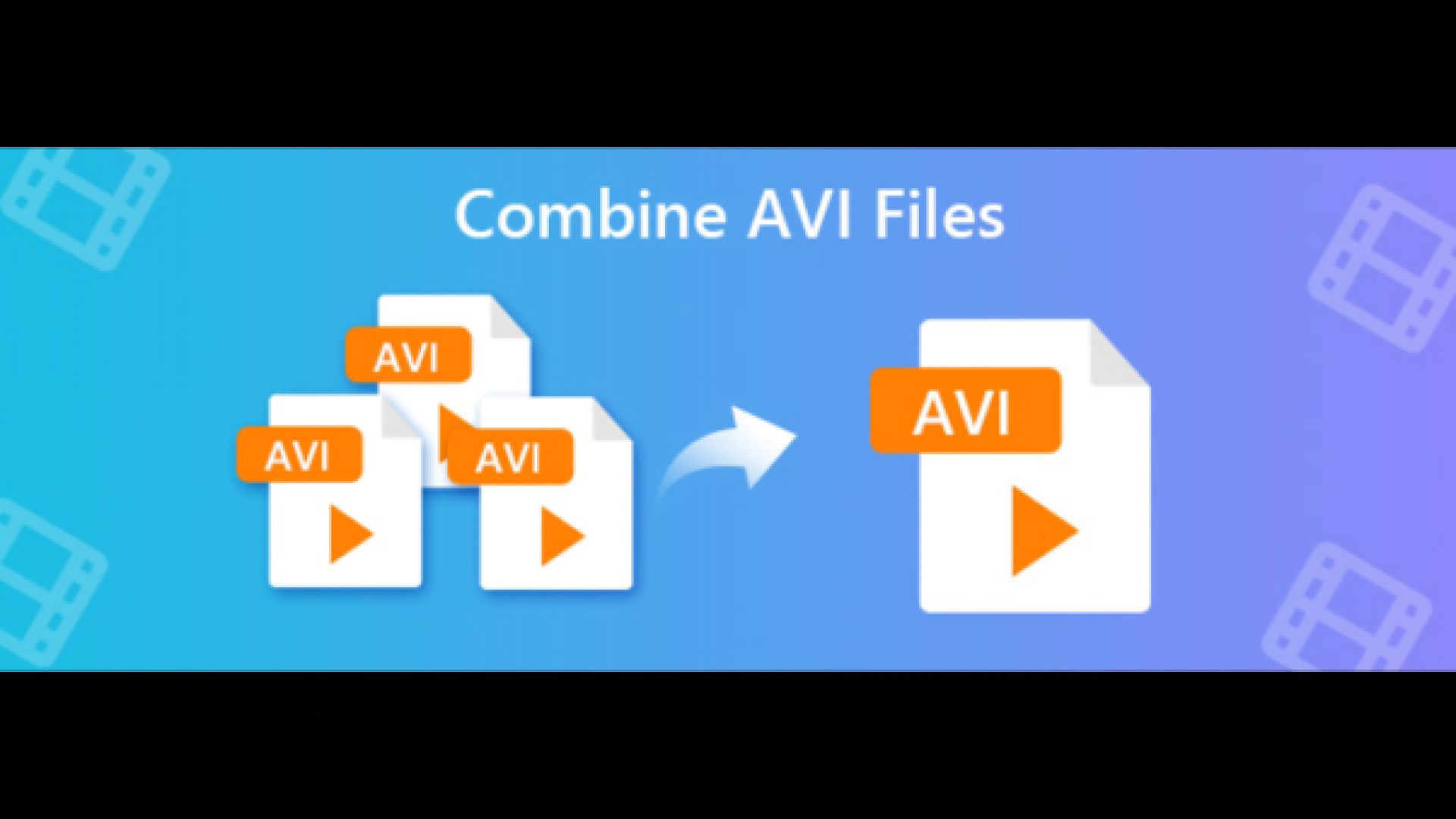
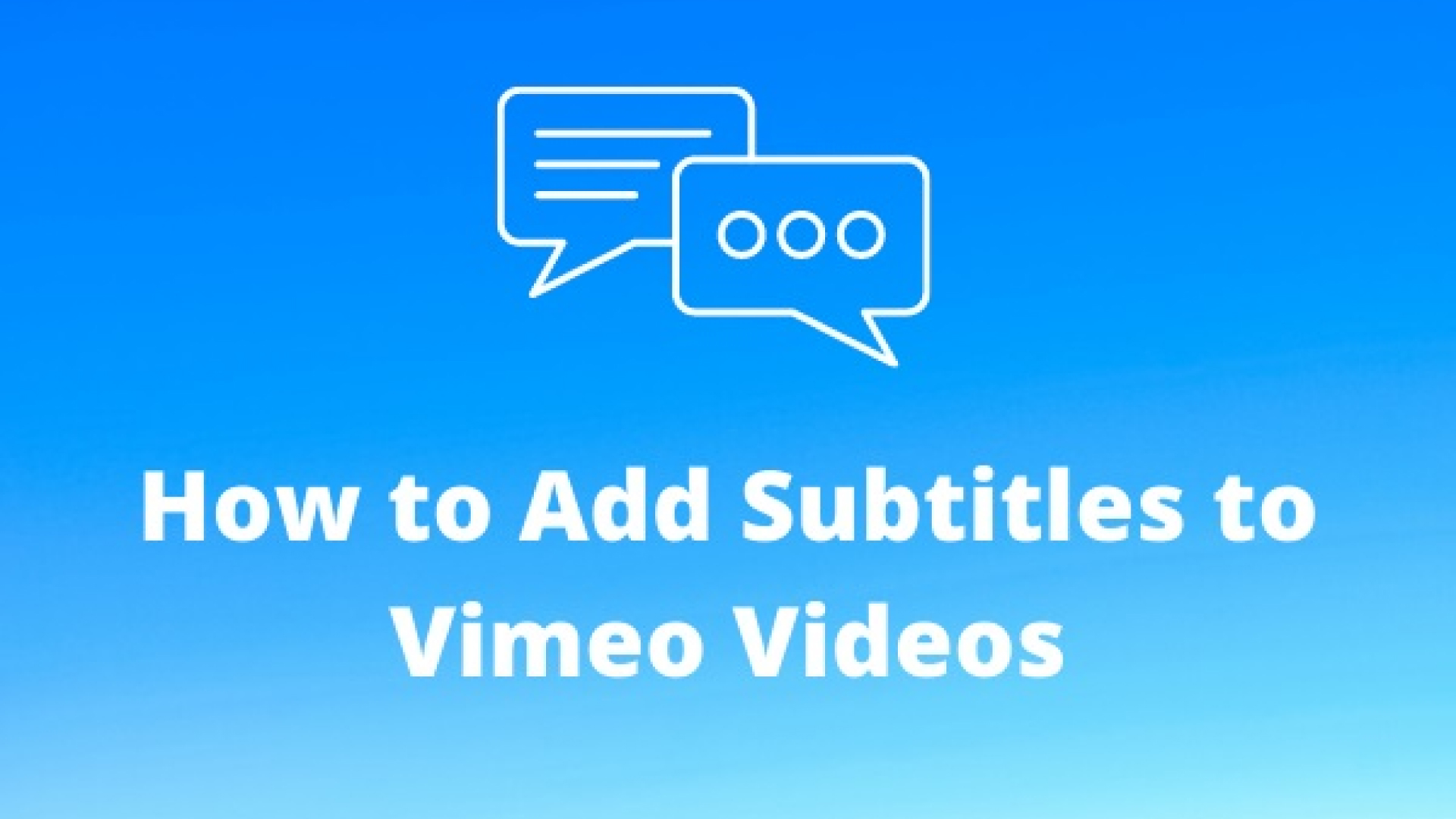


Share this article:
Select the product rating:
Daniel Walker
Editor-in-Chief
My passion lies in bridging the gap between cutting-edge technology and everyday creativity. With years of hands-on experience, I create content that not only informs but inspires our audience to embrace digital tools confidently.
View all ArticlesLeave a Comment
Create your review for HitPaw articles