Can HandBrake Merge Videos? Here Is How to Merge Videos
Video editing often requires merging multiple clips into one seamless file. HandBrake is a popular open-source video transcoder, but many users wonder if it can merge videos. This article explores whether HandBrake supports video merging and offers alternative solutions for merging video files.
Part 1: Can HandBrake Merge Videos?
HandBrake is a powerful tool known for its video conversion capabilities. However, it does have its limitations. One common question is HandBrake how to merge multiple video files into a single video. Unfortunately, the answer is no.

While HandBrake allows users to import multiple videos to the 'Add to Queue' feature, it processes each file individually rather than combining them. According to the HandBrake official site, merging multiple video clips into one file is not supported. Despite this limitation, HandBrake excels in other areas of video processing.
Part 2: What Can HandBrake Do?
While HandBrake cannot merge videos, it offers a plethora of other features that make it a valuable tool for video editing and conversion. Understanding these features can help users make the most of this powerful software.
- Format Conversion: Convert videos to formats like MP4, MKV, and more.
- Preset Profiles: Use preset profiles for different devices and platforms.
- Batch Processing: Add multiple videos to the queue and process them sequentially.
- Advanced Encoding: Utilize advanced encoding options for better video quality.
- Subtitle Support: Add, remove, or modify subtitles.
- Customizable Settings: Fine-tune settings such as bitrate, frame rate, and more.
Part 3: Best HandBrake Alternative to Join Videos on Windows/Mac
While HandBrake is a fantastic tool for video conversion, it lacks the capability to merge videos. HitPaw Univd (HitPaw Video Converter) fills this gap effectively, providing a robust and user-friendly video merger feature for combining multiple videos into one file. With its extensive format support, high-quality output, and comprehensive editing tools, HitPaw Univd is an ideal alternative for users looking to merge videos on Windows or Mac.
- Merge two or more videos into one, with or without re-encoding.
- Supports a variety of video formats, including MKV, MP4, VOB.
- Trim, split, crop, rotate, flip, watermark, and add subtitles to video files.
- Not only video merger but a robust video converter and downloader
- Simple and intuitive interface for easy video converting and editing.
- Maintain high quality while merging videos.
1.Download HitPaw Univd from the official website and install it on your computer.
2.Open the software and go to the 'Edit' section. Add all the videos you want to merge.

3.Choose the desired output format for the merged video. Check the “Merge into one file” option.

4.Click the "Export All" button to merge and save the videos as a single file.
Part 4: How to Merge Videos with FFmpeg
FFmpeg is a powerful open-source command-line tool used for processing video and audio files. It can merge videos efficiently, though it requires some knowledge of command-line operations.
- 1.Install FFmpeg: Download and install FFmpeg from the official website.
- 2.Prepare Video Files: Ensure all videos you want to merge are in the same directory.
- 3.Create a Text File: Create a text file listing all the videos to be merged, in the order you want them to appear. For example:
file 'video1.mp4'
file 'video2.mp4'
file 'video3.mp4' - 4.Run FFmpeg Command: Open a command prompt or terminal and navigate to the directory containing your videos and the text file. Run the following command:
ffmpeg -f concat -safe 0 -i filelist.txt -c copy output.mp4
Replace `filelist.txt` with the name of your text file and `output.mp4` with your desired output file name. - 5.Check Output: Once the command executes, check the directory for your merged video file.
Conclusion
While HandBrake cannot merge videos, it remains a versatile tool for various video processing tasks. For users needing to merge videos, HitPaw Univd and FFmpeg are excellent alternatives. By leveraging these tools, you can easily combine multiple videos into one file, ensuring seamless playback and organization.







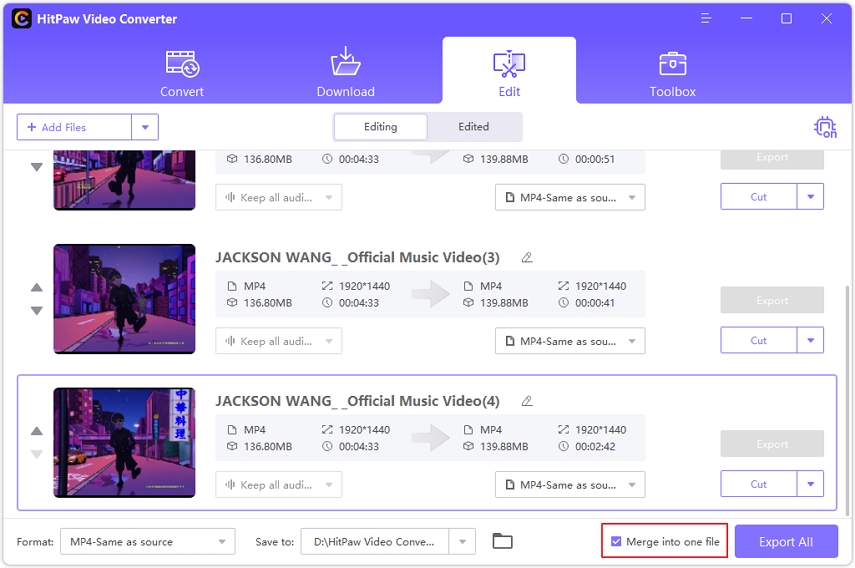

 HitPaw VikPea
HitPaw VikPea HitPaw Watermark Remover
HitPaw Watermark Remover 

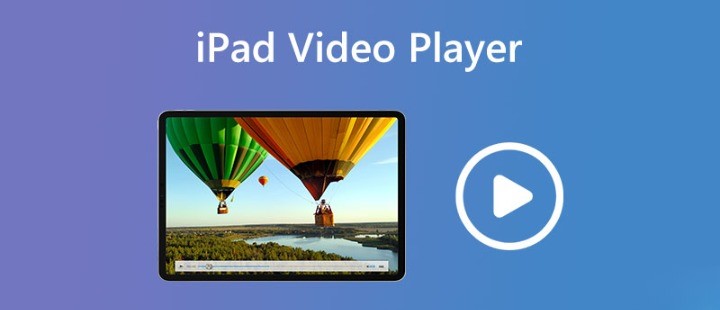

Share this article:
Select the product rating:
Daniel Walker
Editor-in-Chief
My passion lies in bridging the gap between cutting-edge technology and everyday creativity. With years of hands-on experience, I create content that not only informs but inspires our audience to embrace digital tools confidently.
View all ArticlesLeave a Comment
Create your review for HitPaw articles