Top 5 HandBrake 4K to 1080P Alternatives in 2025
In the age of ever-increasing video resolutions, 4K content is becoming more and more prevalent. However, not all devices can handle playing 4K videos smoothly. This is where video conversion tools come in, allowing you to downscale 4K videos to a more manageable 1080p resolution for playback on various devices. While Handbrake is a popular open-source option, it can sometimes be complex for beginners.
This article explores the best alternatives to Handbrake for converting 4K videos to 1080p in 2024. We'll delve into the features, functionalities, and user-friendliness of each tool to help you find the perfect fit for your needs.
Part 1: How to Convert 4K to 1080P in HandBrake?
While we'll be focusing on alternatives, here's a quick overview of converting 4K to 1080p in Handbrake:
- 1. Open Handbrake:Download and install Handbrake if you haven't already. Launch the application.
- 2. Load your 4K video:Click "Source" and select "Open file" to browse and choose your 4K video file.
- 3. Choose a Preset:Under the "Presets" tab, select a 1080p preset (e.g., "Super720p30").
- 4. Adjust Settings (Optional):You can further customize various settings like bitrate, frame rate, and encoder under the "Picture" and "Video" tabs for advanced users.
- 5. Start Encoding:Click the "Start Encode" button to begin converting your 4K video to 1080p.
Note: Handbrake has a learning curve, and the settings can be overwhelming for some users. This is where our top alternatives come in, offering a more streamlined and user-friendly experience.
Part 2: Top 5 HandBrake 4K to 1080P Alternatives
Now, let's explore the best alternatives to Handbrake for converting 4K videos to 1080p in 2024:
1. HitPaw Univd (HitPaw Video Converter)

HitPaw Univd is a powerful and user-friendly video conversion tool that excels at handling high-resolution videos like 4K. It offers a clean and intuitive interface, making it perfect for both beginners and experienced users.You can take a closer look at HitPaw Univd in the video below.
Key Features:
- Multiple Format Support: HitPaw Univd supports a large number of input and output video formats.
- Fast Conversion Speed: HitPaw Univd utilises advanced hardware acceleration technology to deliver ultra-fast conversion speeds.
- High Compatibility: HitPaw Univd offers a variety of pre-configured presets for different devices and platforms.
- Adjustable parameters: HitPaw Univd allows advanced customisation of video and audio settings.
- Support for editing videos: HitPaw Univd has built-in video editing tools for basic trimming and cutting.
- Can Batch Convert: HitPaw Univd supports batch conversion to convert multiple videos at the same time.
2. VLC Media Player
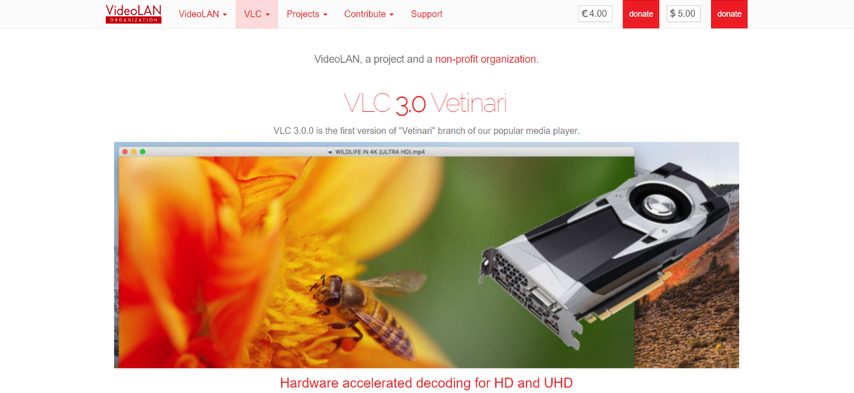
While VLC excels at media playback, it also offers a basic video conversion function. However, its conversion capabilities are limited compared to dedicated video converters. You won't find advanced features like hardware acceleration or extensive preset options.
Pros
- Free and versatile media player with basic conversion capabilities.
- Simple interface for easy navigation.
Cons
- Limited features compared to dedicated video converters.
- Slow conversion speeds compared to dedicated tools.
- No presets, requiring manual configuration.
3. FFmpeg
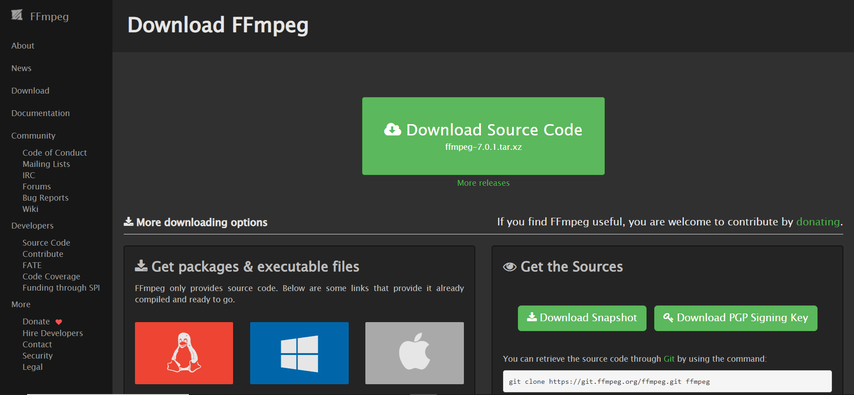
FFmpeg is a powerful command-line tool for video and audio processing. It offers unmatched flexibility and control for experienced users. However, its command-line interface is daunting for beginners and requires significant technical knowledge.
Pros
- Powerful and flexible tool with unmatched control for advanced users.
- Free and open-source software.
- Supports a wide range of video and audio formats.
Cons
- Command-line interface requiring technical knowledge.
- Steep learning curve, not beginner-friendly.
- No presets, requiring manual configuration.
4. Movavi Video Converter
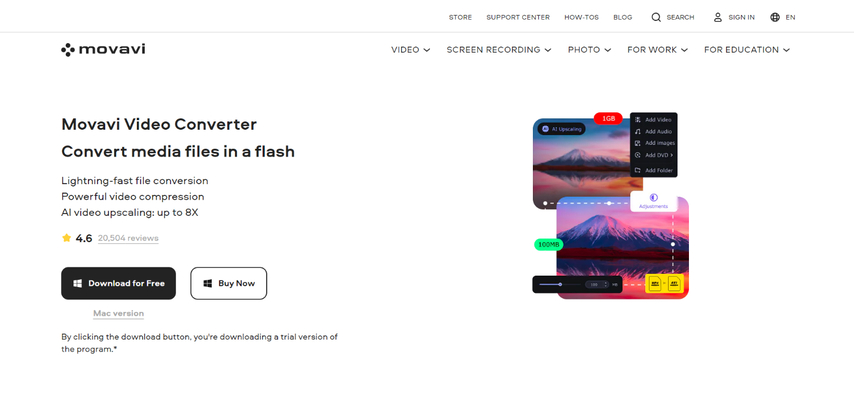
Movavi Video Converter is a user-friendly option with a clean and intuitive interface. It supports a wide range of video formats, including 4K and 1080p. However, Movavi Video Converter is a paid application, and its free version has limited features and watermarks the output video.
Pros
- User-friendly interface for easy learning and navigation.
- Supports a wide range of video formats, including 4K and 1080p.
- Some pre-configured output options for different devices.
Cons
- Paid software requiring purchase for full functionality.
- Limited features in the free version.
- May not be as fast as dedicated converters.
5. Wondershare UniConverter

Wondershare UniConverter is another comprehensive video converter offering various features, including 4K to 1080p conversion. It boasts a user-friendly interface and pre-configured presets for different devices. However, similar to Movavi, Wondershare UniConverter is a paid application.
Pros
- Comprehensive features beyond just video conversion.
- User-friendly interface with intuitive design.
- Presets available for various devices.
Cons
- Paid software requiring purchase for full functionality.
- Limited free trial with watermarks and restricted features.
Ultra-tips: The Best Video Converter to Convert Videos - HitPaw Univd
As explored above, HitPaw Univd stands out as an exceptional alternative to Handbrake for converting 4K videos to 1080p. Here's a deeper dive into why HitPaw should be your go-to choice:
- Unmatched Speed and Efficiency: HitPaw Univd utilizes cutting-edge hardware acceleration technology to achieve lightning-fast conversion speeds.
- Effortless User Experience: The intuitive and user-friendly interface of HitPaw Univd makes converting videos a breeze, even for beginners.
- Preset Perfection: HitPaw Univd offers a vast library of pre-configured presets optimized for various devices and platforms.
- Advanced Customization: HitPaw Univd provides granular control over video and audio settings, allowing you to fine-tune the conversion to your exact needs.
- Batch Conversion Power: HitPaw Univd batch conversion feature allows you to add and convert multiple files simultaneously, saving you even more time.
- More Than Just Conversion: HitPaw Univd goes beyond basic conversion. It includes built-in video editing tools for trimming, cutting, and basic adjustments to your videos before conversion.
How to Convert Videos Using HitPaw Univd?
Step 1:Head over to the HitPaw website and download the software compatible with your operating system (Windows or Mac). Install it following the on-screen instructions.
Step 2:Open the application. Click the "Add Files" button in the center of the interface or drag and drop your 4K video file.

Step 3:Click on the drop-down menu from the bottom left “Convert all to” and select "Video". Here, you can choose various 1080p presets based on your needs.

Step 4:Click the "Pen" icon next to the chosen preset to further customize bitrate, frame rate, and other video parameters.

Step 5:Click the "Convert" button in the bottom right corner. HitPaw Univd will begin converting your 4K video to 1080p.

FAQs
Q1. Is it safe to convert 4K videos to 1080p?
A1. Absolutely! Converting 4K videos to 1080p is a perfectly safe process. In fact, it's often necessary for playback on devices that don't support 4K resolution. The conversion process reduces the file size and makes the video compatible with a wider range of devices.
Q2. Will converting to 108p affect video quality?
A2. Yes, converting from 4K to 1080p will result in a slight decrease in video quality. However, the difference may not be very noticeable on most screens, especially for casual viewing. The quality loss depends on the selected bitrate and other conversion settings. HitPaw Univd allows you to strike a balance between file size and quality by adjusting these settings.
Conclusion
While Handbrake offers a free and customizable option for converting 4K videos to 1080p, its complexity can be a barrier for beginners. This article explored several excellent alternatives, each with its own strengths.
HitPaw Univd emerges as the top choice with its exceptional combination of speed, user-friendliness, powerful features, and a free trial available.
Ready to experience effortless and efficient 4K to 1080p conversion? Download HitPaw Univd today and see the difference!










 HitPaw VikPea
HitPaw VikPea HitPaw Watermark Remover
HitPaw Watermark Remover 

Share this article:
Select the product rating:
Daniel Walker
Editor-in-Chief
My passion lies in bridging the gap between cutting-edge technology and everyday creativity. With years of hands-on experience, I create content that not only informs but inspires our audience to embrace digital tools confidently.
View all ArticlesLeave a Comment
Create your review for HitPaw articles