Top 7 Fraps Alternative Tools You Should Know
A camcorder is a portable electronic device combining a video camera and a video recorder. It allows users to capture high-quality videos on the go. If you're seeking alternatives to Fraps for screen recording and video capture, you're in the right place. Here, we present the top 7 Fraps alternative tools, ranging from PC software to online solutions.
Part 1. The Best Fraps Alternative-Record, Edit and Convert Video All in One
HitPaw Univd (HitPaw Video Converter) is the all-in-one solution for users looking for the best Fraps Alternative. HitPaw Univd allows its users to screen record, as well as edit and convert videos without compromising on the video quality. It provides high-speed downloads so that users get a seamless conversion experience.
Why Choose HitPaw Univd
- HitPaw Univd provides fast conversions without compromising on quality, making it an ideal choice.
- HitPaw Univd provides reliable customer service and regular updates, so that users get a seamless conversion experience.
- HitPaw Univd consists of a user-friendly interface, making navigation easy for users of all skill levels.
- HitPaw Univd maintains the original quality of the file and provides excellent quality outputs.
- HitPaw Univd supports a wide range of output formats, increasing its versatility.
Steps to Record As the Best Fraps Alternative
Step 1 —Navigate to the official website of HitPaw Univd and download it. Install HitPaw Univd on your computer and then open it.
Step 2 —Click on the "Screen Recorder" tab to enter the screen.

Step 3 —Select the window you want to record. Click on the red record button to start the screen recording

Step 4 —Once you are done recording, click on the red square icon to stop the recording. This will also open up the location where your recorded clip is saved.

Steps to Edit As the Best Fraps Alternative
Step 1 —Click on the "Edit" button and choose the module you need.

Step 2 —After choosing the function and make it, you can preview the cut video and choose an output format. Click the Export button to export a single file or Export All to export all files.

Steps to Convert As the Best Fraps Alternative
Step 1 —Click on the "Add Files" button and import the files you want to convert.

Step 2 —Select the output format that you desire from the dropdown menu. Make adjustments to the settings such as resolution and bitrate.

Step 3 —Select the destination folder and click on the "Convert" button to let the conversion begin.

Step 4 —Look for the converted file in the designated folder once the conversion is completed.
Watch the following video to learn more details:
Part 2. Other Available Fraps Alternatives Online
Looking for Fraps alternatives that work seamlessly online? Here are six options that offer robust features for screen recording and video capture, along with their pros and cons.
1. Screencast-O-Matic
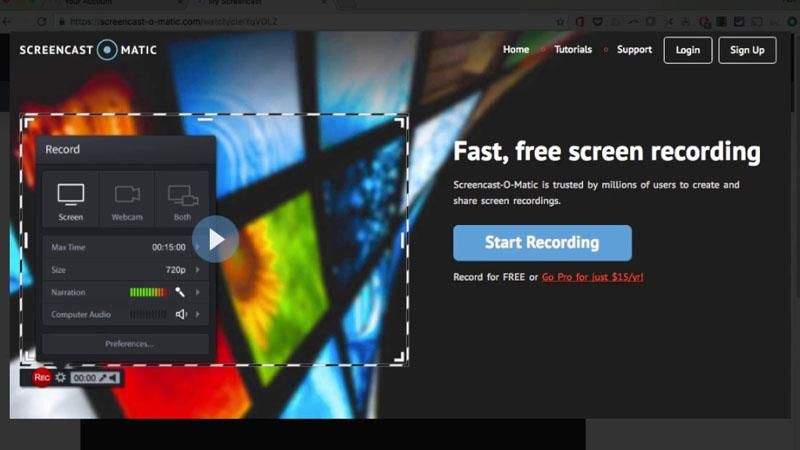
Screencast-O-Matic is a popular online screen recording tool that offers both free and paid versions. It allows users to capture their screen, webcam, or both simultaneously.
Key Features
- Easy-to-Use Interface: Screencast-O-Matic provides a user-friendly interface, making it simple for beginners to start recording quickly.
- Flexible Recording Options: Users can record their entire screen, a specific application window, or just a selected portion of the screen.
- Editing Tools: Basic editing tools are available to trim, crop, and add annotations to recorded videos.
Cons
- The free version has limitations, such as recording time limits and watermarks on videos.
2. Loom
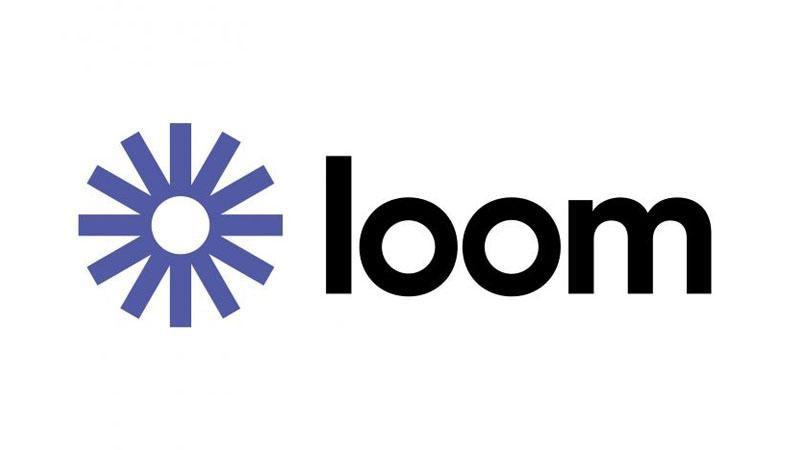
Loom is a popular screen and video recording tool designed for quick and easy communication. It allows users to record their screen, webcam, or both, and instantly share the recordings with others.
Key Features
- Instant Sharing: Loom provides a seamless sharing experience, allowing users to instantly share their recordings via a shareable link.
- Video Messaging: Users can record and send video messages directly within email or messaging platforms.
- Customizable Recording Options: Loom offers customizable recording options, including screen size, webcam position, and microphone input.
Cons
- The free version has limitations on video storage and recording quality.
3. Apowersoft Free Online Screen Recorder
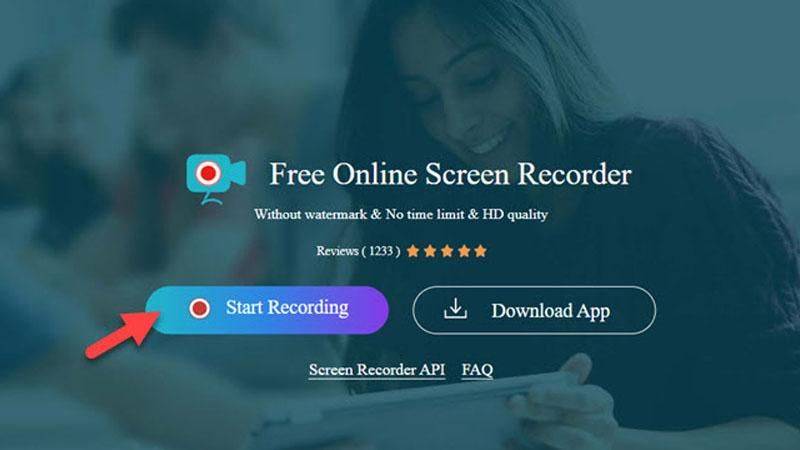
Apowersoft Free Online Screen Recorder is a web-based tool that offers simple and intuitive screen recording capabilities. It allows users to capture their screen with audio and webcam input.
Key Features
- No Watermarks: Unlike some other free screen recording tools, Apowersoft Free Online Screen Recorder does not add watermarks to recorded videos.
- Various Output Formats: Users can choose from multiple output formats, including MP4, AVI, WMV, and more.
- Scheduled Recording: The tool offers scheduled recording features, allowing users to set a specific time to start and stop recording.
Cons
- Limited editing features compared to desktop software.
4. Vidyard

Vidyard is a comprehensive video hosting and recording platform designed for businesses. It offers screen recording, webcam recording, and video hosting capabilities.
Key Features
- Integration with CRM and Email Platforms: Vidyard integrates seamlessly with CRM and email platforms, allowing users to embed videos directly into their communications.
- Analytics and Tracking: Users can track video engagement metrics, such as views and watch time, to gain insights into audience behavior.
- Customizable Player: Vidyard offers a customizable video player with branding options and interactive features.
Cons
- Vidyard is primarily designed for business use and may be too complex for individual users with basic recording needs.
5. RecordCast
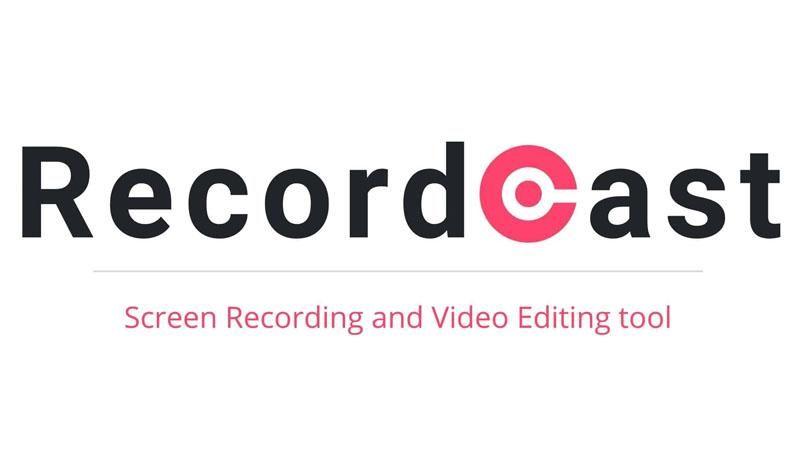
RecordCast is a free online screen recorder that offers simple and intuitive recording features. It allows users to capture their screen, webcam, or both, and easily edit the recordings.
Key Features
- No Watermarks or Time Limits: RecordCast does not add watermarks to recorded videos, and there are no time limits on recordings.
- Built-in Editor: The tool provides a built-in editor with basic editing features, such as trimming, cropping, and adding text.
- Instant Sharing: Users can instantly share their recordings via a shareable link or download them to their device.
Cons
- Limited customization options compared to premium recording software.
6. FlexClip

FlexClip is an online video editor that also offers screen recording capabilities. It allows users to capture their screen, webcam, or both, and edit the recordings with ease.
Key Features
- Easy-to-Use Editor: FlexClip provides a user-friendly video editor with drag-and-drop functionality and a library of pre-designed templates.
- Built-in Screen Recorder: Users can record their screen directly within the FlexClip editor, making it easy to capture and edit videos in one place.
- Royalty-Free Media Library: FlexClip offers a library of royalty-free music, images, and videos that users can incorporate into their recordings.
Cons
- The free version has limitations on video length and export quality.
These six online tools offer excellent alternatives to Fraps for screen recording and video capture, catering to various needs and preferences. Whether you're looking for a simple and free solution or a more comprehensive platform with advanced features, you're sure to find a suitable option among these choices.
Part 3. FAQs of Fraps Alternative
Q1. What is the difference between Fraps and D3DGear?
A1. Fraps and D3DGear are both popular tools for capturing gameplay footage, but they have some differences. Fraps offers basic screen recording and benchmarking features, while D3DGear provides more advanced recording options, such as hardware-accelerated encoding and live streaming capabilities. Additionally, D3DGear tends to have less impact on system performance compared to Fraps, making it a preferred choice for some users.
Q2. Does Fraps decrease FPS?
A2. Fraps can potentially decrease FPS (frames per second) while recording gameplay, especially on lower-end systems. This is because Fraps captures video by directly hooking into the graphics pipeline, which can put additional strain on the CPU and GPU. However, the degree of FPS drop depends on various factors, such as the system's hardware specifications, the game being played, and the recording settings used in Fraps. Users may need to adjust settings or use alternative recording software to minimize FPS loss while recording with Fraps.
Conclusion
Exploring alternatives to Fraps for screen recording and video capture opens up a range of options, from online tools like Screencast-O-Matic to comprehensive platforms like Vidyard. Each tool offers unique features and benefits, catering to different user needs and preferences.
For a versatile solution that combines video conversion and editing capabilities, consider using HitPaw Univd. It provides a seamless experience for all your video editing and conversion needs.










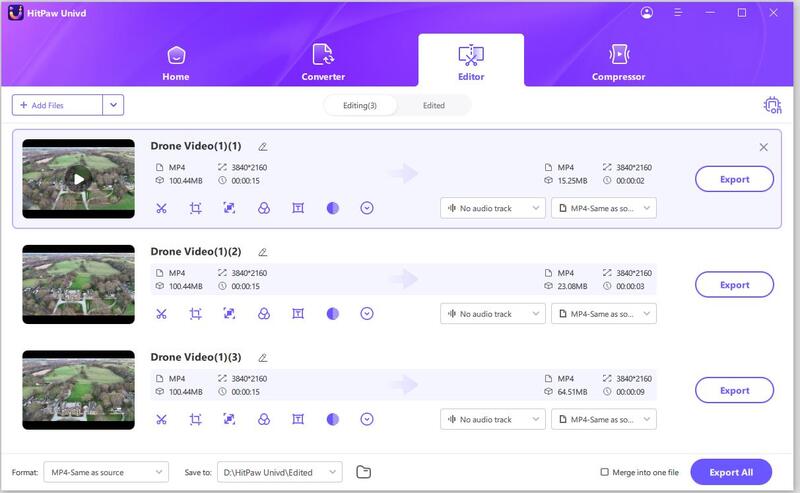




 HitPaw VikPea
HitPaw VikPea HitPaw Watermark Remover
HitPaw Watermark Remover 



Share this article:
Select the product rating:
Daniel Walker
Editor-in-Chief
My passion lies in bridging the gap between cutting-edge technology and everyday creativity. With years of hands-on experience, I create content that not only informs but inspires our audience to embrace digital tools confidently.
View all ArticlesLeave a Comment
Create your review for HitPaw articles