Top 8 FFmpeg AV1 Alternatives in 2025
FFmpeg is a powerful open-source multimedia framework known for its versatility in video and audio processing. While FFmpeg supports AV1 encoding through specific libraries like libsvtav1, it can be complex to set up and use for beginners. This begs the question: are there easier-to-use alternatives for AV1 encoding?
The answer is yes! This article explores the top 8 alternatives to FFmpeg AV1 in 2024, catering to both novice and experienced users. We'll delve into each option's key features and what makes them stand out.
Top 8 FFmpeg AV1 Alternatives
1. HitPaw Univd (HitPaw Video Converter)

HitPaw Univd is a user-friendly and feature-rich software that simplifies video encoding, including AV1. It offers a clean interface, intuitive controls, and a vast array of output formats, making it perfect for users of all experience levels. You can take a closer look at HitPaw Univd in the video below.
Key Features:
- HitPaw Univd supports a wide range of input and output formats, including AV1.
- HitPaw Univd offers various presets for different device types and platforms.
- HitPaw Univd provides advanced settings for video and audio customization.
- HitPaw Univd enables batch processing for multiple video conversions.
- HitPaw Univd equipped with editing tools like trimming, cropping, and adding watermarks.
2. HandBrake

HandBrake is a free and open-source video converter renowned for its focus on ripping DVDs and converting video files. While the interface might seem slightly dated compared to newer options, HandBrake excels in AV1 encoding, offering a good balance of control and ease of use.
Key Features:
- Supports various video and audio codecs, including AV1.
- Provides presets for popular devices like mobile phones and tablets.
- Allows for advanced video and audio parameter configuration.
- Offers batch encoding capabilities.
3. FreeConvert
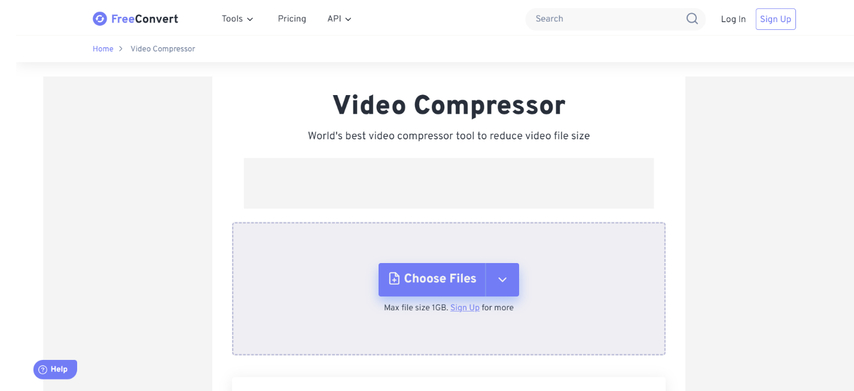
FreeConvert is a web-based solution for video encoding, including AV1. It's a convenient option for those who prefer not to download software. While offering less customization compared to desktop applications, FreeConvert is a good choice for quick and simple AV1 conversions.
Key Features:
- Online platform for video encoding, accessible from any browser.
- Supports a decent selection of input and output formats, including AV1.
- Provides basic conversion options with preset profiles.
- Easy to use, suitable for quick conversions.
4. Freemake Video Converter
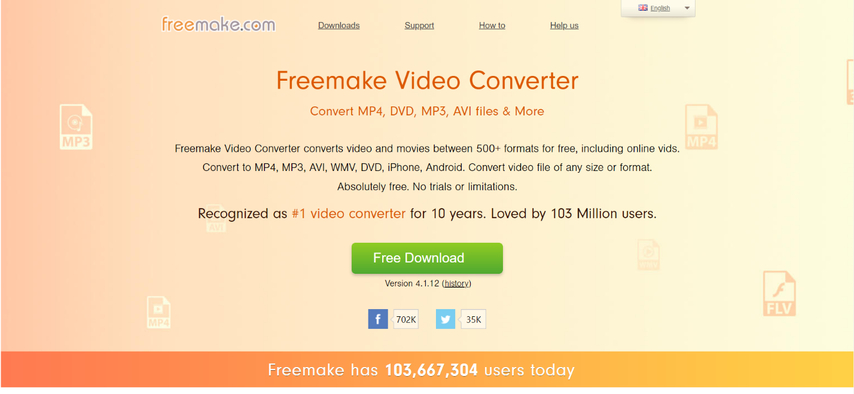
Freemake Video Converter is a freeware application that offers AV1 encoding alongside other popular formats. It boasts a user-friendly interface with clear instructions, making it a good option for beginners.
Key Features:
- Supports a variety of video and audio codecs, including AV1.
- Offers presets for various devices and platforms.
- Provides basic editing tools like trimming and cutting.
- Easy to use with a clear and straightforward interface.
5. Online Video Converter
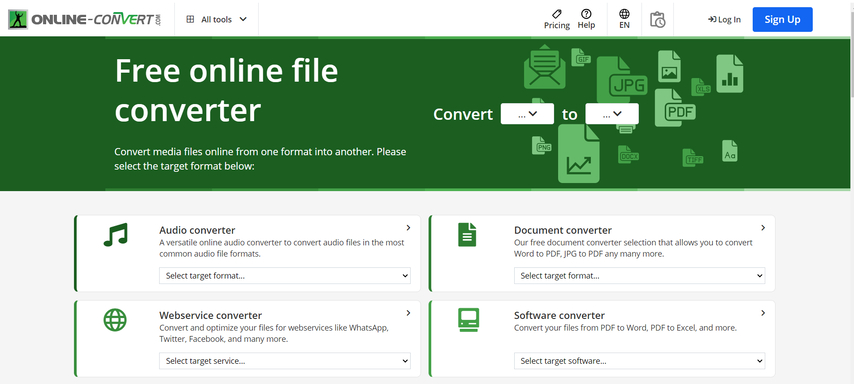
Similar to FreeConvert, Online Video Converter is a web-based platform for video encoding. It supports AV1 encoding and offers a simple interface for basic conversions. However, customization options are limited compared to desktop software.
Key Features:
- Online video conversion tool accessible from any web browser.
- Supports various video formats, including AV1.
- Offers basic conversion options with preset profiles.
- Easy to use but lacks advanced features.
6. Wondershare UniConverter

Wondershare UniConverter is a comprehensive video converter that caters to both basic and advanced users. It supports AV1 encoding and offers a wide range of editing and conversion features. While it's a paid software, Wondershare UniConverter provides a powerful solution for professional use.
Key Features:
- Supports a vast array of video and audio formats, including AV1.
- Offers various presets for different devices and platforms.
- Provides advanced editing tools like trimming, cropping, watermarks, subtitles, and effects.
- Includes additional features like DVD burning and screen recording. (Paid software)
7. ClipConverter
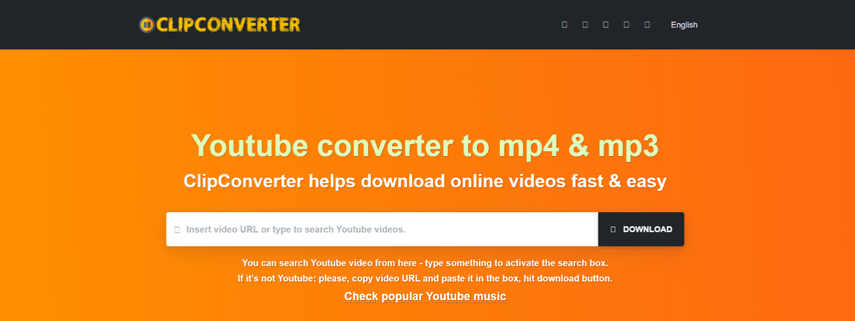
ClipConverter is another online video conversion platform offering AV1 encoding. It allows users to download videos from various platforms and convert them to different formats. While convenient for online conversions, ClipConverter may have limitations on file size and video quality depending on the chosen format.
Key Features:
- Online video converter and downloader accessible through a web browser.
- Supports various video formats, including AV1.
- Offers basic conversion options with preset profiles.
- Allows video downloads from specific platforms. (Terms and conditions apply)
8. VideoProc
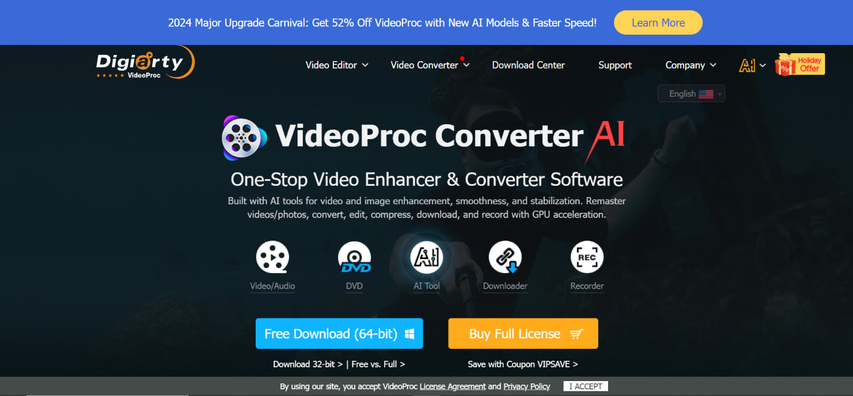
VideoProc is a powerful video processing software that caters to both beginners and professionals. While it doesn't explicitly mention AV1 encoding in its free version, the paid version offers support for AV1 encoding and decoding. VideoProc boasts a range of features that make it a versatile tool for video editing, conversion, and compression.
Key Features: (Paid Version):
- AV1 Encoding and Decoding (Paid): The paid version of VideoProc unlocks AV1 encoding and decoding capabilities. This allows you to convert your videos to the efficient AV1 format while maintaining high quality.
- Hardware Acceleration: VideoProc leverages hardware acceleration from your graphics card (GPU) to significantly speed up video processing tasks, including AV1 encoding (paid version). This translates to faster conversion times, especially for large video files.
- Level-3 Hardware Acceleration: VideoProc utilizes Level-3 hardware acceleration, which optimizes the use of your GPU for encoding and decoding tasks. This results in even greater processing speed compared to standard hardware acceleration.
Please note: While the free version of VideoProc lacks explicit AV1 encoding support, the paid version unlocks this functionality. Consider exploring the paid plans if AV1 encoding is a crucial feature for you.
Ultra-tips: The Best Video Converter to Convert Videos with HitPaw Univd
HitPaw Univd stands out as a user-friendly and versatile option for AV1 encoding. Here's a closer look at its features and how it simplifies the conversion process:
Main Features of HitPaw Univd
- Effortless AV1 Encoding: HitPaw Univd supports AV1 as both an input and output format. Simply select AV1 from the output format list and HitPaw Univd handles the rest, ensuring efficient and high-quality conversion.
- Intuitive Interface: HitPaw Univd boasts a clean and user-friendly interface. Drag and drop your video files, choose your desired output format, and click "Convert". It's that easy!
- Extensive Presets: For those who don't want to delve into settings, HitPaw Univd offers a wide range of presets optimized for popular devices like iPhones, iPads, Android phones, and gaming consoles. Simply select the preset that matches your target device, and HitPaw Univd takes care of the rest.
- Advanced Customization: For users who prefer more control, HitPaw Univd offers granular settings for video and audio parameters. You can adjust resolution, bitrate, frame rate, and audio quality to achieve the perfect balance between file size and video quality.
- Batch Processing: Convert multiple videos simultaneously. HitPaw Univd allows you to add a queue of video files and convert them all in one go, saving you time and effort.
- Additional Editing Tools: HitPaw Univd goes beyond simple conversion. It includes basic editing tools like trimming unwanted sections, cropping video frames, and adding watermarks to personalize your videos.
How to Convert Videos to AV1 with HitPaw Univd?
HitPaw Univd streamlines the export process with its intuitive interface. Here's a step-by-step guide:
Step 1:Download and install HitPaw Univd on your computer.
Step 2:After launching HitPaw Univd click "Add Files" and select the After Effects project you want to export. Alternatively, drag and drop your project file directly into the interface.

Step 3:Click the dropdown menu at the bottom left "Convert all to" and select "AV1" from the video format list.

Step 4:For advanced users, click the "Settings" icon next to the output format. Here, you can adjust video resolution, bitrate, frame rate, and audio quality based on your needs.

Step 5:Click the "Convert" button. HitPaw will start encoding your video to AV1 format. You can track the progress in the progress bar.

FAQs
Q1. What are the benefits of using AV1 for video encoding?
A1. AV1 offers significant advantages over traditional video codecs like H.264. It achieves better compression while maintaining high video quality, resulting in smaller file sizes without sacrificing visual fidelity. This makes AV1 ideal for online video sharing, streaming platforms, and storing large video collections.
Q2. Is HitPaw Univd free?
A2. HitPaw Univd offers a free trial with limited features. To unlock the full functionality, including unlimited conversions and advanced settings, a paid subscription is required.
Conclusion
While FFmpeg offers powerful features for video processing, it can be complex for beginners. This is where alternatives like HitPaw Univd shine. HitPaw Univd simplifies AV1 encoding with its user-friendly interface, intuitive controls, and efficient video processing. Whether you're a casual user or a content creator, HitPaw Univd empowers you to easily convert your videos to the future-proof AV1 format while maintaining exceptional video quality. Download HitPaw Univd today and experience the difference!











 HitPaw VikPea
HitPaw VikPea HitPaw Watermark Remover
HitPaw Watermark Remover 
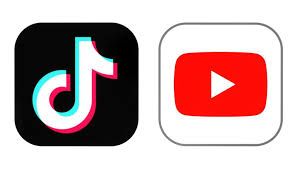


Share this article:
Select the product rating:
Daniel Walker
Editor-in-Chief
My passion lies in bridging the gap between cutting-edge technology and everyday creativity. With years of hands-on experience, I create content that not only informs but inspires our audience to embrace digital tools confidently.
View all ArticlesLeave a Comment
Create your review for HitPaw articles