Understanding Twitter Video Specs for Optimal Uploads
Uploading videos to Twitter can be tricky if you're unfamiliar with the platform's specifications. Adhering to the right video specs ensures your content looks professional and performs well, attracting more engagement and views. Poorly formatted videos can lead to pixelation, incorrect aspect ratios, or even failure to upload, which can be frustrating and time-consuming. To help you avoid these pitfalls, we've put together this comprehensive guide that will walk you through everything you need to know about Twitter video specs.
From understanding the optimal formats and resolutions to learning about the best bitrate and frame rates practices, we've got you covered. Additionally, we'll introduce you to an indispensable tool that simplifies the process of converting your videos to meet Twitter's stringent requirements.
Part 1. Top Twitter Video Specs for Uploading
Twitter has specific requirements for video uploads to ensure the best quality and compatibility. Meeting these specifications is crucial to avoid issues such as poor video quality, playback problems, or failed uploads. Here are the key Twitter Video Specs you need to follow:
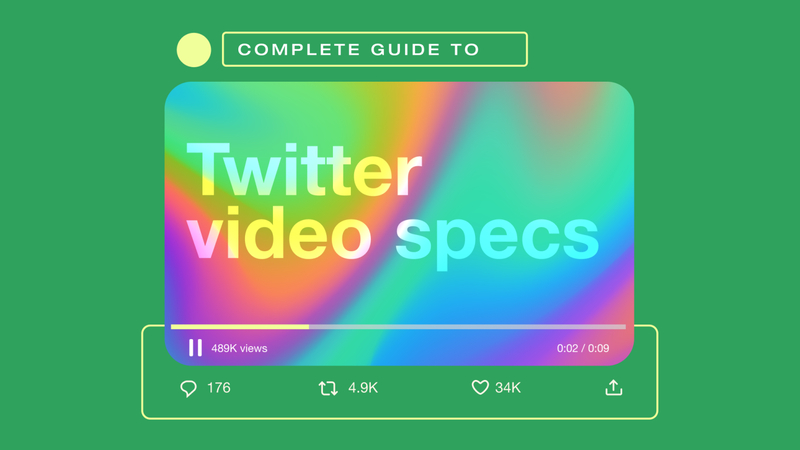
Format:
- MP4 on both mobile and web platforms.
- MOV format is also supported but only on mobile devices.
- H.264 video codec is widely supported and provides a good balance between quality and file size.
- AAC audio codec, which ensures high-quality audio playback.
- Minimum resolution is 32 x 32 pixels, which is extremely low and not commonly used.
- Maximum resolution is 1920 x 1200 pixels for landscape videos, and 1200 x 1900 pixels for portrait videos. These high resolutions ensure your videos look sharp and clear on all devices.
- Acceptable aspect ratios range from 1:2.39 to 2.39:1, allowing for a variety of video orientations.
- Common aspect ratios include 16:9 (landscape) and 1:1 (square), which are widely used for their versatility and compatibility across different platforms.
- Up to 60 frames per second (fps) is supported. Higher frame rates provide smoother motion, which is particularly beneficial for fast-moving scenes or action shots.
- The recommended bitrate is 25 Mbps for 1080p resolution videos. Higher bitrates can improve video quality but also increase file size, which might not be necessary for all content types.
- The maximum file size allowed is 512MB. Ensuring your video stays within this limit is essential to avoid upload failures.
- The maximum length for a video on Twitter is 2 minutes and 20 seconds (140 seconds). This time limit encourages concise and engaging content, which is more likely to be fully watched and shared by viewers.
Additional Tips for Uploading Videos to Twitter:
1. Thumbnail Selection:Choose an engaging thumbnail as the cover image for your video. This will be the first thing users see and can significantly impact your video's click-through rate.
2. Captions/Subtitles:Adding captions or subtitles can make your video accessible to a broader audience, including those who are hearing impaired or who watch videos without sound.
3. File Naming:Use descriptive and relevant file names for your videos. This can help with organization and may also improve searchability within Twitter.
4. Testing:Before making your video public, test the upload with a small audience or as a private post to ensure everything looks and works as expected.
By following these specs and tips, you can ensure that your videos are optimized for Twitter, providing your audience the best possible viewing experience.
Part 2. The Best Tool to Convert File Format with HitPaw Univd (HitPaw Video Converter)
Transitioning to the technical specs of Twitter videos, you might wonder how to ensure your content meets these requirements without hassle. Manually adjusting video formats, codecs, resolutions, and other specifications can be time-consuming and complex, especially if you're not familiar with video editing software. This is where the HitPaw Univd comes in handy. This versatile tool simplifies the entire process, making it easy for anyone to convert their videos to the optimal settings required by Twitter.
Whether you're dealing with a high-resolution video that needs to be compressed or a different format that must be converted to MP4, HitPaw Univd streamlines these tasks with just a few clicks. It saves you time and ensures that your videos retain their quality and are fully compatible with Twitter's upload requirements.
Features
- Easily convert videos to MP4, MOV, and other Twitter-compatible formats.
- Achieve rapid conversions without compromising quality.
- Convert multiple files at once.
- Intuitive design makes it easy for anyone to use.
Steps to Convert Video Format
Step 1: Visit the official HitPaw website (https://www.hitpaw.com) and download the installer for HitPaw Univd. Open the HitPaw Univd by double-clicking its icon on your desktop or in your start menu. Wait a few moments for the software to load.
Step 2: On the main interface, select "Add Files.". In the file browser window that appears, navigate to your video files, select them, and click "Open." The files will be added to the program's conversion list.

Step 3: Select the desired output format by clicking the format dropdown menu or the "Output Format" button. Choose your preferred format (e.g., MP4, AVI, MKV) and adjust any additional settings if needed.

Step 4: Click the "Convert" button at the bottom right corner of the interface. Monitor the progress through the progress bar. Once the conversion is complete, the files will be saved to the specified output folder.

Part 3. FAQs of Twitter Video Specs
Q1. What is the best video format for Twitter?
A1. The best video format for Twitter is MP4 with H.264 video codec and AAC audio codec. This ensures compatibility across all devices and maintains high quality. Twitter supports videos up to 512MB and a maximum duration of 2 minutes and 20 seconds. For optimal results, keep the resolution at 1280 x 720 pixels (720p) and the frame rate at 30fps. Ensure the video bitrate is within the recommended 5,000-6,000 kbps range to maintain quality without excessive file size.
Q2. Why won't my video upload to Twitter?
A2.
Your video might not meet Twitter's specifications. Check the format, codec, resolution, file size, and length. Using a tool like HitPaw Univd can help adjust these settings to ensure compatibility.
With HitPaw Univd, you can easily convert your video to MP4 format, set the H.264 video codec, and AAC audio codec. Additionally, you can adjust the resolution to 1280 x 720 pixels, keep the frame rate at 30fps, and ensure the file size is under 512MB and the length is within 2 minutes and 20 seconds.
Conclusion
Understanding and adhering to Twitter video specs is crucial for seamless uploads. With the right tools, you can easily convert your videos to meet these requirements. This guide has provided you with all the necessary information and steps to ensure your Twitter videos are always of the highest quality.
Try HitPaw Univd today to streamline your video uploading process and ensure your content looks its best on Twitter. Enjoy hassle-free uploads and maximum engagement with properly formatted videos.







 HitPaw Edimakor
HitPaw Edimakor HitPaw Watermark Remover
HitPaw Watermark Remover  HitPaw VikPea (Video Enhancer)
HitPaw VikPea (Video Enhancer)

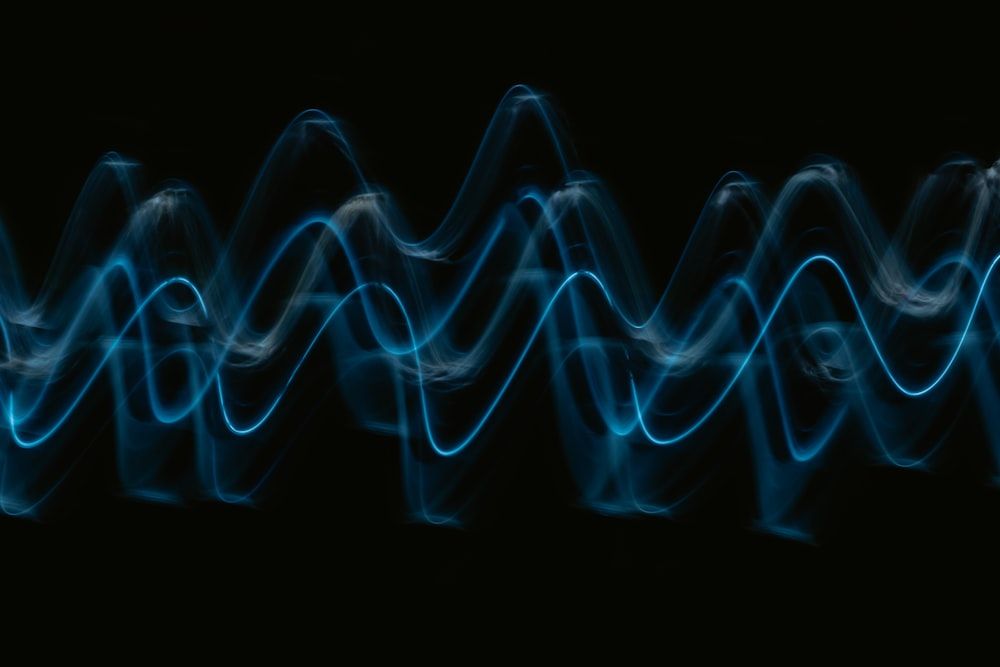

Share this article:
Select the product rating:
Daniel Walker
Editor-in-Chief
My passion lies in bridging the gap between cutting-edge technology and everyday creativity. With years of hands-on experience, I create content that not only informs but inspires our audience to embrace digital tools confidently.
View all ArticlesLeave a Comment
Create your review for HitPaw articles