Guide of How to Turn off Blur on Twitter
If you discover that some photos or sensitive content on Twitter have been blurred, you are not alone. Twitter automatically blurs certain photographs and postings, frequently labeling them as sensitive. While this feature aims to protect users from potentially offensive content, it can sometimes be more bothersome than beneficial. This guide will lead you through the simple steps to disable the blur and watch material without limits. Continue reading to take complete control of your Twitter feed!
Part 1. Detailed Steps of How to Turn off Blur on Twitter
Twitter automatically blurs any images and content labeled "sensitive" to avoid disturbing viewers. It is highly useful for public or shared devices, but it may interfere with your vision if you prefer to watch everything without restrictions. Fortunately, Twitter allows users to disable this feature in order to view posts and images uninterrupted.
Steps to Turn off Blur on Twitter
Here is how to turn off blur on twitter:
Step 1. Access Settings and Privacy:
Open Twitter, and tap your profile icon (top left on mobile) or select More (on desktop). Tap Settings and privacy.
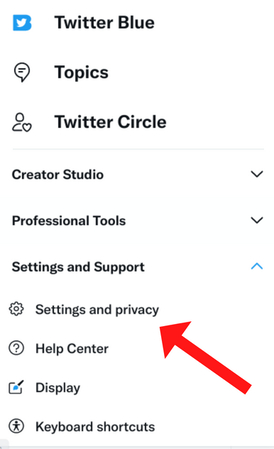
Step 2. Go to Privacy and Safety:
In Settings and privacy, select Privacy and safety. This part of the section controls content settings, as well as how media appears.
Step 3. Adjust Your Content:
Find Content you want to see and tap on it. Here you can change your preferences for showing content.
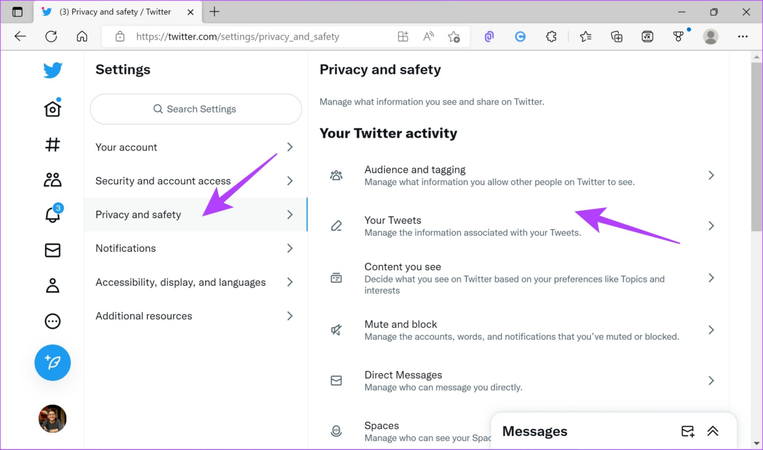
Step 4. Enable sensitive Content Display
Turn on Show media that may contain sensitive content. It will disable blur on the flagged content, so you won't be able to see it restricted in your feed.
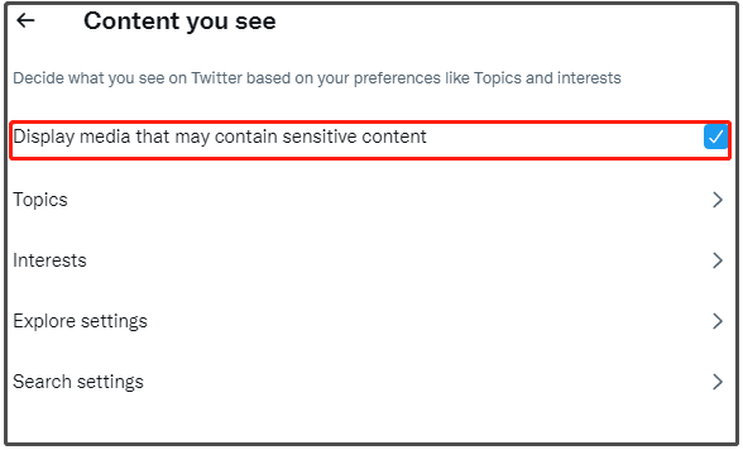
Part 2. How To Turn Off Sensitive Content on Twitter
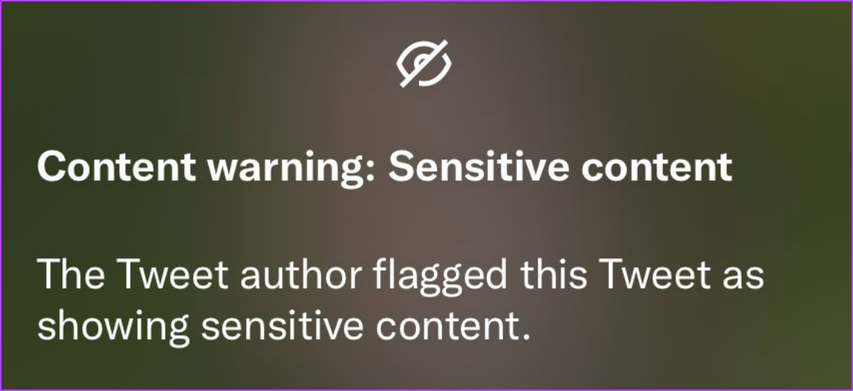
Twitter's "sensitive content" filter lets users avoid tweets that are explicit or unpleasant. If you want to read all information without limits, you can turn this filter off totally.
Here's how to turn off sensitive content on Twitter for an open browse experience.
Step 1: Open Twitter Settings
Access your account on Twitter through a browser or mobile app. Tap the profile icon on top left (on mobile), or tap More on the menu at the left on your desktop. There, you find Settings and privacy.
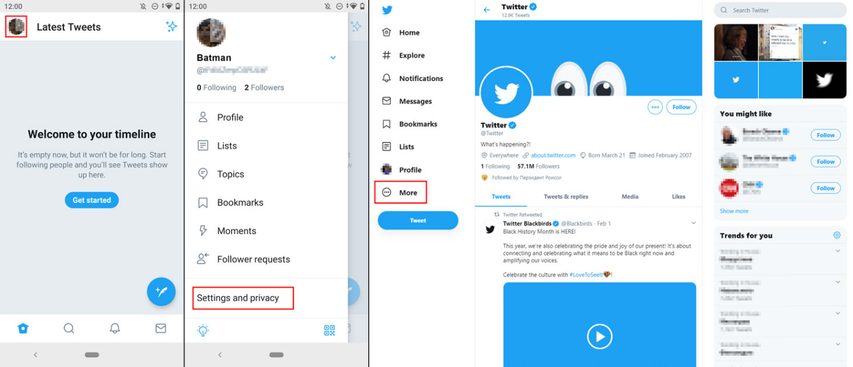
Step 2. Go to Privacy and safety
In the menu, tap Privacy and safety. Here you will find most of the settings regarding account security and content display.
Step 3. Adjust Content You See
Scroll down to Content you see and tap on it. Here you will see options to change the kind of content you see in your feed.
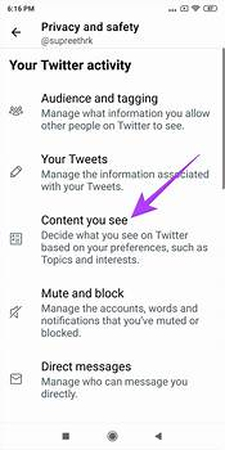
Step 4. Turn off the Sensitive Content Filter
You can find the Display media that may contain sensitive content setting and turn it on. This means that Twitter will not blur images or videos labeled as sensitive.
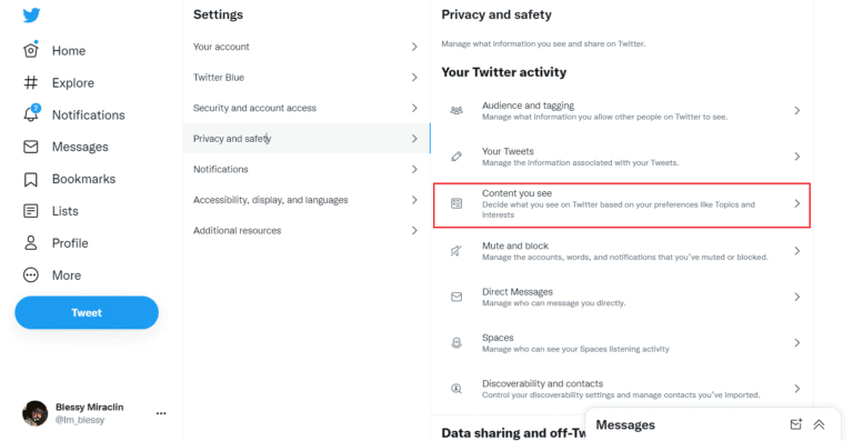
If you want to be allowed to view sensitive content in every detail when searching for something, return to the Privacy and safety settings, select Search options, and select the Hide sensitive content box.
Part 3. Pro-Tips. Best Way to Unblur Video Free Try
If you want to unblur videos quickly and easily, HitPaw VikPea (formerly HitPaw Video Enhancer) is an excellent choice. It focuses on quality and simplicity and restores clarity to blurred videos, making it suitable for individuals who desire a clean, professional appearance. HitPaw VikPea is offered for a free trial, allowing you to discover its features and improve your video quality with a few clicks. Try it and see how much of a difference it makes!
Why Choose HitPaw VikPea
- AI Video Enhancement: Automatically improves video clarity and quality using powerful artificial intelligence.
- Reduce noise: Reduces noise in low-quality or low-light films and give them a cleaner appearance.
- Resolution Upscaling: Increases video resolution and make it ideal for older or low-quality clips.
- Batch Processing: Enables you to enhance numerous videos at once to save time and effort.
- User-Friendly Interface: It's simple, straightforward design makes it suitable for all ability levels.
- Supports Multiple Formats: Works with a variety of video formats.
Steps to Unblur Video
1. Download and Install:Download HitPaw VikPea from its website and install on the computer.
2. Launch Software:Open HitPaw Video Enhancer and upload the video you want to make it unblurry.

3. Select AI Model:Choose an AI model for unblurring according to your video type; in case your video is a video animation type, you can use Animation or General Denoise.

4. Preview and export:Now after completing all the steps, preview the video result that will show you the effect of making your video unblurry. Once you are satisfied, apply the changes to the entire video.

Learn More about HitPaw VikPea
Part 4. FAQs of How to Turn off Blur on Twitter
Q1. How to turn off content warning Twitter on iPhone?
A1. Open Twitter, tap your profile symbol, then go to Settings and privacy > Privacy and safety > Content you view. To remove the content warning, toggle on Display media that may contain sensitive content.
Q2. Why does Twitter blur sensitive content?
A2. Twitter blurs sensitive content to protect viewers from possibly disturbing or explicit content. This default setting is intended to provide a safer surfing experience, particularly in public areas or on shared devices.
Conclusion
Turning off the blur on Twitter is a straightforward process and gives you complete control over the content you see. Whether you're interested in sensitive posts or simply like an unrestricted feed, adjusting these settings allows you to get the most out of your Twitter experience.
Also, if you want to improve or unblur your own videos, consider using HitPaw VikPea. It's a simple, effective solution for increasing video quality and making your videos clear. Give it a try and see how it can improve your content!









 HitPaw Univd (Video Converter)
HitPaw Univd (Video Converter) HitPaw VoicePea
HitPaw VoicePea  HitPaw FotorPea
HitPaw FotorPea
Share this article:
Select the product rating:
Daniel Walker
Editor-in-Chief
My passion lies in bridging the gap between cutting-edge technology and everyday creativity. With years of hands-on experience, I create content that not only informs but inspires our audience to embrace digital tools confidently.
View all ArticlesLeave a Comment
Create your review for HitPaw articles