How to See Who Viewed Your Twitter Profile
In today's social media world, Twitter(now X) stands out for its dynamic engagement and instant connectivity. If you're an avid Twitter user, you might have wondered at some point: Can you see who views your tweets? or Can you see who viewed your Twitter profile? These questions often arise as we navigate through our online interactions and seek to understand who is engaging with our content. Unfortunately, Twitter does not provide a direct way to see who views your profile or tweets. However, there are ways to gauge engagement and protect your privacy. In this blog post, we'll explore Twitter's viewing capabilities and how you can manage your online presence effectively.
Part 1. Does Twitter Have Profile Views?
Many Twitter users wonder, Does Twitter have profile views? While Twitter doesn't show specific user names of those who view your profile, it does offer some insight into profile engagement.
To check the number of profile visits:
- Sign in to your Twitter account.
- Navigate to More > Analytics.
- In the analytics dashboard, you'll find a section showing your profile visits over the past 28 days and monthly reports.
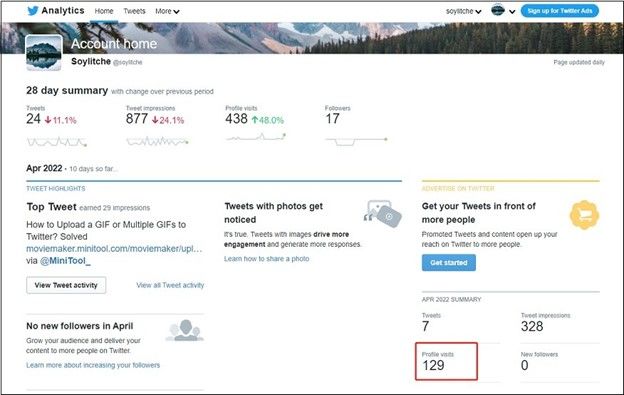
This data shows how often people are checking out your profile but not who they are. It can provide a general sense of your profile's reach and activity.
Part 2. Can You See Who Viewed Your Tweets?
Similarly, the query Can you see who views your tweets brings a clear answer: no. Twitter doesn't reveal the identities of users who view your tweets. The only interactions you can see are those where users have actively engaged with your content, such as through likes, replies, or retweets.
If you prefer to manage visibility and hide some interactions, you can control comments on your tweets. Here's how to hide replies on Twitter:
- Go to Twitter.
- Open the tweet with the replies you want to hide.
- Find the reply you wish to hide and click the three dots next to it.
- From the drop-down menu, select Hide Reply.

- To view hidden replies, click the three dots in the top right corner of your tweet and choose View hidden replies. If needed, you can unhide replies by selecting Unhide reply from the same menu.
This allows you to manage how others see interactions with your tweets while keeping the rest of your content visible.
Part 3. Can I Make My Twitter Account Private?
If privacy is a major concern, you might consider making your Twitter account private. This way, only approved followers can see your tweets and profile.
Here's how to make your Twitter account private:
On Desktop:
- Open Twitter and go to More > Settings and Privacy.
- Click on Privacy and Safety.
- Select Audience and tagging and check the Protect your Tweets box.
- Confirm by clicking Protect.
On Mobile:
- Open the Twitter app.
- Tap your profile icon and select Settings and Privacy.
- Go to Privacy and Safety and enable Protect your Tweets.
By making your account private, you limit who can view your tweets and profile, providing an additional layer of security.
Part 4. Bonus Tip: Download Twitter Videos to Computer
While Twitter may not offer the functionality to see who's viewing your profile or tweets, you can still enjoy your favourite Twitter videos offline. HitPaw Univd (HitPaw Video Converter) is a fantastic tool for this purpose. This program downloads the high-quality videos from Twitter with link only.
Features of HitPaw Univd
HitPaw Univd - All-in-one Video Solutions for Win & Mac
Secure Verified. 254,145 people have downloaded it.
- Download videos from Twitter, Facebook, TikTok, Instagram and other websites
- Downloads Twitter videos to MP4 without watermark
- Extract audio from Twitter video
- Batch download videos with ultra-fast speed
- Edit videos after downloading, such as making GIFs from video, compressing video, cropping, trimming, cutting, etc.
Secure Verified. 254,145 people have downloaded it.
Step By Step Guide to Download Videos from Twitter
HitPaw Univd makes it easy to download videos from a wide range of websites. Follow these simple steps to save Twitter videos in high quality.
Step 1: Copy the Twitter Video URL
Open Twitter app or Twitter website, navigate to the tweet that contains the video you'd like to download. Right clicking the video and copy video link.
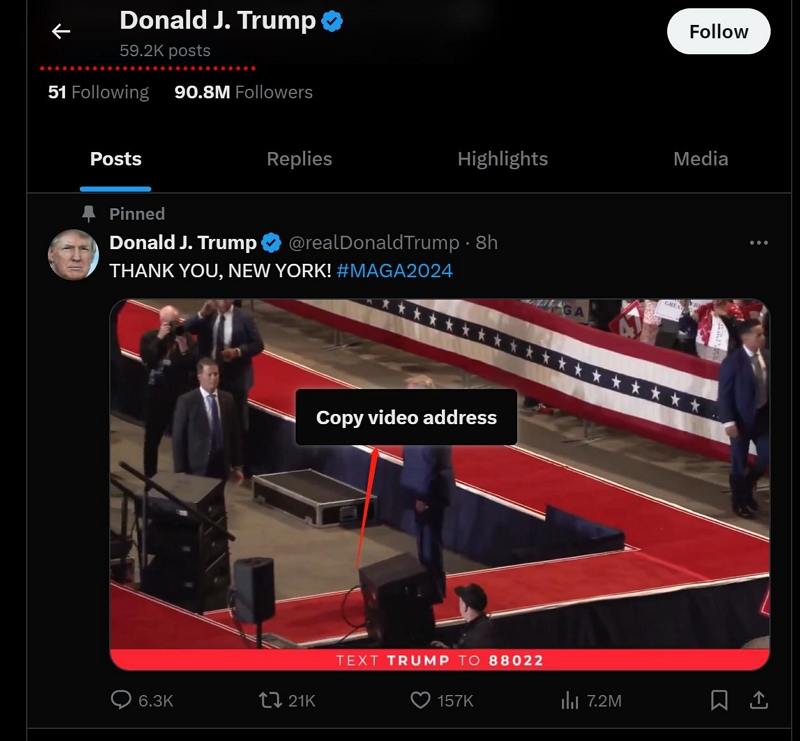
Step 2: Paste the URL to Analyze
Open HitPaw Univd and go to the Download tab. Click on the Paste URL button to automatically insert the copied link. This program will start analyzing the video.

Step 3. Choose Twitter Video Format and Quality
After analysis, this program displays the available video and audio information. Choose your desired file type, resolution, and any additional options like subtitles or cover thumbnails.

Step 4: Start Downloading Twitter Video
Click the Download button to start downloading the Twitter video in your selected format. You can pause and resume the download as needed.

Step 5: Save and Edit
Once the download is complete, find your video listed in the Finished tab. You can play it using the built-in player, open the output folder to view the file or start editing the video as needed.

Conclusion
Twitter does not provide the ability to see who views your profile or tweets directly. The platform prioritizes user privacy, which means specific viewer data is not accessible through Twitter or third-party tools. However, by utilizing Twitter's built-in analytics, you can gain insight into general engagement and profile visits. Making your account private can also help protect your content from unauthorized viewers. HitPaw Univd provides a batch download way to download videos from Twitter to view offline.








 HitPaw VoicePea
HitPaw VoicePea  HitPaw VikPea (Video Enhancer)
HitPaw VikPea (Video Enhancer) HitPaw FotorPea
HitPaw FotorPea



Share this article:
Select the product rating:
Daniel Walker
Editor-in-Chief
My passion lies in bridging the gap between cutting-edge technology and everyday creativity. With years of hands-on experience, I create content that not only informs but inspires our audience to embrace digital tools confidently.
View all ArticlesLeave a Comment
Create your review for HitPaw articles