Make GIFs for Twitter Posting [Windows/macOS/iOS/Android]
GIFs are an incredibly popular medium of communication among internet users. They are often funny and capture the emotions of their users with high accuracy in a way that mere words cannot. Sometimes, they're also used to tell a short story lasting a few seconds. For all their utility, it is a surprise to no one that GIFs are the choice of content for many social media users, especially on Twitter. Suppose you're looking to join the bandwagon and post high-quality GIFs on Twitter or X as it's now known, you need to learn how to create them. Worry not; we've created this easy tutorial to help you make GIFs for Twitter posting.
Part 1: Why Create GIFs for Twitter?
Besides the visual appeal of GIFs, there are many practical considerations behind posting GIFs on Twitter. Studies have shown that GIFs generate higher engagement than mere texts and image posts. Their short lengths make them a hit among users with low attention spans, which is the case with an increasingly larger audience on social media platforms. They generate more likes, shares, reactions, and reposts than other types of content. So, GIFs should be an essential element of your Twitter strategy.
Part 2: How to make a GIF on Windows and macOS Desktops?
Influencers on Twitter (X) need a powerful tool to create high-quality content in every format-images, videos, GIFs, infographics, etc. A tool like Univd Video to GIF Converter perfectly meets their needs. From converting file formats to creating share-worthy content, HitPaw Univd can perform a variety of tasks for content creators.

HitPaw Univd - All-in-one Video Solutions for Win & Mac
Secure Verified. 254,145 people have downloaded it.
- Lossless Conversion: Univd turns your high-definition videos into GIFs without losing their quality.
- Batch Conversion: You can create up to 5,000 GIFs from videos in one go with HitPaw Univd.
- 1000 Formats Supported: Convert videos in any format-MOV, AVI, MP4, FLV, etc.-to GIFs.
- Full Quality Control: Set everything from frame rate to resolution to size for the GIF.
- 120X Faster: Univd is fast. It can convert hundreds of videos to GIFs in minutes.
- Clip and Crop: You can capture a video fragment or a portion of the screen for GIF creation.
Secure Verified. 254,145 people have downloaded it.
How to Create Twitter GIFs from Videos with HitPaw Univd
- Step 1: Open Video to GIF Converter
- Step 2: Choose GIF Settings for Twitter
- Step 3: Create GIFs for Twitter Post
- Step 4: Export GIFs
Launch HitPaw Univd, On the Home interface, you can find the entries to most featuers. In the video tab, choose the Video to GIF feature.Then choose the target video to import to the program.

Go to the 'Settings' tab in the panel on the right >> Set frame rate, output resolution, cropping area, file size, and other settings.

Go to the 'GIF List' tab >> In the timeline below, choose the beginning and end of the clip portion you wish to convert to GIF format >> Click 'Create GIF.'

Click 'Export' and you're done.

Part 3: How to Create GIF on iPhone and iPad with the Twitter app
Twitter's iPhone app lets you create GIFs natively in the app. You can follow this easy tutorial to create GIFs using it.
Step 1:Launch Twitter on your iPhone or iPad >> Click on the big blue '+' icon at the bottom right corner.

Step 2:Tap on the 'Camera' icon >> Select 'GIF' mode at the bottom for recording >> Click on the 'Record' button to start recording the GIF.

Step 3:After completing the recording, use the 'Arrow' buttons at the top of the screen to determine the playback direction. The single arrow sets the playback forward, while the double arrow icon loops the GIF in forward-backward directions like a boomerang.

Step 4:Click on 'Use GIF' to post it on Twitter.

Part 4: How to Create GIF on Android Using GIF Me!
Step 1:Launch GIF Me!>> Tap on 'Video' to choose a video from your gallery. You can also use the 'Camera' button to capture video in real-time and turn it into GIF or the 'Import' button to use images to create the GIF.

Step 2:Once you select a video, you get multiple settings for customizing the GIF creation. Use the 'Plus' and 'Minus' buttons to set the start and end of the clip portion for GIF creation >> Set 'Frame Rate'>> Choose 'Length'>> Finally, set 'Size.'

Step 3:Hit 'Create' and let the wait begin.

Step 4:Once the GIF is created, it's saved in your 'GIF Album,' which you can access on the Home screen of the app >> Choose your GIF >> Tap on the button on the far right to bring up the overlay menu.

Step 5:Click on 'Twitter' to directly publish the GIF on your Twitter account.

Part 5: How to Create GIF Online Using EZGIF
Step 1:Go to EZGIF Video to GIF converter page >> Use the 'Browse' button to select and import video to the tool >> Click 'Upload Video'.

Step 2:After video import, choose various output settings below the video preview >> Click 'Convert to GIF when you're done.

Step 3:Scroll down >> Under 'Output GIF animation,' click the 'Save' button on the right.

FAQs on Make GIF for Twitter Posting
Q1. What is the ideal size for a GIF on Twitter?
A1. Twitter allows a maximum size of 5MB for GIFs when you upload them from mobile. For web uploads, the size limit is 15MB.
Q2. Can I make GIFs from YouTube videos for Twitter?
A2. Many online converters do not support YouTube video-to-GIF conversion. However, HitPaw Univd lets users download YouTube videos and easily convert them into GIFs. So, you can use it to convert YouTube videos to GIFs for Twitter posting.
Q3. My GIF size is greater than the size limit allowed by Twitter. How do I reduce it?
A3. HitPaw Univd lets you compress and reduce GIF sizes without losing their original quality substantially. It's quick and easy. So, anyone can do it.
Q4. Why does my GIF look pixelated or low-quality on Twitter?
A4. Generally, if your GIF file size exceeds Twitter's file size limit, the platform may reduce your file size, compromising its quality. Other reasons could be low resolution of your GIF or bad compression algorithm of the tool you used. Use HitPaw Univd to create GIFs that are Twitter-ready.
Conclusion
Making GIFs for Twitter is a fun and easy way to share your thoughts, reactions, and creativity with others. Whether you're using a computer or a mobile device, there are simple steps you can follow to create GIFs that will make your tweets more exciting and engaging. If you frequently post GIFs, use HitPaw Univd to simplify your life and create professional-quality GIFs. Univd helps you create viral GIFs that fuel engagement and boost your follower count. Give it a try today.

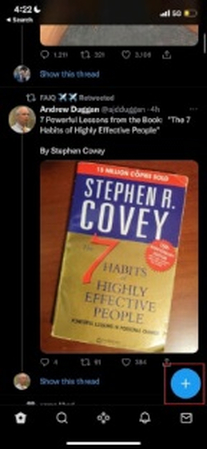



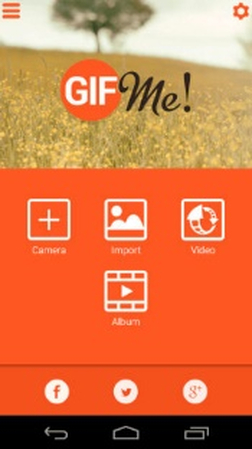
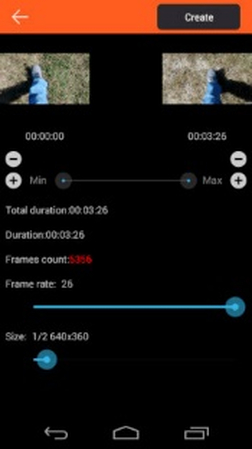
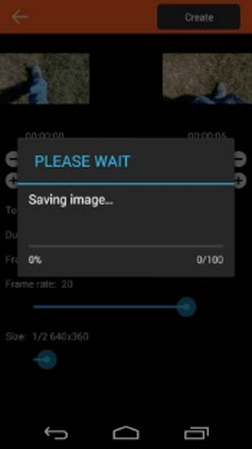


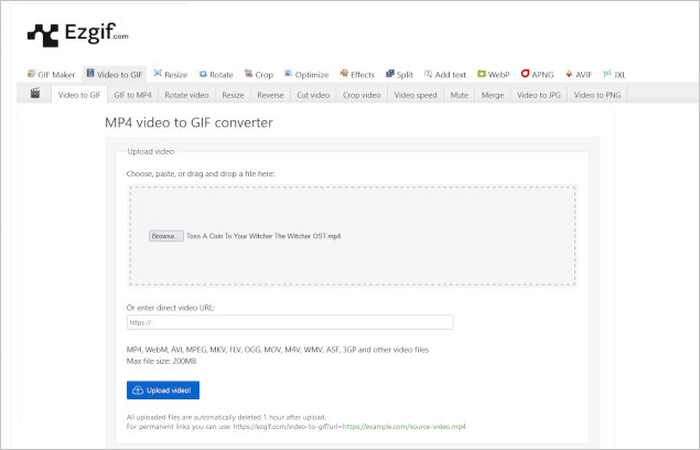
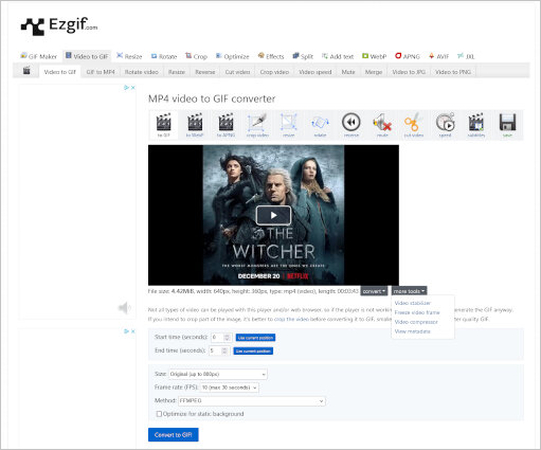
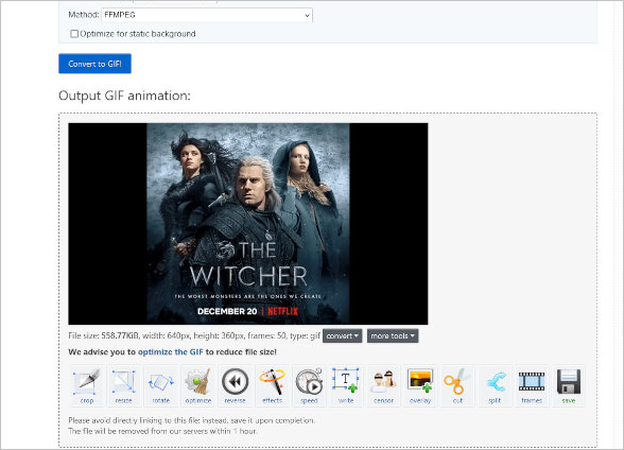





 HitPaw VoicePea
HitPaw VoicePea  HitPaw VikPea (Video Enhancer)
HitPaw VikPea (Video Enhancer) HitPaw FotorPea
HitPaw FotorPea
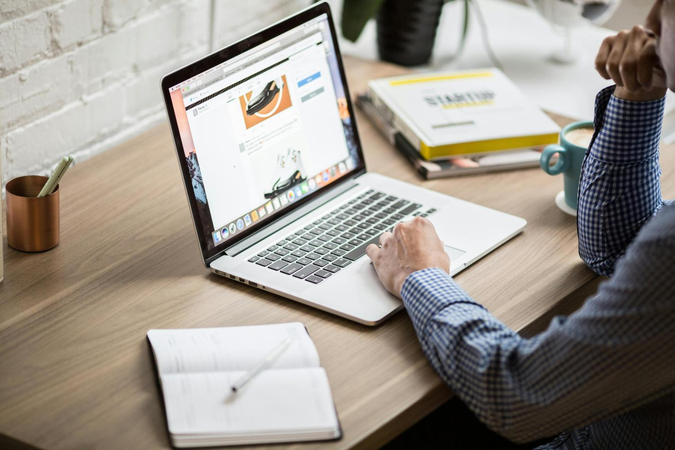


Share this article:
Select the product rating:
Daniel Walker
Editor-in-Chief
My passion lies in bridging the gap between cutting-edge technology and everyday creativity. With years of hands-on experience, I create content that not only informs but inspires our audience to embrace digital tools confidently.
View all ArticlesLeave a Comment
Create your review for HitPaw articles