Solved: Can't Upload Video to Twitter
Have you ever encountered frustration when attempting to upload a video onto Twitter, only to be met with an error message stating that your video format for Twitter is unsupported? Undoubtedly, this can be an exasperating experience, leaving you perplexed and questioning why can't upload videos to Twitter that seem perfectly fine. Fear not, for this comprehensive guide will unveil the underlying reasons and step-by-step instructions, you'll soon be able to seamlessly post long videos on Twitter.
Part 1. Why I Can't Upload Videos to Twitter?
There could be several reasons why can't upload videos to Twitter error occurs, but the most common culprit is the incompatibility of the video file format or specifications with Twitter's requirements. Twitter has specific guidelines for the types of video files it supports, including the container format, resolution, bitrate, and duration. If your video file does not adhere to these guidelines, Twitter will simply reject the upload and display an error message.
Other potential causes for the can't upload videos to Twitter could include:
- 1.Poor internet connection or low upload speed can cause the upload to fail or time out.
- 2.Corrupt or damaged video files, which Twitter's system may not be able to process correctly.
- 3.Temporary glitches or server issues on Twitter's end, can prevent successful uploads.
While some of these issues may be beyond your control, addressing the video file format compatibility can often resolve the problem and enable seamless video uploads to Twitter.
Part 2. Best Video Converter Recommended for Twitter
To ensure your videos meet Twitter's requirements and prevent Twitter video upload errors, it is highly recommended to use a reliable video converter. One of the most powerful and user-friendly options available is HitPaw Univd (HitPaw Video Converter). This versatile software not only allows you to convert videos to Twitter-compatible formats but also offers a wide range of additional features to enhance your video editing and conversion experience.
Features of HitPaw Univd
- Lossless video conversion: HitPaw Univd ensures that your videos maintain their original quality during the conversion process, thanks to its lossless conversion technology.
- Support for 1000+ formats: Whether you need to convert videos to MP4, MOV, AVI, or any other format, HitPaw Univd has you covered with support for over 1000 different video and audio formats.
- GPU acceleration: To speed up the conversion process, HitPaw Univd leverages the power of your computer's GPU, resulting in significantly faster conversion times.
- Batch conversion: Save time by converting multiple videos simultaneously with HitPaw Univd's batch conversion feature.
- Video editing tools: In addition to conversion, HitPaw Univd offers a range of editing tools, including the ability to trim, crop, rotate, add watermarks.
- Subtitle support: Ensure your videos are accessible by adding subtitles in various formats, such as SRT, ASS, VTT, and SSA.
How to Fix the Twitter Video Upload Error?
Now that you understand the importance of using a reliable video converter and have been introduced to HitPaw Univd, let's dive into the step-by-step process of how to upload a video onto Twitter.
Step 1.Open HitPaw Univd and click on the "Add Video" button or simply drag and drop your video files into the HitPaw Univd interface. The software supports a wide range of input formats, so you don't need to worry about compatibility issues at this stage.

Step 2.Click Convert all to option to expand the output format list. To ensure your videos are compatible with Twitter, you'll need to select the appropriate output format. In the output format section, choose "MP4" as the target format. MP4 is the recommended format for video uploads on Twitter, as it offers a good balance between quality and file size.

Step 3.While HitPaw Univd automatically applies Twitter-friendly settings, you may want to adjust certain parameters to better suit your needs. Click on the "Settings" button next to the output format to access advanced options. Here, you can modify the resolution, bitrate, frame rate, and other settings to ensure your video meets Twitter's specifications.

Some recommended video format for Twitter include:
- Resolution: 1920 x 1080 (or 1280 x 720 for optimal performance)
- Video codec: H.264
- Audio codec: AAC
- Bitrate: 5-8 Mbps
- Frame rate: 60 FPS (or lower if needed)
Step 4.Once you've configured the settings to your liking, click on the "Convert All" button to start the conversion process. HitPaw Univd will leverage your computer's GPU to accelerate the conversion, ensuring a smooth and efficient experience.

Step 5.After the conversion is complete, navigate to the output folder specified in the HitPaw Univd to locate your newly converted video. This video should now be compatible with Twitter's requirements, allowing you to successfully upload it to the platform without encountering any Twitter video upload error.

By following these straightforward steps and utilizing the powerful capabilities of HitPaw Univd, you can bid farewell to the frustrations of Twitter can't upload video issues and ensure your captivating content reaches your audience seamlessly.
Conclusion
Encountering Twitter video upload errors can be a frustrating experience, but with the right tools and knowledge, it's a problem that can be easily resolved. By understanding the reasons behind can't upload videos to twitter error and utilizing a reliable video converter like HitPaw Univd, you can ensure your videos meet Twitter's specifications for format, resolution, bitrate, and duration.
Whether you're posting long videos on Twitter or sharing shorter clips, this powerful software will become your go-to solution for seamless video sharing on the platform. Say goodbye to Twitter can't upload video errors and embrace the joy of effortlessly sharing your captivating content with the world.











 HitPaw VikPea
HitPaw VikPea HitPaw Watermark Remover
HitPaw Watermark Remover 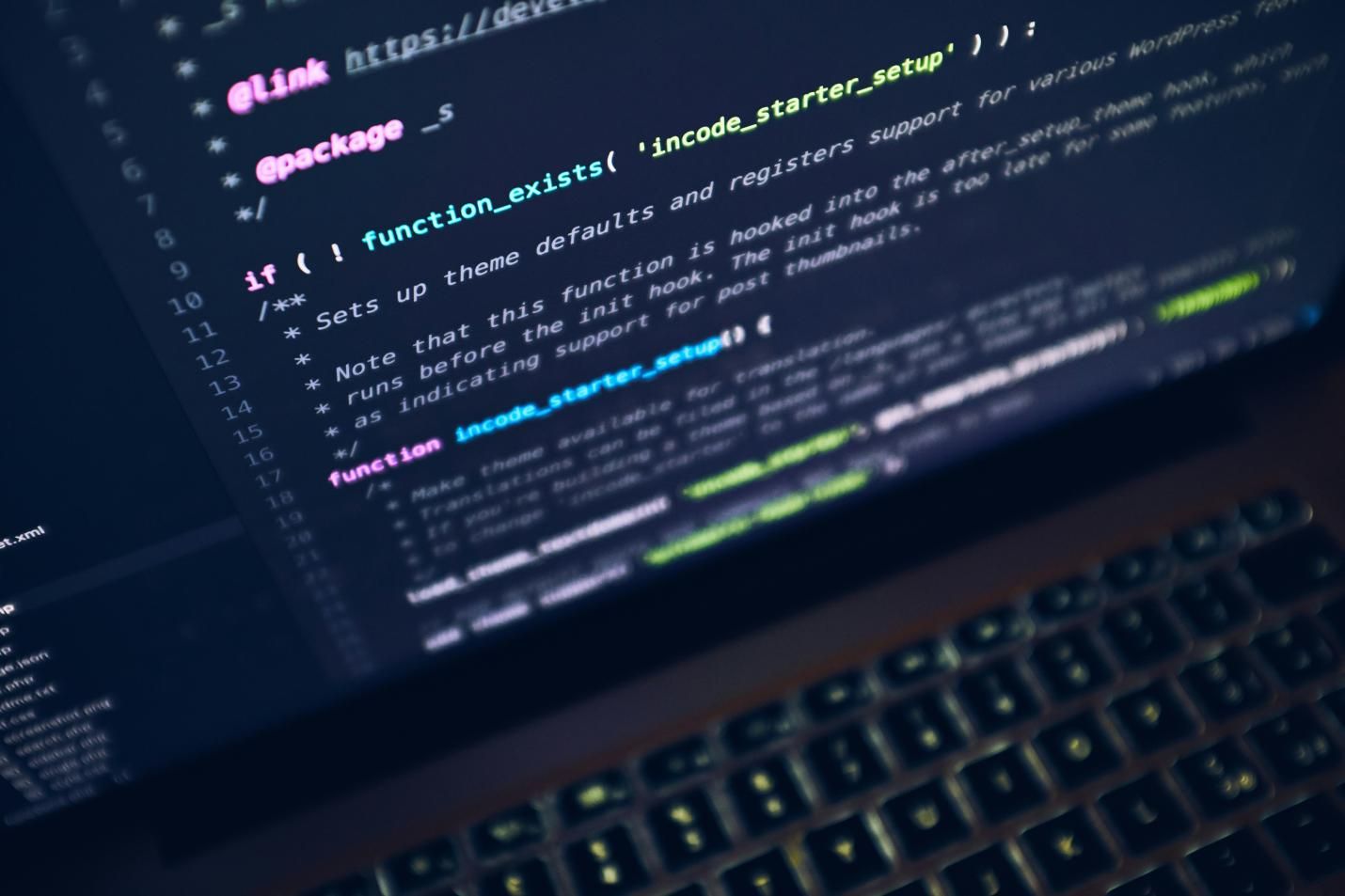
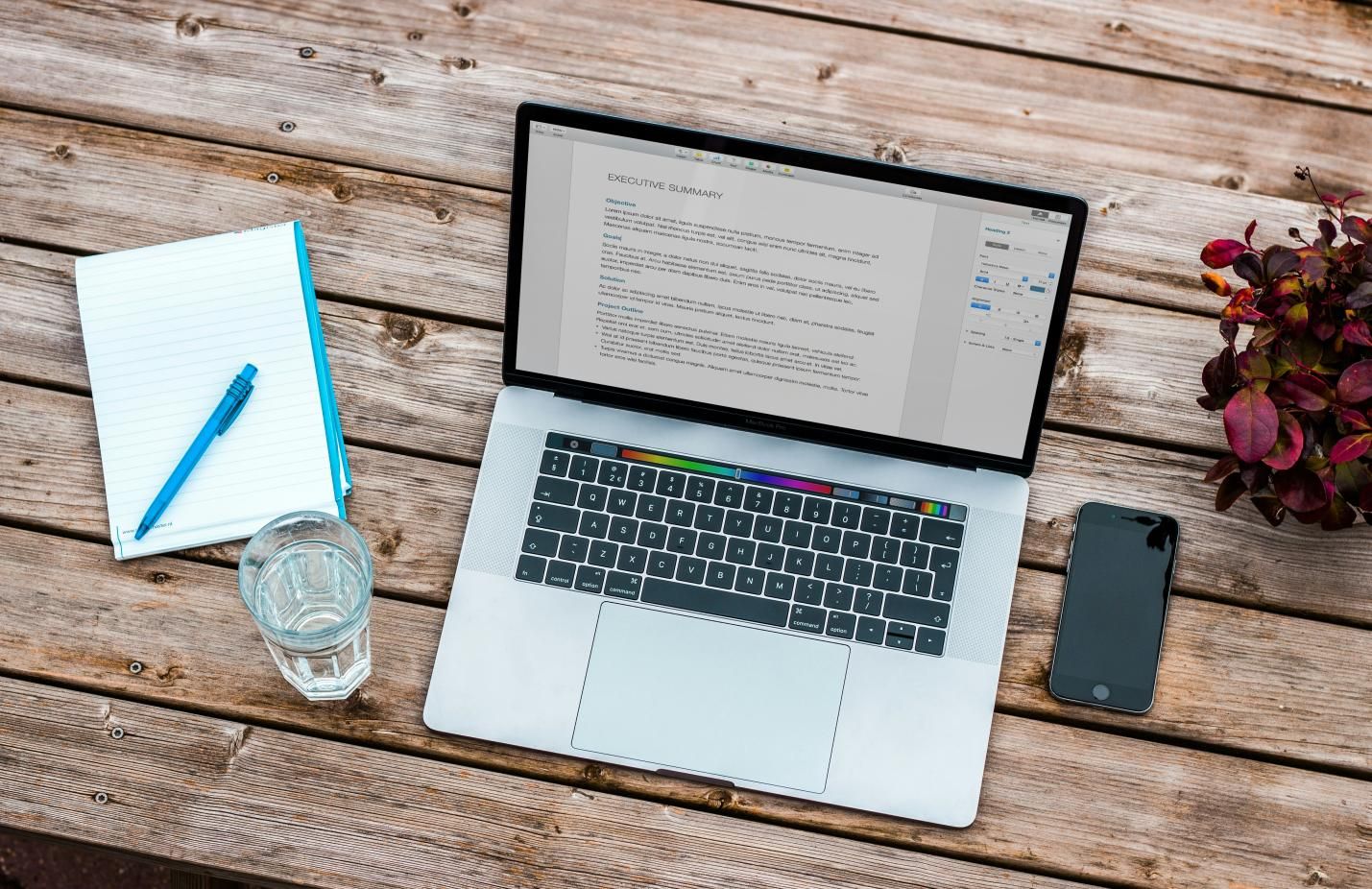


Share this article:
Select the product rating:
Daniel Walker
Editor-in-Chief
My passion lies in bridging the gap between cutting-edge technology and everyday creativity. With years of hands-on experience, I create content that not only informs but inspires our audience to embrace digital tools confidently.
View all ArticlesLeave a Comment
Create your review for HitPaw articles