3 Easy Ways to Convert TS to GIF (Workable in 2025)
In the age of instant gratification, GIFs reign supreme. These short, looping animations capture a moment in a fun and engaging way, making them perfect for social media, memes, and online communication.
But what if you have a video saved in TS format, a common container for video streams, and you want to transform it into a GIF? Fear not, there are several methods at your disposal! This guide will explore three effective ways to convert TS to GIF in 2024, ensuring you have the latest information and workable solutions.
Part 1. Why Do We Need a TS to GIF Converter?
Before we dive into the conversion methods, let's quickly understand what a TS file is and why you might need to convert it to a GIF.
TS (Transport Stream) is a digital container format used to transmit and store audio, video, and data over networks or on digital storage media. It's commonly used for broadcasting digital television, such as DVB (Digital Video Broadcasting) and ATSC (Advanced Television Systems Committee) streams.
While TS files are great for their intended purpose, they can be challenging to share or use on various platforms due to their large file sizes and compatibility issues. This is where converting TS to GIF comes in handy. GIFs are widely supported, lightweight, and can easily be shared across social media, messaging apps, and websites.
Part 2. How to Convert TS to GIF with Robust Tools
Now that you understand the need for TS to GIF conversion, let's explore some reliable tools to get the job done. We'll start with a user-friendly and powerful option: HitPaw Video to GIF.
HitPaw Univd (HitPaw Video Converter) is a versatile software solution that empowers you to convert a wide range of video formats, including TS, to stunning GIFs. But its capabilities extend far beyond simple conversion.
Here are some of HitPaw Univd's key features:
- Seamless Conversion: HitPaw Univd boasts an intuitive interface and a streamlined conversion process. With just a few clicks, you can transform your TS video into a GIF, saving you time and effort.
- Superior Quality: HitPaw prioritizes maintaining the quality of your converted files. You can customize various parameters, like frame rate and resolution, to ensure your GIF looks sharp and vibrant.
- Editing Options: HitPaw goes beyond basic conversion. You can trim your TS video to extract the specific portion you want to convert into a GIF, ensuring your final product captures the perfect moment.
- Additional Features: HitPaw isn't just a TS-to-GIF converter. It offers a comprehensive suite of video editing tools, allowing you to rotate, crop, add watermarks, and adjust various video parameters for ultimate creative control.
How to convert ts to gif using HitPaw Univd:
Step 1: Download and install HitPaw Univd on your computer. You can get it from the official HitPaw website.
Step 2: Launch HitPaw Univd and head over to the Toolbox. Choose “Video to Gif” feature there.

Step 3: Import your TS video file. You can see the source video in the timeline and can also preview the video before converting.

Step 4: Select "GIF" as the output format and adjust additional settings, such as output quality, frame rate, and resolution, according to your preferences.

Step 5: Now create Gif from videos. (On the timeline, there are two drag bars. Drag the left one to change the GIF's start time, and drag the right one to change its end time. To watch a preview of the section, click the play button. You can create a GIF file of the clip you just set by clicking the "Create GIF" button after making sure there are no issues).

Step 6: once it’s done, now click the "Export" button to export the gif
The converted GIF file will be saved in the specified output folder once the conversion is complete.
Watch the following video to learn more details:
Part 3. How to Use FFmpeg to Convert TS to GIF
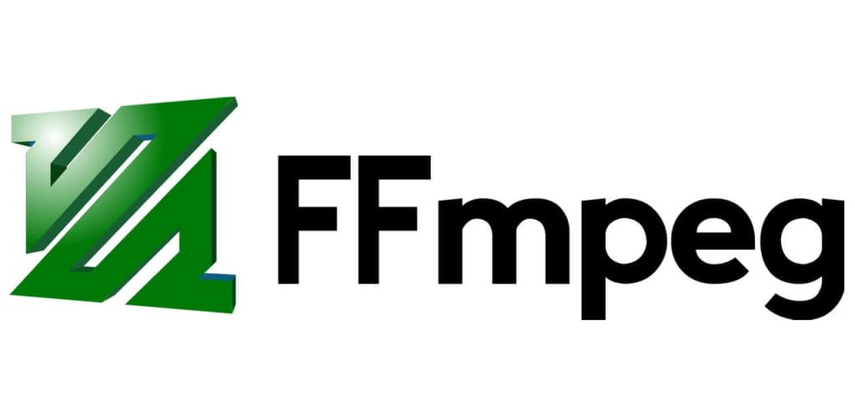
FFmpeg is a free and open-source multimedia framework that is widely used for video and audio manipulation. While it may seem daunting for beginners, FFmpeg offers a command-line interface that allows you to perform various operations, including converting TS to GIF.
Pros and Cons of Using FFmpeg:
Pros
- Free and open-source
- Highly customizable with numerous advanced options
- Supports a vast array of input and output formats.
Cons
- Requires command-line knowledge, which can be intimidating for some users.
- Limited graphical user interface (GUI) options
- Steep learning curve for beginners
- Potential for errors
Steps to Convert TS to GIF Using FFmpeg (For Advanced Users):
1. Download and install FFmpeg on your computer.
2. Open a command prompt or terminal window.
3. Navigate to the directory where your TS video file is located using the "cd" command.
4. Type the following command and replace "input-file.ts" with the name of your TS file and "output-file.gif" with your desired output file name:
ffmpeg -i input-file.ts -vf "fps=10,scale=320:-1:flags=lanczos,split [s0][s1];[s0]palettegen[p];[s1][p]paletteuse" -loop 0 output-file.gif
This command specifies a frame rate of 10 frames per second, scales the video to a width of 320 pixels while maintaining the aspect ratio, and creates an animated GIF with a loop count of 0 (infinite loop).
5. Press Enter to execute the command and begin the conversion process.
The converted GIF file will be saved in the same directory as your input TS file.
Part 4. How to Convert TS to GIF Online
If you prefer a more hassle-free approach or don't want to install any software, you can use HitPaw's Online Video to GIF Converter. This web-based tool allows you to convert TS videos to GIFs directly from your browser without any downloads or installations.
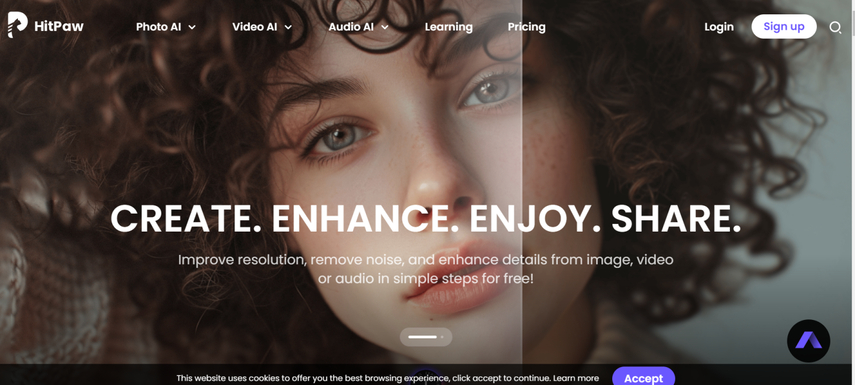
Features of HitPaw Online Video to GIF:
- No software installation is required; it works entirely in your web browser.
- Supports a wide range of input video formats, including TS, MP4, AVI, MKV, and more.
- Allows you to adjust output settings like resolution, frame rate, and quality.
- Provides a preview of the converted GIF before downloading.
- Secure and private; no files are stored on the server.
Here's how to convert TS to GIF using HitPaw Online Video to GIF:
Step 1: Visit the HitPaw Online Video to GIF website
Step 2: Click the "Choose File" button and select your TS video file.
Step 3: (Optional) Adjust the output settings according to your preferences.
Step 4: Click the "Convert" button to start the conversion process.
Step 5: Once the conversion is complete, you can preview the GIF and download it to your device.
Part 5. FAQs about the TS to GIF Converter
Here are answers to some frequently asked questions about TS to GIF converters:
Q1. Can I convert TS to GIF with any online converter?
A1. While many online converters claim to support various formats, not all of them explicitly mention TS compatibility. It's recommended to check the converter's supported formats list or try a reliable option like HitPaw Online Video to GIF, known to handle TS files.
Q2. How do I choose the right TS to GIF converter?
A2. The best converter for you depends on your needs and comfort level. If you prioritize a user-friendly interface and powerful features, HitPaw Univd is an excellent choice. For a quick and convenient online solution, HitPaw Online Video to GIF is ideal. If you're comfortable with command lines and advanced customization, FFmpeg offers flexibility but requires technical knowledge.
Conclusion
Converting TS to GIFs can be a handy skill in today's multimedia-driven world. Whether you prefer a user-friendly desktop application like HitPaw Univd, the command-line flexibility of FFmpeg, or the convenience of an online tool like HitPaw Online Video to GIF, there's an option to suit your needs.
HitPaw Univd stands out as a robust and intuitive solution, offering a wide range of features, including batch conversion, advanced editing options, and hardware acceleration for faster processing. Give it a try and unleash your creativity by transforming your TS videos into engaging gif.







 HitPaw Edimakor
HitPaw Edimakor HitPaw VikPea (Video Enhancer)
HitPaw VikPea (Video Enhancer)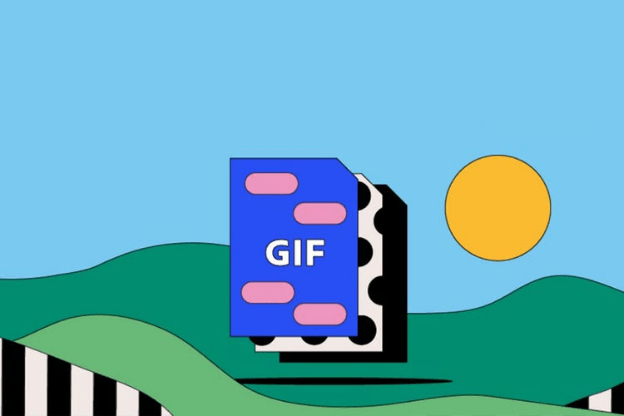



Share this article:
Select the product rating:
Daniel Walker
Editor-in-Chief
My passion lies in bridging the gap between cutting-edge technology and everyday creativity. With years of hands-on experience, I create content that not only informs but inspires our audience to embrace digital tools confidently.
View all ArticlesLeave a Comment
Create your review for HitPaw articles