How to Play M2TS File with Plex Media Server?
Plex is one of the most popular media servers, allowing you to easily organize and stream your personal media library to a variety of devices. With its intuitive interface and robust transcoding capabilities, it's no wonder Plex has gained such widespread use. However, some file types can present playback issues unless properly handled. One such file type is M2TS - a high-definition video format commonly created from Blu-ray disc sources.
While natively supporting many formats, Plex lacks direct compatibility for M2TS files. But there are a few simple steps you can take to get your M2TS videos to play just fine with your Plex Media Server. Continue to read this article and we will share how to get Plex M2TS compatibility right.
Part 1. Can Plex Play M2TS?
No, you cannot go ahead with M2TS Plex playback. Attempting to play M2TS in a Plex library will likely result in no video playback whatsoever. The complex container can confuse Plex's scanner, failing to detect media streams properly. Issues also arise from multiple audio formats and subtitle tracks common in M2TS files.
While Plex can technically transcode M2TS, inconsistencies during scanning and streaming lead to a poor, unsupported user experience. Direct play is preferred but falls short with M2TS. To leverage Plex's renowned streaming features across your whole media library, M2TS files require additional configuration for smooth compatibility.
Related read: Best M2TS Players on Window/Mac/Android/iPhone
Part 2. Converting M2TS to Plex Compatible Format for Playback
If you want to play a M2TS file on Plex, you need to convert it to a compatible video format. This is where a video conversion tool like HitPaw Univd (HitPaw Video Converter) can help. HitPaw Univd is an AI-powered video conversion tool. It provides a simple and hassle-free interface to proceed with video conversions. You can also use this tool to convert videos from one format to another fast, with no loss in quality.
Key Features of HitPaw Univd
- The AI-powered video converter can assist you in converting videos at a speed of 120x or more.
- It provides a lossless music converter, where you can convert your favorite songs for YouTube Music, Spotify, or Apple Music.
- Apart from video conversions, you can also use this tool to burn Blu-ray discs with no loss in quality.
- There are few in-built smart AI tools, which will help you with editing the videos and being creative.
- You can also use HitPaw Univd as a video downloader, where you can download both movies and any other video on the internet.
Tutorial on How to Convert M2TS Files to Plex-Friendly Formats
Here are the steps that you should follow when using HitPaw to convert M2TS to a Plex friendly format. After the conversion, you can play M2TS on Plex without an issue.
Firstly, you need to download and install HitPaw Univd on your computer.
Step 1 - Import the M2TS Videos
Launch HitPaw Univd and import the M2TS video files you want to convert. You can either import one video or import them as a batch. Simply select the “Convert” tab and select the “Add Video” button.

Step 2 - Select the Output Format
Next step is to select the output format. You can select MP4 as the output format. Then you will not have issues with playing the video on Plex.

Step 3 - Convert the Video
After selecting the output format for each video, select the “Convert” button. Then the advanced AI algorithm will initiate conversion process. You can get a faster conversion experience with HitPaw.

Step 4 - Export the Converted Video
Once conversion completes, click on “Open Folder”. This is where you will be able to see all the converted files. You can play them on Plex without any issues.

Part 3. Tips for Better Plex Performance
Now you have a clear idea of how to convert M2TS to MP4. While doing that, you should be aware of how to get the best performance on Plex as well. Here are some tips to help you with it.
1. Organizing Your Media Library
A clean, well-tagged Plex library is key for smooth streaming, especially with complex files like M2TS. Make full use of Plex's metadata tools to group movies and shows into collections, filling out descriptions, posters, genres, and more elaborate agent data.
Pay attention to audio streams and subtitle tracks when importing M2TS, ensuring only intended languages are checked for playback. Keep a logical folder structure on your media drives, separating movies, shows, home videos, music, and other media for the scanner. Embed or link the proper metadata so your library has all the necessary playback details without confusing items.
2. Maintaining Compatibility with Future Updates
While Plex aims for lifelong compatibility, media formats tend to outpace software over time. The best way to future-proof your library is staying on top of Plex updates, at minimum checking each major version release note for format support changes.
For more assurance, using tools like HitPaw Univd to proactively normalize your media to widely adopted codecs can maximize ongoing playability. Converting M2TS files to MP4 or MKV with H.264 video and AAC audio aligns with Plex's reliably direct playable streams. allocate some periodic library maintenance to refresh your aging media in line with evolving Plex capabilities.
3. Expanding Your Media Library
Adding new content to Plex starts with sourcing quality media, prioritizing well-encoded modern formats. While obtaining pristine Blu-ray copies can build an exceptional library, accompany disc rips with conversion to bypass inherent M2TS difficulties.
There are tools to help you with reformatting discs to MKV while retaining all features. For other unsupported media holding your interest, explore Plex-tailored optimization tools to conform and ingest a given file. Enrich your server with expanded variety, backed with the proper preparatory encoding, tagging, organization, and monitoring routines to uphold smooth Plex streaming now and into the future.
Frequently Asked Questions About Plex M2TS
Q1. How to convert M2TS to MP4?
A1. While Plex can't natively play M2TS files, converting them to the MP4 format dramatically improves compatibility. Using HitPaw Univd, you can transcode M2TS videos to H.264 MP4s optimized for Plex in just a few clicks. Ensure the video and audio codecs target Plex's direct play profiles for best results. Then you will not have any issues with M2TS File Plex playback.
Q2. Is M2TS the same as MP4?
A2. No, M2TS and MP4 are two different container formats. M2TS is used specifically for high-definition Blu-ray media, containing complex codecs and features not found in MP4s. MP4 on the other hand relies on simpler H.264 video and AAC audio, offering wider device support.
Q3. What program opens M2TS files?
A3. As a lesser-used Blu-ray format, few media players handle M2TS playback without hassle by default. The free VLC media player is likely the most reliable, equipped to directly handle the array of codecs. Plex can also play M2TS when properly transcoded to MP4 first.
Conclusion
Does Plex play M2TS files? No, it doesn't. While Plex excels as a versatile media hub, niche formats like M2TS can create playback headaches without proper handling. But with some simple preparation using widely available tools, even the most complex Blu-ray media can stream smoothly in Plex.
By converting M2TS source files to more compatible MP4s upfront, you can expand your library while avoiding compatibility roadblocks. For seamless enjoyment of your entire catalog, utilize optimization programs like HitPaw Univd to unlock Plex's full potential. With the right configuration, Plex can reliably index and stream any media collection now and long into the future.







 HitPaw VikPea
HitPaw VikPea HitPaw Watermark Remover
HitPaw Watermark Remover 

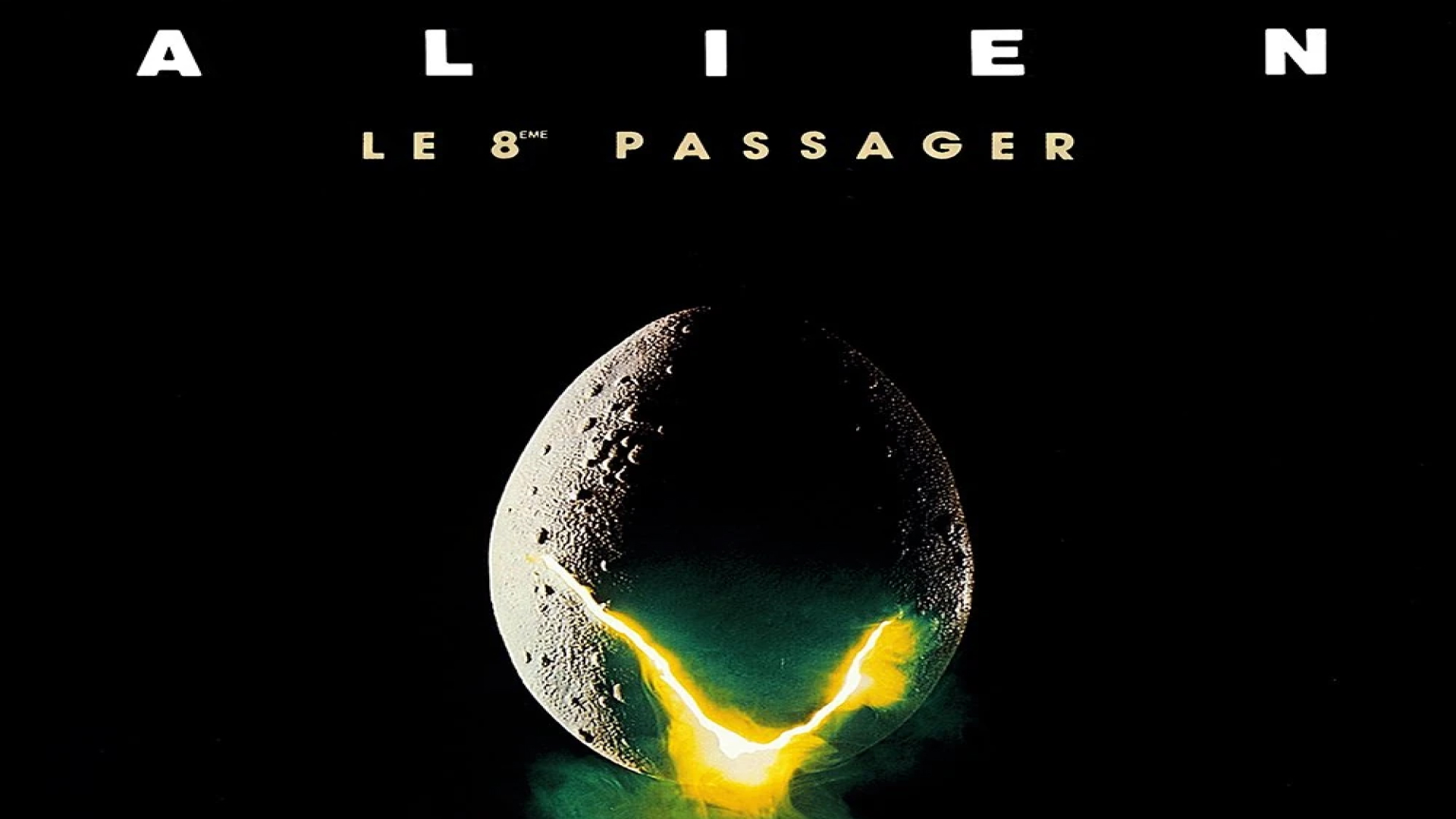

Share this article:
Select the product rating:
Daniel Walker
Editor-in-Chief
My passion lies in bridging the gap between cutting-edge technology and everyday creativity. With years of hands-on experience, I create content that not only informs but inspires our audience to embrace digital tools confidently.
View all ArticlesLeave a Comment
Create your review for HitPaw articles