[Updated Guide] Convert M2TS to YouTube-Compatible Format
Videos are a big part of our online life today, from movie watching to posting clips on YouTube. You may have come across M2TS as one video format. This format is mostly used in high definition camcorders and Blu-ray discs, but not always the best option to upload to YouTube. To make sharing videos on YouTube easier for you, we will cover what M2TS files are, which formats YouTube accepts, and what are the best tools for converting M2TS to YouTube-compatible formats.
Part 1: What is an M2TS File?
M2TS stands for MPEG-2 Transport Stream. It can be called a video file with widespread use in BD/Blu-ray discs as well as in AVCHD camcorders; its main purpose is holding HD video, which really is good for professional use of video.
M2TS files are often very large and not the easiest to upload. Since YouTube has specific requirements for video formats and resolutions, M2TS files may not always meet the platform's standards. This makes converting M2TS to a YouTube-compatible format a practical and necessary solution.
Popular Uses of Files in M2TS File Format:
- Blu-ray Movies: M2TS is the video format in Blu-ray discs.
- Camcorders: Many camcorders for high definition recording record videos in M2TS format.
- Professional Video Editing: Videos of such quality are generally edited by professionals and need M2TS format files.
Part 2: YouTube's Supported File Formats and Recommended Settings
Make sure that a video file you want to upload on YouTube is compatible with it. If you are finding a solution about how to upload m2ts to YouTube?, here are the formats accepted by YouTube, the most common being listed here.
YouTube-compatible formats:
- MP4 (H.264 codec): This is the recommended format for YouTube as it makes the file size smaller and does not compromise on video quality.
- MOV (QuickTime format): It works well with the Mac users but will end up in large-sized files.
- AVI: This format works but isn't that efficient as an MP4.
- WMV: Supported but can create larger files.
- FLV and WebM: Older formats that still work, but they may not provide the best quality.
Recommended YouTube Settings:
- Resolution: Upload videos in 1080p (Full HD) or higher. YouTube also supports 4K, but 1080p is often enough for most people.
- Format: MP4 with the H.264 codec is ideal for YouTube.
Bitrate:
- Up to 8 Mbps for 1080p video, at 30 frames per second (fps).
- 12 Mbps for the video resolution of 1080p and the frame rate of 60 fps.
- 35-45 Mbps for 4K video at 30 fps.
Part 3: 5 Best Tools to Convert M2TS files for Youtube
In order to upload your file M2TS to YouTube it must first be converted to another type of file such as MP4. Here are five great tools that can help you do that and have a special focus on HitPaw Univd (HitPaw Video Converter).
1. HitPaw Univd (Our Top Pick)
Our first choice in converting M2TS to YouTube-compatible format such as MP4 is HitPaw Univd. The software converts files in lightning-fast conversion speeds while offering high-quality output, ensuring that video quality isn't compromised. It has wide support for various formats and is great for almost all conversion purposes. Using its drag-and-drop interface makes it simple to work on even the most complicated jobs.
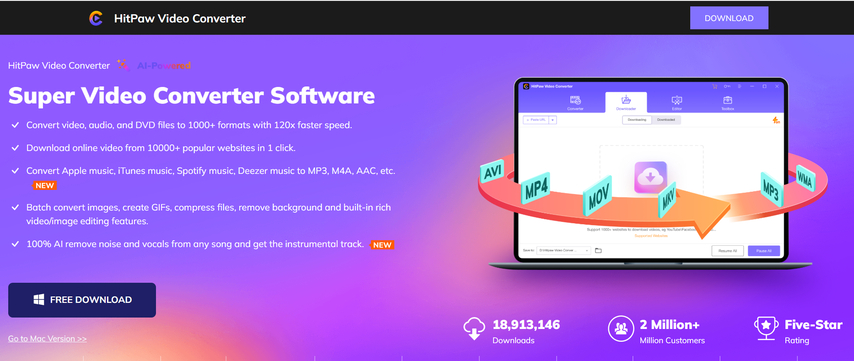
Key Features:
- Multi-formats supported: converts the M2TS file into such formats as MP4, AVI, MOV and others.
- Quick Conversion: Converts videos promptly without compromising output quality.
- Trim, Crop, or Add Text: Basic editing features to trim, crop, or add text to your videos before conversion.
- Batch Conversion: It converts multiple videos at once saving you time and effort.
- Easy to Use: No settings configurations needed, just simple drag-and-drop interface.
2. Freemake Video Converter
Freemake Video Converter is another popular M2TS converter. It offers ease of use and a variety of video formats.
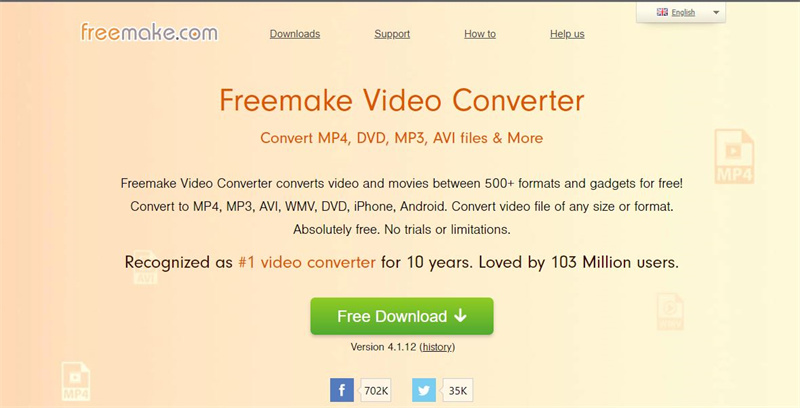
Pros
- Free to use, contains some basic features.
- Easy user interface.
- Supports very many formats.
Cons
- The free version will mark a watermark on your video.
- Few options for advanced settings.
3. Any Video Converter (AVC)
Any Video Converter is another reliable converter of M2TS to YouTube-compatible formats. It's simple and supports many video formats.
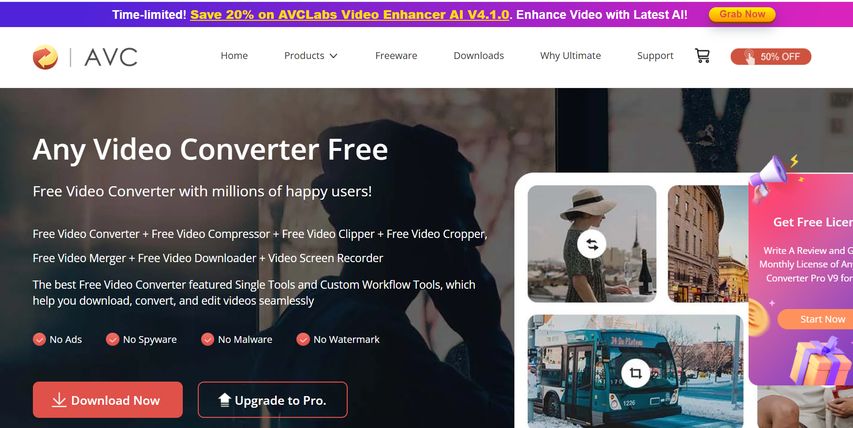
Pros
- Supports batch conversion
- Available for free
- Basic editing support
Cons
- Only ad-supported version is free
- Only some features are accessible on the paid version
4. HandBrake
HandBrake is one of the best free and open source applications for the purpose of converting video files including M2TS. That is preferable if you want to Convert M2TS to YouTube.
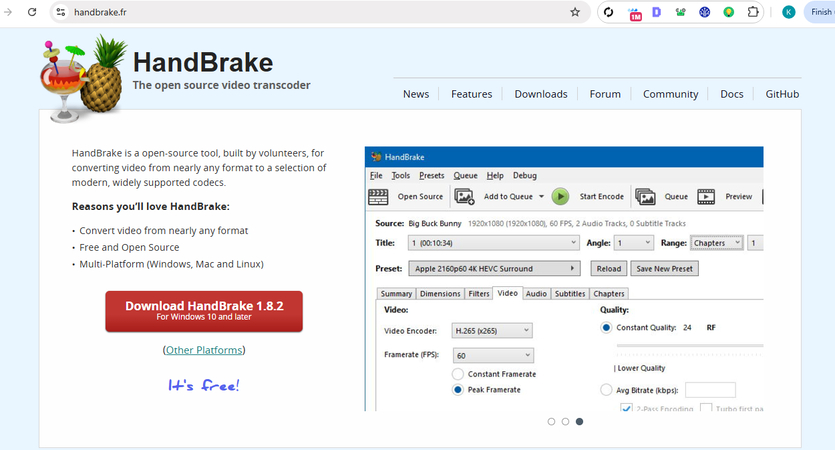
Pros
- Free and open-source.
- Customizable settings for conversion.
- Supports many formats.
Cons
- Can be difficult for beginners due to its complex interface.
- Lacks some features found in paid software.
5. Wondershare UniConverter
Wondershare UniConverter is a M2TS to YouTube-MP4 converter, a paid utility with an intuitive interface. In addition to changing the format of media files, has many other functions.
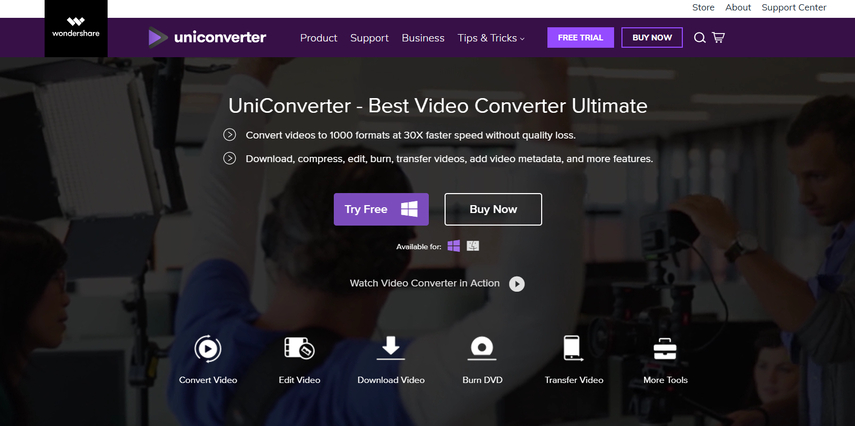
Pros
- High-quality conversion
- Direct upload to YouTube after conversion
- Includes simple video editing tools
Cons
- Paid software, there is no free version.
- Free trial has limited functionality
Part 4: How to Convert M2TS to YouTube-Compatible Format with HitPaw
Step 1.Launch HitPaw Univd. To import your files, either click the "Add Video" button or drag and drop M2TS files directly into the program.

Step 2.If you wish to edit your video's information, click on the file name to change the title. And you can also adjust the audio track of the video.

Step 3.Choose an output format for each file by clicking the inverted triangle icon in the lower right corner. For M2TS to YouTube conversion, you should choose “Social Video”, Youtube.

Step 4.To convert your video, select a target folder within the interface and click "Convert" (or "Convert All" if you're converting multiple files). Your video will be processed into the selected format.

Part 5. FAQs about Coverting M2TS to Youtube
Q1. What is the best format to convert M2TS for YouTube?
A1. The best format for converting M2TS to YouTube depends on your preference. MP4 is the most recommended format because it gives great quality with smaller file sizes.
Q2. Can I edit M2TS files before uploading them to YouTube?
A2. Yes! You may edit your M2TS files before you convert. HitPaw Univd lets you crop, add text, or trim some parts of the video.
Q3. Does converting M2TS files reduce quality?
A3. It is usually seen that the quality does get a little compromised while converting M2TS for YouTube but using tools like HitPaw Univd it's still possible to save a lot of quality.
Conclusion
However, it is impossible to upload files M2TS to YouTube directly; they must be converted to YouTube compatible format like MP4. Out of all the tools, HitPaw Univd should be used because it is the easiest, fastest, and best in terms of quality. For instance, amateurs and professionals in using the software, HitPaw make the conversion of your videos with no quality loss easy. So, if you are looking to convert file M2TS to YouTube-supported format, HitPaw Univd is the best tool to do this job perfectly!








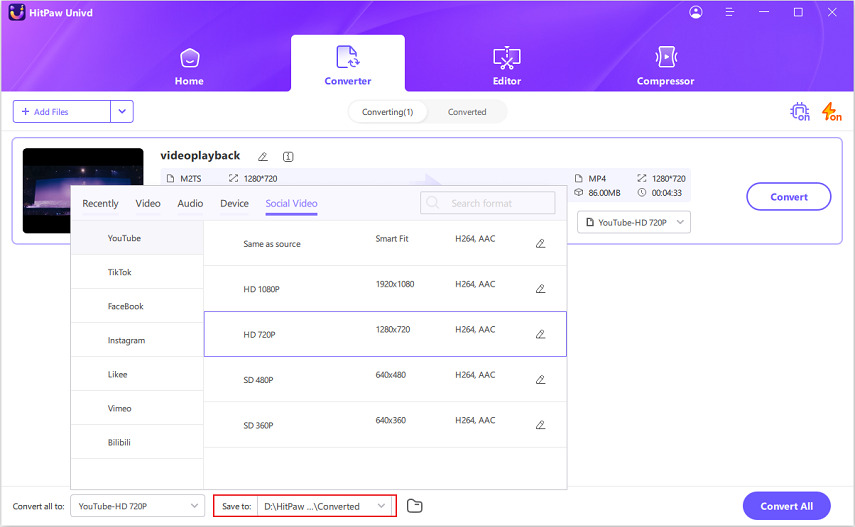

 HitPaw VoicePea
HitPaw VoicePea  HitPaw VikPea (Video Enhancer)
HitPaw VikPea (Video Enhancer) HitPaw FotorPea
HitPaw FotorPea



Share this article:
Select the product rating:
Daniel Walker
Editor-in-Chief
My passion lies in bridging the gap between cutting-edge technology and everyday creativity. With years of hands-on experience, I create content that not only informs but inspires our audience to embrace digital tools confidently.
View all ArticlesLeave a Comment
Create your review for HitPaw articles