RedNote Verification Code: How to Get It and Fix Common Issues
Chinese mobile phone users are fully aware of the Rednote which has a Chinese name, Xiaohongshu meaning little red book. This app is downloadable from the Playstore or App Store and creating the Rednote account must not be a major concern for you. Unfortunately, a lot of users have complained about the Rednote verification code issues as while asking for the verification code, the users struggle to get the verification code on board.
Tune into this guide to learn about how to make Rednote account and you'll get to learn about the verification code of Rednote.
Part 1. What Is the RedNote Verification Code?
The Rednote verification code is a unique alphanumeric or numeric code sent to the users during the sign-in process and registration. This thing tens to ensure the user's identity authenticity and allows you to protect the accounts from unwanted and unauthorized access. This code is sent through an SMS or email and it could be essential for completing the verification process this way you'll be able to access the platform appropriately.

Part 2. Common Issues with RedNote Verification Codes
You may face the following Rednote verification codes common issues given below.
1. Delayed Code Delivery
Users could experience the delays in getting the code courtesy of the server issues and network congestion. It is surely advisable to check the junk or spam folders in the email accounts.
2. Incorrect Entry
If you've entered the incorrect code, it could result in failed verification, so double-checking the code before submitting it is crucial.
3. Expired Codes
Since Verification codes are time-sensitive, they could easily expire, so you can ask for another code by hitting the ''Resend Code'' icon.
4. Blocked or Restricted Accounts
Some accounts could face the restrictions courtesy of the multiple failed attempts. In this scenario, consulting Rednote support is the most recommended gig.
1. How to Make Rednote Account?Making a Rednote account isn't a difficult gig, as you'll only need to look at the fee simple steps to learn how to make Rednote account.
You can look at the detailed guide given below to fix the Rednote verification code issues helping you to create the Rednote account.
Step 1: To begin with, you'll need to download the Rednote App from the Apple App Store or Google Play Store. This process must take only a few moments before installation. If you've got a Chinese brand smartphone and you won't see the app on the home screen, you'll need to navigate to the in-house app store, as doing so will help you to access the app.
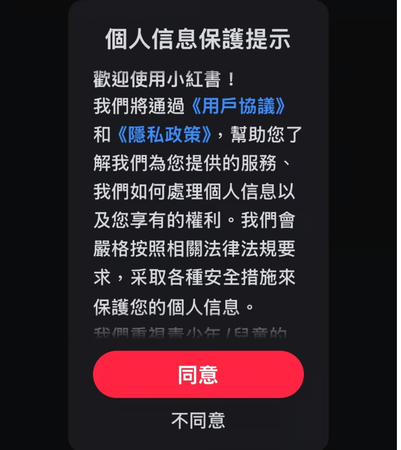
Step 2: Upon launching the app, you'll be able to see the message in Chinese language. The message comes up with a brief welcome note followed by the conditions and terms of the privacy policies and use agreement. The top option appearing in red is Agree, and underneath that option, you can see the Disagree option. You'll need to proceed ahead by selecting the agree icon.
In the next phase, you can see the Message in English revealing ''RedNote '' would like to send you notifications'', which come up with the system sounds and alerts. You can either select the Allow icon or is Don't Allow icon.
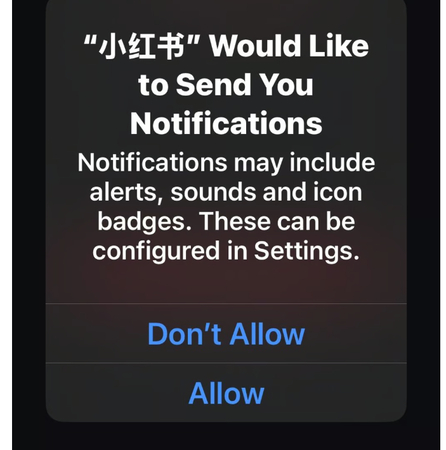
Step 3: After going to the login page, you'll be suggested to process on the red login button.
Some other login methods also exist, but these are for the users containing the Chinese social media accounts. Before hitting the ''Login'' icon, you'll need to press on the ''I Have read and agreed to the following policies: Protection Rules for Children, Privacy policy, and terms.
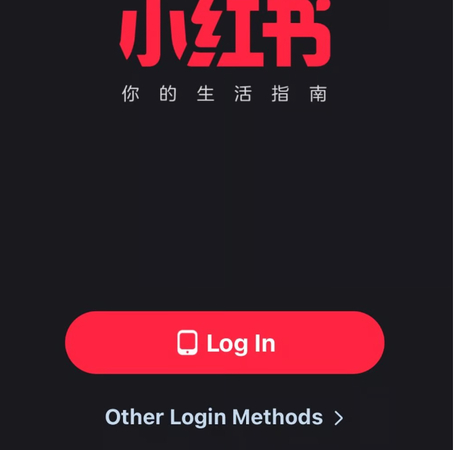
Step 4: You'll now need to enter the number here and then ensure that the country code is changed from +86 for China to +852 for Hong Kong. Now, the verification code is sent to the Mobile phone, and you can use that verification code to log in with the App. The entire process must contain a few moments but it could be varied from country to country. In the next stage, you'll need to select the Gender and then select the age.
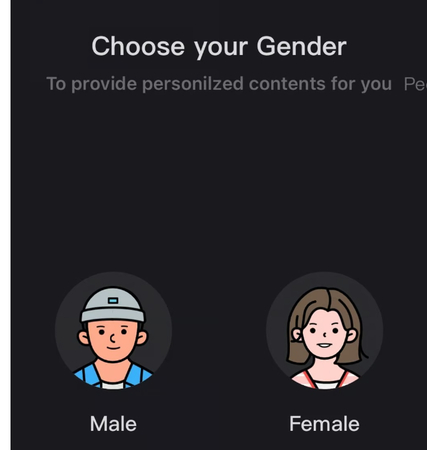
Step 5: Choose the interests as you've got plenty of choices to select from including pets to life tips and nail care. After performing all these actions, you'll be asked whether you'll grant Rednote the privilege to track your activity across the other companies' websites and apps. Next, you'll need to select the ''Allow'' icon or ''Ask App not track'' button.
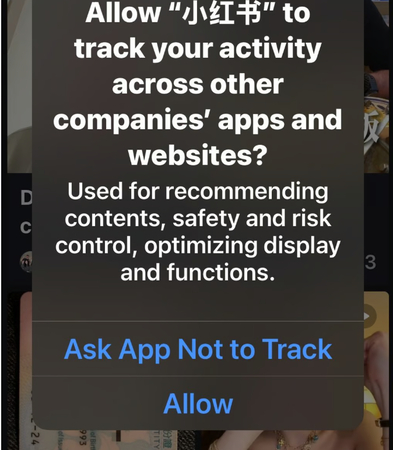
Part 3. The Best Tool to Enhance Photo for Posting with HitPaw FotorPea
In HitPaw FotorPea you've got the best photo quality enhancer which is coupled with the 9 AI models to elevate the quality of your images significantly. While enhancing the images, HitPaw FotorPea tends to maintain the original quality, and it also supports batch processing, meaning you can enhance multiple photos simulataneosly.
Features
- Enables you to enhance the quality of the images automatically
- Examine the nine AI models to enhance the quality of the images.
- No image quality was detected during the image-enhancing
- Compatible with Mac and Windows
- No watermark was detected while enhancing the images
- Enables you to improve the quality of several pictures. concurrently
How to enhance the photos with HitPaw FotorPea?
Step 1: This way, you'll be able to import the photo into the timeline of the HitPaw FotorPea, and since HitPaw FotorPea supports batch enhancing, you've got the opportunity to upload the various images simulataneosly. To install the software on your computer, navigate to the HitPaw FotorPea official website and click the Download button. You must click the AI Enhancer button and select the Enhance Photos Now button when the software has launched.
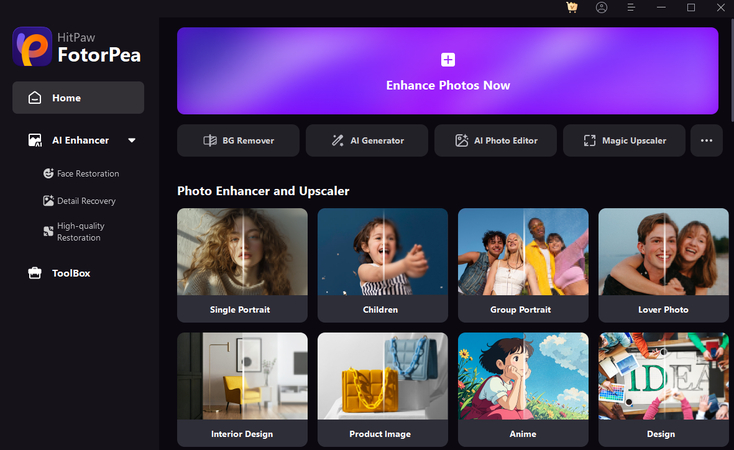
Step 2: Once you're done importing the images, you'll be able to apply the 9 exciting AI models to the images to make them look wonderful and exciting. Apart from enhancing the credentials of the images, you can also increase the image resolution, as enlarging the images is also possible through HitPaw FotorPea.
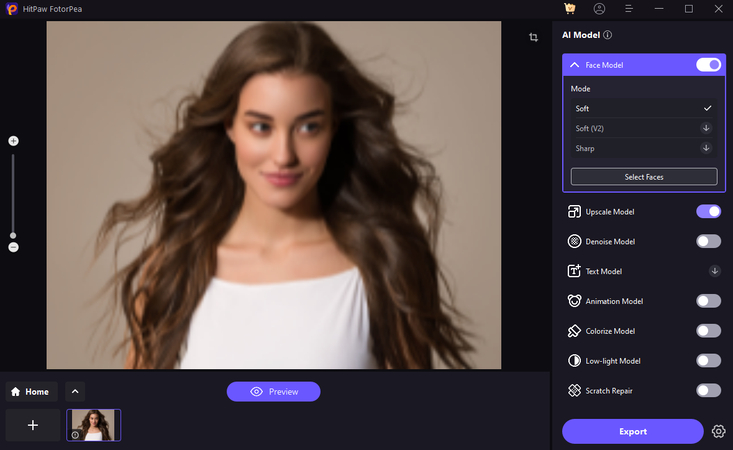
Step 3: After selecting the appropriate AI model, you'll need to click on the Preview button to assess all the changes made by the HitPaw FotorPea. If the speed of the internet is fast, the process is only going to take a few moments, and then you'll be able to download the photos to your favourite folder by hitting the Export button.
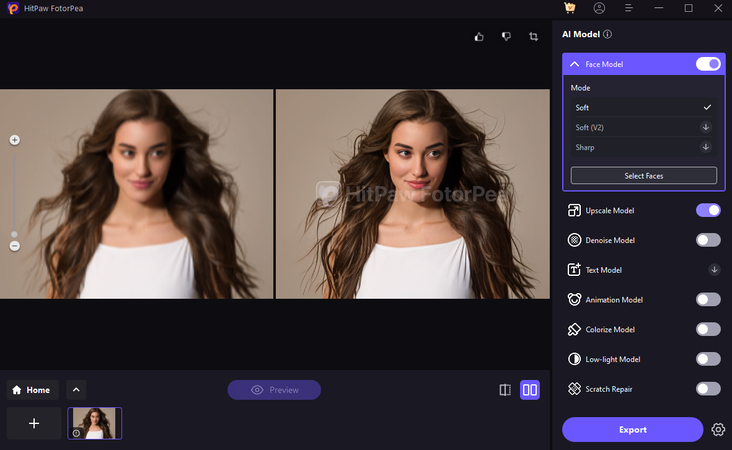
Final Words
Facing the Rednote verification code issues isn't acceptable as everyone wants to use the Rednote without any issues. Apart from revealing all the potential verification codes of Rednote issues, we've listed the detailed guide to help you know how to make a Rednote account.
If you want to enhance the photos for social media posting, HitPaw FotorPea comes in handy.
With this tool, you can explore the 9 AI models to improve the appearance of the images and HitPaw FotorPea also supports batch enhancing, meaning you've got the chance to enhance the quality of multiple photos simultaneously.






 HitPaw Edimakor
HitPaw Edimakor HitPaw VikPea (Video Enhancer)
HitPaw VikPea (Video Enhancer) HitPaw Univd (Video Converter)
HitPaw Univd (Video Converter) 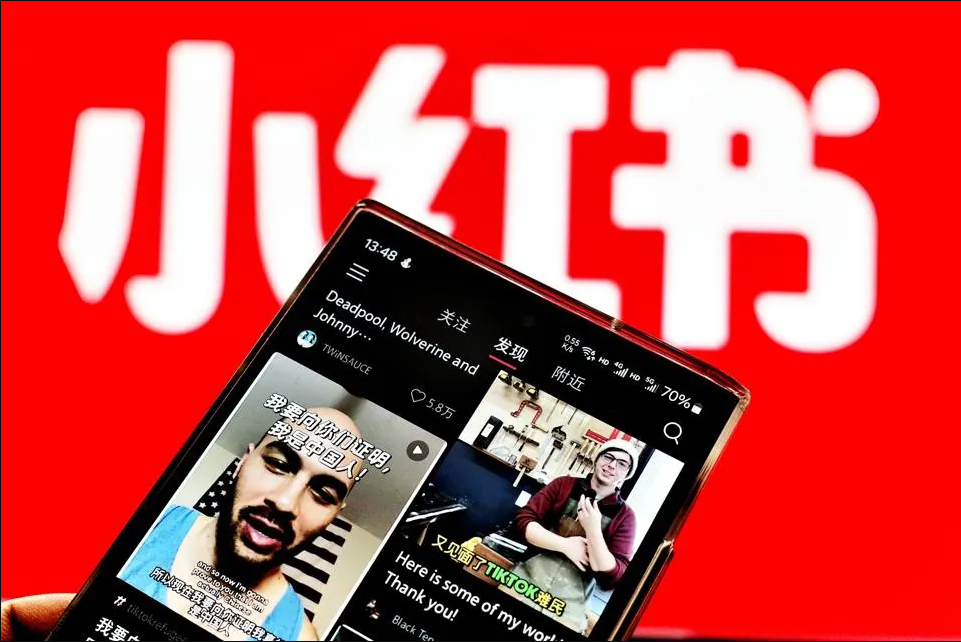

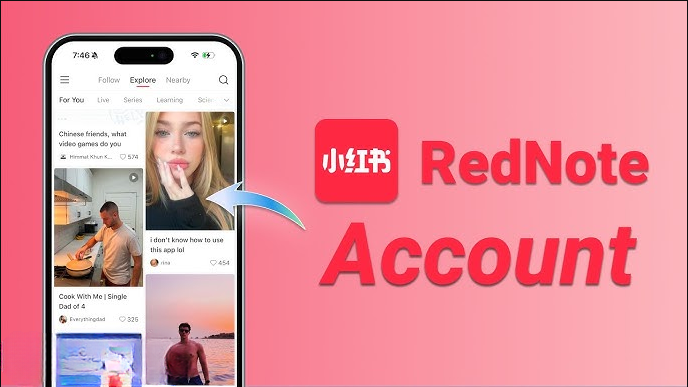

Share this article:
Select the product rating:
Daniel Walker
Editor-in-Chief
My passion lies in bridging the gap between cutting-edge technology and everyday creativity. With years of hands-on experience, I create content that not only informs but inspires our audience to embrace digital tools confidently.
View all ArticlesLeave a Comment
Create your review for HitPaw articles