Picsart Review: Is It Worth the Hype for Creatives
You can explore multiple types of image editing tools to edit the images and some of the new tools available online also allow you to generate the images automatically. With PicsArt arriving at the scenes, you've got the chance to edit the images without affecting the original image quality and the AI generator of the PicsArt ensures that you can access the images in mind-blowing image quality.
PicsArt despite being on the priority list of many people doesn't please people willing to go for the smooth image editing. Hence aiming at the PicsArt alternative allows you to acess the more appropriate image editing tools.
Tune into this guide to learn about the PicsArt review along with the most anticipated alternative to the PicsArt.
Part 1. What is Picsart Used for?
PicsArt is a breathtaking video editing and photo editing tool that comes up sigh a variety of image customizing techniques including editing, creating and enhancing the images. The user interface of the PicsArt is fairly simple meaning even the newcomers won't find it difficult to use the PicsArt.
The tool is used by casual creators and professionals to make artistic edits, colleges, advertisements, and posts look wonderful and magnificent. PicsArt brings in the AI Image Generator that empowers you to create unique photos through text description and this tool also doesn't shy away from Editing multiple photos simultaneously. On top of that, PicsArt also allows you to select from the various styles and designs while creating the images automatically.
Features of the PicsArt
| Description | Features |
|---|---|
| Photo Editor. | Lets you resize, crop, and add effects and filters to the images |
| Video Editor | Empowers you to trim and edit the images allowing you to add special effects to the videos |
| AI Tools | AI-enhanced effects, background removal too and AI image generator. |
| Collage Maker | Enables you to create the thematic colleges, freestyle and grid style |
| Sticker Maker | Lets you generate and design the stickers quickly |
| Templates | Allows you to explore the various pre-made designs for social media posts, invitations and ads |
Price Plans of Picsart
| Plan | Price |
|---|---|
| Free | 0 |
| Gold | $4.66/month |
| Team Plan | Custom Pricing |
| Enterprise | Custom Pricing |
Pros
- Powerful photo editing tool to edit the images brilliantly
- Explore the variety of image editing tools om
- Brings in affordable subscription plans
- Explore the brilliant stick library containing a plethora of images.
- Supports desktop platforms and mobile devices
Cons
- Limited free version
How to use the PicsArt Images Generator?
Step 1: To begin with, you'll need to march into the official PicsArt AI image generator and navigate to the Describe your image button.
Step 2: In this phase, you'll need to type in the text prompts of what you will create from hereon. With PicsArt AI image generator you've got the chance to select from plenty of image descriptions.
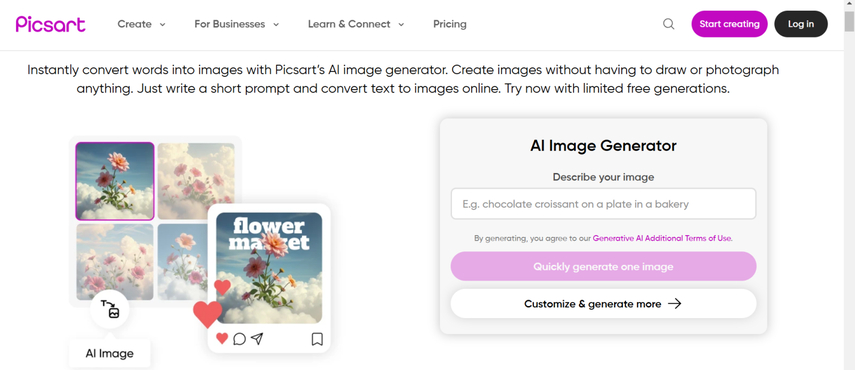
Step 3: Click the Quickly Generate One Image button to begin generating the images on the computer. If you want to customize the parameters of the images along with editing the pictures, you can press the Customize & Generate mode button. Once you're done generating the images, you can then export the images into the preferred folder on your computer by hitting the Download button.
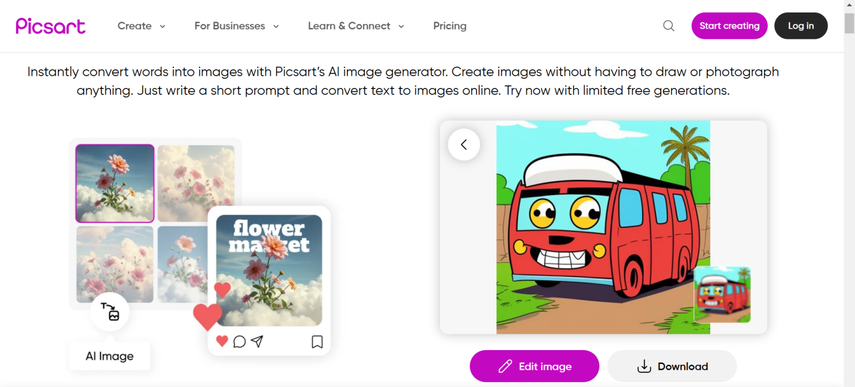
Part 2. Picsart vs Top Competitors: HitPaw FotorPea
Although a lot of people love editing their images in PicsArt, it reportedly takes more time than usual to edit the photos. Hence, if you look at the PicsArt reviews you'll notice that trying the PicsArt alternative won't be a bad option. We've come up with the HitPaw FotorPea as the best alternative to the PicsArt and have compared it with the HitPaw FotorPea with the PicsArt to customize and generate the images automatically in the tabular form below.
| Feature | HitPaw FotorPea | Picsart |
|---|---|---|
| Price | $21.99/month | $4.66/month |
| Customizable Output Settings | Yes, with file resolution, format, and editing settings available | Yes, for resolution, file type, aspect ratio, and advanced editing |
| Supported OS | Mac and Windows | Android, iOS, Windows, macOS, Web |
| Free Trial | Yes | Yes |
| Main Features | Photo editing, AI enhancements, batch processing, background removal, creative templates, AI Generator | Photo & video editing, AI tools, filters, templates, stickers, drawing tools, social sharing |
HitPaw FotorPea is an all-one photo customizing tool that allows you to polish the credentials of the images brilliantly. From allowing you to enhance the images to enable you to change the background of the images, HitPaw FotorPea offers plenty of unique features.
The thing to like about the HitPaw FotorPea is that it retains the original image quality when it comes to editing the images and since it supports batch processing you've got the chance to edit multiple images simultaneously. Luckily, HitPaw FotorPea doesn't put the annoying watermark in the images and the premium package of the HitPaw FotorPea is fairly affordable.
Features
- Best PicsArt alternative to edit the images
- Allows you to improve the quality of images through 9 AI models
- Brings in the effortless user interface as no prior knowledge is required
- Enables you to remove the background from photos
- Allows you to process multiple images simultaneously
- Compatible with Mac and Windows
- Retains the original image quality while editing the images
How to generate the pictures through HitPaw FotorPea?
Step 1: After going into the interface of the HitPaw FotorPea, you'll need to install the software and choose the Install button to install the software on the computer.
In the next phase, you'll need to tap on the AI Generator button and select the Generate AI Images button afterwards.
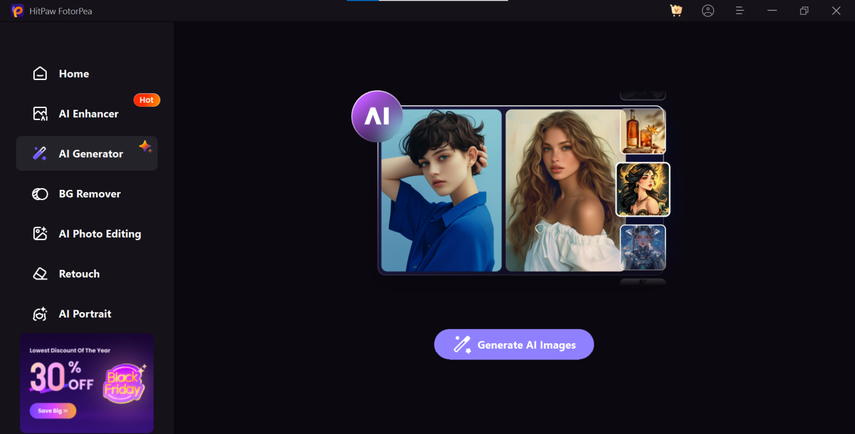
Step 2: Upon getting into the ''Type What You Want to See'' button you'll need to type in the text description of what you want to create. Apart from helping you to create amazing images through text description, HitPaw FotorPea also enables you to tap on the Upload Image button to import the photo to apply the stunning image styles.
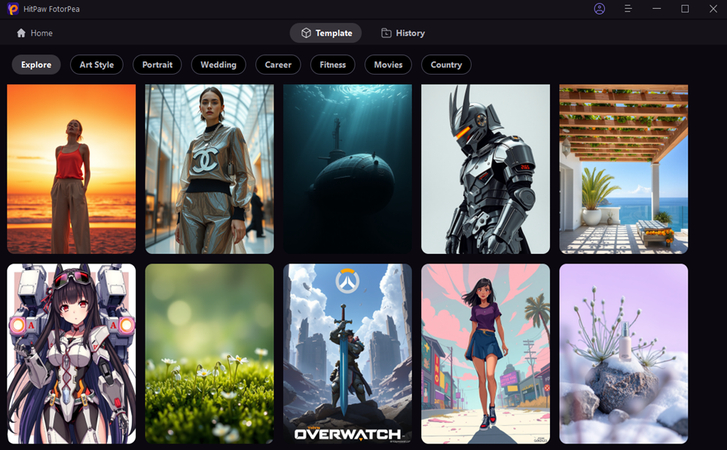
Step 3: In this phase you'll need to click on the Generate button after selecting the image resolution, size and various other parameters. HitPaw FotorPea now will take a few moments to create the AI-generated images and then you'll be able to review the image credentials. Reviewing the images before getting them downloaded allows you to assess the credentials of the images and if you're satisfied with the generated images, you can then hit the Download button to export the images to the computer.
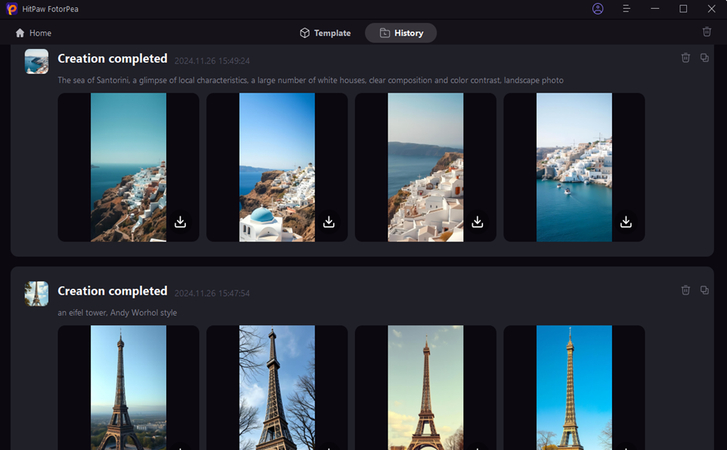
Bottom Line
PicsArt is an excellent choice for editing photos and it also brings in various flawless image templates to make the appearance of the images look exciting. Since PicsArt might take some extra time editing the images going for the PicsArt alternative that can process the images without showing the watermark on the timeline is compulsory.
HitPaw FotorPea is by far the best alternative to PicsArt It offers a smooth user interface and allows you to upload and customize the images quicker than you think. It ensures that the quality of the customized images remains superior and while editing the pictures, HitPaw FotorPea doesn't input the watermark on the images.






 HitPaw Edimakor
HitPaw Edimakor HitPaw VikPea (Video Enhancer)
HitPaw VikPea (Video Enhancer) HitPaw Univd (Video Converter)
HitPaw Univd (Video Converter) 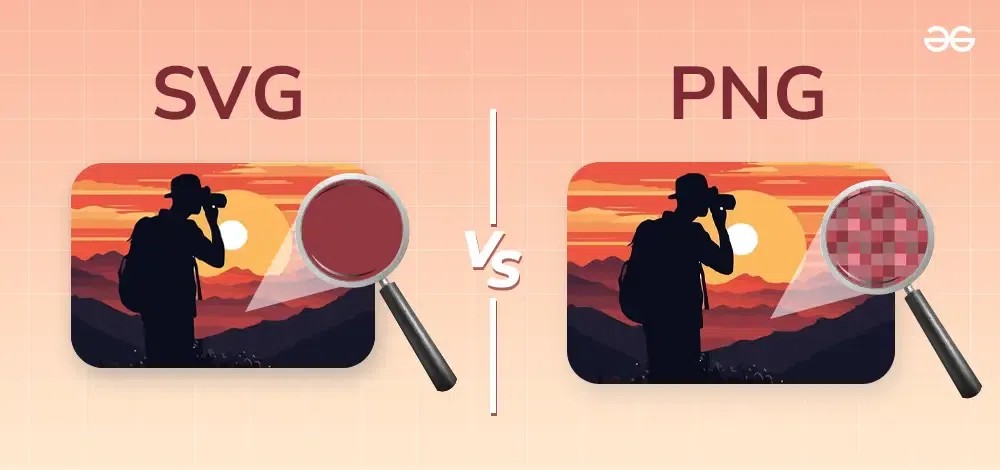
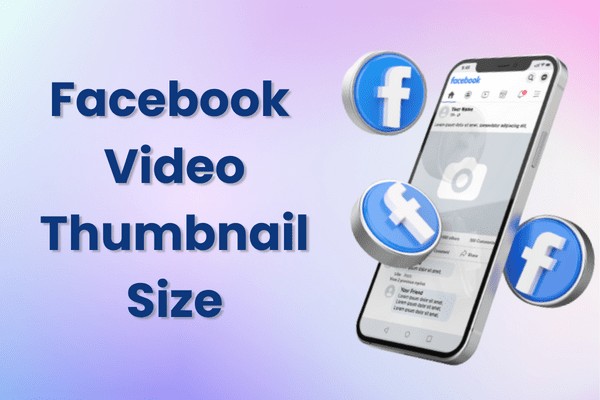
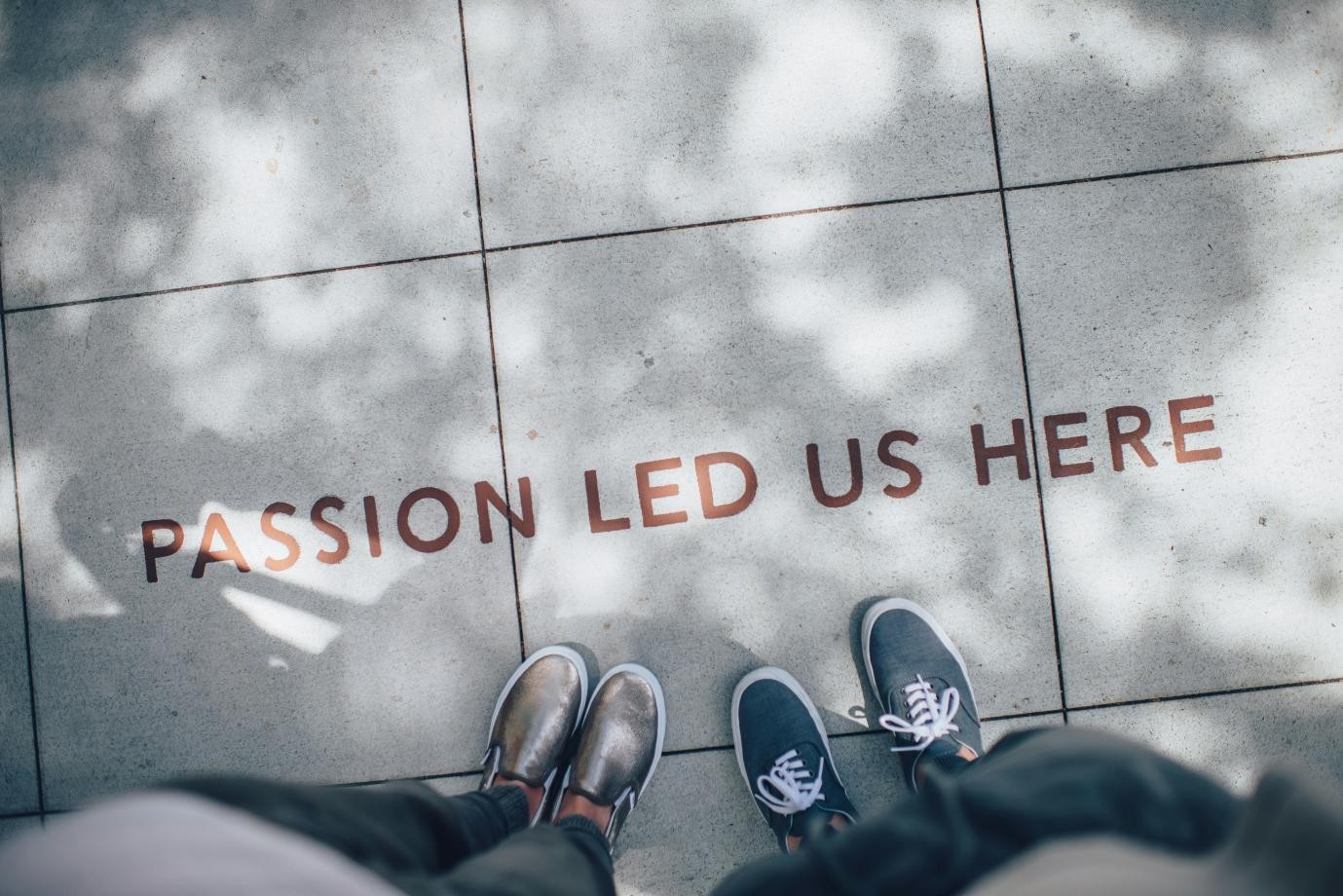

Share this article:
Select the product rating:
Daniel Walker
Editor-in-Chief
My passion lies in bridging the gap between cutting-edge technology and everyday creativity. With years of hands-on experience, I create content that not only informs but inspires our audience to embrace digital tools confidently.
View all ArticlesLeave a Comment
Create your review for HitPaw articles