Canva Reviews: A Comprehensive Guide to Its Features and Usability
After clicking the images, you may need to edit the images and for that to happen going for an appropriate tool is a given thing. Canva apart from enabling you to edit the images won't disappoint you when it comes to generating the images.
Canva despite being a reliable tool draws a lot of complaints from the users and that's where the talks of the Canva alternatives come into play. Dive into this guide to learn about the Canva alternative along with knowing about all the attributes of the Canva.
Part 1. What is Canva?
Canva is a brilliant online tool that helps you to produce a variety of visual content including posters, presentations, and social media posts. Canva offers a simple user interface and is a brilliant tool for both professionals and beginners. Canva offers various types of customizable templates and you can also explore advanced design tools and a variety of assets for business and personal needs.
Features of Canva
| Description | Features |
|---|---|
| Templates | Lets you to explore the plenty of customizable templates for the multiple categories including the social media, business cards etc |
| Stock Media Library | Allows you to acess the multiple audio tracks, videos and photos |
| Collaboration tools | Brings in the real time collaboration features for teams projects including the shared access and comments |
| Download options | Export the images in multiple formats including the PDF, JPG, PNG etc |
| Generate the images | Enables you to create the stunning AI generated images through text description |
Price Of Canva
| Plan | Price |
|---|---|
| Free Trial | |
| Pro | $12.99/month |
| Enterprise | $30/month |
Pros
- Enables you to edit the images quickly
- Allows you to explore the plenty of the templates and stock media
- Comes up with the competitive premium pricing and and free trial version
- Supports the desktop, mobile and web
- Doesn't affect the quality of the images while editing the images
Cons
- Limited free version
- Asks for a fast internet connection
How to create the images with Canva AI Image Generator?
Step 1: By using any web browser, you'll need to tap on the Generate AI Images button.
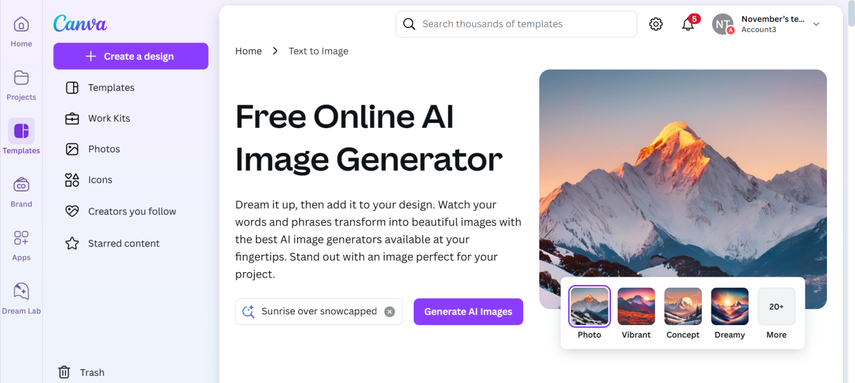
Step 2: In this phase, you'll need to import the photos into the timeline of the Canva and then you'll be able to apply sensational styles and deisgns to the images. Canva offers the built-in templates that allow you to make the AI generated images better and more remarkable.
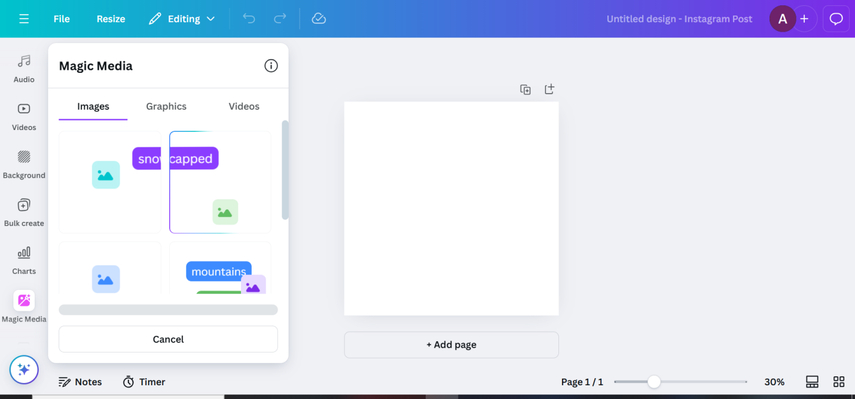
Step 3: After creating the images, you'll need to review the image credentials and doing so helps you to make some last-minute changes to the photos. Upon hitting the Download button, you'll be able to export the images to the computer on the preferred destination.
Part 2. Best Canva Alternatives with HitPaw FotorPea
When it comes to generating the images, Canva comes up with some limitations as it doesn't allow you to create the photos from text descriptions. Moreover, Canva also prompts annoying ads so you might look for the Canva alternative and there won't be any better alternative than Canva.
Look at the detailed comparison of the Canva and HitPaw FotorPea (formerly HitPaw Photo Enhancer) while editing and generating the images.
| HitPaw FotorPea | Canva | |
|---|---|---|
| Price | 21.99/month | $12.99/month |
| Customizable Settings | Extensive including file resolution, format, filters, and color grading) | Moderate including preset templates, limited output control) |
| Main Features | AI image generation, advanced filters, layer-based editing, customizable templates, image generation etc | Drag-and-drop editor, stock assets, branding tools, team collaboration |
| Supported OS | Windows, macOS, Web | Windows, macOS, Web, iOS, Android |
| Free Trial | Yes | Yes |
HitPaw FotorPea is a special photo-enhancing tool that offers a variety of photo editing features. For instance, HitPaw FotorPea allows you to eliminate unwanted objects from images and removing the background from the images is also on the cards.
HitPaw FotorPea offers a photo editor that helps you to apply plenty of photo editing techniques to the images and since it supports batch processing you can customize multiple photos simultaneously. The thing to like about Canva is that it tends to retain the quality of the images while editing the photos and when customizing the images it doesn't insert the watermark in the images.
Features
- Enables you to enhance the photo quality through 9 AI models
- Produce the AI-generated photos through text description
- Offers the data preview features
- Compatible with Mac and Windows
- Retains the image quality while customizing the image quality
- Doesn't include the watermark on the images
- Lets you choose from plenty of styles and designs
How to generate the pictures through HitPaw FotorPea?
Step 1: Visit the official timeline of HitPaw FotorPea and tap the Download button to install the software. After installing the software, you'll need to start the software and select the AI Generator button. Next, you'll need to press the Generate AI Images button, which helps you access the ''Type What you want to See'' button on the screen.
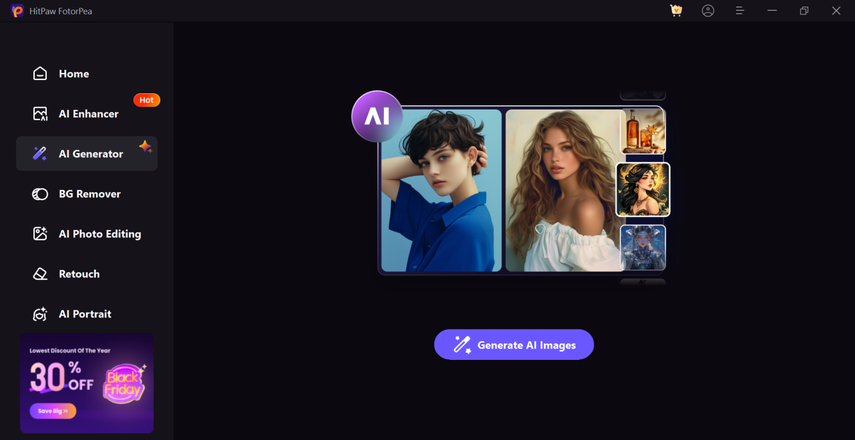
Step 2: Now, you'll need to give the instructions to HitPaw FotorPea to produce the AI-generated images based on the text description you've provided. In the next phase, you'll need to click on the Upload Photos button to import the photos you want to edit. Since HitPaw FotorPea brings in the batch creation, you've got the leverage to import multiple photos simultaneously.
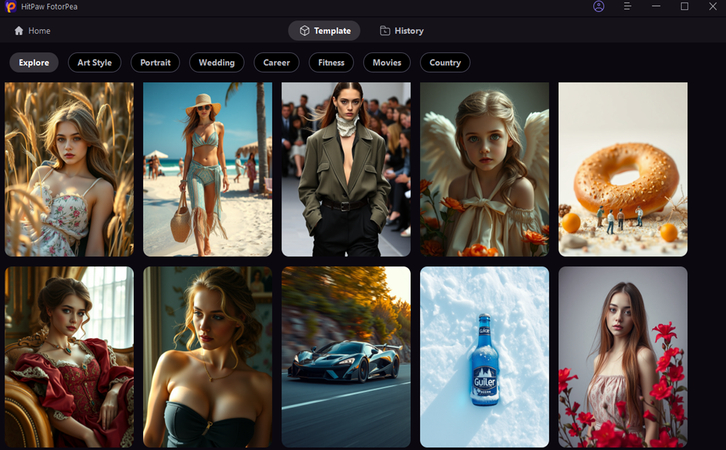
Step 3: HitPaw FotorPea now asks you to select the preferred styles, design and resolution of the pictures and choose the Generate button afterwards. If you've got the fast internet speed the process is only going to take few moments befoe generating the images. Once the images are generated, you can see the multiple photos in front of the screen, and you'll need to check the credentials of the images. Next, you'll need to hit the Download button to export the images into the computer.
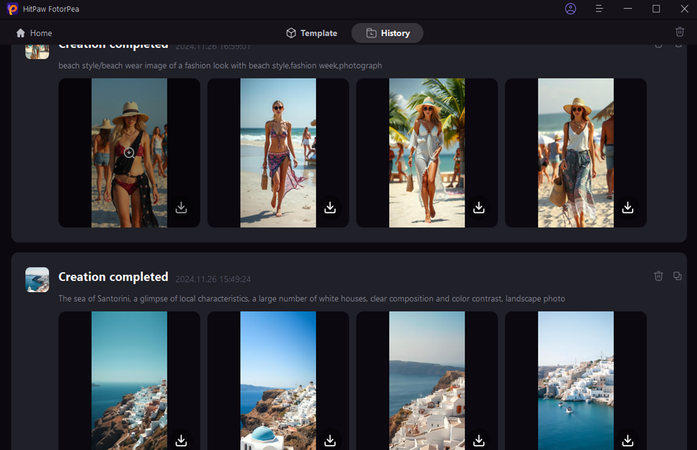
Part 3. FAQs of Canva Review
Q1. Is Canva.com trustworthy?
A1. Canva is a trustworthy tool that offers reliable photo editing and image generation features. Canva has been used by millions of people and it offers free and premium plan and exploring the wonderful built-in templates of Canva is also possible. Canva doesn't affect the image quality while editing the images and it also helps you to edit the multiple images simultaneously.
Q2. Is Canva good for beginners?
A2. Canva is a user-friendly tool and even the newcomers won't find it difficult to use it. Although the design of the Canva is professional all the editing techniques of the Canva is manageable.
Final Words
If you're not satisfied with the credentials of Canva and are looking for Canva alternatives, this post could be fairly useful for you. We've listed the HitPaw FotorPea as an appropriate Canva alternative and while editing the images, HitPaw FotorPea tends to retain the quality of photos.
HitPaw FotorPea ensures that the photo doesn't come up with the watermark and you've got the leverage to edit the multiple images simultaneously.






 HitPaw Edimakor
HitPaw Edimakor HitPaw VikPea (Video Enhancer)
HitPaw VikPea (Video Enhancer) HitPaw Univd (Video Converter)
HitPaw Univd (Video Converter) 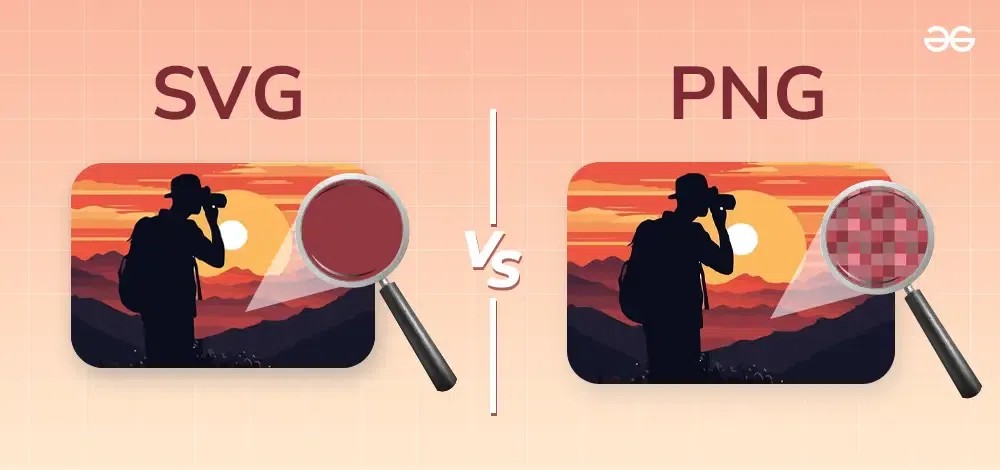


Share this article:
Select the product rating:
Daniel Walker
Editor-in-Chief
My passion lies in bridging the gap between cutting-edge technology and everyday creativity. With years of hands-on experience, I create content that not only informs but inspires our audience to embrace digital tools confidently.
View all ArticlesLeave a Comment
Create your review for HitPaw articles