Top 8 Screen Recorder for Chromebook in 2024
The last few years have witnessed a remarkable increase in the popularity of screen recorders. Whether you want to record a lecture, coursework, how-to tutorial, or gaming achievement, a screen recorder is all you need.
However, choosing an efficient and easy-to-use recorder can be difficult for beginners. Because of this, we are here with a curated list of best screen recorder for Chromebook that anyone can use – irrespective of their skill levels.
Part 1. Record your Chromebook Screen with the Built-in Recorder
All Chromebooks come pre-installed with a screen recorder that help you capture the screen for free. For many users asking what is the best screen recorder for Chromebook, this official recorder can be a handy choice.
Follow the below steps to use the built-in screen recorder:
Step 01Hit Shift + Ctrl + Show windows on your Chromebook.
Step 02Now, click on Screen Record on the bottom menu.
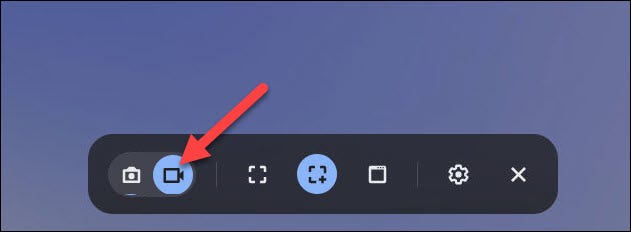
Step 03Then, choose a recording option: Full screen, partial screen, or a window.
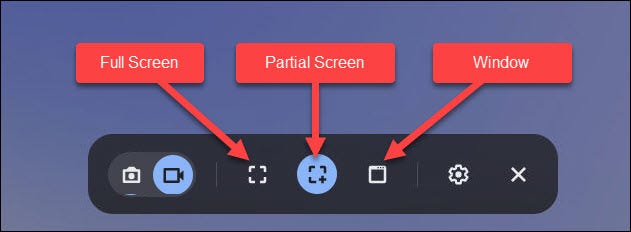
Step 04Hit on Stop recording whenever you want to end the recording.
However, the official version lacks basic features including its inability to record the internal audio from the system. Plus, it isn’t as intuitive and feature-rich which convince users to go for external screen recorders for Chromebook.
Part 2: 7 Best Screen Recorder for Chromebook
Here are the 7 best screen recorder for Chromebook along with their pros and cons. Check out which tool comes up to your expectations.
1. Loom
Loom is a Chrome extension that provides a quick way to record the Chromebook screen. The best thing is you get to capture both screen and webcam simultaneously and what’s more, this extension is completely free.
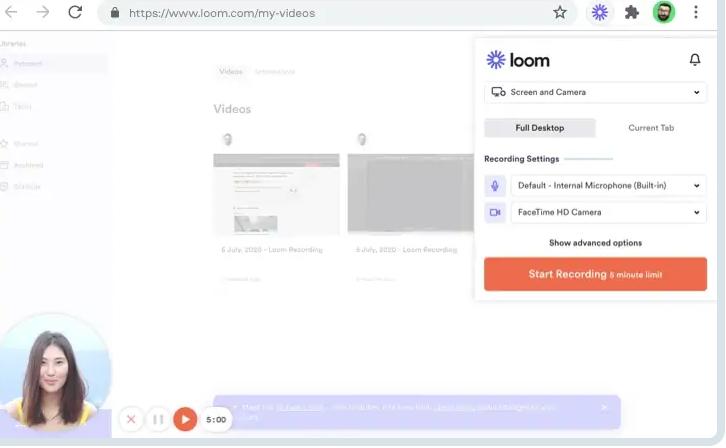
Pros:
- No installation required.
- Quick and easy to use.
- Comes with a built-in editor for minor editing.
Cons:
- The free version has a big watermark.
- Very basic interface
2. Vmaker
One of the best free screen recorder for Chromebook that allows you to record, edit, and share anything on a Chromebook effortlessly. Users can switch across multiple windows, tabs, or screens effortlessly as well as capture both internal and external audio. The company claims to record the screen in HD and 4k resolution.
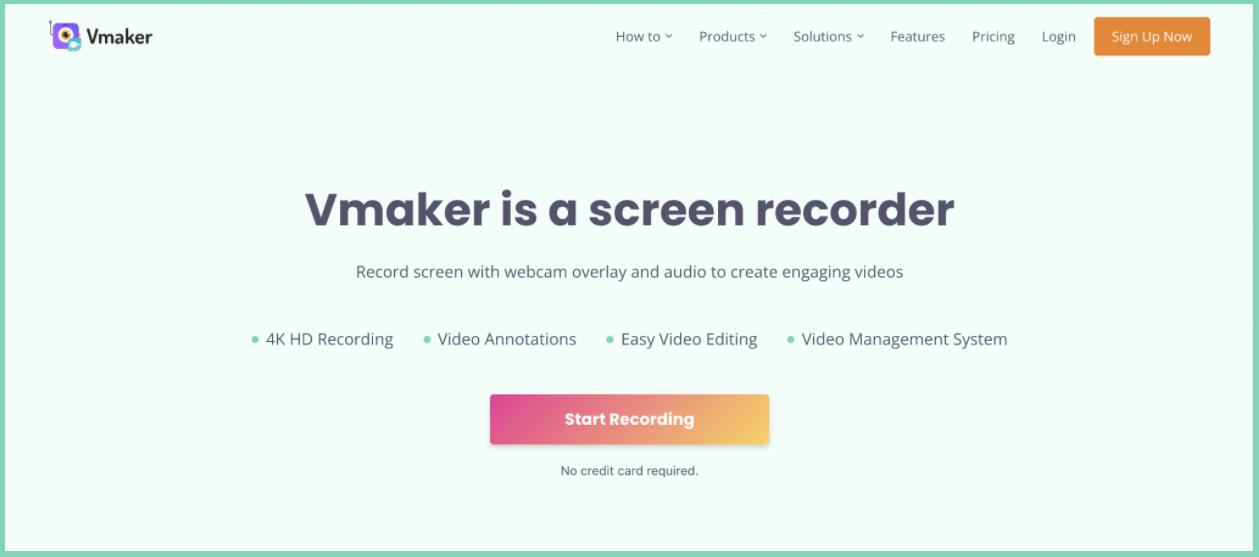
Pros:
- No watermark.
- Records up to 4k resolution.
- Offers multiple recording modes.
Cons:
- Not available for android users.
3. Nimbus
Another powerful browser extension that lets you capture the screen and take screenshots in high quality. Using this extension, users can capture the Chromebook screen from 420p to 2160p. Its premium version allows you to add a custom watermark on your recordings.
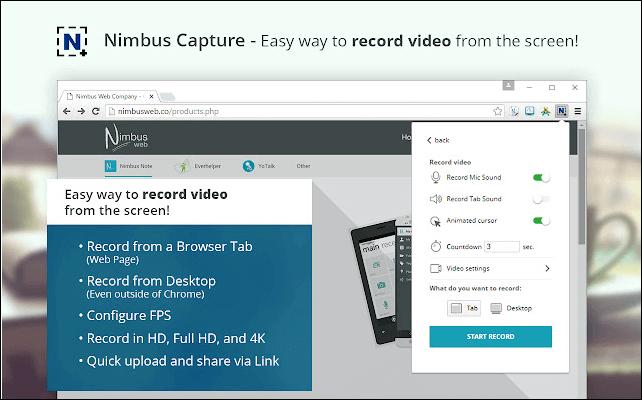
Pros:
- Tons of options to customize the recordings.
- Intuitive drawing tools.
- Upload the recorded clip directly on social media.
Cons:
- Export format is WebM for free version.
- Often gets sluggish.
4. Screencastify
Having been in the industry for quite some time now, Screencastify is ranked among the best screen recorder for Chromebook. It is a great option for beginners who want to capture everything on the screen quickly and in stunning quality.
You can also save the recordings directly on a Google Drive to save storage on your PC.
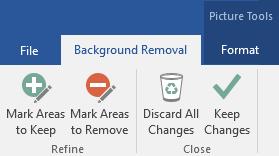
Pros:
- Capture audio and video in good quality.
- Real-time annotation tools.
- Edit and share the recorded video within seconds.
Cons:
- Recording limit is just 10 minutes.
- Cannot capture the internal sound.
5. Grephy Screen Recorder
Don’t judge this screen recorder with its simple interface, it got all the amazing features that one expects from a quality screen recorder for Chromebook. Using it, you can capture the whole or a specific part of your screen or any single tab. Plus, users can adjust the audio and video quality settings as needed.
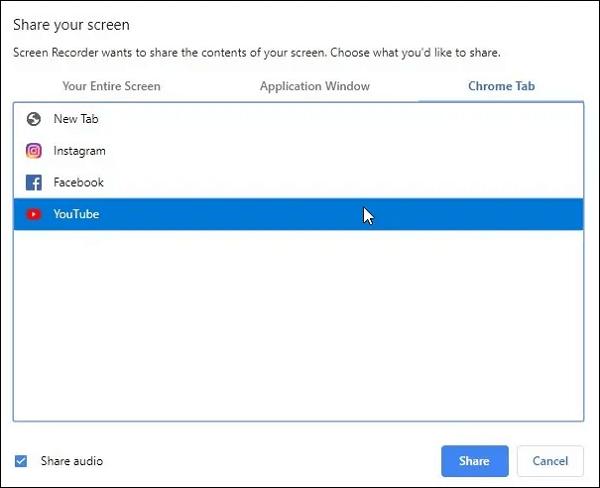
Pros:
- Simple and clean interface.
- Allows you to capture microphone and system audio separately or combined.
- Free to use.
Cons:
- Exports recordings in only WebM format.
- No shortcut keys are available.
6. Vidyard
This powerful recorder gives you the freedom to capture the screen in both HD or simple quality. Plus, you can share the output directly via email or any social media platform. However, users have to make an account to start using this program.
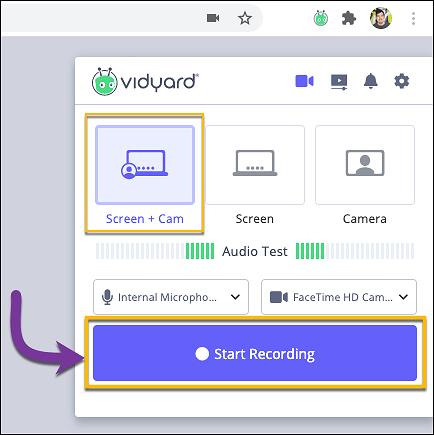
Pros:
- Records both cam and screen at the same time.
- Customizable video recording settings.
- Very easy to use.
Cons:
- No advanced features like PIP.
7. Recordcast
Recordcast Screen Recorder is an online screen recorder for chromebook. Just because this tool is last on our list doesn’t make it any less efficient than other players mentioned above. Aside from HD quality recording, it also provides a built-in editor to trim the unnecessary video part. Moreover, you can add a watermark as well as aesthetic transitions to your recordings.
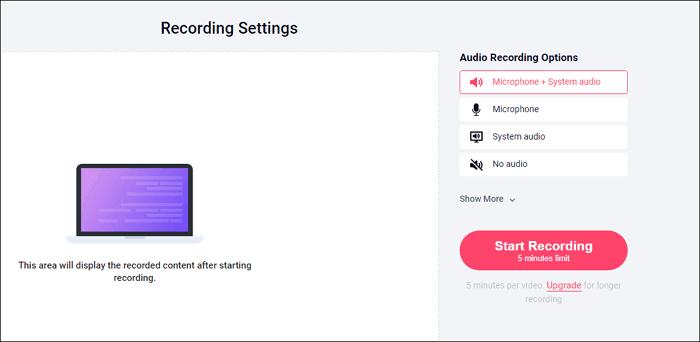
Pros:
- Offers an online editor.
- Tons of stunning transitions.
- Free to use.
Cons:
- Supports only WebM format.
- Limited recording limit.
Part 3: The Best Screen Recorder for PC/Mac
If you are looking for the most comprehensive screen recorder for PC or Mac, then HitPaw Screen Recorder is your ideal partner. It is a feature-rich program that allows users to record the Chromebook and webcams in HD quality. Plus, you can capture both the system’s and external sound in high quality.
On top of that, it offers advanced picture-in-picture mode, screenshot capability, segment/schedule recording as well as real-time drawing while recording. Not to mention, it has a sleek and modern interface, making it a go-to option for every user.
- Record anything on the screen in ultra HD.
- Captures both camera and screen simultaneously.
- Allows you to use iPhone as webcam.
- Records games without any lag.
- Very easy to use.
Step 01After installing, launch HitPaw Screen Recorder.
Step 02Click on Record Screen on its main interface and select the screen area you want to record.
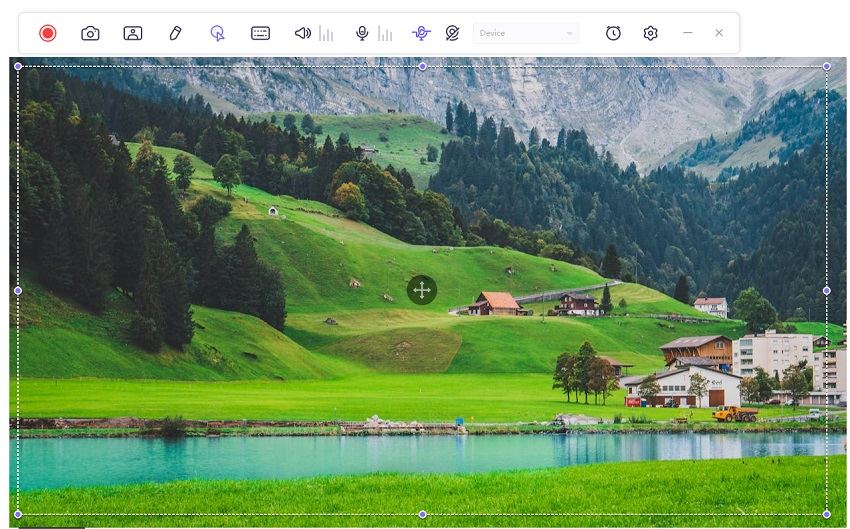
Step 03You can use the drawing feature as well as pause the recording anytime.
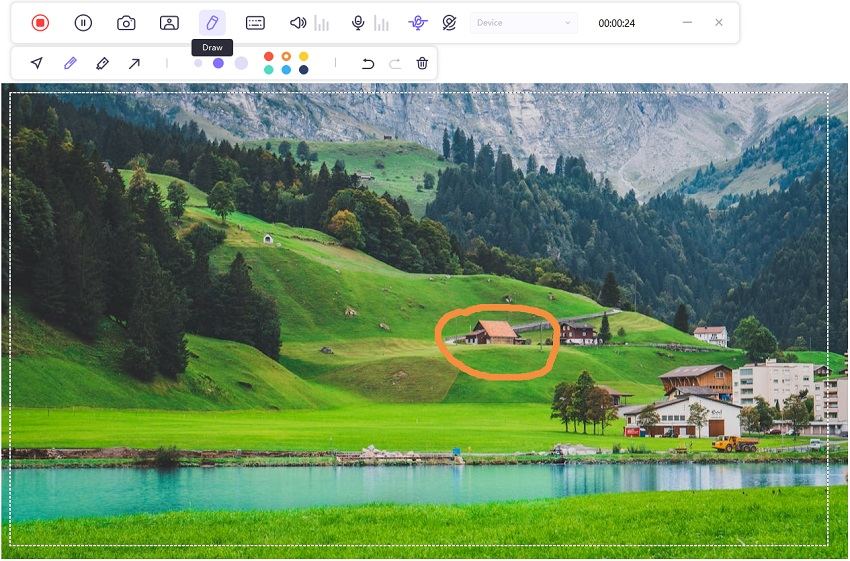
Step 04Hit Stop recording when you’re done.
Step 05Finally, Trim the unnecessary part of the clip if you want. Else, click on Open output folder to view the recorder video.

Part 4: FAQ About Screen Recorder for Chromebook
Here are some common queries of users pertaining to the topic at hand.
a. Can you record screen on Chromebook?
Yes, you can easily capture anything on your Chromebook. It offers a built-in screen recorder for free but most users rely on external screen recorders to get better video and audio quality and advanced features.
b. How do I record my screen?
You need a competent screen recorder like HitPaw Screen Recorder to capture your screen. Just install this program, launch it, and start recording your screen with one single click. It also allows you to record games, webcams, and draw in real-time while recording.
Conclusion
This article has walked you through several best screen recorder for Chromebook in 2024. You’re in a better position to choose which tool suits you the best. If you are looking for a relible screen recording software for PC/Mac, HitPaw Screen Recorder will get the best quality video recording for you. With this software installed on your computer, capturing any part of your screen in HD is just a few clicks away.





 HitPaw Univd (Video Converter)
HitPaw Univd (Video Converter)  HitPaw FotorPea
HitPaw FotorPea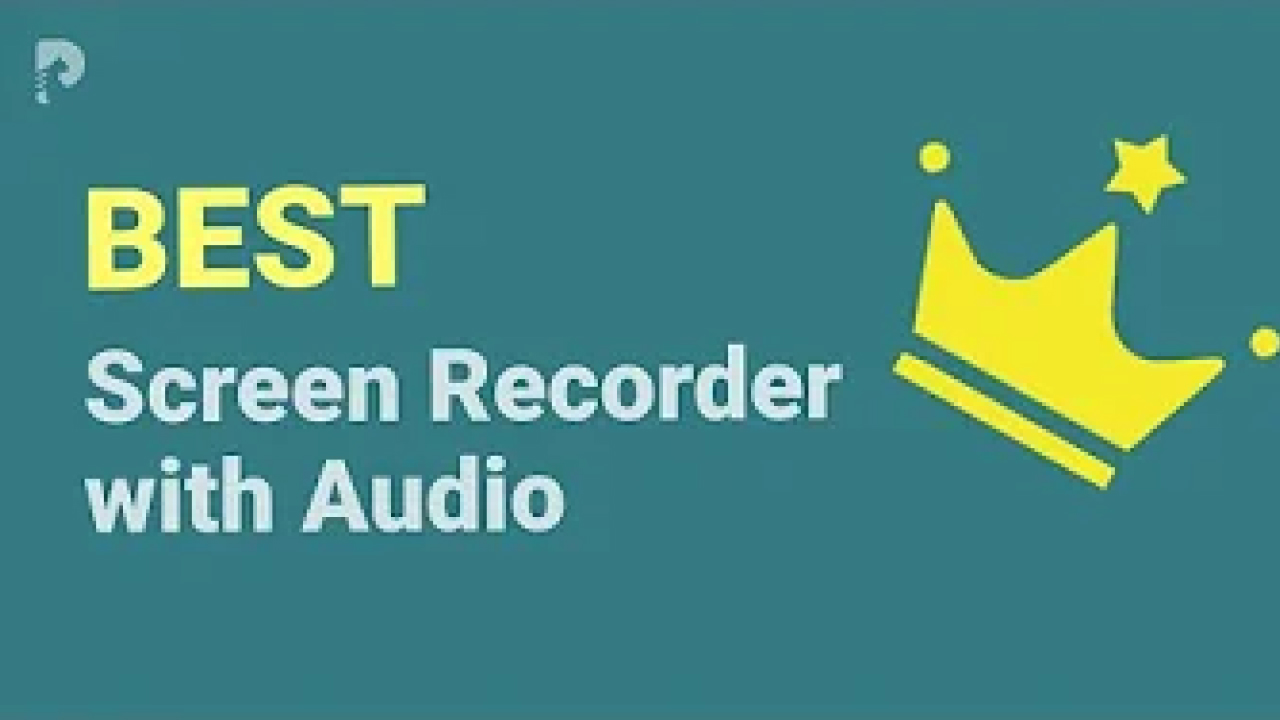

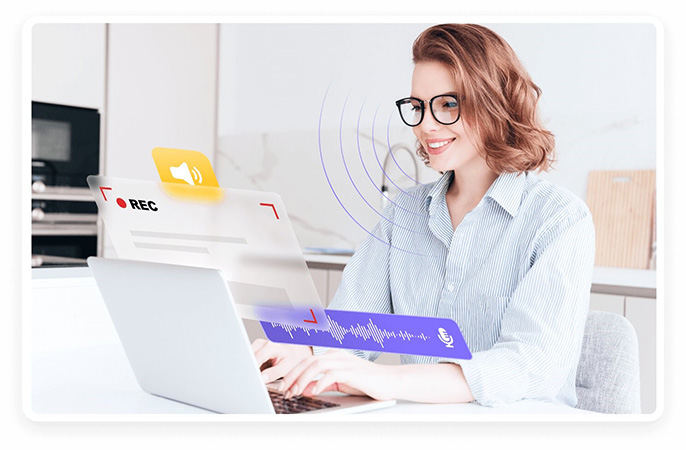

Share this article:
Select the product rating:
Daniel Walker
Editor-in-Chief
My passion lies in bridging the gap between cutting-edge technology and everyday creativity. With years of hands-on experience, I create content that not only informs but inspires our audience to embrace digital tools confidently.
View all ArticlesLeave a Comment
Create your review for HitPaw articles