The Best 10 No Crop for WhatsApp APK in 2025
WhatsApp is one of the most popular social media platforms on the internet. New and exciting features are released periodically for the benefit of users. However, Android users may have issues uploading full-size pictures, especially if they are not exactly 192 x 192 pixel required for devices with a screen size of 5 inches and above. For this reason, many people have been forced to crop their pictures. In this post, we consider how to upload pictures to WhatsApp with no cropping.
At the end part of this topic, we also recommend a batch video and photo cropper software - HitPaw Univd (HitPaw Video Converter). It provides free download and can convert and editor photos for WhatsApp easily.
Part 1. Top 10 No Crop Apps for WhatsApp in 2024
Below is the top rated no crop apps for WhatsApp in the market. You'll get a basic knowledge of each one and choose the one meets your needs most.
1. SquareDroid
SquareDroid is a photo editing app. SquareDroid can help you crop pics to a square shape that will fit exactly on your WhatsApp or Instagram profile without further cropping. Users can also choose to save edited pictures in WEBP, PNG, or JPG formats. Follow the instructions below to use SquareDroid.

- Download and install SquareDroid on Google Play Store. It is free to download.
- Launch the app and select the picture you want to edit.
- Choose any of the three backgrounds (blur, gradient, and plain) to edit the photo background.
- After you are done editing the photo, save it on your device. When you upload the picture as your WhatsApp profile picture, you won't have to crop it.
2. WhatsCrop App
WhatsCrop App makes it possible to upload all your WhatsApp profile pictures without having to crop them again. It simply resizes your pictures to the maximum WhatsApp profile requirements.
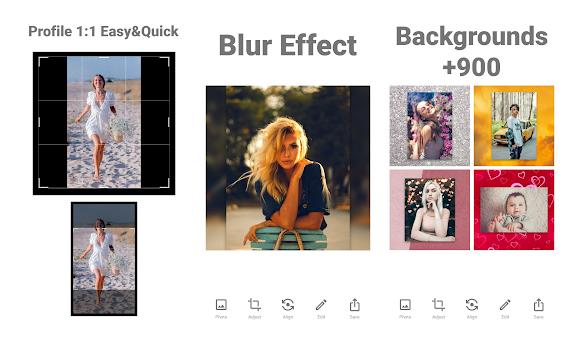
- Download and install WhatsCrop App on Google Play Store. It is free to download.
- Launch the app and select the picture you want to edit.
- Adjust the photo background by choosing from Autumn, Summer, Spring, and Winter backgrounds.
- Choose from the Effects tool to add desired effects to your photo.
- Tap Preview to see how the edited photo looks like.
- Save the edited photo on your phone. You can upload the photo later from the image gallery or saved folder.
3. Collage Maker
WhatsApp and Instagram social media platforms only allow square pictures without cropping. Collage Maker fits your pictures into a square so they will not be cropped when you use those photos as your profile pics on WhatsApp or Instagram.
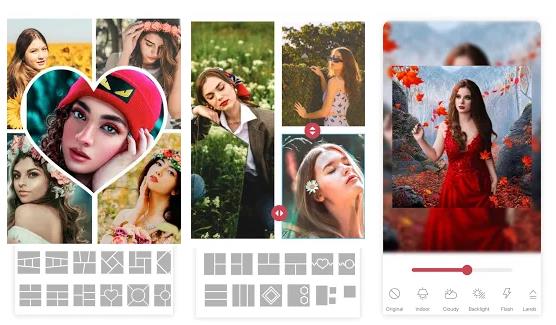
- Download and install Collage Maker on Google Play Store.
- Open the app and go to the Gallery to pick the photo you want to square.
- Add background, effects, and filters.
- Use the Resize tool to choose your desired square size.
4. Square Pic
As the name implies, Square Pic will reshape your pics into WhatsApp and Twitter's acceptable profile picture size. It comes with exciting features including ambiance control, adds emojis, and fancy backgrounds.
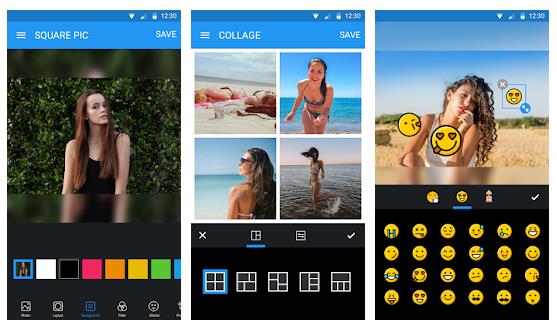
- Download and install Square Pic on Google Play Store.
- Open the app and select the photo you want to edit from the folder.
- Choose any background you like. Choose the preferred image square size. Add filters if you wish. Save finished work.
- Share edited photos instantly on your favorite social media platform.
5. Unclip
This is a more recent photo resizing app. Unclip comes with lots of editing features that users will like. It is easy to use and comes with a zoom-in feature that allows users to add detail to their pictures before resizing them.

- Go to Google Play Store to download Unclip for free.
- Launch the app and take a photo by clicking on the Camera icon. You may click the Gallery icon if you want to resize a photo that is already located on your device.
- Select the target photo and apply background, filters, and angle as desired.
- Choose the photo size and save it. Share the new photo on WhatsApp or Instagram.
6. InShot
InShot is a popular video editing software. However, it can also be used to create no crop pictures for WhatsApp. InShot offers more effects and backgrounds to choose from. Image quality is not significantly altered when you use InShot to resize the picture.
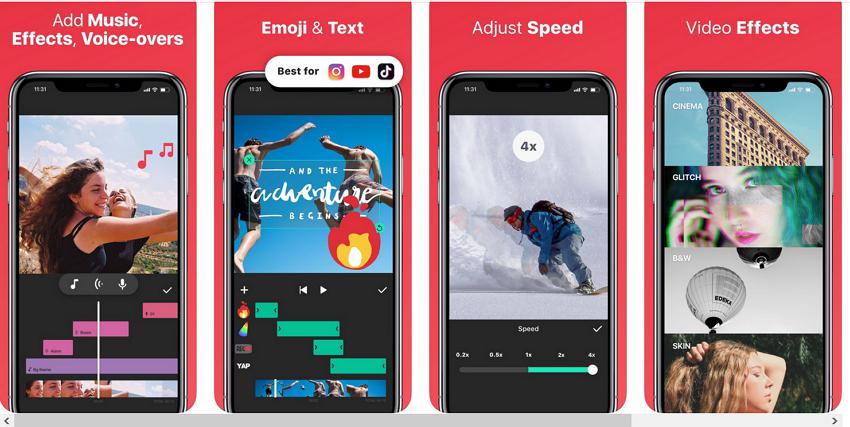
- Download and install InShot from Google Play Store.
- Launch the app and choose Photo in the Create New menu.
- Import the target photo. Tap the Settings button to add effects and background.
- After editing the picture, tap resize and choose photo size.
- Save the resized photo on your phone storage.
7. Insta Size
Insta Size is designed to create square photos and videos for Instagram users. Instagram and Whatsapp use a similar photo requirement so you can share resized photos on both platforms.
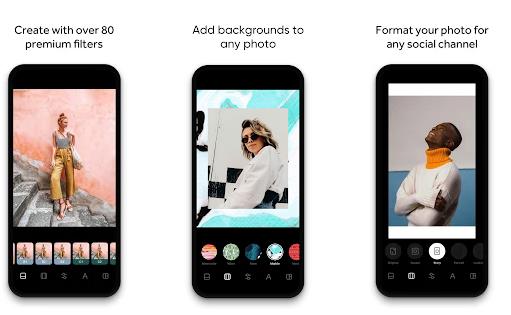
- Download Insta Size on Google Play Store and install.
- Import photo from your gallery.
- Change background and add effects.
- Save photo using default image size or choose other options.
8. Square Quick
This is a fun-themed photo resizing app as it contains lots of funny emojis, captions. What makes Square Quick stand out is users' ability to trace their fingers over the phone screen to carve out the preferred picture size.
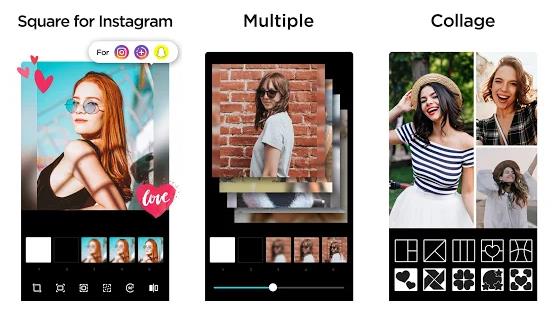
- Go to Google Play Store to download Square Pic.
- Add the photo you want to resize.
- Add effects and background.
- Save photo in your preferred size option.
9. Square Blur
Square Blur can edit both photos and videos. Create square photos that you can upload directly on WhatsApp and Instagram. There are about 100 stickers and filters to choose from.
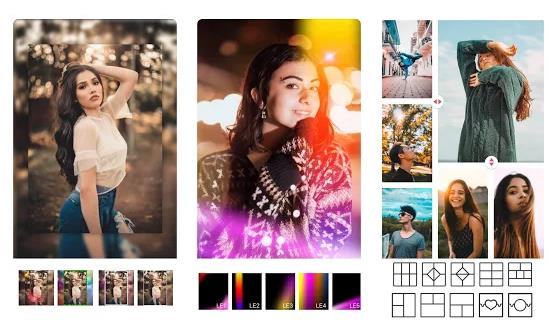
- Download and install Square Blur on Google Play Store.
- Choose the Photo Editor option.
- Upload the target photo from your gallery.
- Add filters, change the background, and add emojis as desired.
- Tap the Resize tool. Input preferred image size or choose from custom options.
- Save resized photo on your phone.
10. Square Art
Square Art by Rikki is capable of doing all that a regular photo resizer tool can do. It offers users over 300 stickers and 100+ filter options to boost image quality. Resized images remain high resolution so users need no worry about diminished image quality.
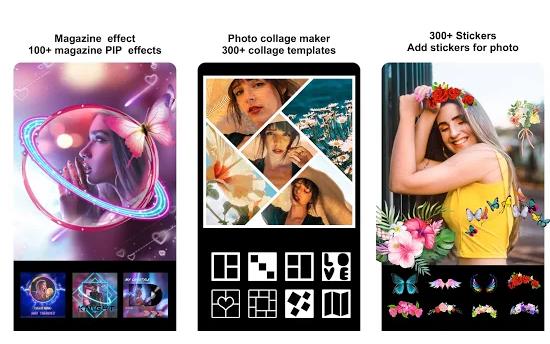
- Download Square Art on Google Play Store and install the app.
- Choose the target photo from your gallery or take a new photo by tapping the camera icon.
- Add filters set the background and tap the Resize tool.
- Select preferred image size and save the photo.
Part 2. The Best Way to Resize WhatsApp Videos/Photos manually
If you want to manaully adjust the size of a video or photo to send via WhatsApp, HitPaw Univd is an all-in-one converter and editor for videos and photos.
The Outstanding Features in HitPaw Univd
- Built-in editor for videos supports cropping, merging, rotating, changing speed, adding watermarks and filters.
- Photo editor provides must-have basic editing options: crop, watermark and adjust brightness, contrast, saturation and hue.
- All editing options support batch processing.
- Compress videos and photos to resize them for WhatsApp transfer, email, etc.
- Convert videos to WhatsApp-compatible formats.
- 20+ lightweight features enrich your multimedia experience.
- Available on both Windows and Mac computers
The Steps to Crop Photos for WhatsApp
-
1.Free install HitPaw Univd to a computer, and launch it. Switch to the Toolbox tab and select Image Editor. If you'd like to crop a video, follow this guide.

-
2.Import as many photos as you want to this program. In the Crop feature, you can see all imported photos are displayed for preview. Select an image from the list, you can choose a preset aspect ratio from the right panel, or manually drag the four sides of the matrix to determine the frame to be cropped.

-
3.After cropping the image, you can click "Apply all to list" option to apply your scales to all photos in the imported list. Please note that original and customized ratios are not supported to apply to all files.
Finally, you can click Export button to export the cropped photos to computer. You can then transfer them to WhatsApp easily.
FAQs
1. How to Set WhatsApp Profile Picture without Cropping?
There are third-party apps to help set WhatsApp dp full image without cropping, such as WA Crop app, Collage Square Insta No Crop,SquareDroid For Android, etc. By using these types of apps, you can resize your pictures for WhatsApp profile picture without losing quality.
2. How Do I Resize a Photo without Cropping it?
HiPaw Vide Converter provides a batch image compressor feature that can resize images without losing quality. All you need to do is import your photos and select a desired size.
Conclusion
Choose any of the no crop for WhatsApp APK listed above to create perfect photos for your WhatsApp profile. The same photos should be compatible with your Instagram profile pic. You can also use HitPaw Univd to resize WhatApp videos with ease.








 HitPaw Edimakor
HitPaw Edimakor HitPaw VikPea (Video Enhancer)
HitPaw VikPea (Video Enhancer)
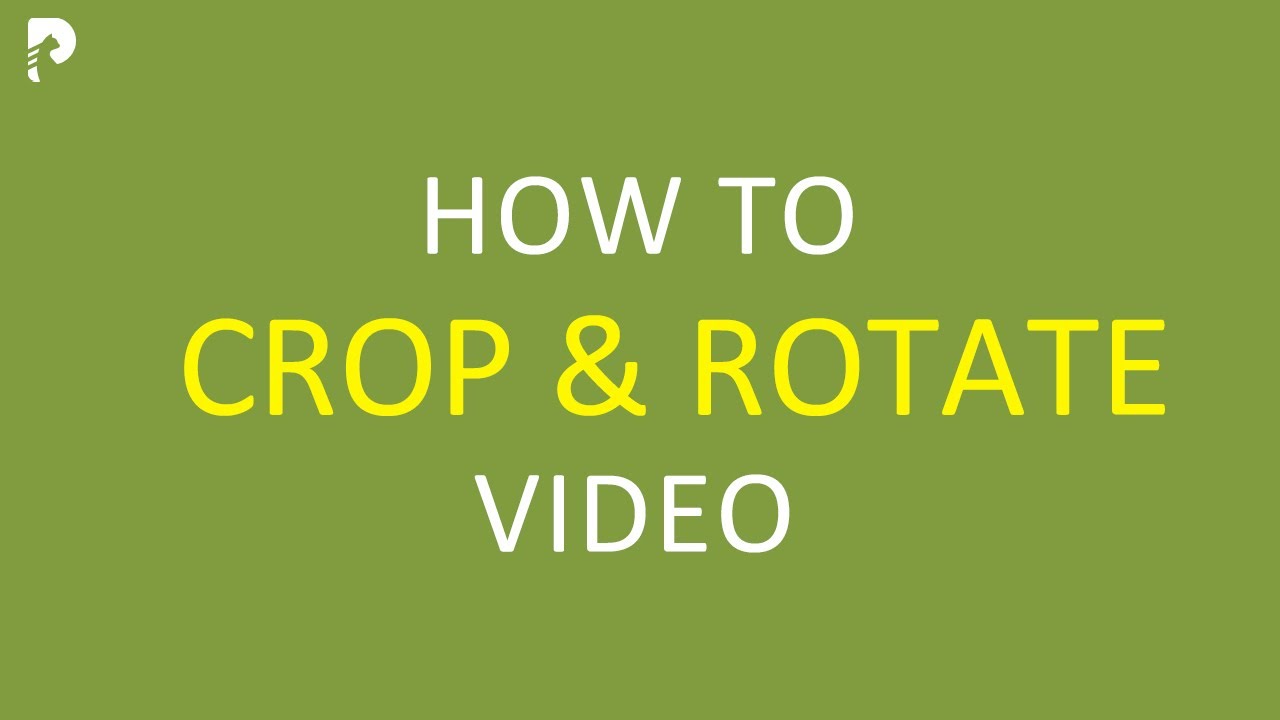


Share this article:
Select the product rating:
Daniel Walker
Editor-in-Chief
My passion lies in bridging the gap between cutting-edge technology and everyday creativity. With years of hands-on experience, I create content that not only informs but inspires our audience to embrace digital tools confidently.
View all ArticlesLeave a Comment
Create your review for HitPaw articles