[2024 Latest] How to Download Movies From Disney Plus to USB
Downloading Disney Plus movies to a USB helps you enjoy your favorite movies without an internet connection, you can also take Disney Plus USB on a long trip or wherever you go for watching on any device. The premium users of Disney Plus can download movies on their mobile devices for offline viewing but they have to watch these movies in the Disney Plus app, they cannot download them on USB. But what if you want to watch Disney movies on other devices offline? Luckily there is a way to download Disney Plus movies and shows in MP4 files on the computer, then transfer to USB and watch them on any device.
This blog will explain how to download movies from Disney Plus to USB with HitPaw Video Converter to watch your favorite movies on any device. Let's get started and make your Disney Plus movies more portable!

Part 1: How to Download Movies from Disney Plus to USB
Download Disney Plus movies on a USB drive and play them on other devices. HitPaw Video Converter can help you in Disney plus download to USB. The downloading feature of the HitPaw Video Converter allows you to download movies from Disney Plus in MP4, MKV, and more formats. It preserves audio tracks and subtitles in many languages and downloads videos in HD quality.
Features of HitPaw Video Converter
HitPaw Video Converter - All-in-one Video Solutions for Win & Mac
Secure Verified. 254,145 people have downloaded it.
- Fast Speed: Download Disney Plus movies at ultra-fast speed.
- Subtitle & Language: Offers multilingual soundtracks and subtitle options
- Batch Downloading: Download multiple Disney Plus movies simultaneously.
- User-Friendly: It is very easy and simple to use for beginner
- Multiple Formats: It can download videos in many different video formats MP4, MKV, MOV, and more.
Secure Verified. 254,145 people have downloaded it.
Steps of Downloading Disney Plus Movies to USB with Hitpaw Video Converter
The step-by-step tutorial for downloading Disney Plus movies to USB with a Hitpaw video converter is below. Click the download button below to download and install HitPaw Video Converter on your computer.
Step 1: Get HitPaw Video Converter
Download and install the Hitpaw Video Converter on your computer, then switch to the Toolbox and select Disney+ Video Downloader. This tool will help you download Disney Plus movies.

Step 2: Log In Your Disney Plus Account
Open the Disney+ Video downloader and sign in to your Disney Plus account by entering your email and password. This gives the converter access to your library of movies and shows.

Step 3: Choose Your Movie or Show
After logging in to your account, browse all movies or search for a specific movie if you know exactly what you're looking for. By opening a movie you will see its URL from the address bar alongside a Download button. Analyze it by Clicking the Download button.

Step 4: Select Output Quality, Audio, Language, and Subtitle
Select your desired resolution, audio, or subtitle. In the "Resolution" option, you can choose a quality up to 1080P.
Bonus Tip
Since you are downloading Disney Plus movies to USB, we recommend you download in MKV format as it offers higher quality and helps reduce loss during the transfer.

In the "Audio" option, select an audio language.
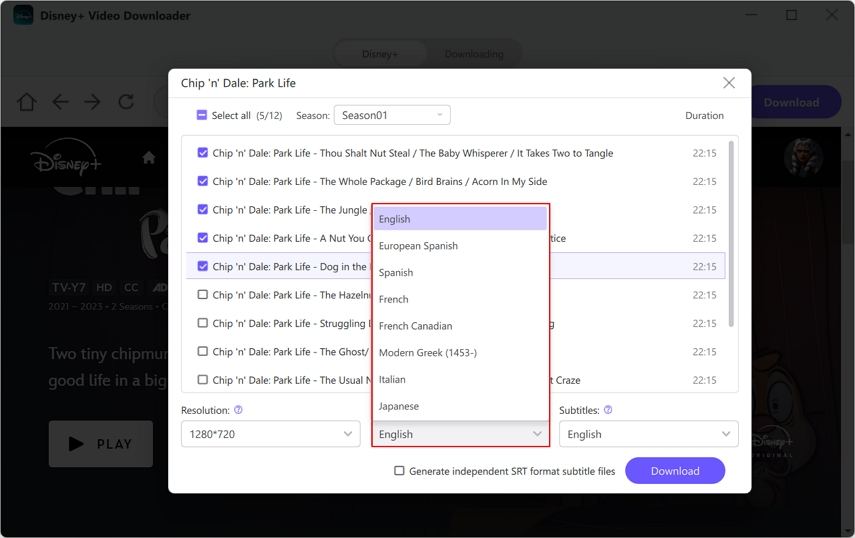
In the "Subtitle" option, choose a subtitle language.
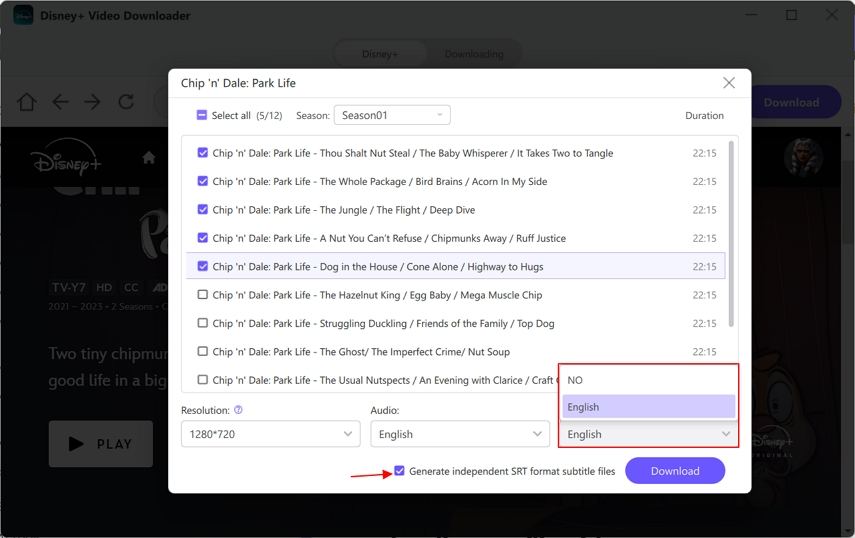
You can even generate an independent SRT subtitle file.
Step 5: Downloading Videos from Disney Plus
Click the Download button to start downloading movies from Disney+ to your computer.

Step 6: Disney+ Video Download Successfully
The Disney Plus videos will be downloaded in the output directory on your computer. Now enjoy Disney movies offline without Disney+ restrictions anymore.
Step 7: Transfer to USB Drive
Plug your USB drive into your computer, copy the downloaded MP4 file, and paste it into the USB drive. Wait for the transfer to complete.
Part 2: Better Download Disney Plus to USB: Which Format is Best
Disney Plus USB can be handy for watching your favorite movies offline with the best quality and compatibility. Choosing the right format is crucial for Downloading Disney Plus Movies to USB.
The best format for downloading Disney Plus movies to USB are:
1. MP4
This format provides great compression without affecting the video quality and can be played on all devices including TVs, computers, tablets, and smartphones.
2. MKV
This format provides high-quality video supporting multiple audio tracks and subtitles. This format helps reduce loss during transfer.
The other formats supported in USB are AM and MOV.
Format
Compatibility
Quality
File Size
Pros
Cons
MP4 (H.264)
Extremely High
Excellent
Moderate
Widely supported, good quality, reasonable size
None significant
MKV (H.264)
Extremely High
Excellent
Moderate
High quality, multiple audio tracks, subtitles
Slightly less universal compatibility
AVI (DivX)
Good
Large
Large
Good for older devices, decent quality
Larger file sizes, less efficient
MOV (H.264)
Good (Best on Apple devices)
Excellent
Moderate
Excellent quality, great for Apple devices
Not widely supported outside the Apple ecosystem
Part 3: Why Can't I Download Disney Plus Movies to USB Stick Directly?
There is a downloading limit on the streaming content of Disney Plus, like encrypting the videos by Digital Rights Management (DRM). You cannot transfer downloaded movies in Disney Plus to external devices for offline watching anywhere anytime so, you have to watch downloaded movies in the Disney Plus app, you cannot transfer them directly to a USB stick. You can use a Video converter tool like HitPaw to download Disney Plus to the USB stick.
Conclusion
Downloading Disney Plus movies to USB allows you to watch your favorite movies on any device without the Disney Plus app. HitPaw Video Converter's Disney plus video downloader feature is easier to use and you can do batch download here. So, get the Disney Plus movies downloaded to USB with HitPaw Video Converter and get those amazing movies on USB.
FAQs
Q1. Can I download Disney Plus movies directly to a USB drive?
A1. First download the Disney Plus movies to your computer then transfer the files to the Disney Plus USB stick.
Q2. Can the HitPaw Video Converter be compatible with both Mac and Windows?
A2. HitPaw Video Converter is compatible with Mac and Windows operating systems.
Q3. Can I select the video format when downloading Disney Plus movies with HitPaw Video Converter?
A3. Yes, you can select the desired format MP4 OR MKV before downloading to ensure you get the best viewing experience.
Q4. Will the downloaded Disney Plus movies lose quality during downloading?
A4. HitPaw Video Converter ensures lossless conversion, preserving the original quality of the movies.
Q5. Can I use HitPaw Video Converter to edit my downloaded Disney Plus movies?
A5. The smart AI tools feature of the HitPaw Video Converter allows you to enhance and adjust your downloaded movies.







 HitPaw VoicePea
HitPaw VoicePea  HitPaw VikPea
HitPaw VikPea HitPaw FotorPea
HitPaw FotorPea

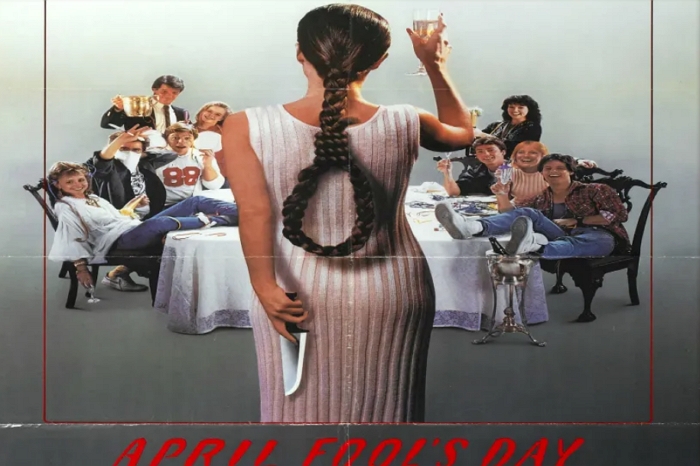

Share this article:
Select the product rating:
Joshua Hill
Editor-in-Chief
I have been working as a freelancer for more than five years. It always impresses me when I find new things and the latest knowledge. I think life is boundless but I know no bounds.
View all ArticlesLeave a Comment
Create your review for HitPaw articles